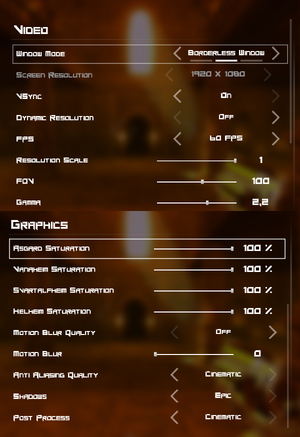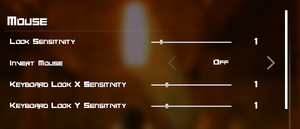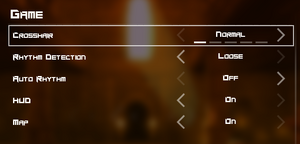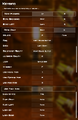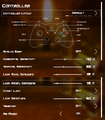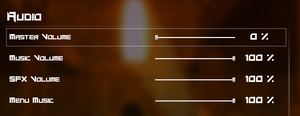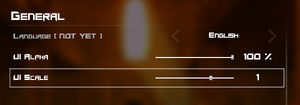BPM: Bullets per Minute
From PCGamingWiki, the wiki about fixing PC games
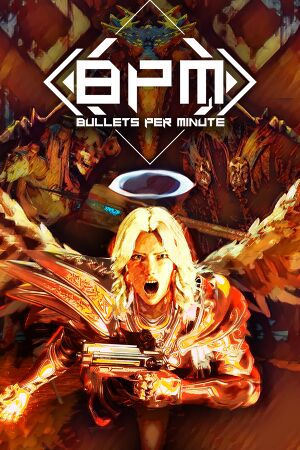 |
|
| Developers | |
|---|---|
| Awe Interactive | |
| Engines | |
| Unreal Engine 4[Note 1] | |
| Release dates | |
| Windows | September 15, 2020 |
| Reception | |
| Metacritic | 73 |
| OpenCritic | 74 |
| IGDB | 74 |
| Taxonomy | |
| Monetization | One-time game purchase |
| Microtransactions | None |
| Modes | Singleplayer |
| Pacing | Real-time |
| Perspectives | First-person |
| Controls | Direct control |
| Genres | Music/rhythm, Roguelike, Shooter |
| Art styles | Stylized |
| Themes | Fantasy |
BPM: Bullets per Minute is a singleplayer first-person music/rhythm, roguelike and shooter game.
General information
Availability
| Source | DRM | Notes | Keys | OS |
|---|---|---|---|---|
| GOG.com | ||||
| Green Man Gaming | ||||
| Steam |
Essential improvements
Skip intro videos
| Delete or rename movie files[2] |
|---|
|
Game data
Configuration file(s) location
| System | Location |
|---|---|
| Windows | %LOCALAPPDATA%\BPM\Saved\Config\WindowsNoEditor |
| Steam Play (Linux) | <SteamLibrary-folder>/steamapps/compatdata/1286350/pfx/[Note 2] |
Save game data location
| System | Location |
|---|---|
| Windows | %LOCALAPPDATA%\BPM\Saved\SaveGames |
| Steam Play (Linux) | <SteamLibrary-folder>/steamapps/compatdata/1286350/pfx/[Note 2] |
Save game cloud syncing
| System | Native | Notes |
|---|---|---|
| GOG Galaxy | ||
| Steam Cloud |
Video
| Graphics feature | State | Notes | |
|---|---|---|---|
| Widescreen resolution | |||
| Multi-monitor | |||
| Ultra-widescreen | Vert- FOV and viewmodel scaling. See Ultra-widescreen for the available workarounds.[3] | ||
| 4K Ultra HD | [4] | ||
| Field of view (FOV) | 40 to 145 in increments of 1. See Field of view (FOV) for higher values. | ||
| Windowed | |||
| Borderless fullscreen windowed | Exclusive fullscreen also supported. | ||
| Anisotropic filtering (AF) | Always at 8.[5] See Anisotropic filtering (AF) for more. | ||
| Anti-aliasing (AA) | TAA is used by default. FXAA can be forced instead.[6] See Anti-aliasing (AA). | ||
| Vertical sync (Vsync) | |||
| 60 FPS and 120+ FPS | Toggleable between 30, 60, 90, 120, 144, 200 and unlimited. | ||
| High dynamic range display (HDR) | See the engine page to force native HDR output, or the glossary page for other alternatives. | ||
- The game engine may allow for manual configuration of the game via its variables. See the Unreal Engine 4 page for more details.
Ultra-widescreen
| Use the community patcher |
|---|
|
| Increase in-game field of view |
|---|
|
Field of view (FOV)
| Use the Universal Unreal Engine 4 Console Unlocker[7] |
|---|
|
| Change FOV scaling to vertical FOV[7] |
|---|
[/Script/Engine.LocalPlayer] AspectRatioAxisConstraint=AspectRatio_MaintainYFOV |
Anisotropic filtering (AF)
| Custom anisotropic samples[7] |
|---|
[SystemSettings] r.MaxAnisotropy=16
|
Anti-aliasing (AA)
| Disable TAA through a configuration file[7] |
|---|
[SystemSettings] r.PostProcessAAQuality=0 Notes
|
| Enable FXAA through a configuration file |
|---|
[SystemSettings] r.DefaultFeature.AntiAliasing=1 Notes
|
Chromatic aberration
| Disable chromatic aberration[7] |
|---|
[SystemSettings] r.SceneColorFringeQuality=0 |
Depth of field
| Disable depth of field[7] |
|---|
[SystemSettings] r.DepthOfFieldQuality=0 |
Input
| Keyboard and mouse | State | Notes |
|---|---|---|
| Remapping | ||
| Mouse acceleration | ||
| Mouse sensitivity | Labeled Look Sensitivity, 0.5 to 5 in increments of 0.1. Y-axis and X-axis sensitivity can be adjusted individually. |
|
| Mouse input in menus | ||
| Mouse Y-axis inversion | ||
| Controller | ||
| Controller support | ||
| Full controller support | ||
| Controller remapping | Ability to choose from 6 presets. | |
| Controller sensitivity | From 0% to 100%. Y-axis and X-axis sensitivity can be adjusted individually. | |
| Controller Y-axis inversion | Labeled Invert Look. |
| Controller types |
|---|
| XInput-compatible controllers | [8] | |
|---|---|---|
| Xbox button prompts | ||
| Impulse Trigger vibration |
| PlayStation controllers | See the glossary page for potential workarounds. |
|---|
| Generic/other controllers |
|---|
| Additional information | ||
|---|---|---|
| Controller hotplugging | ||
| Haptic feedback | ||
| Digital movement supported | ||
| Simultaneous controller+KB/M |
Mouse smoothing
| Change configuration file[9] |
|---|
[/script/engine.inputsettings] bEnableMouseSmoothing=False |
Audio
| Audio feature | State | Notes |
|---|---|---|
| Separate volume controls | Master, Music, SFX, Menu music. | |
| Surround sound | [10] | |
| Subtitles | ||
| Closed captions | ||
| Mute on focus lost | ||
| Royalty free audio |
Localizations
| Language | UI | Audio | Sub | Notes |
|---|---|---|---|---|
| English | ||||
| Simplified Chinese | ||||
| French | ||||
| German | ||||
| Italian | ||||
| Korean | Available but not shown as supported.[11] | |||
| Brazilian Portuguese | Mistakenly advertised as Portuguese.[12] | |||
| Russian | ||||
| Spanish | ||||
| Japanese | Fan Translation, Download |
- The game has no audio nor subtitles.[13]
Other information
API
| Technical specs | Supported | Notes |
|---|---|---|
| Direct3D | 11 |
| Executable | 32-bit | 64-bit | Notes |
|---|---|---|---|
| Windows |
Middleware
| Middleware | Notes | |
|---|---|---|
| Physics | PhysX | |
| Audio | Vorbis |
System requirements
| Windows | ||
|---|---|---|
| Minimum | Recommended | |
| Operating system (OS) | 10 | |
| Processor (CPU) | Intel Core i5-4590 | Intel Core i7 |
| System memory (RAM) | 8 GB | 16 GB |
| Hard disk drive (HDD) | 25 GB | |
| Video card (GPU) | Nvidia GeForce GTX 960 2 GB of VRAM DirectX 11 compatible | Nvidia GeForce RTX 2060 3 GB of VRAM DirectX 12 compatible |
- A 64-bit operating system is required.
Notes
- ↑ Unreal Engine 4 engine build: 4.26.2.0[1]
- ↑ 2.0 2.1 Notes regarding Steam Play (Linux) data:
- File/folder structure within this directory reflects the path(s) listed for Windows and/or Steam game data.
- Games with Steam Cloud support may also store data in
~/.steam/steam/userdata/<user-id>/1286350/. - Use Wine's registry editor to access any Windows registry paths.
- The app ID (1286350) may differ in some cases.
- Treat backslashes as forward slashes.
- See the glossary page for details on Windows data paths.
References
- ↑ Verified by User:Mastan on 2022-09-25
- ↑ Verified by User:Baronsmoki on 2021-03-08
- ↑ Verified by User:Fayaine on 2020-10-06
- Tested using a custom resolution of 2560x1080.
- ↑ Verified by User:Fayaine on 2020-10-06
- Tested at 3840x2160 custom resolution.
- ↑ Verified by User:Fayaine on 2020-10-06
- Checked with the Unreal Engine 4 Console Unlocker while changing graphic settings. Tied to texture quality setting which does not exist here. The AF value stays at 8x at all times.
- ↑ Verified by User:Fayaine on 2020-10-06
- Tested with the Unreal Engine 4 console unlocker.
- ↑ 7.0 7.1 7.2 7.3 7.4 7.5 Verified by User:Fayaine on 2020-10-06
- ↑ Verified by User:AlRayes BRN on 2020-09-16
- Tested the game with Microsoft's Xbox One controller connected through a USB cable
- ↑ Mouse Smoothing :: BPM: BULLETS PER MINUTE General Discussions - last accessed on 2022-06-11
- ↑ Verified by User:Rose on 2020-10-08
- Tested on a 5.1 sound system and used Orban Loudness Meter to confirm the use of the rear speakers.
- ↑ Verified by User:DarkSonicPT on 2023-03-18
- ↑ Verified by User:DarkSonicPT on 2023-03-18
- ↑ Verified by User:DarkSonicPT on 2023-03-18