Difference between revisions of "Yar's Revenge"
From PCGamingWiki, the wiki about fixing PC games
m (→Video settings) |
m (updated template usage) |
||
| Line 31: | Line 31: | ||
==Availability== | ==Availability== | ||
{{Availability| | {{Availability| | ||
| − | {{Availability/row| Steam | 99120 | DRM-free | Requires its {{file|steam_api.dll}} to run, but can be played without Steam.<ref | + | {{Availability/row| Steam | 99120 | DRM-free | Requires its {{file|steam_api.dll}} to run, but can be played without Steam.<ref name="Display tweaks"/> | | Windows }} |
}} | }} | ||
| Line 63: | Line 63: | ||
}} | }} | ||
| − | ==Video | + | ==Video== |
| − | {{Video | + | {{Video |
|wsgf link = | |wsgf link = | ||
|widescreen wsgf award = | |widescreen wsgf award = | ||
| Line 125: | Line 125: | ||
}} | }} | ||
| − | ==Input | + | ==Input== |
{{Image|Yar's Revenge - Control settings.png|Control settings.}} | {{Image|Yar's Revenge - Control settings.png|Control settings.}} | ||
| − | {{Input | + | {{Input |
|key remap = false | |key remap = false | ||
|key remap notes = Uses a pre-defined keyboard and mouse layout that cannot be remapped. | |key remap notes = Uses a pre-defined keyboard and mouse layout that cannot be remapped. | ||
| Line 190: | Line 190: | ||
}} | }} | ||
| − | ==Audio | + | ==Audio== |
{{Image|Yar's Revenge - Audio settings.png|Audio settings.}} | {{Image|Yar's Revenge - Audio settings.png|Audio settings.}} | ||
| − | {{Audio | + | {{Audio |
|separate volume = true | |separate volume = true | ||
|separate volume notes = SFX, Music, Dialog | |separate volume notes = SFX, Music, Dialog | ||
Revision as of 10:18, 8 June 2020
This page is a stub: it lacks content and/or basic article components. You can help to expand this page
by adding an image or additional information.
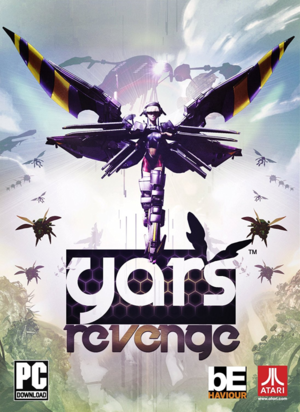 |
|
| Developers | |
|---|---|
| Killspace Entertainment | |
| Publishers | |
| Atari | |
| Engines | |
| Gamebryo | |
| Release dates | |
| Windows | April 28, 2011 |
Key points
- Very limited in-game settings. Other settings such as resolution, display modes, and Vsync require tweaking the setting files manually.
- Frame rate is capped at 35 FPS by default. See High frame rate to raise it.
General information
Availability
| Source | DRM | Notes | Keys | OS |
|---|---|---|---|---|
| Steam | Requires its steam_api.dll to run, but can be played without Steam.[1] |
Game data
Configuration file(s) location
| System | Location |
|---|---|
| Windows | <path-to-game>\win32\AppSettings.ini[Note 1] <path-to-game>\win32\Config.ini[Note 1] |
| Steam Play (Linux) | <SteamLibrary-folder>/steamapps/compatdata/99120/pfx/[Note 2] |
Save game data location
| System | Location |
|---|---|
| Windows | <path-to-game>\win32\savegame.svg[Note 1] |
| Steam Play (Linux) | <SteamLibrary-folder>/steamapps/compatdata/99120/pfx/[Note 2] |
Save game cloud syncing
| System | Native | Notes |
|---|---|---|
| Steam Cloud |
Video
| Graphics feature | State | Notes | |
|---|---|---|---|
| Widescreen resolution | Anamorphic 16:9. Resolution must be set via manually editing AppSetting.ini. |
||
| Multi-monitor | |||
| Ultra-widescreen | |||
| 4K Ultra HD | |||
| Field of view (FOV) | |||
| Windowed | See Windowed. | ||
| Borderless fullscreen windowed | Use Borderless Gaming, add the game's executable to your favorites, and then enable Delay Borderless Window.[2] |
||
| Anisotropic filtering (AF) | Can be forced via GPU control panel. | ||
| Anti-aliasing (AA) | Can be forced via GPU control panel. SGSSAA however can break certain visual elements.[3] | ||
| Vertical sync (Vsync) | See Vsync. | ||
| 60 FPS | 35 FPS cap; see High frame rate. | ||
| 120+ FPS | See High frame rate. | ||
| High dynamic range display (HDR) | See the glossary page for potential alternatives. | ||
Windowed
| Modify AppSettings.ini[1] |
|---|
|
Vertical sync (Vsync)
| Modify AppSettings.ini[1] |
|---|
|
High frame rate
| Raise the frame rate cap in Config.ini[4] |
|---|
Notes
|
Input
| Keyboard and mouse | State | Notes |
|---|---|---|
| Remapping | Uses a pre-defined keyboard and mouse layout that cannot be remapped. | |
| Mouse acceleration | ||
| Mouse sensitivity | ||
| Mouse input in menus | ||
| Mouse Y-axis inversion | The Invert Y setting also affects controller. | |
| Controller | ||
| Controller support | ||
| Full controller support | ||
| Controller remapping | Uses a pre-defined controller layout that cannot be remapped. | |
| Controller sensitivity | ||
| Controller Y-axis inversion | Invert Y setting only affects targeting reticle, not character movement. |
| Controller types |
|---|
| XInput-compatible controllers | ||
|---|---|---|
| Xbox button prompts | Does not use Xbox controller prompts unlike the Xbox 360 version. | |
| Impulse Trigger vibration |
| PlayStation controllers |
|---|
| Generic/other controllers | Although supported, the lack of controller remapping causes buttons to mapped incorrectly. | |
|---|---|---|
| Button prompts | PC version only uses keyboard prompts. |
| Additional information | ||
|---|---|---|
| Controller hotplugging | ||
| Haptic feedback | Off by default. | |
| Digital movement supported | ||
| Simultaneous controller+KB/M |
Audio
| Audio feature | State | Notes |
|---|---|---|
| Separate volume controls | SFX, Music, Dialog | |
| Surround sound | ||
| Subtitles | In-game dialogue is spoken gibberish with text while cutscenes are subtitled only. | |
| Closed captions | ||
| Mute on focus lost |
Localizations
| Language | UI | Audio | Sub | Notes |
|---|---|---|---|---|
| English | ||||
| French | ||||
| German |
Network
Multiplayer types
| Type | Native | Players | Notes | |
|---|---|---|---|---|
| Local play | 2 | Co-op Requires two controllers. |
||
| LAN play | ||||
| Online play | ||||
Other information
API
| Technical specs | Supported | Notes |
|---|---|---|
| Direct3D | 9.0c | |
| Shader Model support | 3.0 |
| Executable | 32-bit | 64-bit | Notes |
|---|---|---|---|
| Windows |
Middleware
| Middleware | Notes | |
|---|---|---|
| Audio | Wwise | |
| Interface | Scaleform |
System requirements
| Windows | ||
|---|---|---|
| Minimum | ||
| Operating system (OS) | XP, Vista, 7 | |
| Processor (CPU) | Intel Core 2 Duo AMD Athlon X2 4400 |
|
| System memory (RAM) | 1 GB | |
| Hard disk drive (HDD) | 1.5 GB | |
| Video card (GPU) | Nvidia GeForce 8600 Radeon ATI Radeon HD 2600 DirectX 9.0c compatible |
|
Notes
- ↑ 1.0 1.1 1.2 When running this game without elevated privileges (Run as administrator option), write operations against a location below
%PROGRAMFILES%,%PROGRAMDATA%, or%WINDIR%might be redirected to%LOCALAPPDATA%\VirtualStoreon Windows Vista and later (more details). - ↑ 2.0 2.1 Notes regarding Steam Play (Linux) data:
- File/folder structure within this directory reflects the path(s) listed for Windows and/or Steam game data.
- Use Wine's registry editor to access any Windows registry paths.
- The app ID (99120) may differ in some cases.
- Treat backslashes as forward slashes.
- See the glossary page for details on Windows data paths.
References
- ↑ 1.0 1.1 1.2 Verified by User:AmethystViper on 2020-02-18
- ↑ Verified by User:AmethystViper on 2020-02-18
- Without delaying the borderless fullscreen process with Borderless Gaming, the taskbar remains visible.
- ↑ Verified by User:AmethystViper on 2020-02-18
- Attempting to hack SGSSAA caused visual glitches such as missing character portraits during mid-stage dialogue and broken effects on the menus.
- ↑ 60 fps - Steam Community Disucssions - last accessed on 2020-02-18
- ↑ Verified by User:AmethystViper on 2020-02-18
- Attempted to raise the frame-rate cap to 120 FPS on a 60Hz display caused mouse cursor movement to move slowly whereas mouse movement worked fine at 60 FPS. Cannot be certain if this is true for 120Hz displays with a 120 FPS cap.


