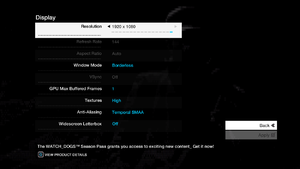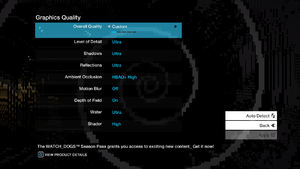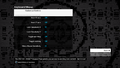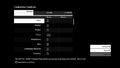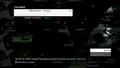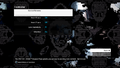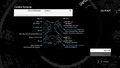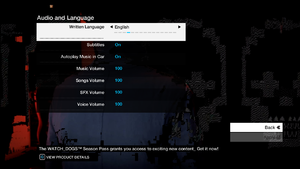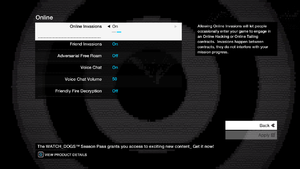Difference between revisions of "Watch Dogs"
From PCGamingWiki, the wiki about fixing PC games
m (updated template usage) |
|||
| Line 57: | Line 57: | ||
===Skip intro videos=== | ===Skip intro videos=== | ||
| − | {{Fixbox| | + | {{Fixbox|description=Skip intros|ref={{cn|date=July 2016}}|fix= |
| − | |||
# Install the [http://www.nexusmods.com/watchdogs/mods/14/? No Intro Mod]. | # Install the [http://www.nexusmods.com/watchdogs/mods/14/? No Intro Mod]. | ||
}} | }} | ||
| Line 125: | Line 124: | ||
===[[Glossary:Field of view (FOV)|Field of view (FOV)]]=== | ===[[Glossary:Field of view (FOV)|Field of view (FOV)]]=== | ||
| − | {{Fixbox| | + | {{Fixbox|description=Flawless Widescreen|ref={{CN|date=November 2016}}|fix= |
| − | |||
# Go to {{code|Flawless Widescreen\PluginCache\FWS_Plugins\Modules\WatchDogs\Dependencies\Scripts\}} | # Go to {{code|Flawless Widescreen\PluginCache\FWS_Plugins\Modules\WatchDogs\Dependencies\Scripts\}} | ||
# Open {{file|WatchDogs.LUA}} with Notepad | # Open {{file|WatchDogs.LUA}} with Notepad | ||
| Line 183: | Line 181: | ||
===[[Glossary:Mouse acceleration#Mouse smoothing|Mouse smoothing and aim assist]]=== | ===[[Glossary:Mouse acceleration#Mouse smoothing|Mouse smoothing and aim assist]]=== | ||
| − | {{Fixbox| | + | {{Fixbox|description=Disable mouse smoothing and aim assist|ref=<ref>[https://www.reddit.com/r/watch_dogs/comments/26c0v3/mouse_accelaration_fix/ Reddit - Mouse Acceleration Fix]</ref>|fix= |
| − | |||
# Go to the [[#Game data|configuration file location]]. | # Go to the [[#Game data|configuration file location]]. | ||
# Open <code>GamerProfile.xml</code> with your text editor of choice. | # Open <code>GamerProfile.xml</code> with your text editor of choice. | ||
| Line 466: | Line 463: | ||
==Issues fixed== | ==Issues fixed== | ||
===Worse performance on the latest patch=== | ===Worse performance on the latest patch=== | ||
| − | {{Fixbox| | + | {{Fixbox|description=Remove patch|ref=<ref>[http://www.dsogaming.com/news/report-watch_dogs-pc-update-does-not-resolve-stuttering-users-angry-with-ubisoft/ Watch_Dogs PC Update Does Not Resolve Stuttering, Users Angry With Ubisoft - The Dark Side Of Gaming]</ref>|fix= |
| − | |||
# Disable the automatic Uplay updates, also on Steam if possible. | # Disable the automatic Uplay updates, also on Steam if possible. | ||
# Go to <code>{{p|game}}\data_win64\</code>, then delete <code>patch.dat</code> and <code> patch.fat</code> | # Go to <code>{{p|game}}\data_win64\</code>, then delete <code>patch.dat</code> and <code> patch.fat</code> | ||
| Line 473: | Line 469: | ||
===Low GPU Usage/low FPS in SLI=== | ===Low GPU Usage/low FPS in SLI=== | ||
| − | {{Fixbox| | + | {{Fixbox|description=Don't use SMAA, use MSAA instead|ref={{cn|date=September 2016}}}} |
| − | |||
| − | }} | ||
===Continue button greyed out=== | ===Continue button greyed out=== | ||
| − | {{Fixbox| | + | {{Fixbox|description=Revert to cloud saves|ref=<ref>[https://www.reddit.com/r/watch_dogs/comments/279owv/i_just_lost_all_of_my_save_data_anyone_know_any/chyqlql Reddit - Lost Savegame Data]</ref>|fix= |
| − | |||
# Go to the [[#Game data|save game data location]] and backup the <code>.save</code> files. | # Go to the [[#Game data|save game data location]] and backup the <code>.save</code> files. | ||
# Launch '''Uplay''', click on the '''Gear icon''' in the upper right corner and go to '''Settings'''. | # Launch '''Uplay''', click on the '''Gear icon''' in the upper right corner and go to '''Settings'''. | ||
| Line 488: | Line 481: | ||
===Low frame rate=== | ===Low frame rate=== | ||
| − | {{Fixbox| | + | {{Fixbox|description=Generic fixes|ref={{cn|date=July 2016}}|fix= |
| − | |||
# Close Uplay after fully loading the game, online play will still be available. | # Close Uplay after fully loading the game, online play will still be available. | ||
# Set the textures to '''Medium''' and the level of detail to '''High'''. | # Set the textures to '''Medium''' and the level of detail to '''High'''. | ||
| Line 495: | Line 487: | ||
}} | }} | ||
| − | {{Fixbox| | + | {{Fixbox|description=RAM usage fix (stuttering and high HDD usage fix)|ref={{cn|date=July 2016}}|fix= |
| − | |||
* Use the {{code|-disablepagefilecheck}} [[Glossary:Command line arguments|parameter]]. | * Use the {{code|-disablepagefilecheck}} [[Glossary:Command line arguments|parameter]]. | ||
{{ii}} Parameter most likely works as to not preallocate system's page file and write when needed. | {{ii}} Parameter most likely works as to not preallocate system's page file and write when needed. | ||
}} | }} | ||
| − | {{Fixbox| | + | {{Fixbox|description=Enable Triple Buffering with V-Sync|ref={{cn|date=July 2016}}|fix= |
| − | |||
# While in-game, press '''Escape''', then go to '''Options''' - '''Display'''. | # While in-game, press '''Escape''', then go to '''Options''' - '''Display'''. | ||
# Change '''Window Mode''' to '''Borderless''', then press {{key|Enter}}. | # Change '''Window Mode''' to '''Borderless''', then press {{key|Enter}}. | ||
| Line 511: | Line 501: | ||
{{--}} Doing such will not fix stuttering issues, the frame rate gain from the latest drivers is relatively minor. | {{--}} Doing such will not fix stuttering issues, the frame rate gain from the latest drivers is relatively minor. | ||
| − | {{Fixbox| | + | {{Fixbox|description=Download the latest drivers|ref={{cn|date=September 2016}}}} |
| − | |||
| − | }} | ||
====Stuttering on 2GB VRAM cards with ultra textures==== | ====Stuttering on 2GB VRAM cards with ultra textures==== | ||
| − | {{Fixbox| | + | {{Fixbox|description=Use Maldo textures|ref=<ref>[http://www.dsogaming.com/news/watch_dogs-stutter-fix-2-0-mod-lets-you-enjoy-ultra-textures-on-gpus-with-2gb-vram/]</ref>|fix= |
| − | |||
* MaLDo has combined ultra textures without mipmaps used as high textures. | * MaLDo has combined ultra textures without mipmaps used as high textures. | ||
* Players with 2 GB of VRAM, set high or medium shadows and reflections. | * Players with 2 GB of VRAM, set high or medium shadows and reflections. | ||
| Line 533: | Line 520: | ||
===Audio=== | ===Audio=== | ||
====Voice audio not playing during cutscenes==== | ====Voice audio not playing during cutscenes==== | ||
| − | {{Fixbox| | + | {{Fixbox|description=Instructions|ref={{cn|date=July 2016}}|fix= |
| − | |||
# Go to the speaker setup screen. | # Go to the speaker setup screen. | ||
# Set your audio channels to anything below '''7.1 Surround''', then restart your game. | # Set your audio channels to anything below '''7.1 Surround''', then restart your game. | ||
| Line 541: | Line 527: | ||
===Gameplay=== | ===Gameplay=== | ||
====Minimap icons and crosshair dissapearing==== | ====Minimap icons and crosshair dissapearing==== | ||
| − | {{Fixbox| | + | {{Fixbox|description=Instructions|ref={{cn|date=July 2016}}|fix= |
| − | |||
# Go to the [[#Game data|configuration file location]]. | # Go to the [[#Game data|configuration file location]]. | ||
# Delete '''GamerProfile.xml'''. | # Delete '''GamerProfile.xml'''. | ||
| Line 549: | Line 534: | ||
====Frosting effect==== | ====Frosting effect==== | ||
| − | {{Fixbox| | + | {{Fixbox|description=Disable the MSAA antialiasing and the motion blur effect|ref={{cn|date=July 2016}}}} |
| − | |||
| − | }} | ||
===Multiplayer=== | ===Multiplayer=== | ||
====Unable to connect and play multiplayer==== | ====Unable to connect and play multiplayer==== | ||
| − | {{Fixbox| | + | {{Fixbox|description=Instructions|ref=<ref>[https://www.reddit.com/r/watch_dogs/comments/26s6v3/to_those_of_you_that_cant_connect_to_multiplayer Reddit - Multiplayer Fix]</ref>|fix= |
| − | |||
# Open the Start Menu, type <code>ncpa.cpl</code> and press {{key|Enter}}. | # Open the Start Menu, type <code>ncpa.cpl</code> and press {{key|Enter}}. | ||
# Right click on any unused adapters and click on '''Disable'''. | # Right click on any unused adapters and click on '''Disable'''. | ||
| Line 563: | Line 545: | ||
===Frequent Crashes=== | ===Frequent Crashes=== | ||
| − | {{Fixbox| | + | {{Fixbox|description=Increase page file size|ref={{cn|date=July 2016}}|fix= |
| − | |||
* Increase the size of the Windows page file to be as twice as big over your current RAM. See [http://windows.microsoft.com/en-Gb/windows/change-virtual-memory-size#1TC=windows-7 this]. | * Increase the size of the Windows page file to be as twice as big over your current RAM. See [http://windows.microsoft.com/en-Gb/windows/change-virtual-memory-size#1TC=windows-7 this]. | ||
* Do so on a drive where the game isn't installed if possible. | * Do so on a drive where the game isn't installed if possible. | ||
| Line 573: | Line 554: | ||
===Bedbug got killed on Mission "Not a Job for Tyrone" when you begin to hack the house=== | ===Bedbug got killed on Mission "Not a Job for Tyrone" when you begin to hack the house=== | ||
| − | {{Fixbox| | + | {{Fixbox|description=Instructions|ref=<ref>https://www.youtube.com/watch?v=-F0R1LbvknA</ref><ref>https://www.youtube.com/watch?v=Cw7t33uhcm0</ref>|fix= |
| − | |||
* Before hacking the house, shoot at the wall of Bedbug's house until everyone is screaming and run away. | * Before hacking the house, shoot at the wall of Bedbug's house until everyone is screaming and run away. | ||
* When everyone has left, start hacking. | * When everyone has left, start hacking. | ||
Revision as of 01:21, 23 November 2017
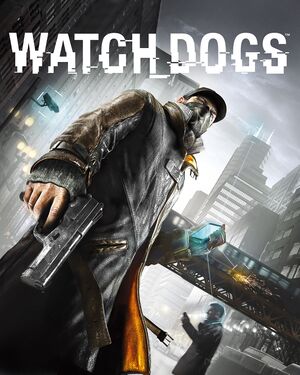 |
|
| Developers | |
|---|---|
| Ubisoft Montreal | |
| Ubisoft Quebec | |
| Ubisoft Bucharest | |
| Ubisoft Reflections | |
| Bad Blood | Ubisoft Paris |
| Bad Blood | Ubisoft Annecy |
| Publishers | |
| Ubisoft | |
| Engines | |
| Disrupt | |
| Release dates | |
| Windows | May 27, 2014 |
| Watch Dogs | |
|---|---|
| Watch Dogs | 2014 |
| Watch Dogs 2 | 2016 |
| Watch Dogs: Legion | 2020 |
General information
Availability
| Source | DRM | Notes | Keys | OS |
|---|---|---|---|---|
| Retail | ||||
| Amazon.com | ||||
| GamersGate | ||||
| Incorrect store name. See here for available options. | ||||
| Green Man Gaming | ||||
| Origin | ||||
| Steam | ||||
| Incorrect store name. See here for available options. | Incorrect store name. See here for available options. |
- All versions require Ubisoft Connect DRM.
DLC and expansion packs
| Name | Notes | |
|---|---|---|
| Access Granted Pack | ||
| Bad Blood | ||
| Conspiracy | ||
| Season Pass |
Version differences
- Watch Dogs has six special editions, each with varying DLC. Refer to the Uplay Pre-Order Edition Comparison for details.
Essential improvements
Watch Dogs Settings Configuration Tool
Skip intro videos
| Skip intros[citation needed] |
|---|
|
TheWorse Mod
- Restores the E3 2012/2013 visual effects hidden in the configuration files. It uses the built-in patch mechanism that Ubisoft provided and incorporates the version 1.3 patch. It replaces some textures, shaders and a some default configuration in the core files. Some of the effects from E3 have not been properly polished by developers for release, including headlight shadows that may appear bugged at times. Similarly, using the version with MalDo textures, which allows you to use Ultra textures on GPUs with less than 3GB of memory, works removing mipmaps. This will introduce some significant aliasing on distant textures as they will not load the properly optimized versions included in the retail game, cutting down on memory. Also, the field of view is significantly closer with this mod, which might cause discomfort or decreased viewing distance by nature of the effect. So see Field of view (FOV).
Game data
Configuration file location
Template:Game data/row
| System | Location |
|---|---|
| Steam Play (Linux) | <SteamLibrary-folder>/steamapps/compatdata/243470/pfx/[Note 1] |
Save game data location
Template:Game data/rowTemplate:Game data/row
| System | Location |
|---|---|
| Steam Play (Linux) | <SteamLibrary-folder>/steamapps/compatdata/243470/pfx/[Note 1] |
Save game cloud syncing
| System | Native | Notes |
|---|---|---|
| Origin | ||
| Steam Cloud | ||
| Ubisoft Connect |
Video settings
Field of view (FOV)
| Flawless Widescreen[citation needed] |
|---|
|
Input settings
DualShock Button Prompts
- This mod adds PlayStation buttons, can be installed with Watch Dogs Mod Installer.
Mouse smoothing and aim assist
| Disable mouse smoothing and aim assist[1] |
|---|
Sensitivity="1" UseMouseSmooth="-" Smoothness="0" selAimAssist="-" Notes
|
Audio settings
Localizations
| Language | UI | Audio | Sub | Notes |
|---|---|---|---|---|
| English | ||||
| Brazilian Portuguese | ||||
| Czech | ||||
| Danish | ||||
| Dutch | ||||
| Finnish | ||||
| French | ||||
| German | ||||
| Hungarian | ||||
| Italian | ||||
| Japanese | ||||
| Korean | ||||
| Norwegian | ||||
| Polish | ||||
| Russian | ||||
| Spanish | ||||
| Swedish | ||||
| Traditional Chinese | ||||
| Portuguese |
Network
Multiplayer types
| Type | Native | Players | Notes | |
|---|---|---|---|---|
| LAN play | ||||
| Online play | 8 | Drop in and drop out invasion mode for the singleplayer. Freeroam, online decryption, online race. | ||
VR support
| 3D modes | State | Notes | |
|---|---|---|---|
| Native 3D | |||
| Nvidia 3D Vision | See Watch Dogs - DX11 3DMigoto 3D Vision Fix. | ||
Issues fixed
Worse performance on the latest patch
| Remove patch[2] |
|---|
|
Low GPU Usage/low FPS in SLI
| Don't use SMAA, use MSAA instead[citation needed] |
|---|
Continue button greyed out
| Revert to cloud saves[3] |
|---|
|
Low frame rate
| Generic fixes[citation needed] |
|---|
|
| RAM usage fix (stuttering and high HDD usage fix)[citation needed] |
|---|
|
| Enable Triple Buffering with V-Sync[citation needed] |
|---|
|
Performance issues on AMD and Nvidia GPUs
- Doing such will not fix stuttering issues, the frame rate gain from the latest drivers is relatively minor.
| Download the latest drivers[citation needed] |
|---|
Stuttering on 2GB VRAM cards with ultra textures
| Use Maldo textures[4] |
|---|
https://forums.guru3d.com/threads/kadzait24-watch-dogs-mod-game-files-xml-wip-and-download.390092/page-117#post-4859919 (created on purpouse of kadzait24 mod - textures are in unpacked files in patch\graphics\_textures and textures) Notes
|
Audio
Voice audio not playing during cutscenes
| Instructions[citation needed] |
|---|
|
Gameplay
Minimap icons and crosshair dissapearing
| Instructions[citation needed] |
|---|
|
Frosting effect
| Disable the MSAA antialiasing and the motion blur effect[citation needed] |
|---|
Multiplayer
Unable to connect and play multiplayer
| Instructions[5] |
|---|
|
Frequent Crashes
| Increase page file size[citation needed] |
|---|
Notes
|
Bedbug got killed on Mission "Not a Job for Tyrone" when you begin to hack the house
| Instructions[6][7] |
|---|
Notes
|
Other information
API
| Technical specs | Supported | Notes |
|---|---|---|
| Direct3D | 11 | |
| Shader Model support | 5 |
| Executable | 32-bit | 64-bit | Notes |
|---|---|---|---|
| Windows |
Middleware
| Middleware | Notes | |
|---|---|---|
| Cutscenes | Bink Video |
ctOS app
System requirements
- 64-bit OS required.
| Windows | ||
|---|---|---|
| Minimum | Recommended | |
| Operating system (OS) | Vista SP2 | 7 SP1, 8 |
| Processor (CPU) | AMD Phenom II X4 940 3.0 GHz Intel Core 2 Quad Q8400 2.66 GHz |
AMD FX-8350 4.0 GHz Intel Core i7 3770 3.5 GHz |
| System memory (RAM) | 6 GB | 8 GB |
| Hard disk drive (HDD) | 25 GB | |
| Video card (GPU) | AMD Radeon HD 5770 Nvidia GeForce GTX 460 1 GB of VRAM DirectX 11 compatible Shader model 5.0 support |
AMD Radeon HD 7850 Nvidia GeForce GTX 560 Ti 2 GB of VRAM |
- Supported Nvidia chipsets: GTX 460 and better, GT 500 series, GT 600 series, GT 700 series.
- Supported AMD chipsets: Radeon HD 5850 or better, HD 6000 series, HD 7000 series, R7 and R9 series.
- Supports the Intel Iris Pro HD 5200 chipset.
Notes
- ↑ 1.0 1.1 Notes regarding Steam Play (Linux) data:
- File/folder structure within this directory reflects the path(s) listed for Windows and/or Steam game data.
- Use Wine's registry editor to access any Windows registry paths.
- The app ID (243470) may differ in some cases.
- Treat backslashes as forward slashes.
- See the glossary page for details on Windows data paths.