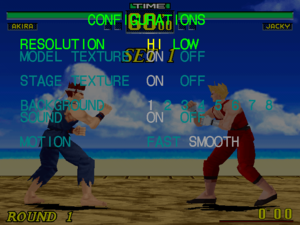Virtua Fighter PC
From PCGamingWiki, the wiki about fixing PC games
Revision as of 01:34, 27 May 2023 by If and while (talk | contribs)
 |
|
| Developers | |
|---|---|
| Sega AM1 | |
| Sega AM2 | |
| Publishers | |
| SEGA | |
| Expert Software | |
| Release dates | |
| Windows | June 26, 1996 |
| Taxonomy | |
| Modes | Singleplayer, Multiplayer |
| Pacing | Real-time |
| Perspectives | Side view |
| Controls | Direct control |
| Genres | Arcade, Fighting |
| Series | Virtua Fighter |
| Virtua Fighter | |
|---|---|
| Virtua Fighter PC | 1996 |
| Virtua Fighter 2 | 1997 |
| Virtua Fighter 2 (2010) | 2010 |
Key points
- Enhanced port of the SEGA Saturn game "Virtua Fighter Remix", adding additional features
- Installing the game on 64-bit systems may require the unofficial installer.[1]
- Music will not play on any computer past Windows 2000; see Restoring in-game music.
- On modern Windows the game's built in framerate limiter does not work properly. Use MSI Afterburner
- Lacks additional features from 32X version.
Availability
| Source | DRM | Notes | Keys | OS |
|---|---|---|---|---|
| Retail | Disc Check |
Game data
Configuration file(s) location
| System | Location |
|---|---|
| Windows | <path-to-game>\vfpc.ini[Note 1] |
Video
| Graphics feature | State | Notes | |
|---|---|---|---|
| Widescreen resolution | Only runs at 640x480 and 320x240 resolutions (listed in the "Screen Setting" menu, opened by pressing F6 during gameplay, as Hi and Low respectively). | ||
| Multi-monitor | |||
| Ultra-widescreen | |||
| 4K Ultra HD | |||
| Field of view (FOV) | Only the camera distance can be adjusted through the "Screen brightness, camera, and volume settings" menu (opened by pressing F7 during gameplay). | ||
| Windowed | See the glossary page for potential workarounds. | ||
| Borderless fullscreen windowed | See the glossary page for potential workarounds. | ||
| Anisotropic filtering (AF) | See the glossary page for potential workarounds. | ||
| Anti-aliasing (AA) | See the glossary page for potential workarounds. | ||
| High-fidelity upscaling | See the glossary page for potential workarounds. | ||
| Vertical sync (Vsync) | See the glossary page for potential workarounds. | ||
| 60 FPS and 120+ FPS | 30 fps cap | ||
| High dynamic range display (HDR) | |||
Input
| Keyboard and mouse | State | Notes |
|---|---|---|
| Remapping | Access the "Key remap" menu by pressing F5 during gameplay. | |
| Mouse acceleration | ||
| Mouse sensitivity | ||
| Mouse input in menus | ||
| Mouse Y-axis inversion | ||
| Controller | ||
| Controller support | Only pre-USB controllers that use the "Game Port" plug work. Joy2Key can be used to work around this. | |
| Full controller support | ||
| Controller remapping | Access the "Key remap" menu by pressing F5 during gameplay. | |
| Controller sensitivity | ||
| Controller Y-axis inversion |
| Controller types |
|---|
| XInput-compatible controllers | See the glossary page for potential workarounds. |
|---|
| PlayStation controllers |
|---|
| Generic/other controllers |
|---|
| Additional information | ||
|---|---|---|
| Controller hotplugging | ||
| Haptic feedback | ||
| Digital movement supported | ||
| Simultaneous controller+KB/M |
Quitting the game
- There is no option to exit the game through any of the menus, due to this. You need to manually exit the game by pressing Alt+F4.
Audio
| Audio feature | State | Notes |
|---|---|---|
| Separate volume controls | ||
| Surround sound | ||
| Subtitles | ||
| Closed captions | ||
| Mute on focus lost | ||
| Royalty free audio | ||
| Red Book CD audio | On Windows, CD music might not play correctly; see the troubleshooting guide for solutions. |
Localizations
| Language | UI | Audio | Sub | Notes |
|---|---|---|---|---|
| English |
Network
Multiplayer types
| Type | Native | Players | Notes | |
|---|---|---|---|---|
| Local play | 2 | Versus |
||
| LAN play | ||||
| Online play | ||||
Issues fixed
Restoring in-game music
- _Inmm.dll can be used to fix the lack of in-game music by emulating the Red Book CD audio.
| How to use _inmm.dll[citation needed] |
|---|
|
Other information
API
| Technical specs | Supported | Notes |
|---|---|---|
| DirectDraw | 2 | Also supports NV1 3D API if uses a nVidia card |
| Executable | 32-bit | 64-bit | Notes |
|---|---|---|---|
| Windows |
System requirements
| Windows | ||
|---|---|---|
| Minimum | Recommended | |
| Operating system (OS) | 95 | |
| Processor (CPU) | Intel Pentium 90 MHz or superior CPU | Intel Pentium 133 MHz or superior CPU |
| System memory (RAM) | 8 MB | 16 MB |
| Hard disk drive (HDD) | 60 MB | |
Notes
- ↑ When running this game without elevated privileges (Run as administrator option), write operations against a location below
%PROGRAMFILES%,%PROGRAMDATA%, or%WINDIR%might be redirected to%LOCALAPPDATA%\VirtualStoreon Windows Vista and later (more details).
References
- ↑ How To Play Virtua Fighter 1 On Win 8.1 / 8 / 7 / Vista / XP (x64 / x86) - YouTube - last accessed on May 2023