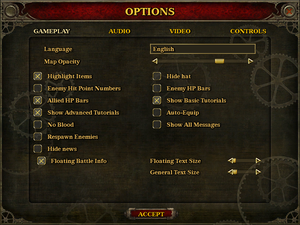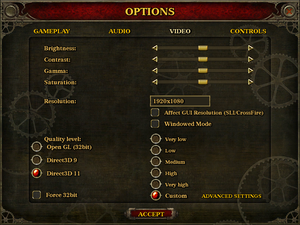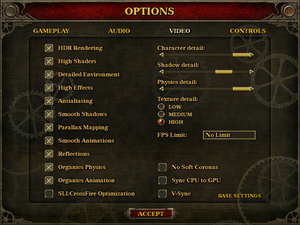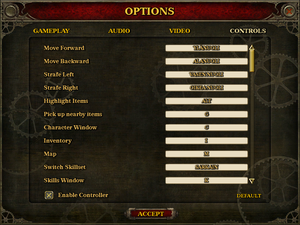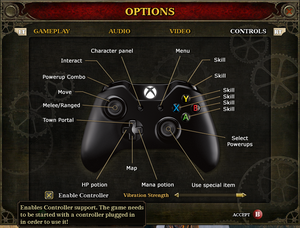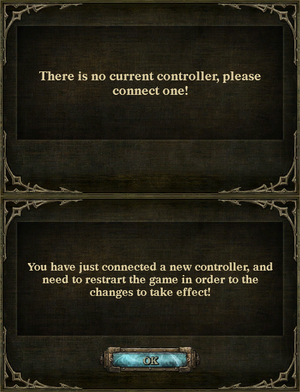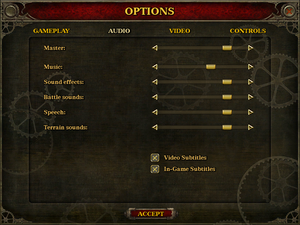Difference between revisions of "The Incredible Adventures of Van Helsing"
From PCGamingWiki, the wiki about fixing PC games
m (→VR support) |
(→Essential improvements: Added a method for decreasing the install size, and added a BASH command for automating this for my Linux brethren.) |
||
| (22 intermediate revisions by 11 users not shown) | |||
| Line 8: | Line 8: | ||
{{Infobox game/row/date|Windows|May 22, 2013}} | {{Infobox game/row/date|Windows|May 22, 2013}} | ||
{{Infobox game/row/date|OS X|November 20, 2013}} | {{Infobox game/row/date|OS X|November 20, 2013}} | ||
| + | |reception = | ||
| + | {{Infobox game/row/reception|Metacritic|the-incredible-adventures-of-van-helsing|72}} | ||
| + | {{Infobox game/row/reception|IGDB|the-incredible-adventures-of-van-helsing|64}} | ||
| + | |||
| + | |taxonomy = | ||
| + | {{Infobox game/row/taxonomy/monetization | One-time game purchase }} | ||
| + | {{Infobox game/row/taxonomy/microtransactions | }} | ||
| + | {{Infobox game/row/taxonomy/modes | Multiplayer }} | ||
| + | {{Infobox game/row/taxonomy/pacing | }} | ||
| + | {{Infobox game/row/taxonomy/perspectives | }} | ||
| + | {{Infobox game/row/taxonomy/controls | }} | ||
| + | {{Infobox game/row/taxonomy/genres | }} | ||
| + | {{Infobox game/row/taxonomy/sports | }} | ||
| + | {{Infobox game/row/taxonomy/vehicles | }} | ||
| + | {{Infobox game/row/taxonomy/art styles | }} | ||
| + | {{Infobox game/row/taxonomy/themes | }} | ||
| + | {{Infobox game/row/taxonomy/series | The Incredible Adventures of Van Helsing }} | ||
|steam appid = 215530 | |steam appid = 215530 | ||
|steam appid side = 215534,215535,215536 | |steam appid side = 215534,215535,215536 | ||
|gogcom id = 1432136857 | |gogcom id = 1432136857 | ||
| + | |hltb = 9946 | ||
|strategywiki = | |strategywiki = | ||
| + | |mobygames = incredible-adventures-of-van-helsing | ||
|wikipedia = The Incredible Adventures of Van Helsing | |wikipedia = The Incredible Adventures of Van Helsing | ||
|winehq = 15758 | |winehq = 15758 | ||
|license = commercial | |license = commercial | ||
}} | }} | ||
| − | |||
'''General information''' | '''General information''' | ||
| Line 25: | Line 43: | ||
==Availability== | ==Availability== | ||
{{Availability| | {{Availability| | ||
| − | {{Availability/row| GamersGate | | + | {{Availability/row| GamersGate | incredible-adventures-van-helsing-complete-pack | Steam | | | Windows, OS X }} |
{{Availability/row| GOG.com | the_incredible_adventures_of_van_helsing_final_cut | DRM-free | Complete series bundle. | | Windows}} | {{Availability/row| GOG.com | the_incredible_adventures_of_van_helsing_final_cut | DRM-free | Complete series bundle. | | Windows}} | ||
{{Availability/row| GMG | incredible-adventures-van-helsing-complete-pack | Steam | Complete pack | | Windows, OS X }} | {{Availability/row| GMG | incredible-adventures-van-helsing-complete-pack | Steam | Complete pack | | Windows, OS X }} | ||
| Line 45: | Line 63: | ||
#* OS X: <code>neocore_logo.mov</code> and <code>VH_Logo.mov</code> | #* OS X: <code>neocore_logo.mov</code> and <code>VH_Logo.mov</code> | ||
}} | }} | ||
| + | ===Speed up game startup=== | ||
| + | {{Fixbox|description=Delete unused languages|fix= | ||
| + | # Go to <code>{{p|game}}\Strings</code> | ||
| + | # Delete every language folder but the one you use (e.g. all folders but Eng for English-speakers) | ||
| + | }} | ||
| + | ===1920x1080 or above Resolutions missing on Non 100% DPI Scaling on Windows 10 (125%,200% etc)=== | ||
| + | {{Fixbox|description=Set Scaling override|fix= | ||
| + | # Go to <code>{{p|game}}\VanHelsing_x64.exe</code> | ||
| + | # Go to compatibility "Change high DPI settings" > High DPI Scaling override | ||
| + | # Check box Override high DPI scaling behavior. "Scaling performed by": Select in drop box "Application" | ||
| + | # Do the same for VanHelsing_x64_win10.exe | ||
| + | # if above does not work try falling back to 100% display scaling. | ||
| + | }} | ||
| + | ===Decrease install size=== | ||
| + | {{Fixbox|description=Delete unused textures to massively reduce install size|fix= | ||
| + | # Run the game and go to video settings. | ||
| + | # Ensure the desired texture resolution (either low, medium, or high) is selected. | ||
| + | # Exit the game. | ||
| + | # Go to <code>{{p|game}}\Terrains</code>. Inside each folder is a low, medium, and high subfolder. | ||
| + | # Delete the two subfolders that are NOT the desired texture resolution. For example, if high is the desired texture resolution, then delete low and medium. | ||
| + | #* This is a simple BASH command for Linux that will automate this process: <code>find {{p|game}}/Terrains/ -iname <the texture resolution to delete> -exec bash -c "rm {}" \;</code> | ||
| + | #* The command will need to be run twice: Once for each texture to delete. | ||
| + | #* <code>gio trash</code> can be used in place of <code>rm</code> for anybody who is uncomfortable with <code>rm</code>. Instead of immediately deleting the files/folders, they will instead be moved to the trash bin, where they can be safely restored in the event of an error. | ||
| + | #** NOTE: Install size will NOT decrease until the folders in the trash bin are completely deleted. | ||
| + | }} | ||
| + | |||
| + | ===Bug fix, text correction, and content restoration=== | ||
| + | [https://www.nexusmods.com/theincredibleadventuresofvanhelsingfinalcut/mods/2 Prometheus Mod] | ||
| + | |||
| + | ===Van Helsing Enhanced=== | ||
| + | [https://github.com/FelesNoctis/VHFC-Enhanced/blob/main/Van%20Helsing%20Enhanced%20v9-2.zip Van Helsing Enhanced] | ||
==Game data== | ==Game data== | ||
| Line 51: | Line 100: | ||
===Configuration file(s) location=== | ===Configuration file(s) location=== | ||
{{Game data| | {{Game data| | ||
| − | {{Game data/config|Windows|{{p|hkcu}}\ | + | {{Game data/config|Windows|{{p|hkcu}}\Software\NeoCore Games\Van Helsing\}} |
{{Game data/config|OS X|}} | {{Game data/config|OS X|}} | ||
}} | }} | ||
| Line 63: | Line 112: | ||
===[[Glossary:Save game cloud syncing|Save game cloud syncing]]=== | ===[[Glossary:Save game cloud syncing|Save game cloud syncing]]=== | ||
{{Save game cloud syncing | {{Save game cloud syncing | ||
| − | |discord | + | |discord = |
| − | |discord notes | + | |discord notes = |
| − | |epic games | + | |epic games launcher = |
| − | |epic games | + | |epic games launcher notes = |
| − | |gog galaxy | + | |gog galaxy = false |
| − | |gog galaxy notes | + | |gog galaxy notes = |
| − | |origin | + | |origin = |
| − | |origin notes | + | |origin notes = |
| − | |steam cloud | + | |steam cloud = true |
| − | |steam cloud notes | + | |steam cloud notes = |
| − | | | + | |ubisoft connect = |
| − | | | + | |ubisoft connect notes = |
| − | |xbox cloud | + | |xbox cloud = |
| − | |xbox cloud notes | + | |xbox cloud notes = |
}} | }} | ||
| − | ==Video | + | ==Video== |
{{Image|The Incredible Adventures of Van Helsing - Graphics.png|Video settings.}} | {{Image|The Incredible Adventures of Van Helsing - Graphics.png|Video settings.}} | ||
{{Image|The Incredible Adventures of Van Helsing - Advanced graphics.png|Advanced Video settings.}} | {{Image|The Incredible Adventures of Van Helsing - Advanced graphics.png|Advanced Video settings.}} | ||
| − | {{Video | + | {{Video |
|wsgf link = https://www.wsgf.org/dr/incredible-adventures-van-helsing/en | |wsgf link = https://www.wsgf.org/dr/incredible-adventures-van-helsing/en | ||
|widescreen wsgf award = gold | |widescreen wsgf award = gold | ||
| Line 100: | Line 149: | ||
|windowed = true | |windowed = true | ||
|windowed notes = Requires restarting game to enable/disable. | |windowed notes = Requires restarting game to enable/disable. | ||
| − | |borderless windowed = | + | |borderless windowed = false |
| − | |borderless windowed notes = | + | |borderless windowed notes = |
|anisotropic = false | |anisotropic = false | ||
|anisotropic notes = | |anisotropic notes = | ||
|antialiasing = true | |antialiasing = true | ||
|antialiasing notes = [[MLAA]] | |antialiasing notes = [[MLAA]] | ||
| + | |upscaling = unknown | ||
| + | |upscaling tech = | ||
| + | |upscaling notes = | ||
|vsync = true | |vsync = true | ||
|vsync notes = | |vsync notes = | ||
| Line 118: | Line 170: | ||
}} | }} | ||
| − | ==Input | + | ==Input== |
{{Image|The Incredible Adventures of Van Helsing - Input.png|Input settings.}} | {{Image|The Incredible Adventures of Van Helsing - Input.png|Input settings.}} | ||
{{Image|The Incredible Adventures of Van Helsing - Controller.png|Controller bindings and settings.}} | {{Image|The Incredible Adventures of Van Helsing - Controller.png|Controller bindings and settings.}} | ||
{{Image|The Incredible Adventures of Van Helsing - Hotplugging.png|When removing controller after starting the game, the game requires one to be connected (top). If controller is plugged in after starting the game, the game requires restart to use it (bottom). Disabling controller from the settings requires restart as well.}} | {{Image|The Incredible Adventures of Van Helsing - Hotplugging.png|When removing controller after starting the game, the game requires one to be connected (top). If controller is plugged in after starting the game, the game requires restart to use it (bottom). Disabling controller from the settings requires restart as well.}} | ||
{{--}} If controller is present when game is started it's required to play the game. Unplugging brings popup window asking to reconnect controller. However simply unplugging controller before starting the game and unchecking controller option from controls settings makes it possible to play with mouse and keyboard even if controller is connected. | {{--}} If controller is present when game is started it's required to play the game. Unplugging brings popup window asking to reconnect controller. However simply unplugging controller before starting the game and unchecking controller option from controls settings makes it possible to play with mouse and keyboard even if controller is connected. | ||
| − | {{Input | + | {{Input |
|key remap = true | |key remap = true | ||
|key remap notes = | |key remap notes = | ||
| Line 176: | Line 228: | ||
}} | }} | ||
| − | ==Audio | + | ==Audio== |
{{Image|The Incredible Adventures of Van Helsing - Audio.png|Audio settings.}} | {{Image|The Incredible Adventures of Van Helsing - Audio.png|Audio settings.}} | ||
| − | {{Audio | + | {{Audio |
|separate volume = true | |separate volume = true | ||
|separate volume notes = Master, music, battle sounds, terrain sounds, SFX and speech. | |separate volume notes = Master, music, battle sounds, terrain sounds, SFX and speech. | ||
| Line 190: | Line 242: | ||
|mute on focus lost notes = Slight delay. | |mute on focus lost notes = Slight delay. | ||
|eax support = | |eax support = | ||
| − | |eax support notes = | + | |eax support notes = |
| + | |royalty free audio = unknown | ||
| + | |royalty free audio notes = | ||
}} | }} | ||
| Line 235: | Line 289: | ||
}} | }} | ||
{{L10n/switch | {{L10n/switch | ||
| − | |language = | + | |language = Polish |
|interface = true | |interface = true | ||
|audio = false | |audio = false | ||
| Line 243: | Line 297: | ||
}} | }} | ||
{{L10n/switch | {{L10n/switch | ||
| − | |language = | + | |language = Portuguese |
|interface = true | |interface = true | ||
|audio = false | |audio = false | ||
| Line 251: | Line 305: | ||
}} | }} | ||
{{L10n/switch | {{L10n/switch | ||
| − | |language = | + | |language = Russian |
|interface = true | |interface = true | ||
|audio = false | |audio = false | ||
| Line 259: | Line 313: | ||
}} | }} | ||
{{L10n/switch | {{L10n/switch | ||
| − | |language = | + | |language = Spanish |
|interface = true | |interface = true | ||
|audio = false | |audio = false | ||
| Line 270: | Line 324: | ||
==Network== | ==Network== | ||
{{Network/Multiplayer | {{Network/Multiplayer | ||
| − | |local play = | + | |local play = hackable |
| − | |local play players = | + | |local play players = 4 |
| − | |local play modes = | + | |local play modes = Co-op |
| − | |local play notes = | + | |local play notes = Use [https://github.com/SplitScreen-Me/splitscreenme-nucleus/releases Nucleus Co-op]. |
|lan play = unknown | |lan play = unknown | ||
|lan play players = | |lan play players = | ||
| Line 311: | Line 365: | ||
|native 3d notes = | |native 3d notes = | ||
|nvidia 3d vision = hackable | |nvidia 3d vision = hackable | ||
| − | |nvidia 3d vision notes = See [ | + | |nvidia 3d vision notes = See [https://helixmod.blogspot.com/2015/05/the-incredible-adventures-of-van-helsing.html Helix Mod: The Incredible Adventures of Van Helsing]. |
|tridef 3d = unknown | |tridef 3d = unknown | ||
|tridef 3d notes = | |tridef 3d notes = | ||
| Line 364: | Line 418: | ||
===API=== | ===API=== | ||
{{API | {{API | ||
| − | |direct3d versions = 9, 11 | + | |direct3d versions = 9.0c, 11 |
|direct3d notes = Selectable from game settings. Defaults to DirectX 9. | |direct3d notes = Selectable from game settings. Defaults to DirectX 9. | ||
|directdraw versions = | |directdraw versions = | ||
| Line 384: | Line 438: | ||
|windows 32-bit exe = true | |windows 32-bit exe = true | ||
|windows 64-bit exe = true | |windows 64-bit exe = true | ||
| + | |windows arm app = unknown | ||
|windows exe notes = Can be forced to run x86 executable from game settings. | |windows exe notes = Can be forced to run x86 executable from game settings. | ||
| − | |macos 32-bit app | + | |macos intel 32-bit app = unknown |
| − | |macos 64-bit app | + | |macos intel 64-bit app = unknown |
| + | |macos arm app = unknown | ||
|macos app notes = | |macos app notes = | ||
|linux 32-bit executable= | |linux 32-bit executable= | ||
|linux 64-bit executable= | |linux 64-bit executable= | ||
| + | |linux arm app = unknown | ||
|linux executable notes = | |linux executable notes = | ||
}} | }} | ||
| Line 413: | Line 470: | ||
|OSfamily = Windows | |OSfamily = Windows | ||
| − | |minOS = XP | + | |minOS = XP SP3 |
| − | |minCPU = | + | |minCPU = 2.0 GHz Dual Core |
| − | |minRAM = | + | |minRAM = 2 GB |
|minHD = 20 GB | |minHD = 20 GB | ||
| − | |minGPU = Nvidia GeForce 8800 | + | |minGPU = Nvidia GeForce 8800 |
| − | |minGPU2 = Intel | + | |minGPU2 = ATI Radeon HD 4000 |
| − | | | + | |minGPU3 = Intel HD Graphics 4000 |
| + | |minVRAM = 512 MB | ||
| + | |minDX = 9.0c | ||
| + | |minaudio = DirectX 9.0c compatible | ||
| − | |recOS = | + | |recOS = 7, 8 |
| − | |recCPU = | + | |recCPU = 2.5 GHz Quad Core |
| − | |recRAM = | + | |recRAM = 4 GB |
| − | |recGPU = Nvidia GeForce | + | |recGPU = Nvidia GeForce GTX 560 |
| − | |recGPU2 = | + | |recGPU2 = ATI Radeon HD 5800 |
| + | |recDX = 11 | ||
| + | |recaudio = DirectX 11 compatible | ||
}} | }} | ||
| Line 432: | Line 494: | ||
|minOS = 10.6 | |minOS = 10.6 | ||
| − | |minCPU = | + | |minCPU = 2.0 GHz Dual Core |
|minRAM = 1 GB | |minRAM = 1 GB | ||
|minHD = 20 GB | |minHD = 20 GB | ||
| − | |minGPU = Nvidia GeForce 330M | + | |minGPU = Nvidia GeForce GT 330M |
| − | |minGPU2 = | + | |minGPU2 = ATI Radeon HD 4670 |
| − | |minGPU3 = | + | |minGPU3 = Intel HD Graphics 4000 |
| − | |recCPU = | + | |recCPU = 2.0 GHz Quad Core |
|recRAM = 2 GB | |recRAM = 2 GB | ||
| − | |recGPU = Nvidia GeForce 285M | + | |recGPU = Nvidia GeForce GTX 285M |
| − | |recGPU2 = Nvidia GeForce 640M | + | |recGPU2 = Nvidia GeForce GT 640M |
| − | |recGPU3 = | + | |recGPU3 = ATI Radeon HD 4870 |
}} | }} | ||
{{References}} | {{References}} | ||
Latest revision as of 04:37, 17 March 2024
 |
|
| Developers | |
|---|---|
| NeocoreGames | |
| Release dates | |
| Windows | May 22, 2013 |
| macOS (OS X) | November 20, 2013 |
| Reception | |
| Metacritic | 72 |
| IGDB | 64 |
| Taxonomy | |
| Monetization | One-time game purchase |
| Modes | Multiplayer |
| Series | The Incredible Adventures of Van Helsing |
General information
- Developers Forums
- GOG.com Community Discussions for game series
- GOG.com Support Page
- Steam Community Discussions
Availability
| Source | DRM | Notes | Keys | OS |
|---|---|---|---|---|
| GamersGate | ||||
| GOG.com | Complete series bundle. | |||
| Green Man Gaming | Complete pack | |||
| Steam |
DLC and expansion packs
| Name | Notes | |
|---|---|---|
| Blue blood | ||
| Thaumaturge | ||
| Arcane Mechanic |
Essential improvements
Skip intro videos
| Rename/delete intro videos[citation needed] |
|---|
|
Speed up game startup
| Delete unused languages |
|---|
|
1920x1080 or above Resolutions missing on Non 100% DPI Scaling on Windows 10 (125%,200% etc)
| Set Scaling override |
|---|
|
Decrease install size
| Delete unused textures to massively reduce install size |
|---|
|
Bug fix, text correction, and content restoration
Van Helsing Enhanced
Game data
Configuration file(s) location
| System | Location |
|---|---|
| Windows | HKEY_CURRENT_USER\Software\NeoCore Games\Van Helsing\ |
| macOS (OS X) | |
| Steam Play (Linux) | <SteamLibrary-folder>/steamapps/compatdata/215530/pfx/[Note 1] |
Save game data location
| System | Location |
|---|---|
| Windows | %USERPROFILE%\Documents\NeocoreGames\Van Helsing\SaveGame\ |
| macOS (OS X) | |
| Steam Play (Linux) | <SteamLibrary-folder>/steamapps/compatdata/215530/pfx/[Note 1] |
Save game cloud syncing
| System | Native | Notes |
|---|---|---|
| GOG Galaxy | ||
| OneDrive | Requires enabling backup of the Documents folder in OneDrive on all computers. | |
| Steam Cloud |
Video
| Graphics feature | State | WSGF | Notes |
|---|---|---|---|
| Widescreen resolution | |||
| Multi-monitor | |||
| Ultra-widescreen | |||
| 4K Ultra HD | |||
| Field of view (FOV) | |||
| Windowed | Requires restarting game to enable/disable. | ||
| Borderless fullscreen windowed | See the glossary page for potential workarounds. | ||
| Anisotropic filtering (AF) | See the glossary page for potential workarounds. | ||
| Anti-aliasing (AA) | MLAA | ||
| Vertical sync (Vsync) | |||
| 60 FPS and 120+ FPS | Optional cap which is disabled by default. | ||
| High dynamic range display (HDR) | See the glossary page for potential alternatives. | ||
Input
When removing controller after starting the game, the game requires one to be connected (top). If controller is plugged in after starting the game, the game requires restart to use it (bottom). Disabling controller from the settings requires restart as well.
- If controller is present when game is started it's required to play the game. Unplugging brings popup window asking to reconnect controller. However simply unplugging controller before starting the game and unchecking controller option from controls settings makes it possible to play with mouse and keyboard even if controller is connected.
| Keyboard and mouse | State | Notes |
|---|---|---|
| Remapping | ||
| Mouse acceleration | ||
| Mouse sensitivity | ||
| Mouse input in menus | ||
| Mouse Y-axis inversion | ||
| Controller | ||
| Controller support | XInput only. | |
| Full controller support | ||
| Controller remapping | See the glossary page for potential workarounds. | |
| Controller sensitivity | ||
| Controller Y-axis inversion |
| Controller types |
|---|
| XInput-compatible controllers | ||
|---|---|---|
| Xbox button prompts | ||
| Impulse Trigger vibration |
| PlayStation controllers | See the glossary page for potential workarounds. |
|---|
| Generic/other controllers | See the glossary page for potential workarounds. |
|---|
| Additional information | ||
|---|---|---|
| Controller hotplugging | See image. | |
| Haptic feedback | ||
| Digital movement supported | ||
| Simultaneous controller+KB/M |
Audio
| Audio feature | State | Notes |
|---|---|---|
| Separate volume controls | Master, music, battle sounds, terrain sounds, SFX and speech. | |
| Surround sound | ||
| Subtitles | ||
| Closed captions | ||
| Mute on focus lost | Slight delay. | |
| Royalty free audio |
Localizations
| Language | UI | Audio | Sub | Notes |
|---|---|---|---|---|
| English | ||||
| French | ||||
| German | ||||
| Hungarian | ||||
| Italian | ||||
| Polish | ||||
| Portuguese | ||||
| Russian | ||||
| Spanish |
Network
Multiplayer types
| Type | Native | Players | Notes | |
|---|---|---|---|---|
| Local play | 4 | Co-op Use Nucleus Co-op. |
||
| LAN play | ||||
| Online play | 4 | Co-op |
||
VR support
| 3D modes | State | Notes | |
|---|---|---|---|
| Native 3D | |||
| Nvidia 3D Vision | See Helix Mod: The Incredible Adventures of Van Helsing. | ||
| vorpX | G3D User created game profile, see vorpx forum profile introduction. |
||
Issues fixed
- Workarounds and fixes for common issues are listed at games official forum.
Start-up crash
- Game features automatic detection of hardware to adjust settings automatically. However, in some cases this fails and closes the game.
| Disable hardware check[citation needed] |
|---|
|
- Other issue may be that game detects resolution that isn't supported by the monitor, which causes game to either crash or monitor not showing anything.
| Enable windowed mode and remove resolution value[citation needed] |
|---|
|
Other information
API
| Technical specs | Supported | Notes |
|---|---|---|
| Direct3D | 9.0c, 11 | Selectable from game settings. Defaults to DirectX 9. |
| OpenGL | Selectable from game settings. |
| Executable | 32-bit | 64-bit | Notes |
|---|---|---|---|
| Windows | Can be forced to run x86 executable from game settings. | ||
| macOS (OS X) |
Middleware
| Middleware | Notes | |
|---|---|---|
| Physics | PhysX |
System requirements
| Windows | ||
|---|---|---|
| Minimum | Recommended | |
| Operating system (OS) | XP SP3 | 7, 8 |
| Processor (CPU) | 2.0 GHz Dual Core | 2.5 GHz Quad Core |
| System memory (RAM) | 2 GB | 4 GB |
| Hard disk drive (HDD) | 20 GB | |
| Video card (GPU) | Nvidia GeForce 8800 ATI Radeon HD 4000 Intel HD Graphics 4000 512 MB of VRAM DirectX 9.0c compatible | Nvidia GeForce GTX 560 ATI Radeon HD 5800 DirectX 11 compatible |
| Sound (audio device) | DirectX 9.0c compatible | DirectX 11 compatible |
| macOS (OS X) | ||
|---|---|---|
| Minimum | Recommended | |
| Operating system (OS) | 10.6 | |
| Processor (CPU) | 2.0 GHz Dual Core | 2.0 GHz Quad Core |
| System memory (RAM) | 1 GB | 2 GB |
| Hard disk drive (HDD) | 20 GB | |
| Video card (GPU) | Nvidia GeForce GT 330M ATI Radeon HD 4670 Intel HD Graphics 4000 | Nvidia GeForce GTX 285M Nvidia GeForce GT 640M ATI Radeon HD 4870 |
Notes
- ↑ 1.0 1.1 Notes regarding Steam Play (Linux) data:
- File/folder structure within this directory reflects the path(s) listed for Windows and/or Steam game data.
- Games with Steam Cloud support may also store data in
~/.steam/steam/userdata/<user-id>/215530/. - Use Wine's registry editor to access any Windows registry paths.
- The app ID (215530) may differ in some cases.
- Treat backslashes as forward slashes.
- See the glossary page for details on Windows data paths.