Store:Epic Games Store
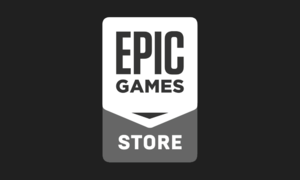 |
|
| Developers | |
|---|---|
| Epic Games | |
| Release dates | |
| Windows | December 6, 2018 |
| macOS (OS X) | December 6, 2018 |
Key points
- DRM: Digital distribution platform including a client required for downloading games. No store-wide DRM is used - developers are free to provide their own DRM solutions and utilize the Epic Online Services SDK for integrating Epic services into the games.[1][2]
- Two-factor authentication: app authenticator or email.
- Some games can be started without the Epic Games Launcher running, oftentimes by creating a shortcut to the games' executable, and then adding the command line argument
-EpicPortalto the end of the Target URL.
General information
- List of games available on Epic Games Store
- List of DRM-free games on Epic Games Store
- Official Website
- Official Support
- Official Roadmap and Patch Notes
- Server Status
- EpicData - Unofficial database
Installation
- Download and run the latest Epic Games Launcher installer from here.
Client data
Configuration file(s) location
| Element | Location |
|---|---|
| User settings | %LOCALAPPDATA%\EpicGamesLauncher\Saved\Config\ |
Cloud saves
Introduced on July 25, 2019, the feature allows for uploading of locally stored save files and synchronization with the Epic Games servers for cloud storage. Automatic save files uploading is enabled by default in the supported games.
Launcher Cloud Saves
- To check games for cloud saves support, look for the Enable Cloud Save toggle by opening the context menu next to the game launch button.
- To manually force upload, click on Sync data now from the context menu next to the game launch button.
- At the conflict prompt,
- Selecting the Download to machine option will download the files stored on the Epic Games servers, completely overwriting the files on the local computer.
- Selecting the Upload to cloud option will upload the locally stored files to the Epic Games servers.
- When unsure, manually backing up the locally stored save files by copying them to a different location, then choosing the Download to machine option allows to have both on the local computer.
Player Data Storage
As an alternative, Epic Online Services supports saving to the cloud without relying on Epic Games Launcher, making the feature compatible with other platforms if enabled.[3]
Offline mode
Implemented on February 14, 2019 and expanded on June 16, 2020, the feature enables users to sign into their Epic Games Launcher without an internet connection.[4]
This feature needs to be first enabled through the settings menu of the launcher for which a normal sign-in is required. After the feature is enabled by the user and the launcher is run without an internet connection, the user will be prompted to retry connection, skip sign-in or to continue in offline mode. The user can enter their Epic Username to go into offline mode.
Epic Online Services
Epic Online Services (EOS) is a suite of cross-platform game services available to third-party developers for free and open to any engine, platform, or store.[5]
In December 2018, Epic Games announced that during 2019 they would launch a large set of cross-platform game services for third-party developers based on services originally built for Fortnite.[6] In March 2019, the initial set of services was released, consisting of game analytics and player ticketing.[7] Throughout 2019, these services were implemented in games like Satisfactory, Dauntless, and Borderlands 3.
The Epic Online Services SDK was extended with an in-game overlay that allowed in-app purchases in 2019, followed by the addition of an in-game social overlay and achievements in the summer of 2020.[8][9] Accessible with ⇧ Shift+F3, the social feature allows players to join or invite friends in games without relying on their multiplayer user interfaces.
Epic Games Store on Linux
- The official client does not support Linux but there are plenty of solutions for this to choose from.
Heroic Games Launcher
Heroic is an Open Source Game Launcher for Windows, MacOS (for both Native and Windows Games using Crossover), and Linux. Supports launching games from the Epic Games Store using Legendary, a CLI alternative to the Epic Games Launcher, as well as GOG. It is built with Web Technologies such as TypeScript, React, NodeJS and Electron.
- Install Heroic Games Launcher from your distribution package manager / app store / software manager (eg. Gnome-Software, Discover)
- Supports multiple Wine and and Proton versions installed by Lutris, the Steam Client or the package manager, and can also download Wine and Proton versions in-app
- Can access the Epic Games Store page and the GOG page to buy games
- Available in many common Linux packaging formats (Deb, RPM, pacman, AppImage)
- Setting up the EOS overlay requires enabling per-game, and no system-wide option is available.
Lutris
Lutris is a gaming client for Linux. It gives access to video games and has integration with Epic Games Store which allows to import existing game library and community maintained install scripts which provides a completely automated setup.
- Supports multiple runners (programs managed by Lutris that can run games) including Wine which is letting to run Windows versions of games bought in EGS.
- Can run official Epic Games Store client using Wine runner (DXVK + esync + fsync + game fixes).
| Enable EGS in Lutris |
|---|
|
- If your EGS library keep blank ensure you have enabled to not only list installed games.
Bottles
Easily run Windows software on Linux with Bottles! Bottles is a Wine prefix managing UI to install and launch Windows software easily on Linux.
- Install Bottles from your distributions package manager / app store / software manager (eg. Gnome-Software or Discover)
- Runs the official Epic Games Store client using Wine or Proton.
| Setup EGS with Bottles |
|---|
|
Issues fixed
Launcher UI elements misplaced
| Clear the web cache[10][11] |
|---|
|
Other information
Move or back up existing game installation
| Move an existing game installation to a new folder or drive[12][13][14] |
|---|
|
System requirements
| Windows | ||
|---|---|---|
| Minimum | Recommended | |
| Operating system (OS) | 7 SP1 | |
| Processor (CPU) | Intel Core 2 Duo AMD Athlon II X2 |
Intel Core i5 AMD A4 |
| System memory (RAM) | 2 GB | 4 GB |
| Hard disk drive (HDD) | 1.5 GB | |
| Video card (GPU) | Nvidia GeForce 7800 GTX ATI Radeon HD 4650 Intel HD Graphics 4000 512 MB of VRAM DirectX 9.0c compatible | Nvidia GeForce GT 545 ATI Radeon HD 5550 1 GB of VRAM DirectX 11 compatible |
- Requirements for the Epic Games Launcher client.
| OS X | ||
|---|---|---|
| Minimum | ||
| Operating system (OS) | 10.10 (Yosemite) | |
| Processor (CPU) | Intel Core 2 Duo | |
| System memory (RAM) | 2 GB | |
| Hard disk drive (HDD) | 1.5 GB | |
| Video card (GPU) | Nvidia GeForce 7800 GTX ATI Radeon HD 4650 Intel HD Graphics 4000 512 MB of VRAM |
|
- Requirements for the Epic Games Launcher client.
References
- ↑ Game Informer - Tim Sweeney Answers Questions About The New Epic Games Store - last accessed on 2019-09-03
- "Does the store use any style of digital right management, and can players play these games offline or is an internet connection required?
We do not have any store-wide DRM. Developers are free to use their own DRM solutions if they choose."
- "Does the store use any style of digital right management, and can players play these games offline or is an internet connection required?
- ↑ Epic Online Services - last accessed on 2019-11-09
- ↑ Player Data Storage Interface - last accessed on 2020-12-10
- ↑ Offline Mode and Free Game Pop-Up - last accessed on 2020-07-24
- ↑ Epic Online Services - last accessed on 2020-07-15
- ↑ Epic - Epic 2019 cross-platform online services roadmap - last accessed on 2020-07-15
- ↑ Epic - Epic’s free Online Services launch for all game developers - last accessed on 2020-07-15
- ↑ Epic Online Services Documentation - EOS Overlay - last accessed on 2020-07-16
- ↑ [1] - last accessed on 2020-08-04
- ↑ Probelm with Epic games UI - last accessed on 2019-08-01
- ↑ Epic launcher white screen - last accessed on 2019-08-01
- ↑ 12.0 12.1 Can the Epic Games Launcher detect previously installed games? - last accessed on 2020-07-06
- ↑ How to Move Fortnite to Another Folder, Drive, or PC - last accessed on 2020-04-02
- ↑ Verified by User:Rose on 2020-04-02
