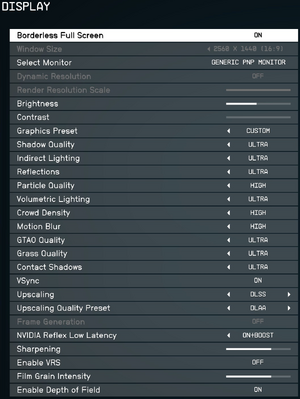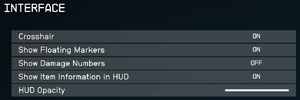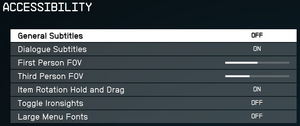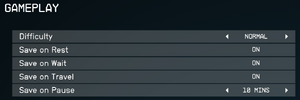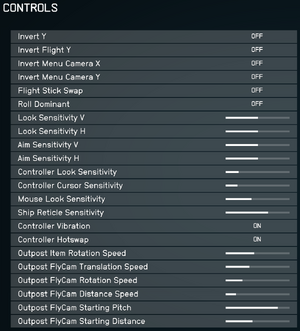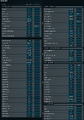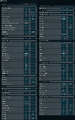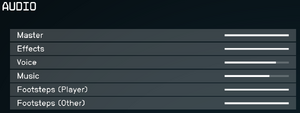Difference between revisions of "Starfield"
m |
(Addressing more unknowns, AF .ini edit, removing mouse acceleration placebo fix as ini value is not valid, removed dud reference) |
||
| Line 152: | Line 152: | ||
|borderless windowed = true | |borderless windowed = true | ||
|borderless windowed notes = | |borderless windowed notes = | ||
| − | |anisotropic = | + | |anisotropic = always on |
| − | |anisotropic notes = | + | |anisotropic notes = Default value is 4x,<ref>{{Refcheck|user=Shadowstealer7|date=2023-09-07|comment=Console output of <code>getini "fMaxAnisotropy:Display"</code> with Ultra graphics}}</ref> see [[#Anisotropic filtering (AF)|Anisotropic filtering (AF)]] |
|antialiasing = always on | |antialiasing = always on | ||
|antialiasing notes = Forced TAA. See [[#Anti-aliasing (AA)|Anti-aliasing (AA)]] for a workaround. [[FSR]] can also be used as AA when Render Resolution Scale is at 100. | |antialiasing notes = Forced TAA. See [[#Anti-aliasing (AA)|Anti-aliasing (AA)]] for a workaround. [[FSR]] can also be used as AA when Render Resolution Scale is at 100. | ||
| Line 169: | Line 169: | ||
|ray tracing = false | |ray tracing = false | ||
|ray tracing notes = | |ray tracing notes = | ||
| − | |color blind = | + | |color blind = false |
|color blind notes = | |color blind notes = | ||
}} | }} | ||
| Line 267: | Line 267: | ||
{{ii}} The game only allows for custom resolutions in windowed mode by default; this fix allows for custom resolutions with a borderless window. | {{ii}} The game only allows for custom resolutions in windowed mode by default; this fix allows for custom resolutions with a borderless window. | ||
| − | {{Fixbox|description=Add custom resolutions to the in-game resolution list | + | {{Fixbox|description=Add custom resolutions to the in-game resolution list|fix= |
# Go to the [[#Game data|configuration file(s) location]]. | # Go to the [[#Game data|configuration file(s) location]]. | ||
# Open {{file|StarfieldCustom.ini}} or create it if it does not exist. | # Open {{file|StarfieldCustom.ini}} or create it if it does not exist. | ||
| Line 289: | Line 289: | ||
#* {{code|1=iSize W='''''W'''''}} | #* {{code|1=iSize W='''''W'''''}} | ||
Where {{code|'''''H'''''}} is your desired vertical resolution (e.g. {{code|1080}}) and {{code|'''''W'''''}} is your desired horizontal resolution (e.g. {{code|1920}}). | Where {{code|'''''H'''''}} is your desired vertical resolution (e.g. {{code|1080}}) and {{code|'''''W'''''}} is your desired horizontal resolution (e.g. {{code|1920}}). | ||
| + | }} | ||
| + | |||
| + | ===[[Glossary:Anisotropic filtering (AF)|Anisotropic filtering (AF)]]=== | ||
| + | {{Fixbox|description=Edit the custom configuration file to enable 16x filtering|ref=<ref>{{Refcheck|user=Shadowstealer7|date=2023-09-07}}</ref>|fix= | ||
| + | # Go to the [[#Game data|configuration file(s) location]]. | ||
| + | # Open {{file|StarfieldCustom.ini}} or create it if it does not exist. | ||
| + | # Insert the following lines in the file: | ||
| + | <pre> | ||
| + | [Display] | ||
| + | fMaxAnisotropy=16.0000 | ||
| + | </pre> | ||
}} | }} | ||
| Line 333: | Line 344: | ||
|invert controller y-axis = true | |invert controller y-axis = true | ||
|invert controller y-axis notes= | |invert controller y-axis notes= | ||
| − | |xinput controllers = | + | |xinput controllers = true |
|xinput controllers notes = | |xinput controllers notes = | ||
|xbox prompts = true | |xbox prompts = true | ||
|xbox prompts notes = | |xbox prompts notes = | ||
| − | |impulse triggers = | + | |impulse triggers = false |
|impulse triggers notes = | |impulse triggers notes = | ||
| − | |dualshock 4 = | + | |dualshock 4 = false |
|dualshock 4 notes = | |dualshock 4 notes = | ||
| − | |dualshock prompts = | + | |dualshock prompts = false |
|dualshock prompts notes = | |dualshock prompts notes = | ||
| − | |light bar support = | + | |light bar support = false |
|light bar support notes = | |light bar support notes = | ||
|dualshock 4 modes = unknown | |dualshock 4 modes = unknown | ||
| Line 351: | Line 362: | ||
|tracked motion prompts = unknown | |tracked motion prompts = unknown | ||
|tracked motion prompts notes = | |tracked motion prompts notes = | ||
| − | |other controllers = | + | |other controllers = false |
|other controllers notes = | |other controllers notes = | ||
| − | |other button prompts = | + | |other button prompts = false |
|other button prompts notes= | |other button prompts notes= | ||
|controller hotplug = true | |controller hotplug = true | ||
| Line 377: | Line 388: | ||
Starfield_Bindings3.png|Key bindings (3 of 3) | Starfield_Bindings3.png|Key bindings (3 of 3) | ||
</gallery> | </gallery> | ||
| − | |||
| − | |||
| − | |||
| − | |||
| − | |||
| − | |||
| − | |||
| − | |||
| − | |||
| − | |||
| − | |||
| − | |||
| − | |||
| − | |||
| − | |||
| − | |||
===Sync Y-axis mouse movement with X-axis mouse movement=== | ===Sync Y-axis mouse movement with X-axis mouse movement=== | ||
| Line 467: | Line 462: | ||
|closed captions = true | |closed captions = true | ||
|closed captions notes = | |closed captions notes = | ||
| − | |mute on focus lost = | + | |mute on focus lost = always on |
| − | |mute on focus lost notes = | + | |mute on focus lost notes = Game pauses when window is not active |
|eax support = | |eax support = | ||
|eax support notes = | |eax support notes = | ||
| − | |royalty free audio = | + | |royalty free audio = true |
|royalty free audio notes = | |royalty free audio notes = | ||
|red book cd audio = | |red book cd audio = | ||
| Line 696: | Line 691: | ||
|input = | |input = | ||
|input notes = | |input notes = | ||
| − | |cutscenes = Bink Video | + | |cutscenes = Bink Video |
| − | |cutscenes notes = | + | |cutscenes notes = v2023.02 |
|multiplayer = | |multiplayer = | ||
|multiplayer notes= | |multiplayer notes= | ||
Revision as of 09:28, 7 September 2023
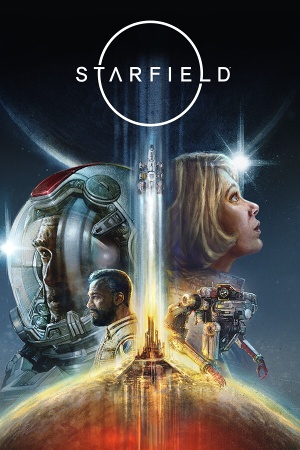 |
|
| Developers | |
|---|---|
| Bethesda Game Studios | |
| id Software | |
| Publishers | |
| Bethesda Softworks | |
| Engines | |
| Creation Engine 2 | |
| Release dates | |
| Windows | September 6, 2023 |
| Reception | |
| Metacritic | 87 |
| OpenCritic | 87 |
| IGDB | 87 |
| Taxonomy | |
| Monetization | One-time game purchase |
| Modes | Singleplayer |
| Pacing | Real-time |
| Perspectives | First-person, Third-person |
| Controls | Direct control |
| Genres | RPG, Shooter |
| Art styles | Realistic |
| Themes | Sci-fi |
Starfield is a singleplayer first-person and third-person RPG and shooter game.
General information
Availability
| Source | DRM | Notes | Keys | OS |
|---|---|---|---|---|
| GamersGate | Premium Edition also available. | |||
| Premium Edition also available. | ||||
| Green Man Gaming | Premium Edition also available. | |||
| Humble Store | Premium Edition also available. | |||
| Microsoft Store | Xbox Play Anywhere. Included with Xbox Game Pass for PC. Premium Edition also available. |
|||
| Steam | Premium Edition also available. |
Essential improvements
Skip intro videos
- Does not affect the copyright/health warning.
| Delete or rename video files[1] |
|---|
|
| Add custom values to configuration file[2] |
|---|
sIntroSequence= uMainMenuDelayBeforeAllowSkip=0 |
Hide Message of the Day
| Add custom values to configuration file[3] |
|---|
bEnableMessageOfTheDay=0 |
Utilities
Starfield Script Extender (SFSE)
- Only compatible with the Steam version.
- Expands the scripting capabilities of the game.
Game data
Configuration file(s) location
| System | Location |
|---|---|
| Windows | %USERPROFILE%\Documents\My Games\Starfield\ |
| Microsoft Store | XboxGames\Starfield\Content\Starfield.ini |
| Steam Play (Linux) | <SteamLibrary-folder>/steamapps/compatdata/1716740/pfx/[Note 1] |
Save game data location
| System | Location |
|---|---|
| Windows | %USERPROFILE%\Documents\My Games\Starfield\Saves\ |
| Microsoft Store | %LOCALAPPDATA%\Packages\BethesdaSoftworks.ProjectGold_3275kfvn8vcwc\SystemAppData\wgs\<user-id> |
| Steam Play (Linux) | <SteamLibrary-folder>/steamapps/compatdata/1716740/pfx/[Note 1] |
Save game cloud syncing
| System | Native | Notes |
|---|---|---|
| OneDrive | Requires enabling backup of the Documents folder in OneDrive on all computers. | |
| Steam Cloud | ||
| Xbox Cloud |
Video
| Graphics feature | State | Notes | |
|---|---|---|---|
| Widescreen resolution | |||
| Multi-monitor | |||
| Ultra-widescreen | 21:9 aspect ratio supported with wider aspect ratios pillarboxed, see Ultra-widescreen. | ||
| 4K Ultra HD | |||
| Field of view (FOV) | See Field of view (FOV). | ||
| Windowed | |||
| Borderless fullscreen windowed | |||
| Anisotropic filtering (AF) | Default value is 4x,[4] see Anisotropic filtering (AF) | ||
| Anti-aliasing (AA) | Forced TAA. See Anti-aliasing (AA) for a workaround. FSR can also be used as AA when Render Resolution Scale is at 100. | ||
| High-fidelity upscaling | FSR 2.2 Use Starfield Upscaler to replace FSR with DLSS 2 or XeSS. See also DLSS 3 mod. |
||
| Vertical sync (Vsync) | |||
| 60 FPS and 120+ FPS | Some interface elements, such as the ship reticle, update at 30 FPS.[5] | ||
| High dynamic range display (HDR) | See the glossary page for potential alternatives. | ||
| Ray tracing (RT) | |||
Ultra-widescreen
| Modify the game executable to remove pillarboxing[6] |
|---|
Notes
|
| Modify the config file to remove pillarboxing |
|---|
|
| Resolution | fWideAspectLimit=
|
|---|---|
| 1920x1080, 2560x1440, 3840x2160 (16:9) | 1.7778
|
| 3440x1440, 3840x1600 (21.6:9, 24:10 (12:5)) | 2.4
|
| 5120x1440 (32:9) | 3.5556
|
| 5120x1600, 3840x1200 (32:10 (16:5)) | 3.2
|
| 5120×2160 (64:27) | 2.3704
|
| Remove pillarboxing from Photo Mode |
|---|
|
| Change HUD position |
|---|
Calculation formula:
[3440 - 1440 * (16/9)] / 2 = 440
[3840 - 1440 * (16/9)] / 2 = 640
[5120 - 1440 * (21/9)] / 2 = 880 |
Field of view (FOV)
| Add custom values to configuration file[7] |
|---|
fFPWorldFOV=X fTPWorldFOV=X Notes
|
Borderless Windowed Mode
- The game only allows for custom resolutions in windowed mode by default; this fix allows for custom resolutions with a borderless window.
| Add custom resolutions to the in-game resolution list |
|---|
[Display] sSupportedResolutionsList=1280x720, 1366x768, 1440x900, 1600x900, 1680x1050, 1920x1200, 1920x1080, 2560x1080, 2560x1440, 2560x1600, 3440x1440, 3840x1600, 5120x1440, 5120x1600, 3840x2160, 5120×2160 Notes
|
| Enable borderless windowed mode and allow custom resolutions |
|---|
Where |
Anisotropic filtering (AF)
| Edit the custom configuration file to enable 16x filtering[8] |
|---|
[Display] fMaxAnisotropy=16.0000 |
Anti-aliasing (AA)
| Disable temporal anti-aliasing (TAA) through a config file:[1] |
|---|
[Display] bTemporalAA_idTech7=0 Notes |
Input
| Keyboard and mouse | State | Notes |
|---|---|---|
| Remapping | ||
| Mouse acceleration | Mouse acceleration forced by default[citation needed] | |
| Mouse sensitivity | ||
| Mouse input in menus | ||
| Mouse Y-axis inversion | ||
| Controller | ||
| Controller support | ||
| Full controller support | ||
| Controller remapping | ||
| Controller sensitivity | ||
| Controller Y-axis inversion |
| Controller types |
|---|
| XInput-compatible controllers | ||
|---|---|---|
| Xbox button prompts | ||
| Impulse Trigger vibration |
| PlayStation controllers | See the glossary page for potential workarounds. |
|---|
| Generic/other controllers | See the glossary page for potential workarounds. |
|---|
| Additional information | ||
|---|---|---|
| Controller hotplugging | ||
| Haptic feedback | ||
| Digital movement supported | ||
| Simultaneous controller+KB/M | Option to disable automatic input switching. |
Sync Y-axis mouse movement with X-axis mouse movement
| Change the Pitch ratio in the config file |
|---|
[Controls] fIronSightsPitchSpeedRatio=1 fPitchSpeedRatio=1 |
| Change the Mouse Heading Y-Scale Value according to Aspect Ratio in the config file |
|---|
[Controls] fMouseHeadingXScale=0.021 fMouseHeadingYScale= The fMouseHeadingXScale * (aspect ratio)
0.021 * (12/5)
0.021 * (3840/1600) You can use the table below for the exact |
| Resolution | Aspect Ratio | fMouseHeadingYScale=
|
|---|---|---|
| 1920x1080, 2560x1440, 3840x2160 (16:9) | 1.7778 | 0.0373
|
| 3440x1440, 3840x1600 (21.6:9, 24:10 (12:5)) | 2.4 | 0.0504
|
| 5120x1440 (32:9) | 3.5556 | 0.0747
|
| 5120x1600, 3840x1200 (32:10 (16:5)) | 3.2 | 0.0672
|
| 5120×2160 (64:27) | 2.3704 | 0.0498
|
Notes
- Need additional verification for the exact
fMouseHeadingYScale=values
Audio
| Audio feature | State | Notes |
|---|---|---|
| Separate volume controls | ||
| Surround sound | Surround LPCM audio. No Dolby Atmos support. | |
| Subtitles | ||
| Closed captions | ||
| Mute on focus lost | Game pauses when window is not active | |
| Royalty free audio |
Localizations
| Language | UI | Audio | Sub | Notes |
|---|---|---|---|---|
| English | ||||
| Traditional Chinese | Fan translation mods: Unofficial Traditional Chinese Translation or Translation Chinese (zh-Hans To zh-Hant). | |||
| Simplified Chinese | ||||
| French | ||||
| German | ||||
| Italian | ||||
| Japanese | ||||
| Polish | ||||
| Brazilian Portuguese | ||||
| Russian | Fan translation, download. | |||
| Spanish |
Changing interface language
| Edit configuration file[10] |
|---|
sLanguage=x
|
Other information
VR support
Stereoscopic 3D
| Enable stereoscopic 3D |
|---|
|
API
| Technical specs | Supported | Notes |
|---|---|---|
| Direct3D | 12 |
| Executable | 32-bit | 64-bit | Notes |
|---|---|---|---|
| Windows |
Middleware
| Middleware | Notes | |
|---|---|---|
| Audio | Wwise | |
| Cutscenes | Bink Video | v2023.02 |
System requirements
| Windows | ||
|---|---|---|
| Minimum | Recommended | |
| Operating system (OS) | 10 22H2 | 10/11 with updates |
| Processor (CPU) | AMD Ryzen 5 2600X Intel Core i7-6800K |
AMD Ryzen 5 3600X Intel Core i5-10600K |
| System memory (RAM) | 16 GB | 16 GB |
| Hard disk drive (HDD) | 125 GB | 125 GB |
| Video card (GPU) | AMD Radeon RX 5700 Nvidia GeForce 1070 Ti DirectX 12 compatible | AMD Radeon RX 6800 XT Nvidia GeForce RTX 2080 |
| Other | SSD required | |
- A 64-bit operating system is required.
Notes
- ↑ 1.0 1.1 Notes regarding Steam Play (Linux) data:
- File/folder structure within this directory reflects the path(s) listed for Windows and/or Steam game data.
- Games with Steam Cloud support may also store data in
~/.steam/steam/userdata/<user-id>/1716740/. - Use Wine's registry editor to access any Windows registry paths.
- The app ID (1716740) may differ in some cases.
- Treat backslashes as forward slashes.
- See the glossary page for details on Windows data paths.
- ↑ Disable TAA through the game console:
- Open the console with the ~ (tilde) key.
- Type
ToggleTAA Off
References
- ↑ 1.0 1.1 Verified by User:Aemony on 2023-09-01
- ↑ Verified by User:Litbeep on 2023-09-01
- ↑ Verified by User:Litbeep on 2023-09-05
- ↑ Verified by User:Shadowstealer7 on 2023-09-07
- Console output of
getini "fMaxAnisotropy:Display"with Ultra graphics
- Console output of
- ↑ Verified by User:Shadowstealer7 on 2023-09-06
- ↑ Reddit - Ultrawide Master Race - Starfield doesn't support 32:9 - last accessed on 2023-09-01
- ↑ Reddit - Starfield - Any mods for FOV slider? - last accessed on 2023-09-01
- ↑ Verified by User:Shadowstealer7 on 2023-09-07
- ↑ Starfield TAA Workaround - Reddit - last accessed on 2023-01-09
- ↑ Reddit - Starfield - How to change the game language and other tweaks - last accessed on 2023-09-01