Difference between revisions of "Starfield"
From PCGamingWiki, the wiki about fixing PC games
m (→Anti-aliasing (AA): replaced with config file approach) |
(→Skip intro video: Added non-destructive method to skip intro) |
||
| Line 65: | Line 65: | ||
===Skip intro video=== | ===Skip intro video=== | ||
| + | |||
| + | {{--}} Only disables the Bethesda logo intro video - does not affect the unskippable copyright/health warning. | ||
| + | |||
{{Fixbox|description=Delete or rename video files|ref=<ref>{{Refcheck|user=Aemony|date=2023-09-01|comment=Comment (optional)}}</ref>|fix= | {{Fixbox|description=Delete or rename video files|ref=<ref>{{Refcheck|user=Aemony|date=2023-09-01|comment=Comment (optional)}}</ref>|fix= | ||
# Go to <code>{{p|game}}\Data\Video</code> | # Go to <code>{{p|game}}\Data\Video</code> | ||
# Delete or rename <code>BGS_LOGO_1080p_BinkVersion.bk2</code>. | # Delete or rename <code>BGS_LOGO_1080p_BinkVersion.bk2</code>. | ||
| + | }} | ||
| + | |||
| + | {{Fixbox|description=Add custom values to configuration file|ref=<ref>{{Refcheck|user=Litbeep|date=2023-09-01|comment=}}</ref>|fix= | ||
| + | # Go to the [[#Game data|configuration file(s) location]]. | ||
| + | # Create a new file called {{file|StarfieldCustom.ini}}, if it doesn't exist. | ||
| + | # Under <code>[General]</code>, add or modify the following parameters: | ||
| + | <pre> | ||
| + | sIntroSequence = | ||
| + | </pre> | ||
}} | }} | ||
Revision as of 11:00, 1 September 2023
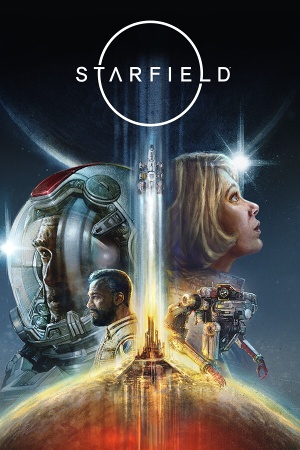 |
|
| Developers | |
|---|---|
| Bethesda Game Studios | |
| id Software | |
| Publishers | |
| Bethesda Softworks | |
| Engines | |
| Creation Engine 2 | |
| Release dates | |
| Windows | September 6, 2023 |
| Reception | |
| Metacritic | 88 |
| OpenCritic | 88 |
| Taxonomy | |
| Modes | Singleplayer |
| Genres | ARPG |
| Themes | Sci-fi |
Starfield is a singleplayer ARPG game.
General information
Availability
| Source | DRM | Notes | Keys | OS |
|---|---|---|---|---|
| GamersGate | Premium Edition also available. | |||
| Premium Edition also available. | ||||
| Green Man Gaming | Premium Edition also available. | |||
| Humble Store | Premium Edition also available. | |||
| Microsoft Store | Xbox Play Anywhere. Included with Xbox Game Pass for PC. Premium Edition also available. |
|||
| Steam | Premium Edition also available. |
Essential improvements
Skip intro video
- Only disables the Bethesda logo intro video - does not affect the unskippable copyright/health warning.
| Delete or rename video files[1] |
|---|
|
| Add custom values to configuration file[2] |
|---|
sIntroSequence = |
Game data
Configuration file(s) location
| System | Location |
|---|---|
| Windows | %USERPROFILE%\Documents\My Games\Starfield\ |
| Microsoft Store | |
| Steam Play (Linux) | <SteamLibrary-folder>/steamapps/compatdata/1716740/pfx/[Note 1] |
Save game data location
| System | Location |
|---|---|
| Windows | %USERPROFILE%\Documents\My Games\Starfield\Saves\ |
| Microsoft Store | |
| Steam Play (Linux) | <SteamLibrary-folder>/steamapps/compatdata/1716740/pfx/[Note 1] |
Save game cloud syncing
| System | Native | Notes |
|---|---|---|
| Steam Cloud | ||
| Xbox Cloud |
Video
| Graphics feature | State | Notes | |
|---|---|---|---|
| Widescreen resolution | |||
| Multi-monitor | |||
| Ultra-widescreen | 21:9 aspect ratio supported with wider aspect ratios pillarboxed, see Ultra-widescreen. | ||
| 4K Ultra HD | |||
| Field of view (FOV) | See Field of view (FOV) | ||
| Windowed | |||
| Borderless fullscreen windowed | |||
| Anisotropic filtering (AF) | |||
| Anti-aliasing (AA) | Forced TAA. See Anti-aliasing (AA) for a workaround. | ||
| High-fidelity upscaling | FSR 2.2 Use Starfield Upscaler to replace FSR with DLSS or XeSS. |
||
| Vertical sync (Vsync) | |||
| 60 FPS and 120+ FPS | |||
| High dynamic range display (HDR) | See the glossary page for potential alternatives. | ||
| Ray tracing (RT) | |||
Ultra-widescreen
| Modify the game executable to remove pillarboxing[3] |
|---|
|
Field of view (FOV)
| Add custom values to configuration file[4] |
|---|
fFPWorldFOV=X fTPWorldFOV=X |
Anti-aliasing (AA)
| Disable temporal anti-aliasing (TAA) through a config file:[5] |
|---|
[Display] bTemporalAA_idTech7=0 Notes |
Input
| Keyboard and mouse | State | Notes |
|---|---|---|
| Remapping | ||
| Mouse acceleration | ||
| Mouse sensitivity | ||
| Mouse input in menus | ||
| Mouse Y-axis inversion | ||
| Controller | ||
| Controller support | ||
| Full controller support | ||
| Controller remapping | ||
| Controller sensitivity | ||
| Controller Y-axis inversion |
| Controller types |
|---|
| XInput-compatible controllers |
|---|
| PlayStation controllers |
|---|
| Generic/other controllers |
|---|
| Additional information | ||
|---|---|---|
| Controller hotplugging | ||
| Haptic feedback | ||
| Digital movement supported | ||
| Simultaneous controller+KB/M |
Audio
| Audio feature | State | Notes |
|---|---|---|
| Separate volume controls | ||
| Surround sound | ||
| Subtitles | ||
| Closed captions | ||
| Mute on focus lost | ||
| Royalty free audio |
Localizations
| Language | UI | Audio | Sub | Notes |
|---|---|---|---|---|
| English | ||||
| Simplified Chinese | ||||
| French | ||||
| German | ||||
| Italian | ||||
| Japanese | ||||
| Polish | ||||
| Brazilian Portuguese | ||||
| Spanish |
Other information
API
| Technical specs | Supported | Notes |
|---|---|---|
| Direct3D | 12 |
| Executable | 32-bit | 64-bit | Notes |
|---|---|---|---|
| Windows |
Middleware
| Middleware | Notes | |
|---|---|---|
| Cutscenes | Bink Video |
System requirements
| Windows | ||
|---|---|---|
| Minimum | Recommended | |
| Operating system (OS) | 10 22H2 | 10/11 with updates |
| Processor (CPU) | AMD Ryzen 5 2600X Intel Core i7-6800K |
AMD Ryzen 5 3600X Intel Core i5-10600K |
| System memory (RAM) | 16 GB | 16 GB |
| Hard disk drive (HDD) | 125 GB | 125 GB |
| Video card (GPU) | AMD Radeon RX 5700 Nvidia GeForce 1070 Ti DirectX 12 compatible | AMD Radeon RX 6800 XT Nvidia GeForce RTX 2080 |
| Other | SSD required | |
Notes
- ↑ 1.0 1.1 Notes regarding Steam Play (Linux) data:
- File/folder structure within this directory reflects the path(s) listed for Windows and/or Steam game data.
- Games with Steam Cloud support may also store data in
~/.steam/steam/userdata/<user-id>/1716740/. - Use Wine's registry editor to access any Windows registry paths.
- The app ID (1716740) may differ in some cases.
- Treat backslashes as forward slashes.
- See the glossary page for details on Windows data paths.
- ↑ Disable TAA through the game console:
- Open the console with the ~ (tilde) key.
- Type
ToggleTAA Off
References
- ↑ Verified by User:Aemony on 2023-09-01
- ↑ Verified by User:Litbeep on 2023-09-01
- ↑ Reddit - Ultrawide Master Race - Starfield doesn't support 32:9 - last accessed on 2023-09-01
- ↑ Reddit - Starfield - Any mods for FOV slider? - last accessed on 2023-09-01
- ↑ Verified by User:Aemony on 2023-09-01
- ↑ Starfield TAA Workaround - Reddit - last accessed on 2023-01-09
