Difference between revisions of "Shellshock: Nam '67"
From PCGamingWiki, the wiki about fixing PC games
AlphaYellow (talk | contribs) |
m (→Video) |
||
| (4 intermediate revisions by 3 users not shown) | |||
| Line 28: | Line 28: | ||
|gogcom id = | |gogcom id = | ||
|strategywiki = | |strategywiki = | ||
| − | |mobygames = | + | |mobygames = 14614 |
|wikipedia = Shellshock: Nam '67 | |wikipedia = Shellshock: Nam '67 | ||
|winehq = | |winehq = | ||
|license = commercial | |license = commercial | ||
| + | }} | ||
| + | |||
| + | {{Introduction | ||
| + | |introduction = | ||
| + | |||
| + | |release history = | ||
| + | |||
| + | |current state = | ||
}} | }} | ||
| Line 62: | Line 70: | ||
|widescreen resolution = hackable | |widescreen resolution = hackable | ||
|widescreen resolution notes= See [[#Widescreen resolution|Widescreen resolution]]. | |widescreen resolution notes= See [[#Widescreen resolution|Widescreen resolution]]. | ||
| − | |multimonitor = | + | |multimonitor = hackable |
| − | |multimonitor notes = | + | |multimonitor notes = See [[#Widescreen resolution|Widescreen resolution]]. |
| − | |ultrawidescreen = | + | |ultrawidescreen = hackable |
| − | |ultrawidescreen notes = | + | |ultrawidescreen notes = See [[#Widescreen resolution|Widescreen resolution]]. |
| − | |4k ultra hd = | + | |4k ultra hd = hackable |
| − | |4k ultra hd notes = | + | |4k ultra hd notes = See [[#Widescreen resolution|Widescreen resolution]]. |
|fov = false | |fov = false | ||
|fov notes = | |fov notes = | ||
| Line 82: | Line 90: | ||
|upscaling notes = | |upscaling notes = | ||
|vsync = always on | |vsync = always on | ||
| − | |vsync notes = | + | |vsync notes = |
|60 fps = true | |60 fps = true | ||
|60 fps notes = | |60 fps notes = | ||
|120 fps = true | |120 fps = true | ||
| − | |120 fps notes = | + | |120 fps notes = Menus are capped at 30 FPS, rest of the game is uncapped. |
|hdr = false | |hdr = false | ||
|hdr notes = | |hdr notes = | ||
|color blind = false | |color blind = false | ||
|color blind notes = | |color blind notes = | ||
| + | }} | ||
| + | |||
| + | ===[[Glossary:Widescreen resolution|Widescreen resolution]]=== | ||
| + | {{Fixbox|description=Edit {{file|TOD_PC.INI}}</code>|fix= | ||
| + | # Go to {{folder|{{p|userprofile\Documents}}\SHELLSHOCK_NAM67}}, open {{file|TOD_PC.ini}} | ||
| + | # Replace 800x600 with desired resolution (e.g. <code>Mode = 1920x1080x32 @ 0Hz</code>). | ||
| + | |||
| + | '''Notes''' | ||
| + | {{++}} {{term|Hor+}}: Correct widescreen aspect ratio while maintaining the original vertical field of view (FOV). | ||
| + | {{--}} HUD and menus are stretched. | ||
}} | }} | ||
===[[Glossary:Windowed|Windowed]]=== | ===[[Glossary:Windowed|Windowed]]=== | ||
{{Fixbox|description=Edit {{file|TOD_PC.INI}}|ref=<ref name="Sui">{{refcheck|user=Suicide_machine|date=2017-09-03}}</ref>|fix= | {{Fixbox|description=Edit {{file|TOD_PC.INI}}|ref=<ref name="Sui">{{refcheck|user=Suicide_machine|date=2017-09-03}}</ref>|fix= | ||
| − | # Go to {{ | + | # Go to {{folder|{{p|userprofile\Documents}}\SHELLSHOCK_NAM67}}, open {{file|TOD_PC.ini}} |
# Set <code>ScreenMode</code> to <code>Windowed</code> (e.g. <code>ScreenMode = Windowed</code>). | # Set <code>ScreenMode</code> to <code>Windowed</code> (e.g. <code>ScreenMode = Windowed</code>). | ||
| − | |||
| − | |||
| − | |||
| − | |||
| − | |||
| − | |||
}} | }} | ||
| Line 207: | Line 219: | ||
# Download and install [https://openal.org/downloads/ newest OpenAL driver]. | # Download and install [https://openal.org/downloads/ newest OpenAL driver]. | ||
# Go to the installation folder and rename or remove {{file|OpenAL32.dll}}. | # Go to the installation folder and rename or remove {{file|OpenAL32.dll}}. | ||
| − | # May also find success deleting {{file|OpenAL32.dll}} from | + | # May also find success deleting {{file|OpenAL32.dll}} from {{folder|{{p|windir}}\System32}}. |
| − | # If {{file|OpenAL32.dll}} is deleted from | + | # If {{file|OpenAL32.dll}} is deleted from {{folder|{{p|windir}}\System32}}, a copy should be left in the game directory folder. |
}} | }} | ||
===Black screen after loading a mission / game crashes after loading a mission=== | ===Black screen after loading a mission / game crashes after loading a mission=== | ||
{{Fixbox|description=Install newest OpenAL driver|ref=<ref name="Eidos Vista Fix">[http://forums.eidosgames.com/showthread.php?t=86270 Shellshock Nam '67 Vista fix Sound + Graphics]</ref><ref name="Sui" />|fix= | {{Fixbox|description=Install newest OpenAL driver|ref=<ref name="Eidos Vista Fix">[http://forums.eidosgames.com/showthread.php?t=86270 Shellshock Nam '67 Vista fix Sound + Graphics]</ref><ref name="Sui" />|fix= | ||
| − | # | + | # Go to {{folder|{{p|userprofile\Documents}}\SHELLSHOCK_NAM67\}} and open {{file|TOD_PC.ini}}. |
# In <code>[Video Driver]</code> section set <code>PostRenderEffects</code> to <code>Off</code>. | # In <code>[Video Driver]</code> section set <code>PostRenderEffects</code> to <code>Off</code>. | ||
# If <code>PostRenderEffects</code> property is missing, simply add a line <code>PostRenderEffects = Off</code>. | # If <code>PostRenderEffects</code> property is missing, simply add a line <code>PostRenderEffects = Off</code>. | ||
| Line 221: | Line 233: | ||
===Crash at launch (Direct3D error)=== | ===Crash at launch (Direct3D error)=== | ||
{{Fixbox|description=Edit {{file|TOD_PC.INI}}|fix= | {{Fixbox|description=Edit {{file|TOD_PC.INI}}|fix= | ||
| − | # Go to {{ | + | # Go to {{folder|{{p|userprofile\Documents}}\SHELLSHOCK_NAM67}}, open {{file|TOD_PC.ini}} and paste the following content: |
<code>[Video Driver] </code> <br></br> | <code>[Video Driver] </code> <br></br> | ||
| Line 227: | Line 239: | ||
<code>ScreenMode = Fullscreen </code> <br></br> | <code>ScreenMode = Fullscreen </code> <br></br> | ||
<code>PostRenderEffects = off </code> <br></br> | <code>PostRenderEffects = off </code> <br></br> | ||
| − | |||
<code>[Sound Driver] </code> <br></br> | <code>[Sound Driver] </code> <br></br> | ||
<code>3D Sound = off </code> <br></br> | <code>3D Sound = off </code> <br></br> | ||
| Line 235: | Line 246: | ||
{{ii}} This happens due to the game failing to detect other than the game's pre-defined resolutions. | {{ii}} This happens due to the game failing to detect other than the game's pre-defined resolutions. | ||
{{Fixbox|description=Edit {{file|TOD_PC.INI}}|fix= | {{Fixbox|description=Edit {{file|TOD_PC.INI}}|fix= | ||
| − | # Go to {{ | + | # Go to {{folder|{{p|userprofile\Documents}}\SHELLSHOCK_NAM67}}, open {{file|TOD_PC.ini}} and paste only one of the following resolutions under <code>[Video Driver]</code>: |
#* <code>Mode = 640x480x32 @ 0Hz</code> | #* <code>Mode = 640x480x32 @ 0Hz</code> | ||
#* <code>Mode = 800x600x32 @ 0Hz</code> | #* <code>Mode = 800x600x32 @ 0Hz</code> | ||
Latest revision as of 08:46, 24 January 2024
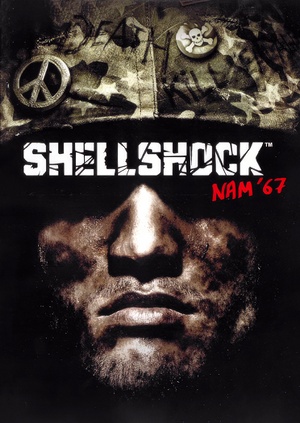 |
|
| Developers | |
|---|---|
| Guerrilla Games | |
| Publishers | |
| Eidos Interactive | |
| Release dates | |
| Windows | September 3, 2004 |
| Reception | |
| Metacritic | 50 |
| IGDB | 60 |
| Taxonomy | |
| Monetization | One-time game purchase |
| Modes | Singleplayer |
| Pacing | Real-time |
| Perspectives | Third-person |
| Controls | Direct control |
| Genres | Action, Shooter, TPS |
| Art styles | Realistic |
| Themes | Cold War |
| Series | Shellshock |
| Shellshock | |
|---|---|
| Shellshock: Nam '67 | 2004 |
| Shellshock 2: Blood Trails | 2009 |
Shellshock: Nam '67 is a singleplayer third-person action, shooter and TPS game in the Shellshock series.
General information
- Official website (archived)
Availability
Game data
Configuration file(s) location
| System | Location |
|---|---|
| Windows | %USERPROFILE%\Documents\SHELLSHOCK_NAM67\Input_PC.ini %USERPROFILE%\Documents\SHELLSHOCK_NAM67\TOD_PC.ini |
Save game data location
| System | Location |
|---|---|
| Windows | %USERPROFILE%\Documents\SHELLSHOCK_NAM67\profile<user-id>\ |
Video
| Graphics feature | State | Notes | |
|---|---|---|---|
| Widescreen resolution | See Widescreen resolution. | ||
| Multi-monitor | See Widescreen resolution. | ||
| Ultra-widescreen | See Widescreen resolution. | ||
| 4K Ultra HD | See Widescreen resolution. | ||
| Field of view (FOV) | |||
| Windowed | See Windowed. | ||
| Borderless fullscreen windowed | See the glossary page for potential workarounds. | ||
| Anisotropic filtering (AF) | See the glossary page for potential workarounds. | ||
| Anti-aliasing (AA) | See the glossary page for potential workarounds. | ||
| High-fidelity upscaling | See the glossary page for potential workarounds. | ||
| Vertical sync (Vsync) | See the glossary page for potential workarounds. | ||
| 60 FPS and 120+ FPS | Menus are capped at 30 FPS, rest of the game is uncapped. | ||
| High dynamic range display (HDR) | |||
Widescreen resolution
Edit TOD_PC.INI
|
|---|
Notes
|
Windowed
Edit TOD_PC.INI[1]
|
|---|
|
Input
| Keyboard and mouse | State | Notes |
|---|---|---|
| Remapping | ||
| Mouse acceleration | ||
| Mouse sensitivity | ||
| Mouse input in menus | ||
| Mouse Y-axis inversion | ||
| Controller | ||
| Controller support |
| Controller types |
|---|
Audio
| Audio feature | State | Notes |
|---|---|---|
| Separate volume controls | ||
| Surround sound | ||
| Subtitles | ||
| Closed captions | ||
| Mute on focus lost | ||
| Royalty free audio |
Localizations
| Language | UI | Audio | Sub | Notes |
|---|---|---|---|---|
| English |
Issues unresolved
Vsync (Enabled by default) not working correctly on Windows 10
- The problem can be easily fixed using dgvoodoo2 or d3d8to9 but unfortunately it breaks the graphics of the game
Issues fixed
No sound outside of pre-rendered movies
| Install newest OpenAL driver[2][1] |
|---|
|
Black screen after loading a mission / game crashes after loading a mission
| Install newest OpenAL driver[2][1] |
|---|
|
Crash at launch (Direct3D error)
Edit TOD_PC.INI
|
|---|
|
- This happens due to the game failing to detect other than the game's pre-defined resolutions.
Edit TOD_PC.INI
|
|---|
|
Other information
API
| Technical specs | Supported | Notes |
|---|---|---|
| Direct3D | 8 | |
| Shader Model support | 1.1 |
| Executable | 32-bit | 64-bit | Notes |
|---|---|---|---|
| Windows |
Middleware
| Middleware | Notes | |
|---|---|---|
| Audio | OpenAL | |
| Cutscenes | Bink Video |
System requirements
| Windows | ||
|---|---|---|
| Minimum | Recommended | |
| Operating system (OS) | 2000, XP | |
| Processor (CPU) | Intel Pentium III @ 1 GHz AMD Athlon @ 1 GHz |
Intel Pentium 4 @ 2.4 GHz AMD Athlon XP @ 2.4 GHz |
| System memory (RAM) | 256 MB | 512 MB |
| Hard disk drive (HDD) | 3 GB | |
| Video card (GPU) | 32 MB of VRAM DirectX 9.0b compatible | 128 MB of VRAM Shader model 1.1 support |
References
- ↑ 1.0 1.1 1.2 Verified by User:Suicide_machine on 2017-09-03
- ↑ 2.0 2.1 Shellshock Nam '67 Vista fix Sound + Graphics
