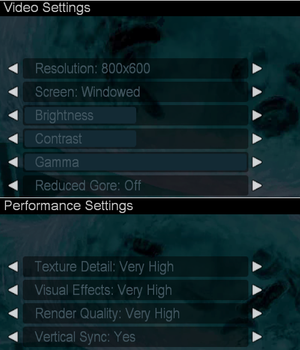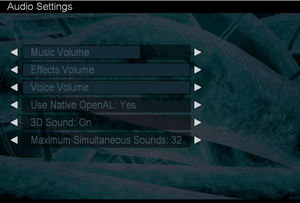Difference between revisions of "Pariah"
From PCGamingWiki, the wiki about fixing PC games
(→Audio settings: localization section added) |
AlphaYellow (talk | contribs) |
||
| (22 intermediate revisions by 12 users not shown) | |||
| Line 5: | Line 5: | ||
|publishers = | |publishers = | ||
{{Infobox game/row/publisher|Groove Games}} | {{Infobox game/row/publisher|Groove Games}} | ||
| + | {{Infobox game/row/publisher|Hip Games}} | ||
| + | {{Infobox game/row/publisher|Russobit-M|Russia}} | ||
|engines = | |engines = | ||
{{Infobox game/row/engine|Unreal Engine 2.5}} | {{Infobox game/row/engine|Unreal Engine 2.5}} | ||
| Line 12: | Line 14: | ||
{{Infobox game/row/reception|Metacritic|pariah|69}} | {{Infobox game/row/reception|Metacritic|pariah|69}} | ||
{{Infobox game/row/reception|IGDB|pariah|66}} | {{Infobox game/row/reception|IGDB|pariah|66}} | ||
| + | |taxonomy = | ||
| + | {{Infobox game/row/taxonomy/monetization | One-time game purchase }} | ||
| + | {{Infobox game/row/taxonomy/microtransactions | }} | ||
| + | {{Infobox game/row/taxonomy/modes | Singleplayer, Multiplayer }} | ||
| + | {{Infobox game/row/taxonomy/pacing | Real-time }} | ||
| + | {{Infobox game/row/taxonomy/perspectives | First-person }} | ||
| + | {{Infobox game/row/taxonomy/controls | Direct control }} | ||
| + | {{Infobox game/row/taxonomy/genres | FPS, Shooter }} | ||
| + | {{Infobox game/row/taxonomy/sports | }} | ||
| + | {{Infobox game/row/taxonomy/vehicles | }} | ||
| + | {{Infobox game/row/taxonomy/art styles | Realistic }} | ||
| + | {{Infobox game/row/taxonomy/themes | Sci-fi }} | ||
| + | {{Infobox game/row/taxonomy/series | }} | ||
|steam appid = | |steam appid = | ||
|gogcom id = | |gogcom id = | ||
|strategywiki = | |strategywiki = | ||
|hltb = 6926 | |hltb = 6926 | ||
| − | |mobygames = | + | |mobygames = 17642 |
|wikipedia = Pariah (video game) | |wikipedia = Pariah (video game) | ||
|winehq = 3829 | |winehq = 3829 | ||
| + | |license = commercial | ||
| + | }} | ||
| + | |||
| + | {{Introduction | ||
| + | |introduction = | ||
| + | |||
| + | |release history = | ||
| + | |||
| + | |current state = | ||
}} | }} | ||
| Line 25: | Line 49: | ||
{{Availability/row| Retail | | disc check | {{DRM|SafeDisc|v4}} | | Windows }} | {{Availability/row| Retail | | disc check | {{DRM|SafeDisc|v4}} | | Windows }} | ||
}} | }} | ||
| − | {{ | + | {{ii}} The game is not available digitally. |
==Essential improvements== | ==Essential improvements== | ||
| Line 31: | Line 55: | ||
[https://community.pcgamingwiki.com/files/file/551-pariah-v103-patch/ Patch v1.03] updates the game to the latest version. | [https://community.pcgamingwiki.com/files/file/551-pariah-v103-patch/ Patch v1.03] updates the game to the latest version. | ||
===Skip intro videos=== | ===Skip intro videos=== | ||
| − | {{Fixbox|description= | + | {{Fixbox|description=Rename, move or delete file|ref=<ref name="2022-08-26">{{Refcheck|user=Nessy|date=2022-08-26|comment=}}</ref>|fix= |
| − | # Go to | + | # Go to {{folder|{{p|game}}\Cinematics\NTSC}} |
| − | # | + | # Rename, move or delete the file {{file|Chapter01Scene0.bik}}. |
}} | }} | ||
| Line 47: | Line 71: | ||
}} | }} | ||
| − | ==Video | + | ==Video== |
{{Image|Pariah - video settings.png|Video settings.}} | {{Image|Pariah - video settings.png|Video settings.}} | ||
| − | {{Video | + | {{Video |
|wsgf link = https://www.wsgf.org/dr/pariah | |wsgf link = https://www.wsgf.org/dr/pariah | ||
|widescreen wsgf award = silver | |widescreen wsgf award = silver | ||
| Line 59: | Line 83: | ||
|multimonitor = false | |multimonitor = false | ||
|multimonitor notes = | |multimonitor notes = | ||
| − | |ultrawidescreen = | + | |ultrawidescreen = hackable |
| − | |ultrawidescreen notes = | + | |ultrawidescreen notes = See [[#Widescreen resolution|Widescreen resolution]]. Image is {{term|Vert-}} and FOV needs to be increased to compensate. |
|4k ultra hd = unknown | |4k ultra hd = unknown | ||
|4k ultra hd notes = | |4k ultra hd notes = | ||
|fov = hackable | |fov = hackable | ||
| − | |fov notes = See [[#Field of view (FOV)|Field of view (FOV)]]. | + | |fov notes = See [[#Field of view (FOV)|Field of view (FOV)]]. Default is 70°. |
|windowed = true | |windowed = true | ||
|windowed notes = Toggle with {{key|Alt|Enter}}. | |windowed notes = Toggle with {{key|Alt|Enter}}. | ||
| Line 73: | Line 97: | ||
|antialiasing = hackable | |antialiasing = hackable | ||
|antialiasing notes = See [[#Anti-aliasing (AA)|Anti-aliasing (AA)]]. | |antialiasing notes = See [[#Anti-aliasing (AA)|Anti-aliasing (AA)]]. | ||
| + | |upscaling = false | ||
| + | |upscaling tech = | ||
| + | |upscaling notes = | ||
|vsync = true | |vsync = true | ||
|vsync notes = | |vsync notes = | ||
| Line 78: | Line 105: | ||
|60 fps notes = | |60 fps notes = | ||
|120 fps = hackable | |120 fps = hackable | ||
| − | |120 fps notes = | + | |120 fps notes = Change "DesiredRefreshRate" in {{code|{{P|game}}\System\Pariah.ini}} file to your monitor's refresh rate. |
| − | |hdr = | + | |hdr = false |
|hdr notes = | |hdr notes = | ||
|color blind = false | |color blind = false | ||
| Line 87: | Line 114: | ||
===[[Glossary:Widescreen resolution|Widescreen resolution]]=== | ===[[Glossary:Widescreen resolution|Widescreen resolution]]=== | ||
{{Fixbox|description=Edit Pariah.ini|ref={{cn|date=October 2016}}|fix= | {{Fixbox|description=Edit Pariah.ini|ref={{cn|date=October 2016}}|fix= | ||
| − | :1. Go to | + | :1. Go to {{folder|{{p|game}}\System}}. |
:2. Open {{file|Pariah.ini}}. | :2. Open {{file|Pariah.ini}}. | ||
:3. Go to the <code>[WinDrv.WindowsClient]</code> section. | :3. Go to the <code>[WinDrv.WindowsClient]</code> section. | ||
| Line 97: | Line 124: | ||
MenuViewportX=640 | MenuViewportX=640 | ||
MenuViewportY=480</pre> | MenuViewportY=480</pre> | ||
| − | :5. Edit these lines, entering values for desired resolution. | + | :5. Edit these lines, entering values for the desired resolution. |
:6. Save the changes. | :6. Save the changes. | ||
| Line 103: | Line 130: | ||
{{--}} Changing options in game, will revert the changes. | {{--}} Changing options in game, will revert the changes. | ||
{{--}} Some elements of HUD may be stretched. | {{--}} Some elements of HUD may be stretched. | ||
| + | {{ii}} Image is {{term|Vert-}}. FOV can be increased to compensate. | ||
}} | }} | ||
| − | === | + | ===HUD scale=== |
{{Fixbox|description=Edit Pariah.ini|ref={{cn|date=July 2016}}|fix= | {{Fixbox|description=Edit Pariah.ini|ref={{cn|date=July 2016}}|fix= | ||
| − | # Go to | + | # Go to {{folder|{{p|game}}\System}}. |
# Open {{file|Pariah.ini}}. | # Open {{file|Pariah.ini}}. | ||
# Go to the <code>[Engine.HUD]</code> section. | # Go to the <code>[Engine.HUD]</code> section. | ||
| − | # In it find a line <code>HudScale=1</code> lower numbers | + | # In it, find a line <code>HudScale=1</code>; lower numbers shrink the HUD but the ammo counter moves to the left slightly. |
'''Notes''' | '''Notes''' | ||
| Line 120: | Line 148: | ||
# Start a game and load a map. | # Start a game and load a map. | ||
# Open a console by pressing {{key|~}}. | # Open a console by pressing {{key|~}}. | ||
| − | # Type in <code>FOV X</code>, where X is | + | # Type in <code>FOV X</code>, where X is the horizontal FOV value (e.g. <code>FOV 110</code>). |
}} | }} | ||
| + | {{ii}} This change should only need to be applied once. | ||
===[[Glossary:Anisotropic filtering (AF)|Anisotropic filtering (AF)]]=== | ===[[Glossary:Anisotropic filtering (AF)|Anisotropic filtering (AF)]]=== | ||
{{Fixbox|description=Edit Pariah.ini|ref={{cn|date=July 2016}}|fix= | {{Fixbox|description=Edit Pariah.ini|ref={{cn|date=July 2016}}|fix= | ||
| − | # Go to | + | # Go to {{folder|{{p|game}}\System}}. |
# Open {{file|Pariah.ini}}. | # Open {{file|Pariah.ini}}. | ||
# Go to the <code>[D3DDrv.D3DRenderDevice]</code> section. | # Go to the <code>[D3DDrv.D3DRenderDevice]</code> section. | ||
| Line 132: | Line 161: | ||
===[[Glossary:Anti-aliasing (AA)|Anti-aliasing (AA)]]=== | ===[[Glossary:Anti-aliasing (AA)|Anti-aliasing (AA)]]=== | ||
| − | {{Fixbox|description= | + | {{Fixbox|description=Force MSAA|ref=<ref>{{Refcheck|user=Fudgesiclesxd|date=2023-04-05|comment=}}</ref>|fix= |
| − | # | + | # Open the {{file|Pariah.ini}} located in {{folder|{{P|game}}\System}}. |
| − | # | + | # Change these values located at {{code|[D3DDrv.D3DRenderDevice]}} as followed, add them if not present there. |
| − | # Use third-party software (such as | + | <pre> |
| − | + | TextureToViewportShift=1.000000 | |
| − | + | bUseTextureToViewportShift=True | |
| − | + | </pre> | |
| + | # Use third-party software or wrappers (such as graphic card's control panel) to enable anti-aliasing. | ||
}} | }} | ||
| − | ==Input | + | ==Input== |
| − | {{Input | + | {{Input |
|key remap = true | |key remap = true | ||
|key remap notes = | |key remap notes = | ||
| Line 179: | Line 209: | ||
}} | }} | ||
| − | ==Audio | + | ==Audio== |
{{Image|Pariah - audio settings.png|Audio settings.}} | {{Image|Pariah - audio settings.png|Audio settings.}} | ||
| − | {{Audio | + | {{Audio |
|separate volume = true | |separate volume = true | ||
|separate volume notes = | |separate volume notes = | ||
| Line 193: | Line 223: | ||
|mute on focus lost notes = | |mute on focus lost notes = | ||
|eax support = true | |eax support = true | ||
| − | |eax support notes | + | |eax support notes = Advanced HD. Enabled OpenAL may cause missing sounds, use Creative Alchemy or disable EAX. |
| + | |royalty free audio = unknown | ||
| + | |royalty free audio notes = | ||
}} | }} | ||
| Line 200: | Line 232: | ||
|language = English | |language = English | ||
|interface = true | |interface = true | ||
| − | |audio = | + | |audio = true |
| − | |subtitles = | + | |subtitles = n/a |
|notes = | |notes = | ||
|ref = | |ref = | ||
|fan = | |fan = | ||
}} | }} | ||
| + | }} | ||
| + | |||
| + | ==Network== | ||
| + | {{Network/Multiplayer | ||
| + | |local play = false | ||
| + | |local play players = | ||
| + | |local play modes = | ||
| + | |local play notes = | ||
| + | |lan play = true | ||
| + | |lan play players = | ||
| + | |lan play modes = | ||
| + | |lan play notes = | ||
| + | |online play = false | ||
| + | |online play players = | ||
| + | |online play modes = | ||
| + | |online play notes = | ||
| + | |asynchronous = | ||
| + | |asynchronous notes = | ||
| + | }} | ||
| + | |||
| + | {{Network/Connections | ||
| + | |matchmaking = false | ||
| + | |matchmaking notes = | ||
| + | |p2p = true | ||
| + | |p2p notes = | ||
| + | |dedicated = unknown | ||
| + | |dedicated notes = | ||
| + | |self-hosting = true | ||
| + | |self-hosting notes = | ||
| + | |direct ip = unknown | ||
| + | |direct ip notes = | ||
| + | }} | ||
| + | |||
| + | {{Network/Ports | ||
| + | |tcp = unknown | ||
| + | |udp = unknown | ||
| + | |upnp = unknown | ||
}} | }} | ||
| Line 212: | Line 281: | ||
{{ii}} This is caused by setting '''Visual Effects''' to maximum value and whenever something explodes in-game. | {{ii}} This is caused by setting '''Visual Effects''' to maximum value and whenever something explodes in-game. | ||
| − | {{Fixbox|description=Instructions|ref=<ref> | + | {{Fixbox|description=Instructions|ref=<ref>https://forums.guru3d.com/showthread.php?t=147571</ref>|fix= |
| − | # Go to | + | # Go to {{folder|{{P|game}}\System}}. |
| − | # Open | + | # Open {{file|Pariah.ini}}. |
| − | # Add <code>HasNVidiaTexM32Tex=1</code> line to the | + | # Add <code>HasNVidiaTexM32Tex=1</code> line to the section <code>[D3DDrv.D3DRenderDevice]</code>, or if it is already present, set it to 1. |
}} | }} | ||
| Line 265: | Line 334: | ||
===API=== | ===API=== | ||
{{API | {{API | ||
| − | |direct3d versions = | + | |direct3d versions = 8 |
|direct3d notes = | |direct3d notes = | ||
|directdraw versions = | |directdraw versions = | ||
| Line 287: | Line 356: | ||
|windows 32-bit exe = true | |windows 32-bit exe = true | ||
|windows 64-bit exe = false | |windows 64-bit exe = false | ||
| + | |windows arm app = | ||
|windows exe notes = | |windows exe notes = | ||
| − | |macos 32-bit app | + | |macos intel 32-bit app = |
| − | |macos 64-bit app | + | |macos intel 64-bit app = |
| + | |macos arm app = | ||
|macos app notes = | |macos app notes = | ||
|linux 32-bit executable= | |linux 32-bit executable= | ||
|linux 64-bit executable= | |linux 64-bit executable= | ||
| + | |linux arm app = | ||
|linux executable notes = | |linux executable notes = | ||
| + | }} | ||
| + | |||
| + | ===Middleware=== | ||
| + | {{Middleware | ||
| + | |physics = Havok | ||
| + | |physics notes = | ||
| + | |audio = OpenAL | ||
| + | |audio notes = | ||
| + | |interface = | ||
| + | |interface notes = | ||
| + | |input = | ||
| + | |input notes = | ||
| + | |cutscenes = Bink Video | ||
| + | |cutscenes notes = | ||
| + | |multiplayer = | ||
| + | |multiplayer notes= | ||
}} | }} | ||
| Line 304: | Line 392: | ||
|minCPU2 = AMD Athlon 800 MHz | |minCPU2 = AMD Athlon 800 MHz | ||
|minRAM = 256 MB | |minRAM = 256 MB | ||
| − | |minHD = | + | |minHD = 3 GB |
|minGPU = Nvidia GeForce 3 | |minGPU = Nvidia GeForce 3 | ||
|minGPU2 = ATI Radeon 8500 | |minGPU2 = ATI Radeon 8500 | ||
|minVRAM = 64 MB | |minVRAM = 64 MB | ||
| + | |minDX = 9.0 | ||
| + | |minother = 4X CD-ROM | ||
}} | }} | ||
| + | {{ii}} Suported Chipsets: ATI Radeon 8500, 9000, 9200, 9500, 9600, 9700, 9800, X-series; Nvidia GeForce 3/Ti, 4/Ti, FX, 6 | ||
{{References}} | {{References}} | ||
Latest revision as of 03:19, 25 November 2023
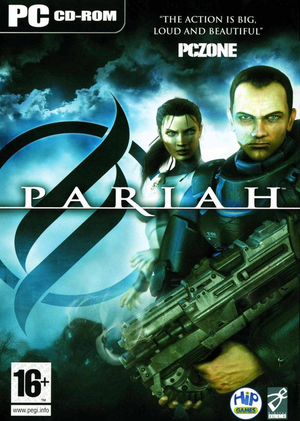 |
|
| Developers | |
|---|---|
| Digital Extremes | |
| Publishers | |
| Groove Games | |
| Hip Games | |
| Russia | Russobit-M |
| Engines | |
| Unreal Engine 2.5 | |
| Release dates | |
| Windows | May 3, 2005 |
| Reception | |
| Metacritic | 69 |
| IGDB | 66 |
| Taxonomy | |
| Monetization | One-time game purchase |
| Modes | Singleplayer, Multiplayer |
| Pacing | Real-time |
| Perspectives | First-person |
| Controls | Direct control |
| Genres | FPS, Shooter |
| Art styles | Realistic |
| Themes | Sci-fi |
Warnings
- SafeDisc retail DRM does not work on Windows Vista and later (see Availability for affected versions).
Pariah is a singleplayer and multiplayer first-person FPS and shooter game.
Availability
- SafeDisc retail DRM does not work on Windows Vista and later (see above for affected versions).
- The game is not available digitally.
Essential improvements
Patches
Patch v1.03 updates the game to the latest version.
Skip intro videos
| Rename, move or delete file[3] |
|---|
|
Game data
Configuration file(s) location
| System | Location |
|---|---|
| Windows | <path-to-game>\System\Pariah.ini[Note 2] |
Save game data location
| System | Location |
|---|---|
| Windows | <path-to-game>\Saves\SavedGame[Note 2] |
Video
| Graphics feature | State | WSGF | Notes |
|---|---|---|---|
| Widescreen resolution | See Widescreen resolution. | ||
| Multi-monitor | |||
| Ultra-widescreen | See Widescreen resolution. Image is Vert- and FOV needs to be increased to compensate. | ||
| 4K Ultra HD | |||
| Field of view (FOV) | See Field of view (FOV). Default is 70°. | ||
| Windowed | Toggle with Alt+↵ Enter. | ||
| Borderless fullscreen windowed | See the glossary page for potential workarounds. | ||
| Anisotropic filtering (AF) | See Anisotropic filtering (AF). | ||
| Anti-aliasing (AA) | See Anti-aliasing (AA). | ||
| High-fidelity upscaling | See the glossary page for potential workarounds. | ||
| Vertical sync (Vsync) | |||
| 60 FPS | |||
| 120+ FPS | Change "DesiredRefreshRate" in <path-to-game>\System\Pariah.ini file to your monitor's refresh rate. |
||
| High dynamic range display (HDR) | |||
Widescreen resolution
| Edit Pariah.ini[citation needed] |
|---|
WindowedViewportX=800 WindowedViewportY=600 FullscreenViewportX=1024 FullscreenViewportY=768 MenuViewportX=640 MenuViewportY=480
Notes
|
HUD scale
| Edit Pariah.ini[citation needed] |
|---|
Notes
|
Field of view (FOV)
| Use a command console[citation needed] |
|---|
|
- This change should only need to be applied once.
Anisotropic filtering (AF)
| Edit Pariah.ini[citation needed] |
|---|
|
Anti-aliasing (AA)
| Force MSAA[4] |
|---|
TextureToViewportShift=1.000000 bUseTextureToViewportShift=True
|
Input
| Keyboard and mouse | State | Notes |
|---|---|---|
| Remapping | ||
| Mouse acceleration | ||
| Mouse sensitivity | ||
| Mouse input in menus | ||
| Mouse Y-axis inversion | ||
| Controller | ||
| Controller support |
Audio
| Audio feature | State | Notes |
|---|---|---|
| Separate volume controls | ||
| Surround sound | 5.1 | |
| Subtitles | ||
| Closed captions | ||
| Mute on focus lost | ||
| EAX support | Advanced HD. Enabled OpenAL may cause missing sounds, use Creative Alchemy or disable EAX. | |
| Royalty free audio |
Localizations
| Language | UI | Audio | Sub | Notes |
|---|---|---|---|---|
| English |
Network
Multiplayer types
| Type | Native | Notes | |
|---|---|---|---|
| Local play | |||
| LAN play | |||
| Online play | |||
Connection types
| Type | Native | Notes |
|---|---|---|
| Matchmaking | ||
| Peer-to-peer | ||
| Dedicated | ||
| Self-hosting | ||
| Direct IP |
Ports
| Protocol | Port(s) and/or port range(s) |
|---|---|
| TCP | unknown |
| UDP | unknown |
- Universal Plug and Play (UPnP) support status is unknown.
Issues fixed
Flashing screen glitch when running on modern hardware
- This is caused by setting Visual Effects to maximum value and whenever something explodes in-game.
| Instructions[5] |
|---|
|
VR support
| 3D modes | State | Notes | |
|---|---|---|---|
| vorpX | G3D User created game profile. Requires D3D8to9, see important notes in the vorpx forum profile introduction. |
||
Other information
API
| Technical specs | Supported | Notes |
|---|---|---|
| Direct3D | 8 |
| Executable | 32-bit | 64-bit | Notes |
|---|---|---|---|
| Windows |
Middleware
| Middleware | Notes | |
|---|---|---|
| Physics | Havok | |
| Audio | OpenAL | |
| Cutscenes | Bink Video |
System requirements
| Windows | ||
|---|---|---|
| Minimum | ||
| Operating system (OS) | 98 SE, 2000, ME, XP | |
| Processor (CPU) | Intel Pentium III AMD Athlon 800 MHz |
|
| System memory (RAM) | 256 MB | |
| Hard disk drive (HDD) | 3 GB | |
| Video card (GPU) | Nvidia GeForce 3 ATI Radeon 8500 64 MB of VRAM DirectX 9.0 compatible |
|
| Other | 4X CD-ROM | |
- Suported Chipsets: ATI Radeon 8500, 9000, 9200, 9500, 9600, 9700, 9800, X-series; Nvidia GeForce 3/Ti, 4/Ti, FX, 6
Notes
- ↑ SafeDisc retail DRM does not work on Windows 10[1] or Windows 11 and is disabled by default on Windows Vista, Windows 7, Windows 8, and Windows 8.1 when the KB3086255 update is installed.[2]
- ↑ 2.0 2.1 When running this game without elevated privileges (Run as administrator option), write operations against a location below
%PROGRAMFILES%,%PROGRAMDATA%, or%WINDIR%might be redirected to%LOCALAPPDATA%\VirtualStoreon Windows Vista and later (more details).
References
- ↑ Not Loading in Windows 10; this will break thousands of - Microsoft Community - last accessed on 2017-01-16
- ↑ Microsoft - MS15-097: Description of the security update for the graphics component in Windows: September 8, 2015 - last accessed on 2018-02-16
- ↑ Verified by User:Nessy on 2022-08-26
- ↑ Verified by User:Fudgesiclesxd on 2023-04-05
- ↑ https://forums.guru3d.com/showthread.php?t=147571