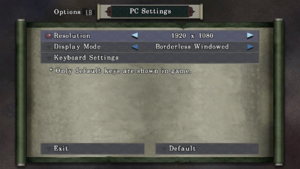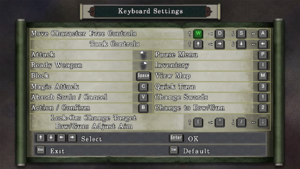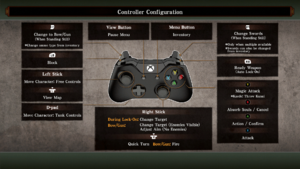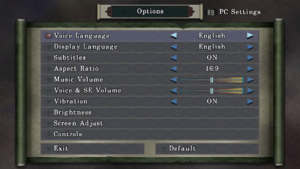For the original release, see Onimusha: Warlords.
Key points
- Remastered version of Onimusha: Warlords featuring widescreen support, enhanced backgrounds and characters graphics, analog stick support, new OST and a new Japanese audio track.
- Based off the original PS2 release, does not contain Genma Onimusha (Xbox) gameplay additions and content.
General information
- Steam Community Discussions
Availability
| Source |
DRM |
Notes |
Keys |
OS |
 |
|
|
|
|
| Steam |
|
|
|
|
- All versions require Steam DRM.
Game data
Configuration file(s) location
Save game data location
Video
Resolution and display settings.
Comparison between the 4:3 and 16:9 aspect ratios from the starting area of the game, showing how the area of view is cropped when playing in the 16:9 ratio.
- Player can toggle between original 4:3 or cropped pan-and-scan 16:9. The game uses pre-rendered backgrounds which are all stuck in 4:3.
- In 16:9 aspect ratio, the 4:3 backgrounds are cropped and zoomed in with a camera pan added as the character moves higher and lower on the screen. Unfortunately, many areas are still cropped on the top or bottom in 16:9, so some may want to choose 4:3 original aspect ratio. FMVs and in-game cutscenes are better in 16:9 mode (in 4:3 mode for in-game cutscenes, there is an unnecessary pillarbox on the left and right side).
|
Set resolution[citation needed]
|
- Go to the configuration file(s) locaiton.
- Open
PCConfig.dat with a text editor.
- Change width and height to desired resolution.
|
Input
Audio
General and audio settings.
| Audio feature |
State |
Notes |
| Separate volume controls |
|
Sliders for "Music" and "Voice & SE" only. |
| Surround sound |
|
Stereo only.[2] |
| Subtitles |
|
|
| Closed captions |
|
|
| Mute on focus lost |
|
The game pauses when out of focus. No option to disable. |
| Royalty free audio |
|
|
Localizations
| Language |
UI |
Audio |
Sub |
Notes |
| English |
|
|
|
Cutscene where Hecuba transforms is edited when playing with English audio, cutting about 10 seconds of footage. Play with Japanese audio to see the cutscene uncut.[3] |
| Simplified Chinese |
|
|
|
|
| Traditional Chinese |
|
|
|
|
| French |
|
|
|
|
| German |
|
|
|
|
| Italian |
|
|
|
|
| Japanese |
|
|
|
|
| Brazilian Portuguese |
|
|
|
Fan translation: download (TriboGamer). |
| Spanish |
|
|
|
|
Other information
API
| Technical specs |
Supported |
Notes |
| Direct3D |
11 |
|
| Executable |
32-bit |
64-bit |
Notes |
| Windows |
|
|
|
Mods
Dark Great Armor
- This changes the colors of the famous "
Great Armor", the strongest armor in the game, so that it looks more different from the others. (which many people found strange for many years, since only the "Holy Armor" actually has different colors). This also changes the in-game name of the armor from "Great Armor" to "Dark Great Armor".
- The chosen colors were
Black & Gold.
- Previews: preview01, preview02, preview03.
|
Use Dark Great Armor mod
|
- Download the mod.
- Extract the "
.zip" and run "DarkGreatArmor.exe" and choose the location where your game is installed, by default it comes with the "Steam" directory defined, but you can choose yours.
In the package there is a "README.txt" with more details.
|
System requirements
| Windows |
|
Minimum |
Recommended |
| Operating system (OS) |
7 |
10 |
| Processor (CPU) |
Intel Core i3
| Intel Core i7-3770 3.4 GHz |
| System memory (RAM) |
4 GB |
8 GB |
| Hard disk drive (HDD) |
12 GB |
16 GB |
| Video card (GPU) |
Nvidia GeForce GTX 760
AMD Radeon R7 260X
DirectX 10 compatible
| Nvidia GeForce GTX 960
DirectX 11 compatible |
- A 64-bit operating system is required.
Notes
- ↑ 1.0 1.1 Notes regarding Steam Play (Linux) data:
References