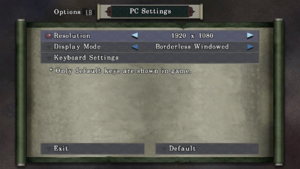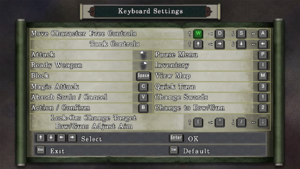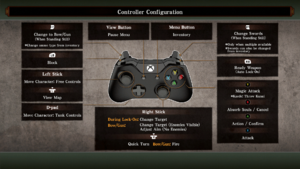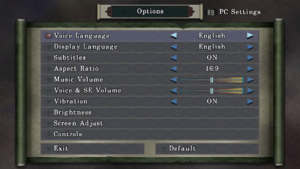Difference between revisions of "Onimusha: Warlords HD"
Yuuyatails (talk | contribs) |
|||
| (34 intermediate revisions by 16 users not shown) | |||
| Line 1: | Line 1: | ||
| − | {{ | + | {{Disambig||the original release|[[Onimusha: Warlords]]}} |
{{Infobox game | {{Infobox game | ||
|cover = Onimusha Warlords HD cover.jpg | |cover = Onimusha Warlords HD cover.jpg | ||
| Line 10: | Line 10: | ||
|release dates= | |release dates= | ||
{{Infobox game/row/date|Windows|January 15, 2019}} | {{Infobox game/row/date|Windows|January 15, 2019}} | ||
| + | |reception = | ||
| + | {{Infobox game/row/reception|Metacritic|onimusha-warlords|67}} | ||
| + | {{Infobox game/row/reception|OpenCritic|6861/onimusha-warlords-remastered|73}} | ||
| + | {{Infobox game/row/reception|IGDB|onimusha-warlords--1|75}} | ||
| + | |taxonomy = | ||
| + | {{Infobox game/row/taxonomy/monetization | One-time game purchase }} | ||
| + | {{Infobox game/row/taxonomy/microtransactions | None }} | ||
| + | {{Infobox game/row/taxonomy/modes | Singleplayer }} | ||
| + | {{Infobox game/row/taxonomy/pacing | Real-time }} | ||
| + | {{Infobox game/row/taxonomy/perspectives | Cinematic camera }} | ||
| + | {{Infobox game/row/taxonomy/controls | Direct control }} | ||
| + | {{Infobox game/row/taxonomy/genres | Action, Hack and slash, Puzzle }} | ||
| + | {{Infobox game/row/taxonomy/sports | }} | ||
| + | {{Infobox game/row/taxonomy/vehicles | }} | ||
| + | {{Infobox game/row/taxonomy/art styles | Pre-rendered graphics, Realistic }} | ||
| + | {{Infobox game/row/taxonomy/themes | Fantasy, Japan }} | ||
| + | {{Infobox game/row/taxonomy/series | Onimusha }} | ||
|steam appid = 761600 | |steam appid = 761600 | ||
|steam appid side = | |steam appid side = | ||
|gogcom id = | |gogcom id = | ||
|strategywiki = | |strategywiki = | ||
| + | |mobygames = 3780 | ||
|wikipedia = Onimusha: Warlords | |wikipedia = Onimusha: Warlords | ||
|winehq = | |winehq = | ||
|license = commercial | |license = commercial | ||
}} | }} | ||
| − | {{ | + | {{Introduction |
| − | {{ | + | |introduction = '''''{{PAGENAME}}''''' is a {{Glossary:singleplayer}} {{Glossary:action}} game developed by [[Company:NeoBards|NeoBards]] and published by [[Company:Capcom|Capcom]]. It is part of the ''[[Series:Onimusha|Onimusha]]'' series. |
| − | '' | + | |release history = A remaster of the 2001 PlayStation 2 game ''[[Onimusha: Warlords]]'', it was first released in Japan for PlayStation 4, Xbox One and Nintendo Switch on December 20, 2018, and later released worldwide on January 15, 2019 alongside the PC port. The game featuring widescreen support, enhanced backgrounds and characters graphics, analog stick support, new soundtrack and a newly-recorded Japanese audio track. It does not contain gameplay additions and content from the Xbox-exclusive game ''Genma Onimusha''. |
| − | + | }} | |
'''General information''' | '''General information''' | ||
| Line 30: | Line 48: | ||
{{Availability| | {{Availability| | ||
{{Availability/row| Gamesplanet | 3867-1 | Steam | | | Windows }} | {{Availability/row| Gamesplanet | 3867-1 | Steam | | | Windows }} | ||
| + | {{Availability/row| GamersGate | onimusha-warlords | Steam | | | Windows }} | ||
| + | {{Availability/row| GMG | onimusha-warlords-pc | Steam | | | Windows }} | ||
| + | {{Availability/row| Humble | onimusha-warlords | Steam | | | Windows }} | ||
{{Availability/row| Steam | 761600 | Steam | | | Windows }} | {{Availability/row| Steam | 761600 | Steam | | | Windows }} | ||
}} | }} | ||
| Line 37: | Line 58: | ||
===Configuration file(s) location=== | ===Configuration file(s) location=== | ||
{{Game data| | {{Game data| | ||
| − | {{Game data/config| | + | {{Game data/config|Steam|{{P|steam}}\userdata\{{p|uid}}\761600\remote\PCConfig.dat}} |
}} | }} | ||
===Save game data location=== | ===Save game data location=== | ||
{{Game data| | {{Game data| | ||
| − | {{Game data/saves| | + | {{Game data/saves|Steam|{{P|steam}}\userdata\{{p|uid}}\761600\remote\Save.dat}} |
}} | }} | ||
===[[Glossary:Save game cloud syncing|Save game cloud syncing]]=== | ===[[Glossary:Save game cloud syncing|Save game cloud syncing]]=== | ||
{{Save game cloud syncing | {{Save game cloud syncing | ||
| − | |gog galaxy | + | |discord = |
| − | |gog galaxy notes | + | |discord notes = |
| − | |origin | + | |epic games launcher = |
| − | |origin notes | + | |epic games launcher notes = |
| − | |steam cloud | + | |gog galaxy = |
| − | |steam cloud notes | + | |gog galaxy notes = |
| − | | | + | |origin = |
| − | | | + | |origin notes = |
| − | |xbox cloud | + | |steam cloud = true |
| − | |xbox cloud notes | + | |steam cloud notes = |
| + | |ubisoft connect = | ||
| + | |ubisoft connect notes = | ||
| + | |xbox cloud = | ||
| + | |xbox cloud notes = | ||
}} | }} | ||
| − | ==Video | + | ==Video== |
| − | {{Image|Onimusha PC Settings.png|Resolution and display settings.}} | + | {{Image|Onimusha PC Settings.png|Resolution and display settings}} |
| − | {{Video | + | {{Image|Onimusha 43 169 Comparison.png|Comparison between the 4:3 and 16:9 aspect ratios from the starting area of the game, showing how the area of view is cropped when playing in 16:9.}} |
| + | {{Video | ||
|wsgf link = | |wsgf link = | ||
|widescreen wsgf award = | |widescreen wsgf award = | ||
| Line 68: | Line 94: | ||
|4k ultra hd wsgf award = | |4k ultra hd wsgf award = | ||
|widescreen resolution = true | |widescreen resolution = true | ||
| − | |widescreen resolution notes= Widescreen resolutions are {{term|Vert-}}.<ref> | + | |widescreen resolution notes= Widescreen resolutions are {{term|Vert-}}.<ref>{{Refurl|url=https://youtube.com/watch?v=Roam5-SybMg|title=Onimusha Warlords – Original (2001) vs. Remaster (2019) Graphics Comparison - YouTube|date=9 June 2023}}</ref> See [[#Widescreen resolution|Widescreen resolution]]. |
|multimonitor = false | |multimonitor = false | ||
|multimonitor notes = | |multimonitor notes = | ||
|ultrawidescreen = false | |ultrawidescreen = false | ||
|ultrawidescreen notes = | |ultrawidescreen notes = | ||
| − | |4k ultra hd = | + | |4k ultra hd = hackable |
| − | |4k ultra hd notes = | + | |4k ultra hd notes = See [[#Widescreen resolution|Widescreen resolution]]. |
|fov = n/a | |fov = n/a | ||
|fov notes = | |fov notes = | ||
| Line 81: | Line 107: | ||
|borderless windowed = true | |borderless windowed = true | ||
|borderless windowed notes = | |borderless windowed notes = | ||
| − | |anisotropic = | + | |anisotropic = false |
|anisotropic notes = | |anisotropic notes = | ||
| − | |antialiasing = | + | |antialiasing = false |
|antialiasing notes = | |antialiasing notes = | ||
| − | |vsync = | + | |upscaling = false |
| − | |vsync notes = Enabled by default. | + | |upscaling tech = |
| + | |upscaling notes = | ||
| + | |vsync = always on | ||
| + | |vsync notes = Enabled by default, no in-game option to disable. | ||
|60 fps = true | |60 fps = true | ||
|60 fps notes = | |60 fps notes = | ||
|120 fps = false | |120 fps = false | ||
| − | |120 fps notes = Frame rate is capped at 60 | + | |120 fps notes = Frame rate is capped at 60 FPS. |
| − | |hdr = | + | |hdr = false |
|hdr notes = | |hdr notes = | ||
| + | |ray tracing = false | ||
| + | |ray tracing notes = | ||
|color blind = false | |color blind = false | ||
|color blind notes = | |color blind notes = | ||
| Line 98: | Line 129: | ||
===[[Glossary:Widescreen resolution|Widescreen resolution]]=== | ===[[Glossary:Widescreen resolution|Widescreen resolution]]=== | ||
| − | |||
{{ii}} Player can toggle between original 4:3 or cropped pan-and-scan 16:9. The game uses pre-rendered backgrounds which are all stuck in 4:3. | {{ii}} Player can toggle between original 4:3 or cropped pan-and-scan 16:9. The game uses pre-rendered backgrounds which are all stuck in 4:3. | ||
{{ii}} In 16:9 aspect ratio, the 4:3 backgrounds are cropped and zoomed in with a camera pan added as the character moves higher and lower on the screen. Unfortunately, many areas are still cropped on the top or bottom in 16:9, so some may want to choose 4:3 original aspect ratio. FMVs and in-game cutscenes are better in 16:9 mode (in 4:3 mode for in-game cutscenes, there is an unnecessary pillarbox on the left and right side). | {{ii}} In 16:9 aspect ratio, the 4:3 backgrounds are cropped and zoomed in with a camera pan added as the character moves higher and lower on the screen. Unfortunately, many areas are still cropped on the top or bottom in 16:9, so some may want to choose 4:3 original aspect ratio. FMVs and in-game cutscenes are better in 16:9 mode (in 4:3 mode for in-game cutscenes, there is an unnecessary pillarbox on the left and right side). | ||
| − | ==Input | + | {{Fixbox|description=Set resolution|ref={{cn}}|fix= |
| − | {{Image|Onimusha Keyboard Config.png|Keyboard | + | # Go to the [[#Game data|configuration file(s) locaiton]]. |
| − | {{Image|Onimusha Controller Config.png|Gamepad | + | # Open <code>PCConfig.dat</code> with a text editor. |
| − | {{Input | + | # Change width and height to desired resolution. |
| + | }} | ||
| + | |||
| + | ==Input== | ||
| + | {{Image|Onimusha Keyboard Config.png|Keyboard bindings}} | ||
| + | {{Image|Onimusha Controller Config.png|Gamepad layout}} | ||
| + | {{Input | ||
|key remap = true | |key remap = true | ||
| − | |key remap notes = | + | |key remap notes = Button prompts in tutorials and menus do not change. |
| − | |acceleration option = | + | |acceleration option = false |
|acceleration option notes = | |acceleration option notes = | ||
| − | |mouse sensitivity = | + | |mouse sensitivity = false |
|mouse sensitivity notes = | |mouse sensitivity notes = | ||
| − | |mouse menu = | + | |mouse menu = limited |
| − | |mouse menu notes = | + | |mouse menu notes = The menus must be navigated with a keyboard as the in-game cursor does not allow the player to highlight and select any options. Left and right click can still be used for confirm and cancel, respectively. |
| − | |invert mouse y-axis = | + | |invert mouse y-axis = false |
|invert mouse y-axis notes = | |invert mouse y-axis notes = | ||
|touchscreen = unknown | |touchscreen = unknown | ||
| Line 123: | Line 159: | ||
|full controller notes = | |full controller notes = | ||
|controller remap = false | |controller remap = false | ||
| − | |controller remap notes = Controller has only | + | |controller remap notes = Controller has only one preset configuration that cannot be changed. |
|controller sensitivity = false | |controller sensitivity = false | ||
|controller sensitivity notes= | |controller sensitivity notes= | ||
| Line 136: | Line 172: | ||
|dualshock 4 = false | |dualshock 4 = false | ||
|dualshock 4 notes = | |dualshock 4 notes = | ||
| − | |dualshock prompts = | + | |dualshock prompts = false |
|dualshock prompts notes = | |dualshock prompts notes = | ||
|light bar support = unknown | |light bar support = unknown | ||
| Line 150: | Line 186: | ||
|other button prompts = unknown | |other button prompts = unknown | ||
|other button prompts notes= | |other button prompts notes= | ||
| − | |controller hotplug = | + | |controller hotplug = true |
|controller hotplug notes = | |controller hotplug notes = | ||
| − | |haptic feedback = | + | |haptic feedback = true |
|haptic feedback notes = | |haptic feedback notes = | ||
| − | |simultaneous input = | + | |simultaneous input = true |
|simultaneous input notes = | |simultaneous input notes = | ||
|steam input api = unknown | |steam input api = unknown | ||
| Line 168: | Line 204: | ||
}} | }} | ||
| − | ==Audio | + | ==Audio== |
| − | {{Image|Onimusha General Settings.png|General and audio settings | + | {{Image|Onimusha General Settings.png|General and audio settings}} |
| − | {{Audio | + | {{Audio |
|separate volume = true | |separate volume = true | ||
| − | |separate volume notes = Music and Voice & SE only | + | |separate volume notes = Sliders for "'''Music'''" and "'''Voice & SE'''" only. |
| − | |surround sound = | + | |surround sound = false |
| − | |surround sound notes = | + | |surround sound notes = Stereo only.<ref>{{Refcheck|user=MasterBlaster|date=2020-04-07|comment=Tested in 7.1 using Orban Loudness Meter in conjunction with Razer Surround.}}</ref> |
|subtitles = true | |subtitles = true | ||
|subtitles notes = | |subtitles notes = | ||
|closed captions = false | |closed captions = false | ||
|closed captions notes = | |closed captions notes = | ||
| − | |mute on focus lost = | + | |mute on focus lost = always on |
| − | |mute on focus lost notes = | + | |mute on focus lost notes = The game pauses when out of focus. No option to disable. |
|eax support = | |eax support = | ||
| − | |eax support notes = | + | |eax support notes = |
| + | |royalty free audio = unknown | ||
| + | |royalty free audio notes = | ||
}} | }} | ||
| Line 191: | Line 229: | ||
|audio = true | |audio = true | ||
|subtitles = true | |subtitles = true | ||
| − | |notes = Cutscene where Hecuba transforms is edited when playing with English audio, cutting about 10 seconds of footage. | + | |notes = Cutscene where Hecuba transforms is edited when playing with English audio, cutting about 10 seconds of footage. Play with Japanese audio to see the cutscene uncut. |
|fan = | |fan = | ||
| + | |ref = <ref>{{Refurl|url=https://www.youtube.com/watch?v=dr2lwRjFY6U|title=Is Onimusha Warlords Remastered Still Censored? - YouTube|date=May 2023}}</ref> | ||
}} | }} | ||
{{L10n/switch | {{L10n/switch | ||
| Line 240: | Line 279: | ||
|subtitles = true | |subtitles = true | ||
|notes = | |notes = | ||
| + | |fan = | ||
| + | }} | ||
| + | {{L10n/switch | ||
| + | |language = Brazilian Portuguese | ||
| + | |interface = hackable | ||
| + | |audio = false | ||
| + | |subtitles = hackable | ||
| + | |notes = Fan translation: [https://tribogamer.com/traducoes/430_traducao-do-onimusha-warlords-para-portugues-do-brasil.html download (TriboGamer).] | ||
| + | |fan = true | ||
| + | }} | ||
| + | {{L10n/switch | ||
| + | |language = Russian | ||
| + | |interface = hackable | ||
| + | |audio = false | ||
| + | |subtitles = hackable | ||
| + | |notes = Port of the original localization by [[Company:Akella|Akella]]; download [https://www.playground.ru/onimusha_warlords/file/rusifikator_teksta_onimusha_warlords_pereizdanie_2019_goda_versiya_ot_30_04_2019-1037503 here]. | ||
|fan = | |fan = | ||
}} | }} | ||
| Line 275: | Line 330: | ||
|shader model versions = | |shader model versions = | ||
|shader model notes = | |shader model notes = | ||
| − | |64-bit executable | + | |windows 32-bit exe = false |
| − | |64-bit executable notes= | + | |windows 64-bit exe = true |
| + | |windows arm app = unknown | ||
| + | |windows exe notes = | ||
| + | |mac os x powerpc app = | ||
| + | |macos intel 32-bit app = | ||
| + | |macos intel 64-bit app = | ||
| + | |macos arm app = unknown | ||
| + | |macos app notes = | ||
| + | |linux 32-bit executable= | ||
| + | |linux 64-bit executable= | ||
| + | |linux arm app = unknown | ||
| + | |linux executable notes = | ||
| + | }} | ||
| + | |||
| + | ==Mods== | ||
| + | ===[https://www.nexusmods.com/onimushawarlords/mods/13 Original Soundtrack Mod]=== | ||
| + | {{++}} This mod replaces the redone soundtrack made for the remaster with the original soundtrack found in the PlayStation 2 and Xbox releases. | ||
| + | {{ii}} It's recommended to make a backup of the {{folder|AUDIO}} and {{folder|MOVIE}} folders before installing the mod. | ||
| + | {{Fixbox|description=Installing Original Soundtrack Mod|ref=|fix= | ||
| + | |||
| + | #Download [https://www.nexusmods.com/onimushawarlords/mods/13?tab=files&file_id=30 the mod]. | ||
| + | #Extract all <code>.WEM</code> files from the <code>.zip</code> file's {{folder|AUDIO}} folder to {{folder|<path-to-game>\IMAGE\AUDIO}}. Do the same with the {{folder|English(US)}} subfolder. | ||
| + | #Extract all the <code>.WMV</code> files from the <code>.zip</code> file's {{folder|MOVIE}} folder to {{folder|<path-to-game>\IMAGE\MOVIE}}. | ||
| + | |||
| + | '''Notes''' | ||
| + | {{ii}} The mod's audio files can be uninstalled by verifying file integrity. | ||
| + | {{ii}} Adjust the in-game volume sliders for "'''Music'''" and "'''Voice & SE'''" if audio balance is an issue. | ||
| + | }} | ||
| + | |||
| + | ===[https://www.nexusmods.com/onimushawarlords/mods/14 HD UI and Menus]=== | ||
| + | {{++}} This mod upscales several pre-rendered textures, including the UI, images in the Item Menu, and save screens. | ||
| + | {{Fixbox|description=Installing HD UI and Menus|ref=|fix= | ||
| + | |||
| + | #Download [https://www.nexusmods.com/onimushawarlords/mods/14?tab=files&file_id=31 the mod]. | ||
| + | #Extract the "<code>dxgi.dll</code>" file and the {{folder|SK_Res}} folder from the <code>.zip</code> file to {{folder|<path-to-game>}}. | ||
| + | }} | ||
| + | |||
| + | ===Dark Great Armor=== | ||
| + | {{ii}} This changes the colors of the famous "<code>Great Armor</code>", the strongest armor in the game, so that it looks more different from the others (which many people found strange for many years, since only the "<code>Holy Armor</code>" actually has different colors). This also changes the in-game name of the armor from "<code>Great Armor</code>" to "<code>Dark Great Armor</code>". | ||
| + | |||
| + | {{ii}} The chosen colors were <code>Black & Gold</code>. | ||
| + | {{ii}} Previews: [https://ia804700.us.archive.org/view_archive.php?archive=/17/items/Pacotes_BIG_BOSS/Dark%20Great%20Armor.zip&file=Dark%20Great%20Armor%2FPreviews%2Fpreview01.png preview01], [https://ia804700.us.archive.org/view_archive.php?archive=/17/items/Pacotes_BIG_BOSS/Dark%20Great%20Armor.zip&file=Dark%20Great%20Armor%2FPreviews%2Fpreview02.png preview02], [https://ia804700.us.archive.org/view_archive.php?archive=/17/items/Pacotes_BIG_BOSS/Dark%20Great%20Armor.zip&file=Dark%20Great%20Armor%2FPreviews%2Fpreview03.png preview03]. | ||
| + | |||
| + | {{Fixbox|description=Use Dark Great Armor mod|fix= | ||
| + | # Download [https://archive.org/download/Pacotes_BIG_BOSS/Dark%20Great%20Armor.zip the mod]. | ||
| + | # Extract the "<code>.zip</code>" and run "<code>DarkGreatArmor.exe</code>" and choose the location where the game is installed. By default, it comes with the "<code>Steam</code>" directory defined, but it's possible to save in any directory. | ||
| + | In the package, there is a "<code>README.txt</code>" with more details. | ||
}} | }} | ||
| Line 297: | Line 398: | ||
|recGPU = Nvidia GeForce GTX 960 | |recGPU = Nvidia GeForce GTX 960 | ||
|recDX = 11 | |recDX = 11 | ||
| − | |||
}} | }} | ||
{{References}} | {{References}} | ||
Latest revision as of 09:39, 14 February 2024
For the original release, see Onimusha: Warlords.
 |
|
| Developers | |
|---|---|
| Original game | Capcom |
| Remastered | NeoBards |
| Publishers | |
| Capcom | |
| Release dates | |
| Windows | January 15, 2019 |
| Reception | |
| Metacritic | 67 |
| OpenCritic | 73 |
| IGDB | 75 |
| Taxonomy | |
| Monetization | One-time game purchase |
| Microtransactions | None |
| Modes | Singleplayer |
| Pacing | Real-time |
| Perspectives | Cinematic camera |
| Controls | Direct control |
| Genres | Action, Hack and slash, Puzzle |
| Art styles | Pre-rendered graphics, Realistic |
| Themes | Fantasy, Japan |
| Series | Onimusha |
| Onimusha | |
|---|---|
| Onimusha: Warlords | 2003 |
| Onimusha 3: Demon Siege | 2005 |
| Onimusha: Warlords HD | 2019 |
Onimusha: Warlords HD is a singleplayer action game developed by NeoBards and published by Capcom. It is part of the Onimusha series.
A remaster of the 2001 PlayStation 2 game Onimusha: Warlords, it was first released in Japan for PlayStation 4, Xbox One and Nintendo Switch on December 20, 2018, and later released worldwide on January 15, 2019 alongside the PC port. The game featuring widescreen support, enhanced backgrounds and characters graphics, analog stick support, new soundtrack and a newly-recorded Japanese audio track. It does not contain gameplay additions and content from the Xbox-exclusive game Genma Onimusha.
General information
Availability
| Source | DRM | Notes | Keys | OS |
|---|---|---|---|---|
| GamersGate | ||||
| Green Man Gaming | ||||
| Humble Store | ||||
| Steam |
Game data
Configuration file(s) location
| System | Location |
|---|---|
| Steam | <Steam-folder>\userdata\<user-id>\761600\remote\PCConfig.dat |
| Steam Play (Linux) | <SteamLibrary-folder>/steamapps/compatdata/761600/pfx/[Note 1] |
Save game data location
| System | Location |
|---|---|
| Steam | <Steam-folder>\userdata\<user-id>\761600\remote\Save.dat |
| Steam Play (Linux) | <SteamLibrary-folder>/steamapps/compatdata/761600/pfx/[Note 1] |
Save game cloud syncing
| System | Native | Notes |
|---|---|---|
| Steam Cloud |
Video
| Graphics feature | State | Notes | |
|---|---|---|---|
| Widescreen resolution | Widescreen resolutions are Vert-.[1] See Widescreen resolution. | ||
| Multi-monitor | |||
| Ultra-widescreen | |||
| 4K Ultra HD | See Widescreen resolution. | ||
| Field of view (FOV) | |||
| Windowed | |||
| Borderless fullscreen windowed | |||
| Anisotropic filtering (AF) | See the glossary page for potential workarounds. | ||
| Anti-aliasing (AA) | See the glossary page for potential workarounds. | ||
| High-fidelity upscaling | See the glossary page for potential workarounds. | ||
| Vertical sync (Vsync) | Enabled by default, no in-game option to disable. | ||
| 60 FPS | |||
| 120+ FPS | Frame rate is capped at 60 FPS. | ||
| High dynamic range display (HDR) | See the glossary page for potential alternatives. | ||
| Ray tracing (RT) | |||
Widescreen resolution
- Player can toggle between original 4:3 or cropped pan-and-scan 16:9. The game uses pre-rendered backgrounds which are all stuck in 4:3.
- In 16:9 aspect ratio, the 4:3 backgrounds are cropped and zoomed in with a camera pan added as the character moves higher and lower on the screen. Unfortunately, many areas are still cropped on the top or bottom in 16:9, so some may want to choose 4:3 original aspect ratio. FMVs and in-game cutscenes are better in 16:9 mode (in 4:3 mode for in-game cutscenes, there is an unnecessary pillarbox on the left and right side).
| Set resolution[citation needed] |
|---|
|
Input
| Keyboard and mouse | State | Notes |
|---|---|---|
| Remapping | Button prompts in tutorials and menus do not change. | |
| Mouse acceleration | ||
| Mouse sensitivity | ||
| Mouse input in menus | The menus must be navigated with a keyboard as the in-game cursor does not allow the player to highlight and select any options. Left and right click can still be used for confirm and cancel, respectively. | |
| Mouse Y-axis inversion | ||
| Controller | ||
| Controller support | ||
| Full controller support | ||
| Controller remapping | Controller has only one preset configuration that cannot be changed. | |
| Controller sensitivity | ||
| Controller Y-axis inversion |
| Controller types |
|---|
| XInput-compatible controllers | ||
|---|---|---|
| Xbox button prompts | ||
| Impulse Trigger vibration |
| PlayStation controllers | See the glossary page for potential workarounds. |
|---|
| Generic/other controllers |
|---|
| Additional information | ||
|---|---|---|
| Controller hotplugging | ||
| Haptic feedback | ||
| Digital movement supported | ||
| Simultaneous controller+KB/M |
Audio
| Audio feature | State | Notes |
|---|---|---|
| Separate volume controls | Sliders for "Music" and "Voice & SE" only. | |
| Surround sound | Stereo only.[2] | |
| Subtitles | ||
| Closed captions | ||
| Mute on focus lost | The game pauses when out of focus. No option to disable. | |
| Royalty free audio |
Localizations
| Language | UI | Audio | Sub | Notes |
|---|---|---|---|---|
| English | Cutscene where Hecuba transforms is edited when playing with English audio, cutting about 10 seconds of footage. Play with Japanese audio to see the cutscene uncut.[3] | |||
| Simplified Chinese | ||||
| Traditional Chinese | ||||
| French | ||||
| German | ||||
| Italian | ||||
| Japanese | ||||
| Brazilian Portuguese | Fan translation: download (TriboGamer). | |||
| Russian | Port of the original localization by Akella; download here. | |||
| Spanish |
Other information
API
| Technical specs | Supported | Notes |
|---|---|---|
| Direct3D | 11 |
| Executable | 32-bit | 64-bit | Notes |
|---|---|---|---|
| Windows |
Mods
Original Soundtrack Mod
- This mod replaces the redone soundtrack made for the remaster with the original soundtrack found in the PlayStation 2 and Xbox releases.
- It's recommended to make a backup of the
AUDIOandMOVIEfolders before installing the mod.
| Installing Original Soundtrack Mod |
|---|
Notes
|
HD UI and Menus
- This mod upscales several pre-rendered textures, including the UI, images in the Item Menu, and save screens.
| Installing HD UI and Menus |
|---|
|
Dark Great Armor
- This changes the colors of the famous "
Great Armor", the strongest armor in the game, so that it looks more different from the others (which many people found strange for many years, since only the "Holy Armor" actually has different colors). This also changes the in-game name of the armor from "Great Armor" to "Dark Great Armor".
| Use Dark Great Armor mod |
|---|
In the package, there is a " |
System requirements
| Windows | ||
|---|---|---|
| Minimum | Recommended | |
| Operating system (OS) | 7 | 10 |
| Processor (CPU) | Intel Core i3 | Intel Core i7-3770 3.4 GHz |
| System memory (RAM) | 4 GB | 8 GB |
| Hard disk drive (HDD) | 12 GB | 16 GB |
| Video card (GPU) | Nvidia GeForce GTX 760 AMD Radeon R7 260X DirectX 10 compatible | Nvidia GeForce GTX 960 DirectX 11 compatible |
- A 64-bit operating system is required.
Notes
- ↑ 1.0 1.1 Notes regarding Steam Play (Linux) data:
- File/folder structure within this directory reflects the path(s) listed for Windows and/or Steam game data.
- Games with Steam Cloud support may also store data in
~/.steam/steam/userdata/<user-id>/761600/. - Use Wine's registry editor to access any Windows registry paths.
- The app ID (761600) may differ in some cases.
- Treat backslashes as forward slashes.
- See the glossary page for details on Windows data paths.
References
- ↑ Onimusha Warlords – Original (2001) vs. Remaster (2019) Graphics Comparison - YouTube - last accessed on 9 June 2023
- ↑ Verified by User:MasterBlaster on 2020-04-07
- Tested in 7.1 using Orban Loudness Meter in conjunction with Razer Surround.
- ↑ Is Onimusha Warlords Remastered Still Censored? - YouTube - last accessed on May 2023