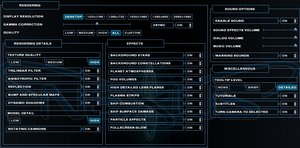Difference between revisions of "Nexus: The Jupiter Incident"
(→Game data: + GOG save location) |
m |
||
| (117 intermediate revisions by 23 users not shown) | |||
| Line 1: | Line 1: | ||
| − | + | {{Infobox game | |
| − | {{Infobox | + | |cover = Nexus The Jupiter Incident cover.png |
| − | |cover | + | |developers = |
| − | |developer | + | {{Infobox game/row/developer|Mithis Entertainment}} |
| − | |publisher = | + | |publishers = |
| − | + | {{Infobox game/row/publisher|Sierra Entertainment|Retail}} | |
| − | |release dates | + | {{Infobox game/row/publisher|HD Publishing|Retail, original digital}} |
| + | {{Infobox game/row/publisher|HandyGames|Current digital}} | ||
| + | |engines = | ||
| + | {{Infobox game/row/engine|Black Sun}} | ||
| + | |release dates= | ||
| + | {{Infobox game/row/date|Windows|November 5, 2004}} | ||
| + | |taxonomy = | ||
| + | {{Infobox game/row/taxonomy/monetization | One-time game purchase }} | ||
| + | {{Infobox game/row/taxonomy/modes | Singleplayer, Multiplayer}} | ||
| + | {{Infobox game/row/taxonomy/pacing | Real-time}} | ||
| + | {{Infobox game/row/taxonomy/perspectives | Free-roaming camera}} | ||
| + | {{Infobox game/row/taxonomy/controls | Multiple select, Point and select}} | ||
| + | {{Infobox game/row/taxonomy/genres | RTS, Strategy}} | ||
| + | {{Infobox game/row/taxonomy/vehicles | }} | ||
| + | {{Infobox game/row/taxonomy/art styles | }} | ||
| + | {{Infobox game/row/taxonomy/themes | Space, Sci-fi}} | ||
| + | {{Infobox game/row/taxonomy/series | }} | ||
| + | |steam appid = 6420 | ||
| + | |gogcom id = 1207659080 | ||
| + | |strategywiki = | ||
| + | |mobygames = 15481 | ||
| + | |wikipedia = Nexus: The Jupiter Incident | ||
| + | |winehq = 3179 | ||
| + | |license = commercial | ||
| + | }} | ||
| + | |||
| + | {{Introduction | ||
| + | |introduction = | ||
| + | |||
| + | |release history = The GOG.com and Steam versions have been updated with support for higher resolutions, improved multiplayer, and better compatibility with modern systems.<ref name="GOG.com">[https://www.gog.com/forum/nexus_the_jupiter_incident/changelog Changelog, page 1 - Forum - GOG.com]</ref><ref name="Steam">[https://steamcommunity.com/app/6420/discussions/0/385428943462446770/ Big Update Published - HD Resolutions, Modern Systems compatibility, Multiplayer, etc... :: Nexus: The Jupiter Incident General Discussions]</ref> | ||
| + | |||
| + | |current state = | ||
}} | }} | ||
'''General information''' | '''General information''' | ||
| − | {{mm}} [ | + | {{GOG.com links|1207659080|nexus_the_jupiter_incident}} |
| − | {{mm}} [http://www. | + | {{mm}} [https://steamcommunity.com/app/6420/discussions/ Steam Community Discussions] |
| + | {{mm}} [http://www.arparso.de/nexus/forum/ Modding Forum] | ||
==Availability== | ==Availability== | ||
| − | {{Availability | + | {{Availability| |
| − | {{Availability | + | {{Availability/row| Retail | | disc | {{DRM|SafeDisc|v4}}. | | Windows }} |
| − | {{Availability | + | {{Availability/row| Gamesplanet | 3871-1 | Steam | | | Windows }} |
| + | {{Availability/row| GOG.com | nexus_the_jupiter_incident | DRM-free | | | Windows }} | ||
| + | {{Availability/row| GMG | nexus-the-jupiter-incident | Steam | | | Windows }} | ||
| + | {{Availability/row| Humble | nexus-the-jupiter-incident | Steam | | | Windows }} | ||
| + | {{Availability/row| Steam | 6420 | Steam | | | Windows }} | ||
}} | }} | ||
| + | {{ii}} A free demo can be downloaded from [https://archive.org/details/NexusMP Archive.org]. | ||
| + | |||
| + | ==Essential improvements== | ||
| + | ===Patches=== | ||
| + | {{ii}} The [https://www.patches-scrolls.de/patch/2937/7/28546 v1.01 Patch] updates the retail release to the latest version. The GOG.com and Steam versions are already patched. | ||
| + | |||
| + | ===Mods=== | ||
| + | Mods for the game are available in [https://steamcommunity.com/app/6420/workshop Steam workshop], on [https://www.moddb.com/games/nexus-the-jupiter-incident/mods moddb] and on [https://www.gamepressure.com/download.asp?ID=8689 Gamepressure]. | ||
| + | ====[http://www.arparso.de/nexus/ NEXUS Skirmisher]==== | ||
| + | This tool allows full Skirmish battles against the AI. | ||
==Game data== | ==Game data== | ||
| − | {{Game | + | ===Configuration file(s) location=== |
| − | {{Game | + | {{Game data| |
| − | {{ | + | {{Game data/config|Windows|{{p|hklm}}\SOFTWARE\{{p|wow64}}\Mithis\Nexus - The Jupiter Incident|{{p|appdata}}\Nexus - The Jupiter Incident\}} |
| − | {{Game | + | }} |
| + | {{ii}} The retail version uses the registry while the GOG.com and Steam versions use the <code>{{p|appdata}}</code> location. | ||
| + | |||
| + | ===Save game data location=== | ||
| + | {{Game data| | ||
| + | {{Game data/saves|Windows|{{p|game}}\save|{{p|appdata}}\Nexus - The Jupiter Incident\save}} | ||
| + | }} | ||
| + | {{ii}} The Steam and GOG versions uses the <code>{{p|appdata}}</code> location. | ||
| + | |||
| + | ===[[Glossary:Save game cloud syncing|Save game cloud syncing]]=== | ||
| + | {{Save game cloud syncing | ||
| + | |discord = | ||
| + | |discord notes = | ||
| + | |epic games launcher = | ||
| + | |epic games launcher notes = | ||
| + | |gog galaxy = false | ||
| + | |gog galaxy notes = | ||
| + | |origin = | ||
| + | |origin notes = | ||
| + | |steam cloud = false | ||
| + | |steam cloud notes = | ||
| + | |ubisoft connect = | ||
| + | |ubisoft connect notes = | ||
| + | |xbox cloud = | ||
| + | |xbox cloud notes = | ||
}} | }} | ||
| − | ==Video | + | ==Video== |
| − | {{Video | + | {{Image|Nexus The Jupiter Incident settings.png|General settings.}} |
| − | | | + | {{Video |
| − | | | + | |wsgf link = https://www.wsgf.org/dr/nexus-jupiter-incident |
| − | |multimonitor = | + | |widescreen wsgf award = gold |
| − | | | + | |multimonitor wsgf award = silver |
| − | |fov =hackable | + | |ultrawidescreen wsgf award = gold |
| − | | | + | |4k ultra hd wsgf award = incomplete |
| − | |windowed = | + | |widescreen resolution = true |
| − | | | + | |widescreen resolution notes= Native for GOG.com and Steam;<ref name="GOG.com"/><ref name="Steam"/> for retail see [[#Widescreen resolution|Widescreen resolution]]. |
| − | | | + | |multimonitor = true |
| − | | | + | |multimonitor notes = Native for GOG.com and Steam;<ref name="GOG.com"/><ref name="Steam"/> for retail see [[#Widescreen resolution|Widescreen resolution]]. |
| − | |anisotropic = | + | |ultrawidescreen = true |
| − | | | + | |ultrawidescreen notes = Native for GOG.com and Steam;<ref name="GOG.com"/><ref name="Steam"/> for retail see [[#Widescreen resolution|Widescreen resolution]]. |
| − | |antialiasing =unknown | + | |4k ultra hd = true |
| − | | | + | |4k ultra hd notes = 4k can not be directly selected in the options menu, instead you have to set your desktop resolution to 4k and then select "Desktop" in the graphics menu. HUD can be scaled up in the same menu. |
| − | |vsync =unknown | + | |fov = hackable |
| − | | | + | |fov notes = See [[#Field of view (FOV)|Field of view (FOV)]]. |
| + | |windowed = true | ||
| + | |windowed notes = Native for GOG.com and Steam; for retail see [[#Widescreen resolution|Widescreen resolution]]. | ||
| + | |borderless windowed = unknown | ||
| + | |borderless windowed notes = | ||
| + | |anisotropic = true | ||
| + | |anisotropic notes = | ||
| + | |antialiasing = false | ||
| + | |antialiasing notes = | ||
| + | |upscaling = unknown | ||
| + | |upscaling tech = | ||
| + | |upscaling notes = | ||
| + | |vsync = true | ||
| + | |vsync notes = GOG.com and Steam versions only. Enabled by default (toggle in-game). | ||
| + | |60 fps = true | ||
| + | |60 fps notes = | ||
| + | |120 fps = true | ||
| + | |120 fps notes = | ||
| + | |hdr = unknown | ||
| + | |hdr notes = | ||
| + | |color blind = unknown | ||
| + | |color blind notes = | ||
}} | }} | ||
| − | ===[[Widescreen resolution]]=== | + | |
| − | {{ | + | ===[[Glossary:Widescreen resolution|Widescreen resolution]]=== |
| − | + | {{ii}} These steps are for the retail version; the GOG.com and Steam versions have native support (use the Desktop or other resolution choice in-game, or set in <code>{{p|appdata}}\Nexus - The Jupiter Incident\Display.ini</code>) | |
| − | + | ||
| − | + | {{Fixbox|description=Change settings in registry|ref={{cn|date=July 2016}}|fix= | |
| − | + | # Change the resolution once in the Game's Options Menu. | |
| − | + | # Go to <code>{{p|hklm}}\SOFTWARE\{{p|wow64}}\Mithis\Nexus - The Jupiter Incident</code> | |
| − | + | # Change <code>Display_Height</code> and <code>Display_Width</code> to your resolution in Decimal mode (e.g. for 1920x1080 set <code>Display_Height</code> to <code>1080</code> and <code>Display_Width</code> to <code>1920</code>). | |
| − | # | + | # Test your settings. |
| − | # | + | |
| − | # Change <code>Display_Height</code> and <code>Display_Width</code> to your resolution in | + | '''Notes''' |
| − | # | + | {{ii}} For windowed mode, change <code>Display_Mode</code> value to <code>2</code> in decimal mode. |
| + | {{ii}} For multi-monitor resolutions set <code>Display_Width</code> to the single-display width (not the width of the group) and set <code>Display_TripleHead</code> to <code>1</code> to fix most UI issues.<ref>[https://www.wsgf.org/phpBB3/viewtopic.php?f=68&t=16822 View topic - Nexus - The Jupiter Incident supports Triplehead | WSGF]</ref> | ||
}} | }} | ||
| − | ===[[Field of view (FOV)]]=== | + | |
| − | {{Fixbox| | + | ===[[Glossary:Field of view (FOV)|Field of view (FOV)]]=== |
| − | + | {{Fixbox|description=Edit rendering.ini|ref={{cn|date=July 2016}}|fix= | |
| − | # Extract <code>nexus_00.dat</code> using [ | + | # Extract <code>nexus_00.dat</code> using [https://community.pcgamingwiki.com/files/file/37-nexus-the-jupiter-incident-datool/ daTool] if you haven't already. |
| − | # Go to <code>universe\engine</code> in the | + | # Go to <code>universe\engine</code> in the installation folder. |
# Edit <code>rendering.ini</code> | # Edit <code>rendering.ini</code> | ||
# Change the <code>FOV</code> value accordingly. | # Change the <code>FOV</code> value accordingly. | ||
| Line 68: | Line 160: | ||
}} | }} | ||
| − | ==Input | + | ===[[Glossary:Windowed|Windowed]]=== |
| − | {{Input | + | {{ii}} These steps are for the GOG/Steam version. |
| − | | | + | |
| − | | | + | {{Fixbox|description=Set game to windowed mode|ref=<ref>{{Refurl|url=https://www.reddit.com/r/ultrawidemasterrace/comments/4bnjp4/nexus_the_jupiter_incident_updated_to_support_all/|title=Reddit|date=26 May 2023}}</ref>|fix= |
| − | | | + | * Add parameter <code>/win</code> to the game shortcut. |
| − | | | + | * Start the game from the <code>mod_tools.exe</code> file and select <code>NEXUS windowed</code>. This can be found in <code>{{p|game}}\mod_tools</code> folder. |
| − | | | + | |
| − | | | + | }} |
| + | |||
| + | ==Input== | ||
| + | {{Input | ||
| + | |key remap = false | ||
| + | |key remap notes = | ||
| + | |acceleration option = false | ||
| + | |acceleration option notes = | ||
| + | |mouse sensitivity = false | ||
| + | |mouse sensitivity notes = | ||
| + | |mouse menu = true | ||
| + | |mouse menu notes = | ||
| + | |invert mouse y-axis = false | ||
| + | |invert mouse y-axis notes = | ||
| + | |touchscreen = unknown | ||
| + | |touchscreen notes = | ||
| + | |controller support = false | ||
| + | |controller support notes = | ||
| + | }} | ||
| + | ===Manual movement=== | ||
| + | There are two ways to move freely through space without targeting other objects:<br> | ||
| + | 1) Hold the {{key|N}} key to place a navigation point in space. By holding the left mouse button and moving the mouse backwards or forwards, you can also adjust the depth / z-axis of the point. Once a navigation point is set, you can use the normal controls to travel to it.<br> | ||
| + | 2) Hold the {{key|shift}} key, then move your mouse where you want the currently selected ship to travel and release {{key|Shift}} there. The ship will now immediately travel there. You can again hold the left mouse button and use the mouse to adjust the depth / z-axis of movement as well. | ||
| + | |||
| + | ==Audio== | ||
| + | {{Audio | ||
| + | |separate volume = true | ||
| + | |separate volume notes = Sound Effects, Dialog, Music. | ||
| + | |surround sound = unknown | ||
| + | |surround sound notes = | ||
| + | |subtitles = true | ||
| + | |subtitles notes = | ||
| + | |closed captions = false | ||
| + | |closed captions notes = | ||
| + | |mute on focus lost = true | ||
| + | |mute on focus lost notes = | ||
| + | |eax support = | ||
| + | |eax support notes = | ||
| + | |royalty free audio = unknown | ||
| + | |royalty free audio notes = | ||
| + | }} | ||
| + | |||
| + | {{L10n|content= | ||
| + | {{L10n/switch | ||
| + | |language = English | ||
| + | |interface = true | ||
| + | |audio = true | ||
| + | |subtitles = true | ||
| + | |notes = | ||
| + | |fan = | ||
| + | }} | ||
| + | {{L10n/switch | ||
| + | |language = French | ||
| + | |interface = true | ||
| + | |audio = false | ||
| + | |subtitles = true | ||
| + | |notes = | ||
| + | |fan = | ||
| + | }} | ||
| + | {{L10n/switch | ||
| + | |language = German | ||
| + | |interface = true | ||
| + | |audio = true | ||
| + | |subtitles = true | ||
| + | |notes = | ||
| + | |fan = | ||
| + | }} | ||
| + | {{L10n/switch | ||
| + | |language = Hungarian | ||
| + | |interface = true | ||
| + | |audio = false | ||
| + | |subtitles = true | ||
| + | |notes = | ||
| + | |fan = | ||
| + | }} | ||
| + | {{L10n/switch | ||
| + | |language = Hungarian | ||
| + | |interface = true | ||
| + | |audio = false | ||
| + | |subtitles = true | ||
| + | |notes = | ||
| + | |fan = | ||
| + | }} | ||
| + | {{L10n/switch | ||
| + | |language = Italian | ||
| + | |interface = true | ||
| + | |audio = false | ||
| + | |subtitles = true | ||
| + | |notes = | ||
| + | |fan = | ||
| + | }} | ||
| + | {{L10n/switch | ||
| + | |language = Russian | ||
| + | |interface = true | ||
| + | |audio = true | ||
| + | |subtitles = true | ||
| + | |notes = | ||
| + | |fan = | ||
| + | }} | ||
| + | {{L10n/switch | ||
| + | |language = Spanish | ||
| + | |interface = hackable | ||
| + | |audio = false | ||
| + | |subtitles = hackable | ||
| + | |notes = Fan translation by ''Clan Dlan'' (authors: Txiwi, Alexa154, L@Zar0), [https://drive.google.com/file/d/1A-cgKBtU3EJh_S7crZsFVnQLqh8Ynqm4/view?usp=drive_link download]. | ||
| + | |fan = true | ||
| + | }} | ||
| + | }} | ||
| + | |||
| + | ==Network== | ||
| + | {{Network/Multiplayer | ||
| + | |local play = | ||
| + | |local play players = | ||
| + | |local play modes = | ||
| + | |local play notes = | ||
| + | |lan play = true | ||
| + | |lan play players = 12 | ||
| + | |lan play modes = | ||
| + | |lan play notes = | ||
| + | |online play = false | ||
| + | |online play players = | ||
| + | |online play modes = | ||
| + | |online play notes = The official multiplayer service has been shut down. | ||
| + | |asynchronous = | ||
| + | |asynchronous notes = | ||
| + | }}{{Network/Connections | ||
| + | |matchmaking = | ||
| + | |matchmaking notes = | ||
| + | |p2p = | ||
| + | |p2p notes = | ||
| + | |dedicated = | ||
| + | |dedicated notes = | ||
| + | |self-hosting = | ||
| + | |self-hosting notes = | ||
| + | |direct ip = | ||
| + | |direct ip notes = | ||
| + | }}{{Network/Ports | ||
| + | |tcp = | ||
| + | |udp = | ||
| + | |upnp = | ||
| + | }} | ||
| + | |||
| + | ==VR support== | ||
| + | {{VR support | ||
| + | |gg3d name = | ||
| + | |native 3d gg3d award = | ||
| + | |nvidia 3d vision gg3d award = | ||
| + | |tridef 3d gg3d award = | ||
| + | |iz3d gg3d award = | ||
| + | |native 3d = | ||
| + | |native 3d notes = | ||
| + | |nvidia 3d vision = | ||
| + | |nvidia 3d vision notes = | ||
| + | |tridef 3d = | ||
| + | |tridef 3d notes = | ||
| + | |iz3d = | ||
| + | |iz3d notes = | ||
| + | |vr only = | ||
| + | |vorpx = hackable | ||
| + | |vorpx modes = Z3D | ||
| + | |vorpx notes = User created game profile, see [https://www.vorpx.com/forums/topic/nexus-the-jupiter-incident/ vorpx forum] profile introduction. | ||
| + | |htc vive = | ||
| + | |htc vive notes = | ||
| + | |oculus rift = | ||
| + | |oculus rift notes = | ||
| + | |osvr = | ||
| + | |osvr notes = | ||
| + | |windows mixed reality = | ||
| + | |windows mixed reality notes = | ||
| + | |keyboard-mouse = | ||
| + | |keyboard-mouse notes = | ||
| + | |3rd space gaming vest = | ||
| + | |3rd space gaming vest notes = | ||
| + | |novint falcon = | ||
| + | |novint falcon notes = | ||
| + | |trackir = | ||
| + | |trackir notes = | ||
| + | |tobii eye tracking = | ||
| + | |tobii eye tracking notes = | ||
| + | |play area seated = | ||
| + | |play area seated notes = | ||
| + | |play area standing = | ||
| + | |play area standing notes = | ||
| + | |play area room-scale = | ||
| + | |play area room-scale notes = | ||
| + | }} | ||
| + | |||
| + | ==Other information== | ||
| + | ===API=== | ||
| + | {{API | ||
| + | |direct3d versions = 8, 9 | ||
| + | |direct3d notes = The GOG.com and Steam versions do not include Direct3D 8 support.<ref name="GOG.com"/><ref name="Steam"/> | ||
| + | |directdraw versions = | ||
| + | |directdraw notes = | ||
| + | |opengl versions = | ||
| + | |opengl notes = | ||
| + | |glide versions = | ||
| + | |glide notes = | ||
| + | |software mode = | ||
| + | |software mode notes = | ||
| + | |mantle support = | ||
| + | |mantle support notes = | ||
| + | |vulkan versions = | ||
| + | |vulkan notes = | ||
| + | |dos modes = | ||
| + | |dos modes notes = | ||
| + | |shader model versions = | ||
| + | |shader model notes = | ||
| + | |windows 32-bit exe = true | ||
| + | |windows 64-bit exe = false | ||
| + | |windows arm app = unknown | ||
| + | |windows exe notes = | ||
| + | |macos intel 32-bit app = | ||
| + | |macos intel 64-bit app = | ||
| + | |macos arm app = unknown | ||
| + | |macos app notes = | ||
| + | |linux 32-bit executable= | ||
| + | |linux 64-bit executable= | ||
| + | |linux arm app = unknown | ||
| + | |linux executable notes = | ||
| + | }} | ||
| + | |||
| + | ===Middleware=== | ||
| + | {{Middleware | ||
| + | |physics = | ||
| + | |physics notes = | ||
| + | |audio = Ogg Vorbis | ||
| + | |audio notes = | ||
| + | |interface = | ||
| + | |interface notes = | ||
| + | |input = | ||
| + | |input notes = | ||
| + | |cutscenes = Bink Video | ||
| + | |cutscenes notes = | ||
| + | |multiplayer = | ||
| + | |multiplayer notes= | ||
}} | }} | ||
==System requirements== | ==System requirements== | ||
| − | {{System | + | {{System requirements |
|OSfamily = Windows | |OSfamily = Windows | ||
| − | |minOS = | + | |minOS = 98, 2000, ME |
| − | | | + | |minCPU = Pentium III 1 GHz |
| − | | | + | |minRAM = 128 MB |
| − | |minHD = | + | |minHD = 1.4 GB |
| − | |minGPU = | + | |minGPU = Nvidia GeForce 2 |
| + | |minVRAM = 16 MB | ||
| + | |minDX = 9 | ||
| − | |recOS = | + | |recOS = XP |
| − | | | + | |recCPU = 1.8 GHz |
| − | | | + | |recRAM = 1 GB |
| − | |recHD = | + | |recHD = 2 GB |
| − | |recGPU = | + | |recGPU = |
| + | |recDX = | ||
}} | }} | ||
{{References}} | {{References}} | ||
| − | |||
| − | |||
Latest revision as of 02:11, 26 December 2023
 |
|
| Developers | |
|---|---|
| Mithis Entertainment | |
| Publishers | |
| Retail | Sierra Entertainment |
| Retail, original digital | HD Publishing |
| Current digital | HandyGames |
| Engines | |
| Black Sun | |
| Release dates | |
| Windows | November 5, 2004 |
| Taxonomy | |
| Monetization | One-time game purchase |
| Modes | Singleplayer, Multiplayer |
| Pacing | Real-time |
| Perspectives | Free-roaming camera |
| Controls | Multiple select, Point and select |
| Genres | RTS, Strategy |
| Themes | Space, Sci-fi |
Nexus: The Jupiter Incident is a singleplayer and multiplayer free-roaming camera RTS and strategy game.
The GOG.com and Steam versions have been updated with support for higher resolutions, improved multiplayer, and better compatibility with modern systems.[1][2]
General information
Availability
| Source | DRM | Notes | Keys | OS |
|---|---|---|---|---|
| Retail | SafeDisc v4 DRM[Note 1]. | |||
| GOG.com | ||||
| Green Man Gaming | ||||
| Humble Store | ||||
| Steam |
- SafeDisc retail DRM does not work on Windows Vista and later (see above for affected versions).
- A free demo can be downloaded from Archive.org.
Essential improvements
Patches
- The v1.01 Patch updates the retail release to the latest version. The GOG.com and Steam versions are already patched.
Mods
Mods for the game are available in Steam workshop, on moddb and on Gamepressure.
NEXUS Skirmisher
This tool allows full Skirmish battles against the AI.
Game data
Configuration file(s) location
| System | Location |
|---|---|
| Windows | HKEY_LOCAL_MACHINE\SOFTWARE\Wow6432Node\Mithis\Nexus - The Jupiter Incident[Note 2] %APPDATA%\Nexus - The Jupiter Incident\ |
| Steam Play (Linux) | <SteamLibrary-folder>/steamapps/compatdata/6420/pfx/[Note 3] |
- The retail version uses the registry while the GOG.com and Steam versions use the
%APPDATA%location.
Save game data location
| System | Location |
|---|---|
| Windows | <path-to-game>\save[Note 4] %APPDATA%\Nexus - The Jupiter Incident\save |
| Steam Play (Linux) | <SteamLibrary-folder>/steamapps/compatdata/6420/pfx/[Note 3] |
- The Steam and GOG versions uses the
%APPDATA%location.
Save game cloud syncing
| System | Native | Notes |
|---|---|---|
| GOG Galaxy | ||
| Steam Cloud |
Video
| Graphics feature | State | WSGF | Notes |
|---|---|---|---|
| Widescreen resolution | Native for GOG.com and Steam;[1][2] for retail see Widescreen resolution. | ||
| Multi-monitor | Native for GOG.com and Steam;[1][2] for retail see Widescreen resolution. | ||
| Ultra-widescreen | Native for GOG.com and Steam;[1][2] for retail see Widescreen resolution. | ||
| 4K Ultra HD | 4k can not be directly selected in the options menu, instead you have to set your desktop resolution to 4k and then select "Desktop" in the graphics menu. HUD can be scaled up in the same menu. | ||
| Field of view (FOV) | See Field of view (FOV). | ||
| Windowed | Native for GOG.com and Steam; for retail see Widescreen resolution. | ||
| Borderless fullscreen windowed | |||
| Anisotropic filtering (AF) | |||
| Anti-aliasing (AA) | See the glossary page for potential workarounds. | ||
| Vertical sync (Vsync) | GOG.com and Steam versions only. Enabled by default (toggle in-game). | ||
| 60 FPS and 120+ FPS | |||
| High dynamic range display (HDR) | See the glossary page for potential alternatives. | ||
Widescreen resolution
- These steps are for the retail version; the GOG.com and Steam versions have native support (use the Desktop or other resolution choice in-game, or set in
%APPDATA%\Nexus - The Jupiter Incident\Display.ini)
| Change settings in registry[citation needed] |
|---|
Notes
|
Field of view (FOV)
| Edit rendering.ini[citation needed] |
|---|
|
Windowed
- These steps are for the GOG/Steam version.
| Set game to windowed mode[6] |
|---|
|
Input
| Keyboard and mouse | State | Notes |
|---|---|---|
| Remapping | See the glossary page for potential workarounds. | |
| Mouse acceleration | ||
| Mouse sensitivity | ||
| Mouse input in menus | ||
| Mouse Y-axis inversion | ||
| Controller | ||
| Controller support |
Manual movement
There are two ways to move freely through space without targeting other objects:
1) Hold the N key to place a navigation point in space. By holding the left mouse button and moving the mouse backwards or forwards, you can also adjust the depth / z-axis of the point. Once a navigation point is set, you can use the normal controls to travel to it.
2) Hold the ⇧ Shift key, then move your mouse where you want the currently selected ship to travel and release ⇧ Shift there. The ship will now immediately travel there. You can again hold the left mouse button and use the mouse to adjust the depth / z-axis of movement as well.
Audio
| Audio feature | State | Notes |
|---|---|---|
| Separate volume controls | Sound Effects, Dialog, Music. | |
| Surround sound | ||
| Subtitles | ||
| Closed captions | ||
| Mute on focus lost | ||
| Royalty free audio |
Localizations
| Language | UI | Audio | Sub | Notes |
|---|---|---|---|---|
| English | ||||
| French | ||||
| German | ||||
| Hungarian | ||||
| Hungarian | ||||
| Italian | ||||
| Russian | ||||
| Spanish | Fan translation by Clan Dlan (authors: Txiwi, Alexa154, L@Zar0), download. |
Network
Multiplayer types
| Type | Native | Players | Notes | |
|---|---|---|---|---|
| LAN play | 12 | |||
| Online play | The official multiplayer service has been shut down. | |||
VR support
| 3D modes | State | Notes | |
|---|---|---|---|
| vorpX | Z3D User created game profile, see vorpx forum profile introduction. |
||
Other information
API
| Technical specs | Supported | Notes |
|---|---|---|
| Direct3D | 8, 9 | The GOG.com and Steam versions do not include Direct3D 8 support.[1][2] |
| Executable | 32-bit | 64-bit | Notes |
|---|---|---|---|
| Windows |
Middleware
| Middleware | Notes | |
|---|---|---|
| Audio | Ogg Vorbis | |
| Cutscenes | Bink Video |
System requirements
| Windows | ||
|---|---|---|
| Minimum | Recommended | |
| Operating system (OS) | 98, 2000, ME | XP |
| Processor (CPU) | Pentium III 1 GHz | 1.8 GHz |
| System memory (RAM) | 128 MB | 1 GB |
| Hard disk drive (HDD) | 1.4 GB | 2 GB |
| Video card (GPU) | Nvidia GeForce 2 16 MB of VRAM DirectX 9 compatible | |
Notes
- ↑ SafeDisc retail DRM does not work on Windows 10[3] or Windows 11 and is disabled by default on Windows Vista, Windows 7, Windows 8, and Windows 8.1 when the KB3086255 update is installed.[4]
- ↑ Applications writing to
HKEY_LOCAL_MACHINE\SOFTWAREwill be redirected to other locations based on various criterias, see the glossary page for more details. - ↑ 3.0 3.1 Notes regarding Steam Play (Linux) data:
- File/folder structure within this directory reflects the path(s) listed for Windows and/or Steam game data.
- Use Wine's registry editor to access any Windows registry paths.
- The app ID (6420) may differ in some cases.
- Treat backslashes as forward slashes.
- See the glossary page for details on Windows data paths.
- ↑ When running this game without elevated privileges (Run as administrator option), write operations against a location below
%PROGRAMFILES%,%PROGRAMDATA%, or%WINDIR%might be redirected to%LOCALAPPDATA%\VirtualStoreon Windows Vista and later (more details).
References
- ↑ 1.0 1.1 1.2 1.3 1.4 Changelog, page 1 - Forum - GOG.com
- ↑ 2.0 2.1 2.2 2.3 2.4 Big Update Published - HD Resolutions, Modern Systems compatibility, Multiplayer, etc... :: Nexus: The Jupiter Incident General Discussions
- ↑ Not Loading in Windows 10; this will break thousands of - Microsoft Community - last accessed on 2017-01-16
- ↑ Microsoft - MS15-097: Description of the security update for the graphics component in Windows: September 8, 2015 - last accessed on 2018-02-16
- ↑ View topic - Nexus - The Jupiter Incident supports Triplehead | WSGF
- ↑ Reddit - last accessed on 26 May 2023