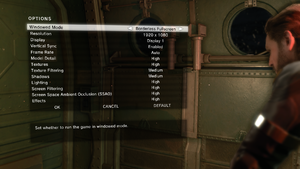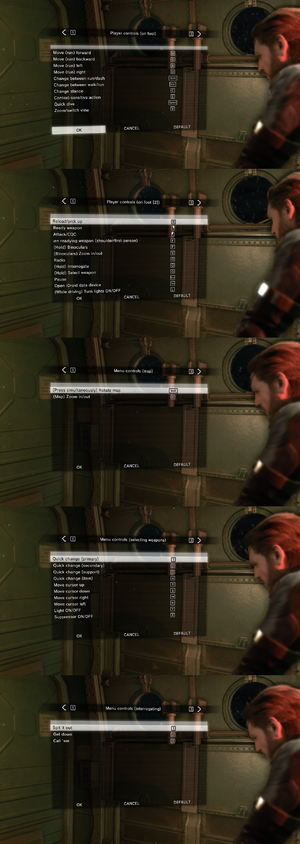Difference between revisions of "Metal Gear Solid V: Ground Zeroes"
m (→Video settings: updated template usage) |
Killerklown (talk | contribs) |
||
| (160 intermediate revisions by 51 users not shown) | |||
| Line 1: | Line 1: | ||
{{Infobox game | {{Infobox game | ||
| − | |cover = | + | |cover = Metal Gear Solid V Ground Zeroes cover.jpg |
|developers = | |developers = | ||
{{Infobox game/row/developer|Kojima Productions}} | {{Infobox game/row/developer|Kojima Productions}} | ||
| Line 6: | Line 6: | ||
{{Infobox game/row/publisher|Konami}} | {{Infobox game/row/publisher|Konami}} | ||
|engines = | |engines = | ||
| − | {{Infobox game/row/engine|Fox}} | + | {{Infobox game/row/engine|Fox Engine}} |
|release dates= | |release dates= | ||
{{Infobox game/row/date|Windows|December 18, 2014}} | {{Infobox game/row/date|Windows|December 18, 2014}} | ||
| + | |reception = | ||
| + | {{Infobox game/row/reception|Metacritic|metal-gear-solid-v-ground-zeroes|80}} | ||
| + | {{Infobox game/row/reception|OpenCritic|279/metal-gear-solid-v-ground-zeroes|75}} | ||
| + | {{Infobox game/row/reception|IGDB|metal-gear-solid-v-ground-zeroes|79}} | ||
| + | |taxonomy = | ||
| + | {{Infobox game/row/taxonomy/monetization | One-time game purchase }} | ||
| + | {{Infobox game/row/taxonomy/microtransactions | }} | ||
| + | {{Infobox game/row/taxonomy/modes | }} | ||
| + | {{Infobox game/row/taxonomy/pacing | Real-time }} | ||
| + | {{Infobox game/row/taxonomy/perspectives | First-person, Third-person }} | ||
| + | {{Infobox game/row/taxonomy/controls | }} | ||
| + | {{Infobox game/row/taxonomy/genres | Shooter, Stealth }} | ||
| + | {{Infobox game/row/taxonomy/sports | }} | ||
| + | {{Infobox game/row/taxonomy/vehicles | }} | ||
| + | {{Infobox game/row/taxonomy/art styles | }} | ||
| + | {{Infobox game/row/taxonomy/themes | }} | ||
| + | {{Infobox game/row/taxonomy/series|Metal Gear}} | ||
|steam appid = 311340 | |steam appid = 311340 | ||
| − | |gogcom | + | |gogcom id = |
| + | |official site= https://www.konami.com/mg/mgs5/gz/certification.php | ||
| + | |hltb = 17291 | ||
| + | |strategywiki = Metal Gear Solid V: Ground Zeroes | ||
| + | |mobygames = metal-gear-solid-v-ground-zeroes | ||
|wikipedia = Metal Gear Solid V: Ground Zeroes | |wikipedia = Metal Gear Solid V: Ground Zeroes | ||
|winehq = | |winehq = | ||
| + | |license = commercial | ||
}} | }} | ||
| − | {{Series|Metal Gear | + | {{Introduction |
| + | |introduction = '''''{{PAGENAME}}''''' is a {{Glossary:singleplayer}} {{Glossary:first-person}} and {{Glossary:third-person}} {{Glossary:stealth}} game developed by [[Company:Kojima Productions|Kojima Productions]] and published by [[Company:Konami|Konami]]. It is part of the ''[[Series:Metal Gear|Metal Gear]]'' series and chronologically takes place after the events of ''[[Wikipedia:Metal Gear Solid: Peace Walker|Metal Gear Solid: Peace Walker]]'' and before ''[[Metal Gear Solid V: The Phantom Pain]]''. | ||
| − | + | |release history = The game was released on December 18, 2014. | |
| − | + | ||
| + | |current state = Currently, there is no way to change the in-game audio volume. | ||
| + | }} | ||
'''General information''' | '''General information''' | ||
| − | {{ii}} [ | + | {{ii}} [https://community.pcgamingwiki.com/page/blog/_/features/port-reports/pc-report-metal-gear-solid-v-ground-zeroes-r168 PC Report] |
{{ii}} [http://www.geforce.com/whats-new/guides/metal-gear-solid-v-ground-zeroes-graphics-and-performance-guide Tweaking Guide at GeForce] | {{ii}} [http://www.geforce.com/whats-new/guides/metal-gear-solid-v-ground-zeroes-graphics-and-performance-guide Tweaking Guide at GeForce] | ||
| − | {{mm}} [ | + | {{mm}} [https://steamcommunity.com/app/311340/discussions/ Steam Community Discussions] |
| − | |||
| − | |||
==Availability== | ==Availability== | ||
{{Availability| | {{Availability| | ||
| − | {{Availability/row| | + | {{Availability/row| Retail | | Steam | | | Windows }} |
| − | {{Availability/row| | + | {{Availability/row| GamersGate | metal-gear-solid-v-ground-zeroes | Steam | {{Store link|GamersGate|metal-gear-solid-v-the-definitive-experience|The Definitive Experience}} also available. | | Windows }} |
| − | {{Availability/row| GMG | metal-gear-solid-v-ground-zeroes | Steam |}} | + | {{Availability/row| Gamesplanet | 2723-1 | Steam | {{Store link|Gamesplanet|2857-3|The Definitive Experience}} also available. | | Windows }} |
| − | {{Availability/row| Steam | 311340 | Steam | }} | + | {{Availability/row| GMG | metal-gear-solid-v-ground-zeroes | Steam | {{Store link|GMG|metal-gear-solid-v-the-definitive-experience|The Definitive Experience}} also available. | | Windows }} |
| + | {{Availability/row| Humble | metal-gear-solid-v-ground-zeroes | Steam | {{Store link|Humble|metal-gear-solid-v-the-definitive-experience|The Definitive Experience}} also available. | | Windows }} | ||
| + | {{Availability/row| Steam | 311340 | Steam | The Definitive Experience also available. | | Windows }} | ||
| + | {{Availability/row| Amazon | B00R5727TI | Steam | | | Windows | unavailable }} | ||
}} | }} | ||
| − | {{ii}} All versions require [[ | + | {{ii}} All versions require {{DRM|Steam}}. |
| + | |||
| + | ===Version differences=== | ||
| + | {{ii}} '''The Definitive Experience''' includes [[Metal Gear Solid V: The Phantom Pain]] and all its DLCs. | ||
==Game data== | ==Game data== | ||
| − | {{ii}} Separate set of files for ROW and Japanese language versions | + | {{ii}} Separate set of files for ROW and Japanese language versions.{{cn|reason=What does this mean?|date=September 2015}} |
| + | |||
===Configuration file(s) location=== | ===Configuration file(s) location=== | ||
{{Game data| | {{Game data| | ||
| − | {{Game data/ | + | {{Game data/config|Windows|{{p|steam}}\userdata\{{p|uid}}\311340\local\}} |
}} | }} | ||
===Save game data location=== | ===Save game data location=== | ||
{{Game data| | {{Game data| | ||
| − | {{Game data/ | + | {{Game data/saves|Windows|{{p|steam}}\userdata\{{p|uid}}\311340\remote\}} |
}} | }} | ||
| + | {{ii}} Save game data location is shared with [[Metal Gear Solid V: The Phantom Pain]].<ref>{{Refurl|url=https://steamdb.info/app/287700/ufs/|title=METAL GEAR SOLID V: THE PHANTOM PAIN · AppID: 287700 · Steam Database|date=9 June 2023}}</ref> | ||
===[[Glossary:Save game cloud syncing|Save game cloud syncing]]=== | ===[[Glossary:Save game cloud syncing|Save game cloud syncing]]=== | ||
{{Save game cloud syncing | {{Save game cloud syncing | ||
| − | |origin | + | |discord = |
| − | |origin notes | + | |discord notes = |
| − | |steam cloud | + | |epic games launcher = |
| − | |steam cloud notes | + | |epic games launcher notes = |
| − | | | + | |gog galaxy = |
| − | | | + | |gog galaxy notes = |
| − | | | + | |origin = |
| − | | | + | |origin notes = |
| + | |steam cloud = true | ||
| + | |steam cloud notes = | ||
| + | |ubisoft connect = | ||
| + | |ubisoft connect notes = | ||
| + | |xbox cloud = | ||
| + | |xbox cloud notes = | ||
}} | }} | ||
| − | ==Video | + | ==Video== |
| − | + | {{Image|Ground Zeroes Graphic Settings.png|Video settings.}} | |
| − | {{Video | + | {{Video |
| − | |wsgf link = | + | |wsgf link = https://www.wsgf.org/dr/metal-gear-solid-v-ground-zeroes/en |
| − | |widescreen wsgf award = | + | |widescreen wsgf award = gold |
| − | |multimonitor wsgf award = | + | |multimonitor wsgf award = limited |
| − | |ultrawidescreen wsgf award = | + | |ultrawidescreen wsgf award = limited |
| − | |4k ultra hd wsgf award = | + | |4k ultra hd wsgf award = gold |
|widescreen resolution = true | |widescreen resolution = true | ||
| − | |widescreen resolution notes= | + | |widescreen resolution notes= In-engine cutscenes are letterboxed in other aspects than 16:9. |
| − | |multimonitor = | + | |multimonitor = hackable |
| − | |multimonitor notes = | + | |multimonitor notes = See the [https://community.pcgamingwiki.com/files/file/1602-metal-gear-solid-v-ground-zeroes-fov-fix/ WSGF topic]. |
| − | |ultrawidescreen = | + | |ultrawidescreen = hackable |
| − | |ultrawidescreen notes = | + | |ultrawidescreen notes = See the [https://community.pcgamingwiki.com/files/file/1602-metal-gear-solid-v-ground-zeroes-fov-fix/ WSGF topic]. HUD is positioned for 16:9. |
|4k ultra hd = true | |4k ultra hd = true | ||
| − | |4k ultra hd notes = | + | |4k ultra hd notes = |
|fov = hackable | |fov = hackable | ||
|fov notes = See [[#Field of view (FOV)|Field of view (FOV)]]. | |fov notes = See [[#Field of view (FOV)|Field of view (FOV)]]. | ||
|windowed = true | |windowed = true | ||
| − | |windowed notes = | + | |windowed notes = |
|borderless windowed = true | |borderless windowed = true | ||
| − | |borderless windowed notes = | + | |borderless windowed notes = Some users have {{key|Alt|Tab}} issues when enabled. Workaround by using [[Glossary:Borderless fullscreen windowed#Borderless Gaming|Borderless Gaming]] - Set the game to "Windowed" in graphics options, then make the process borderless by selecting it in the Borderless Gaming window and clicking on the right arrow. |
|anisotropic = true | |anisotropic = true | ||
| − | |anisotropic notes = | + | |anisotropic notes = |
| − | |antialiasing = | + | |antialiasing = limited |
| − | |antialiasing notes = FXAA | + | |antialiasing notes = [[FXAA]] only. Tied to the '''Screen Filtering''' setting. |
| + | |upscaling = unknown | ||
| + | |upscaling tech = | ||
| + | |upscaling notes = | ||
|vsync = true | |vsync = true | ||
|vsync notes = | |vsync notes = | ||
| − | | | + | |60 fps = true |
| − | | | + | |60 fps notes = |
| − | |color blind = | + | |120 fps = hackable |
| + | |120 fps notes = Frame rate is capped at 60 FPS.<ref name="KJPDevIntroduction">[https://steamcommunity.com/app/311340/discussions/0/613941122619835287/#c617319460827117256 KJPDev Introduction :: METAL GEAR SOLID V: GROUND ZEROES General Discussion]</ref> See [[#High frame rate|High frame rate]]. | ||
| + | |hdr = false | ||
| + | |hdr notes = Support Auto HDR. | ||
| + | |ray tracing = false | ||
| + | |ray tracing notes = | ||
| + | |color blind = false | ||
|color blind notes = | |color blind notes = | ||
}} | }} | ||
===[[Glossary:Field of view (FOV)|Field of view (FOV)]]=== | ===[[Glossary:Field of view (FOV)|Field of view (FOV)]]=== | ||
| − | {{Fixbox| | + | {{Fixbox|description=Change FOV to 100, 110 or 120|ref={{cn|date=December 2016}}|fix= |
| − | + | # Download [https://community.pcgamingwiki.com/files/file/1390-metal-gear-solid-v-ground-zeroes-ez-tools/ Metal Gear Solid V: Ground Zeroes EZ Tools]. | |
| − | + | # Copy the contents of <code>Do this first</code> to <code>{{p|game}}</code>. | |
| − | + | # Download [https://community.pcgamingwiki.com/files/file/1391-metal-gear-solid-v-modding-tools/ Metal Gear Solid V Modding Tools]. | |
| − | # Download [https:// | + | # Copy the contents of <code>MGSV_QAR_Tool\</code> to <code>{{p|game}}</code>. |
| − | # | + | # Double-click <code>unpack.bat</code> and wait for it to finish. |
| − | # | + | # Go to <code>Camera Fixes\FOV fix files</code> from the first archive. |
| − | # | + | # Copy the desired FOV files to <code>{{p|game}}\data_02\Assets\tpp\pack\player\parts</code> and overwrite. |
| − | # | + | # Download [https://www.mediafire.com/file/tg81j26f0adjfg6/Old%20snake%20and%20Gray%20Fox%20FOV%20patch.rar Old snake and Gray Fox FOV patch]. |
| + | # Copy the contents to <code>{{p|game}}\data_02\Assets\tpp\pack\player\parts</code> and overwrite. | ||
| + | # Double-click <code>repack.bat</code> to repack the data. | ||
}} | }} | ||
===[[Glossary:Frame rate (FPS)|High frame rate]]=== | ===[[Glossary:Frame rate (FPS)|High frame rate]]=== | ||
| − | {{ | + | {{--}} Removing the 60 FPS cap causes problems with physics (e.g. throwing items freeze in mid-air). |
| − | |||
| − | |||
{{ii}} Make sure to set up your graphical settings beforehand. Changing in-game settings may undo this fix. | {{ii}} Make sure to set up your graphical settings beforehand. Changing in-game settings may undo this fix. | ||
| − | # Download [https:// | + | |
| − | # | + | {{Fixbox|description=Remove the 60 FPS cap|ref={{cn|date=December 2016}}|fix= |
| − | # Download | + | # Download [https://community.pcgamingwiki.com/files/file/1390-metal-gear-solid-v-ground-zeroes-ez-tools/ Metal Gear Solid V: Ground Zeroes EZ Tools]. |
| − | # Double-click | + | # Copy the contents of <code>Do this first</code> to <code>{{p|game}}</code>. |
| − | # | + | # Download [https://community.pcgamingwiki.com/files/file/1391-metal-gear-solid-v-modding-tools/ Metal Gear Solid V Modding Tools]. |
| − | # | + | # Copy the contents of <code>MGSV_QAR_Tool\</code> to <code>{{p|game}}</code>. |
| − | # | + | # Double-click <code>unpack.bat</code> and wait for it to finish. |
| − | # Open <code>MGSV_GZ_Local_Config_GL_EN0</code> with a hex editor | + | # Go to <code>Camera Fixes\FPS fix files</code> from the first archive. |
| − | # Open <code>MGSV_GZ_Local_Config_GL_EN1</code> with a hex editor | + | # Copy <code>start.lua</code> to <code>{{p|game}}\data_02\Tpp</code> and overwrite. |
| − | # | + | # Double-click <code>repack.bat</code> to repack the data. |
| − | + | # Go to <code>{{p|steam}}\userdata\{{p|uid}}\311340\local</code>. | |
| + | # Open <code>MGSV_GZ_Local_Config_GL_EN0</code> with a hex editor such as [https://mh-nexus.de/en/downloads.php?product=HxD HxD]. | ||
| + | # Select everything inside and delete it. | ||
| + | # Open <code>MGSV_GZ_Local_Config_GL_EN1</code> with a hex editor. | ||
| + | # Go to offset <code>00000040</code> and row <code>0C</code>, and make that block <code>00</code>. | ||
| + | # Save the changes. | ||
| + | }} | ||
| + | |||
| + | ===Ambient occlusion=== | ||
| + | {{Fixbox|description=Force HBAO+ (Nvidia only)|ref=<ref>{{Refurl|url=https://www.nvidia.com/en-us/geforce/news/metal-gear-solid-v-the-phantom-pain-graphics-and-performance-guide/|title=Metal Gear Solid V: The Phantom Pain Graphics & Performance Guide|date=17 May 2023}}</ref>|fix= | ||
| + | # Download and run [[Nvidia Profile Inspector]]. | ||
| + | # Select the Metal Gear Solid V: Ground Zeroes profile. | ||
| + | #Change <code>Ambient Occlusion compatibility</code> value to <code>0x00180000</code>. | ||
| + | #Change <code>Ambient Occlusion setting</code> to <code>High Quality</code>. | ||
| + | #Change <code>Ambient Occlusion usage</code> to <code>Enabled</code>. | ||
| + | #Press "Apply Changes" in the top-right corner. | ||
| + | |||
| + | '''Notes''' | ||
| + | {{ii}} In-game AO needs to be disabled. | ||
| + | }} | ||
| + | |||
| + | ===Disabling post-processing effects separately=== | ||
| + | {{ii}} Depth of field, FXAA, and motion blur are all combined under the "Screen Filtering" graphics setting. | ||
| + | |||
| + | {{Fixbox|description=Disable Screen Filtering effects on separate graphics presets by editing files|ref={{cn|date=July 2016}}|fix= | ||
| + | #On the Metal Gear Solid V: Ground Zeroes installation folder, backup data_02.g0s. | ||
| + | #Download [https://www.nexusmods.com/metalgearsolidvgz/mods/6/ (NEW) MGSV MODDING TOOL (1.0.0)] from the files tab. | ||
| + | # Extract the archive and copy the contents of "MGSV MODDING\Tools\MGSV_QAR_Tool" into the Metal Gear Solid V: Ground Zeroes installation folder, the .exe and all the other files from this archive should be in the same folder as the game's .exe. | ||
| + | # Open cmd in the Metal Gear Solid V: Ground Zeroes installation folder (Shift+Right Click), type <CODE>MGSV_QAR_Tool.exe data_02.g0s -r</CODE>, and press {{key|Enter}} to extract the files inside the archive to a new folder called <code>data_02</code>. | ||
| + | #Open "data_02\Fox\Scripts\Gr" and open "gr_init_dx11.lua" with a text editor. | ||
| + | #Search (Ctrl+F) for "PluginDoF", "PluginFXAA", and "PluginMotionBlur". | ||
| + | # Change the EnableFilter=1 lines to EnableFilter=0 for each effect on the desired graphics preset section, as well as the QuarityType=1 lines to QuarityType=0 for the Depth of Field effect. | ||
| + | # Save the file. | ||
| + | # On the Metal Gear Solid V: Ground Zeroes installation folder, drag and drop the newly created data_02.inf file onto MGSV_QAR_Tool.exe to repack the archive. | ||
| + | }} | ||
| + | |||
| + | {{Fixbox|description=Disable DOF globally by using Helix Mod|ref={{cn|date=December 2017}}|fix= | ||
| + | Use [https://helixmod.blogspot.com/2016/01/metal-gear-solid-v-ground-zeroes-dx11.html Helix Mod: Metal Gear Solid V: Ground Zeroes (DX11)] to disable. | ||
}} | }} | ||
| − | ==Input | + | ==Input== |
| − | + | {{Image|Ground Zeroes Bindings.png|Keyboard bindings.}} | |
| − | {{Input | + | {{Input |
|key remap = true | |key remap = true | ||
| − | |key remap notes = <ref name="communityannouncement">[ | + | |key remap notes = Numpad and symbol keys cannot be used.<ref name="communityannouncement">[https://steamcommunity.com/games/311340/announcements/detail/252527885602176472 Steam Community :: Controller/Keyboard & Mouse support :: METAL GEAR SOLID V: GROUND ZEROES]</ref> |
|acceleration option = false | |acceleration option = false | ||
| − | |acceleration option notes = No mouse acceleration by default. | + | |acceleration option notes = No mouse acceleration by default. Cannot be enabled through game. |
| + | |mouse sensitivity = true | ||
| + | |mouse sensitivity notes = Under '''Control Settings''', '''Mouse Sensitivity'''. | ||
|mouse menu = false | |mouse menu = false | ||
|mouse menu notes = Partial support. Left-clicking enters highlighted menu option while right clicking backs out of a menu. | |mouse menu notes = Partial support. Left-clicking enters highlighted menu option while right clicking backs out of a menu. | ||
| − | |invert mouse y-axis = | + | |invert mouse y-axis = true |
| − | |invert mouse y-axis notes = | + | |invert mouse y-axis notes = |
| + | |touchscreen = unknown | ||
| + | |touchscreen notes = | ||
|controller support = true | |controller support = true | ||
| − | |controller support notes = Supports DirectInput controllers | + | |controller support notes = Supports DirectInput controllers.<ref name="KJPDevIntroduction" /> |
|full controller = true | |full controller = true | ||
|full controller notes = | |full controller notes = | ||
|controller remap = false | |controller remap = false | ||
|controller remap notes = 4 presets: Action A and B, Shooter A and B.<ref name="communityannouncement" /> | |controller remap notes = 4 presets: Action A and B, Shooter A and B.<ref name="communityannouncement" /> | ||
| + | |controller sensitivity = true | ||
| + | |controller sensitivity notes= Under '''Camera Settings''', '''Camera Speed'''. | ||
|invert controller y-axis = true | |invert controller y-axis = true | ||
| − | |invert controller y-axis notes= | + | |invert controller y-axis notes= Also x-axis, but neither independently for 1st and 3rd person mode. |
| − | | | + | |xinput controllers = true |
| − | | | + | |xinput controllers notes = |
| + | |xbox prompts = true | ||
| + | |xbox prompts notes = | ||
| + | |impulse triggers = false | ||
| + | |impulse triggers notes = | ||
| + | |playstation controllers = false | ||
| + | |playstation controller models = | ||
| + | |playstation controllers notes = | ||
| + | |playstation prompts = Hackable | ||
| + | |playstation prompts notes = For DualShock use the [https://www.nexusmods.com/metalgearsolidvgz/mods/12/ DualShock 3 and 4 button icons mod] | ||
| + | |light bar support = false | ||
| + | |light bar support notes = | ||
| + | |dualsense adaptive trigger support = false | ||
| + | |dualsense adaptive trigger support notes = | ||
| + | |dualsense haptics support = false | ||
| + | |dualsense haptics support notes = | ||
| + | |playstation connection modes = | ||
| + | |playstation connection modes notes = | ||
| + | |tracked motion controllers= unknown | ||
| + | |tracked motion controllers notes = | ||
| + | |tracked motion prompts = unknown | ||
| + | |tracked motion prompts notes = | ||
| + | |other controllers = unknown | ||
| + | |other controllers notes = | ||
| + | |other button prompts = unknown | ||
| + | |other button prompts notes= | ||
| + | |controller hotplug = unknown | ||
| + | |controller hotplug notes = | ||
| + | |haptic feedback = true | ||
| + | |haptic feedback notes = | ||
| + | |simultaneous input = limited | ||
| + | |simultaneous input notes = No mouse camera. | ||
| + | |steam input api = unknown | ||
| + | |steam input api notes = | ||
| + | |steam hook input = unknown | ||
| + | |steam hook input notes = | ||
| + | |steam input presets = unknown | ||
| + | |steam input presets notes = | ||
| + | |steam controller prompts = unknown | ||
| + | |steam controller prompts notes = | ||
| + | |steam cursor detection = unknown | ||
| + | |steam cursor detection notes = | ||
}} | }} | ||
| − | ==Audio | + | ==Audio== |
| − | {{Audio | + | {{Audio |
|separate volume = false | |separate volume = false | ||
|separate volume notes = | |separate volume notes = | ||
|surround sound = true | |surround sound = true | ||
| − | |surround sound notes = Up to 7.1 output.<ref> | + | |surround sound notes = Up to 7.1 output.<ref>{{Refurl|url=https://satsun.org/audio/|title=PC Gaming Surround Sound Round-up|date=17 May 2023}}</ref> |
|subtitles = true | |subtitles = true | ||
|subtitles notes = | |subtitles notes = | ||
| Line 159: | Line 289: | ||
|mute on focus lost notes = | |mute on focus lost notes = | ||
|eax support = | |eax support = | ||
| − | |eax support notes = | + | |eax support notes = |
| + | |royalty free audio = unknown | ||
| + | |royalty free audio notes = | ||
}} | }} | ||
| Line 165: | Line 297: | ||
{{L10n/switch | {{L10n/switch | ||
|language = English | |language = English | ||
| − | |interface = | + | |interface = true |
| − | |audio = | + | |audio = true |
| − | |subtitles = | + | |subtitles = true |
| − | |notes = | + | |notes = English audio can only be selected if the language is set to English. |
|fan = | |fan = | ||
| − | |fan | + | }} |
| + | {{L10n/switch | ||
| + | |language = Arabic | ||
| + | |interface = false | ||
| + | |audio = false | ||
| + | |subtitles = hackable | ||
| + | |notes = Fan translation by AR Team, [https://discord.com/invite/zpVpQAe download]. | ||
| + | |fan = true | ||
}} | }} | ||
{{L10n/switch | {{L10n/switch | ||
|language = French | |language = French | ||
| − | |interface = | + | |interface = true |
| − | |audio = | + | |audio = false |
| − | |subtitles = | + | |subtitles = true |
| − | |notes = | + | |notes = Unavailable if language is set to Japanese. |
|fan = | |fan = | ||
| − | |||
}} | }} | ||
{{L10n/switch | {{L10n/switch | ||
|language = German | |language = German | ||
| − | |interface = | + | |interface = true |
| − | |audio = | + | |audio = false |
| − | |subtitles = | + | |subtitles = true |
| − | |notes = | + | |notes = Unavailable if language is set to Japanese. |
|fan = | |fan = | ||
| − | |||
}} | }} | ||
{{L10n/switch | {{L10n/switch | ||
|language = Italian | |language = Italian | ||
| − | |interface = | + | |interface = true |
| − | |audio = | + | |audio = false |
| − | |subtitles = | + | |subtitles = true |
| − | |notes = | + | |notes = Unavailable if language is set to Japanese. |
|fan = | |fan = | ||
| − | |||
}} | }} | ||
{{L10n/switch | {{L10n/switch | ||
|language = Japanese | |language = Japanese | ||
| − | |interface = | + | |interface = true |
| − | |audio = | + | |audio = true |
| − | |subtitles = | + | |subtitles = true |
| − | |notes = | + | |notes = Japanese audio can only be selected if the language is set to Japanese. |
|fan = | |fan = | ||
| − | |||
}} | }} | ||
{{L10n/switch | {{L10n/switch | ||
| − | |language = Portuguese | + | |language = Brazilian Portuguese |
| − | |interface = | + | |interface = true |
| − | |audio = | + | |audio = false |
| − | |subtitles = | + | |subtitles = true |
| − | |notes = | + | |notes = Labeled as just "Portuguese" on Steam. Unavailable if language is set to Japanese. |
|fan = | |fan = | ||
| − | |||
}} | }} | ||
{{L10n/switch | {{L10n/switch | ||
|language = Russian | |language = Russian | ||
| − | |interface = | + | |interface = true |
| − | |audio = | + | |audio = false |
| − | |subtitles = | + | |subtitles = true |
| − | |notes = | + | |notes = Unavailable if language is set to Japanese. |
|fan = | |fan = | ||
| − | |||
}} | }} | ||
{{L10n/switch | {{L10n/switch | ||
|language = Spanish | |language = Spanish | ||
| − | |interface = | + | |interface = true |
| − | |audio = | + | |audio = false |
| − | |subtitles = | + | |subtitles = true |
| − | |notes = | + | |notes = Unavailable if language is set to Japanese. |
|fan = | |fan = | ||
| − | |||
}} | }} | ||
}} | }} | ||
| + | |||
| + | ==VR support== | ||
| + | {{VR support | ||
| + | |gg3d name = | ||
| + | |native 3d gg3d award = | ||
| + | |nvidia 3d vision gg3d award = | ||
| + | |tridef 3d gg3d award = | ||
| + | |iz3d gg3d award = | ||
| + | |native 3d = unknown | ||
| + | |native 3d notes = | ||
| + | |nvidia 3d vision = hackable | ||
| + | |nvidia 3d vision notes = See [https://helixmod.blogspot.com/2016/01/metal-gear-solid-v-ground-zeroes-dx11.html Helix Mod: Metal Gear Solid V: Ground Zeroes (DX11)]. | ||
| + | |tridef 3d = unknown | ||
| + | |tridef 3d notes = | ||
| + | |iz3d = unknown | ||
| + | |iz3d notes = | ||
| + | |htc vive = | ||
| + | |htc vive notes = | ||
| + | |oculus rift = | ||
| + | |oculus rift notes = | ||
| + | |osvr = | ||
| + | |osvr notes = | ||
| + | |keyboard-mouse = | ||
| + | |keyboard-mouse notes = | ||
| + | |3rd space gaming vest = | ||
| + | |3rd space gaming vest notes = | ||
| + | |novint falcon = | ||
| + | |novint falcon notes = | ||
| + | |trackir = | ||
| + | |trackir notes = | ||
| + | |tobii eye tracking = | ||
| + | |tobii eye tracking notes = | ||
| + | |play area seated = | ||
| + | |play area seated notes = | ||
| + | |play area standing = | ||
| + | |play area standing notes = | ||
| + | |play area room-scale = | ||
| + | |play area room-scale notes = | ||
| + | }} | ||
| + | |||
| + | ==Issues unresolved== | ||
| + | ===Steam's offline mode wipes out save games=== | ||
| + | {{--}} Do not access this game in offline mode. You will be asked to start a new game. This new save game will not be replaced by your old game saves when you reconnect to Steam.{{CN|date=July 20, 2018}} If you start a new game in offline mode, your save will be preserved after restart (at least while playing in offline mode). | ||
| + | |||
| + | ===Game crashes after changing resolution settings=== | ||
| + | {{ii}} Some resolutions like QHD 16:10, or changing default borderless to fullscreen, may cause the game to crash. In certain cases, settings may be saved causing game crash on startup. As a workaround, you will be forced to delete manually [[#Game data|game config]]. If you see more than one file in the folder, delete the most recent. | ||
==Issues fixed== | ==Issues fixed== | ||
| − | === | + | ===Constant micro stuttering=== |
| − | {{ | + | {{Fixbox|description=Disable Shader Cache in Nvidia Control Panel|ref=<ref>{{Refurl|url=https://steamcommunity.com/app/311340/discussions/0/3056239337648171069|title=NVIDIA Shader Cache :: Steam Community Discussions|date=17 May 2023}}</ref>}} |
| − | {{Fixbox|1= | + | |
| − | {{ | + | === Mouse cursor/blue loading circle appearing while using a controller=== |
| + | {{Fixbox|description=In the game properties section on Steam, opt-in to "Beta: rollback1002 - ver 1.002".|ref={{cn|date=August 2021}}}} | ||
| − | + | ===Overly sensitive mouse aiming when using sniper zoom=== | |
| − | + | {{Fixbox|description=Fix mouse sensitivity when sniper aiming|ref={{cn|date=December 2016}}|fix= | |
| − | # | + | # Set the in-game option Mouse Sensitivity to <CODE>1</CODE> |
| − | + | # Change the Windows mouse sensitivity to your preference. | |
| − | |||
| − | |||
| − | # Change the | ||
| − | |||
| − | |||
| − | |||
| − | |||
}} | }} | ||
| Line 271: | Line 443: | ||
|mantle support = | |mantle support = | ||
|mantle support notes = | |mantle support notes = | ||
| + | |vulkan versions = | ||
| + | |vulkan notes = | ||
|dos modes = | |dos modes = | ||
|dos modes notes = | |dos modes notes = | ||
|shader model versions = 5 | |shader model versions = 5 | ||
|shader model notes = | |shader model notes = | ||
| − | |64-bit executable | + | |windows 32-bit exe = false |
| − | |64-bit executable notes= | + | |windows 64-bit exe = true |
| + | |windows arm app = unknown | ||
| + | |windows exe notes = | ||
| + | |mac os x powerpc app = | ||
| + | |macos intel 32-bit app = | ||
| + | |macos intel 64-bit app = | ||
| + | |macos arm app = unknown | ||
| + | |macos app notes = | ||
| + | |linux 32-bit executable= | ||
| + | |linux 64-bit executable= | ||
| + | |linux arm app = unknown | ||
| + | |linux executable notes = | ||
}} | }} | ||
| Line 296: | Line 481: | ||
==System requirements== | ==System requirements== | ||
| − | |||
{{System requirements | {{System requirements | ||
|OSfamily = Windows | |OSfamily = Windows | ||
| − | |minOS = Vista | + | |minOS = Vista SP2 |
|minCPU = Intel Core i5-4460 3.4 GHz | |minCPU = Intel Core i5-4460 3.4 GHz | ||
| − | |minCPU2 = Quad | + | |minCPU2 = Quad Core |
|minRAM = 4 GB | |minRAM = 4 GB | ||
|minHD = 4 GB | |minHD = 4 GB | ||
| Line 308: | Line 492: | ||
|minVRAM = 2 GB | |minVRAM = 2 GB | ||
|minDX = 11 | |minDX = 11 | ||
| + | |minaudio = DirectX 9.0c compatible | ||
| − | |recOS = 7, 8 | + | |recOS = 7, 8 |
|recCPU = Intel Core i7-4790 4.0 GHz | |recCPU = Intel Core i7-4790 4.0 GHz | ||
| − | |recCPU2 = | + | |recCPU2 = |
|recRAM = | |recRAM = | ||
|recHD = | |recHD = | ||
|recGPU = Nvidia GeForce GTX 760 | |recGPU = Nvidia GeForce GTX 760 | ||
|recDX = | |recDX = | ||
| + | |recaudio = DirectX 9.0c compatible (Surround Sound 5.1) | ||
| + | |notes = | ||
| + | |||
}} | }} | ||
{{References}} | {{References}} | ||
Latest revision as of 03:09, 1 April 2024
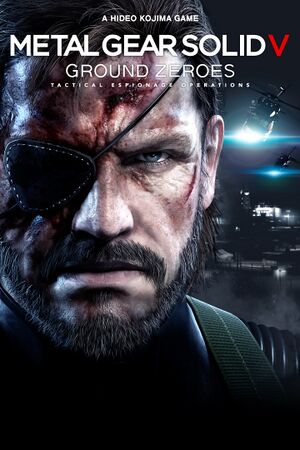 |
|
| Developers | |
|---|---|
| Kojima Productions | |
| Publishers | |
| Konami | |
| Engines | |
| Fox Engine | |
| Release dates | |
| Windows | December 18, 2014 |
| Reception | |
| Metacritic | 80 |
| OpenCritic | 75 |
| IGDB | 79 |
| Taxonomy | |
| Monetization | One-time game purchase |
| Pacing | Real-time |
| Perspectives | First-person, Third-person |
| Genres | Shooter, Stealth |
| Series | Metal Gear |
Metal Gear Solid V: Ground Zeroes is a singleplayer first-person and third-person stealth game developed by Kojima Productions and published by Konami. It is part of the Metal Gear series and chronologically takes place after the events of Metal Gear Solid: Peace Walker and before Metal Gear Solid V: The Phantom Pain.
The game was released on December 18, 2014.
Currently, there is no way to change the in-game audio volume.
General information
Availability
| Source | DRM | Notes | Keys | OS |
|---|---|---|---|---|
| Retail | ||||
| GamersGate | The Definitive Experience also available. | |||
| The Definitive Experience also available. | ||||
| Green Man Gaming | The Definitive Experience also available. | |||
| Humble Store | The Definitive Experience also available. | |||
| Steam | The Definitive Experience also available. | |||
| Amazon.com (unavailable) |
Version differences
- The Definitive Experience includes Metal Gear Solid V: The Phantom Pain and all its DLCs.
Game data
- Separate set of files for ROW and Japanese language versions.[citation needed]
Configuration file(s) location
| System | Location |
|---|---|
| Windows | <Steam-folder>\userdata\<user-id>\311340\local\ |
| Steam Play (Linux) | <SteamLibrary-folder>/steamapps/compatdata/311340/pfx/[Note 1] |
Save game data location
| System | Location |
|---|---|
| Windows | <Steam-folder>\userdata\<user-id>\311340\remote\ |
| Steam Play (Linux) | <SteamLibrary-folder>/steamapps/compatdata/311340/pfx/[Note 1] |
- Save game data location is shared with Metal Gear Solid V: The Phantom Pain.[1]
Save game cloud syncing
| System | Native | Notes |
|---|---|---|
| Steam Cloud |
Video
| Graphics feature | State | WSGF | Notes |
|---|---|---|---|
| Widescreen resolution | In-engine cutscenes are letterboxed in other aspects than 16:9. | ||
| Multi-monitor | See the WSGF topic. | ||
| Ultra-widescreen | See the WSGF topic. HUD is positioned for 16:9. | ||
| 4K Ultra HD | |||
| Field of view (FOV) | See Field of view (FOV). | ||
| Windowed | |||
| Borderless fullscreen windowed | Some users have Alt+Tab ↹ issues when enabled. Workaround by using Borderless Gaming - Set the game to "Windowed" in graphics options, then make the process borderless by selecting it in the Borderless Gaming window and clicking on the right arrow. | ||
| Anisotropic filtering (AF) | |||
| Anti-aliasing (AA) | FXAA only. Tied to the Screen Filtering setting. | ||
| Vertical sync (Vsync) | |||
| 60 FPS | |||
| 120+ FPS | Frame rate is capped at 60 FPS.[2] See High frame rate. | ||
| High dynamic range display (HDR) | Support Auto HDR. | ||
| Ray tracing (RT) | |||
Field of view (FOV)
| Change FOV to 100, 110 or 120[citation needed] |
|---|
|
High frame rate
- Removing the 60 FPS cap causes problems with physics (e.g. throwing items freeze in mid-air).
- Make sure to set up your graphical settings beforehand. Changing in-game settings may undo this fix.
| Remove the 60 FPS cap[citation needed] |
|---|
|
Ambient occlusion
| Force HBAO+ (Nvidia only)[3] |
|---|
Notes
|
Disabling post-processing effects separately
- Depth of field, FXAA, and motion blur are all combined under the "Screen Filtering" graphics setting.
| Disable Screen Filtering effects on separate graphics presets by editing files[citation needed] |
|---|
|
| Disable DOF globally by using Helix Mod[citation needed] |
|---|
|
Use Helix Mod: Metal Gear Solid V: Ground Zeroes (DX11) to disable. |
Input
| Keyboard and mouse | State | Notes |
|---|---|---|
| Remapping | Numpad and symbol keys cannot be used.[4] | |
| Mouse acceleration | No mouse acceleration by default. Cannot be enabled through game. | |
| Mouse sensitivity | Under Control Settings, Mouse Sensitivity. | |
| Mouse input in menus | Partial support. Left-clicking enters highlighted menu option while right clicking backs out of a menu. | |
| Mouse Y-axis inversion | ||
| Controller | ||
| Controller support | Supports DirectInput controllers.[2] | |
| Full controller support | ||
| Controller remapping | 4 presets: Action A and B, Shooter A and B.[4] | |
| Controller sensitivity | Under Camera Settings, Camera Speed. | |
| Controller Y-axis inversion | Also x-axis, but neither independently for 1st and 3rd person mode. |
| Controller types |
|---|
| XInput-compatible controllers | ||
|---|---|---|
| Xbox button prompts | ||
| Impulse Trigger vibration |
| PlayStation controllers | See the glossary page for potential workarounds. |
|---|
| Generic/other controllers |
|---|
| Additional information | ||
|---|---|---|
| Controller hotplugging | ||
| Haptic feedback | ||
| Digital movement supported | ||
| Simultaneous controller+KB/M | No mouse camera. |
Audio
| Audio feature | State | Notes |
|---|---|---|
| Separate volume controls | ||
| Surround sound | Up to 7.1 output.[5] | |
| Subtitles | ||
| Closed captions | ||
| Mute on focus lost | ||
| Royalty free audio |
Localizations
| Language | UI | Audio | Sub | Notes |
|---|---|---|---|---|
| English | English audio can only be selected if the language is set to English. | |||
| Arabic | Fan translation by AR Team, download. | |||
| French | Unavailable if language is set to Japanese. | |||
| German | Unavailable if language is set to Japanese. | |||
| Italian | Unavailable if language is set to Japanese. | |||
| Japanese | Japanese audio can only be selected if the language is set to Japanese. | |||
| Brazilian Portuguese | Labeled as just "Portuguese" on Steam. Unavailable if language is set to Japanese. | |||
| Russian | Unavailable if language is set to Japanese. | |||
| Spanish | Unavailable if language is set to Japanese. |
VR support
| 3D modes | State | Notes | |
|---|---|---|---|
| Nvidia 3D Vision | See Helix Mod: Metal Gear Solid V: Ground Zeroes (DX11). | ||
Issues unresolved
Steam's offline mode wipes out save games
- Do not access this game in offline mode. You will be asked to start a new game. This new save game will not be replaced by your old game saves when you reconnect to Steam.[citation needed] If you start a new game in offline mode, your save will be preserved after restart (at least while playing in offline mode).
Game crashes after changing resolution settings
- Some resolutions like QHD 16:10, or changing default borderless to fullscreen, may cause the game to crash. In certain cases, settings may be saved causing game crash on startup. As a workaround, you will be forced to delete manually game config. If you see more than one file in the folder, delete the most recent.
Issues fixed
Constant micro stuttering
| Disable Shader Cache in Nvidia Control Panel[6] |
|---|
Mouse cursor/blue loading circle appearing while using a controller
| In the game properties section on Steam, opt-in to "Beta: rollback1002 - ver 1.002".[citation needed] |
|---|
Overly sensitive mouse aiming when using sniper zoom
| Fix mouse sensitivity when sniper aiming[citation needed] |
|---|
|
Other information
API
| Technical specs | Supported | Notes |
|---|---|---|
| Direct3D | 11 | |
| Shader Model support | 5 |
| Executable | 32-bit | 64-bit | Notes |
|---|---|---|---|
| Windows |
Middleware
| Middleware | Notes | |
|---|---|---|
| Audio | Wwise |
System requirements
| Windows | ||
|---|---|---|
| Minimum | Recommended | |
| Operating system (OS) | Vista SP2 | 7, 8 |
| Processor (CPU) | Intel Core i5-4460 3.4 GHz Quad Core |
Intel Core i7-4790 4.0 GHz |
| System memory (RAM) | 4 GB | |
| Hard disk drive (HDD) | 4 GB | |
| Video card (GPU) | Nvidia GeForce GTX 650 2 GB of VRAM DirectX 11 compatible | Nvidia GeForce GTX 760 |
| Sound (audio device) | DirectX 9.0c compatible | DirectX 9.0c compatible (Surround Sound 5.1) |
- A 64-bit operating system is required.
Notes
- ↑ 1.0 1.1 Notes regarding Steam Play (Linux) data:
- File/folder structure within this directory reflects the path(s) listed for Windows and/or Steam game data.
- Games with Steam Cloud support may also store data in
~/.steam/steam/userdata/<user-id>/311340/. - Use Wine's registry editor to access any Windows registry paths.
- The app ID (311340) may differ in some cases.
- Treat backslashes as forward slashes.
- See the glossary page for details on Windows data paths.
References
- ↑ METAL GEAR SOLID V: THE PHANTOM PAIN · AppID: 287700 · Steam Database - last accessed on 9 June 2023
- ↑ 2.0 2.1 KJPDev Introduction :: METAL GEAR SOLID V: GROUND ZEROES General Discussion
- ↑ Metal Gear Solid V: The Phantom Pain Graphics & Performance Guide - last accessed on 17 May 2023
- ↑ 4.0 4.1 Steam Community :: Controller/Keyboard & Mouse support :: METAL GEAR SOLID V: GROUND ZEROES
- ↑ PC Gaming Surround Sound Round-up - last accessed on 17 May 2023
- ↑ NVIDIA Shader Cache :: Steam Community Discussions - last accessed on 17 May 2023