Difference between revisions of "Marine Sharpshooter II: Jungle Warfare"
From PCGamingWiki, the wiki about fixing PC games
AlphaYellow (talk | contribs) |
AlphaYellow (talk | contribs) |
||
| Line 49: | Line 49: | ||
===Configuration file(s) location=== | ===Configuration file(s) location=== | ||
{{Game data| | {{Game data| | ||
| − | {{Game data/config|Windows|}} | + | {{Game data/config|Windows|{{p|game}}\autoexec.cfg|{{p|game}}\display.cfg}} |
}} | }} | ||
| Line 82: | Line 82: | ||
|ultrawidescreen wsgf award = | |ultrawidescreen wsgf award = | ||
|4k ultra hd wsgf award = | |4k ultra hd wsgf award = | ||
| − | |widescreen resolution = | + | |widescreen resolution = hackable |
| − | |widescreen resolution notes= | + | |widescreen resolution notes= See [[#Widescreen resolution|Widescreen resolution]]. |
| − | |multimonitor = | + | |multimonitor = hackable |
| − | |multimonitor notes = | + | |multimonitor notes = See [[#Widescreen resolution|Widescreen resolution]]. |
| − | |ultrawidescreen = | + | |ultrawidescreen = hackable |
| − | |ultrawidescreen notes = | + | |ultrawidescreen notes = See [[#Widescreen resolution|Widescreen resolution]]. |
| − | |4k ultra hd = | + | |4k ultra hd = hackable |
| − | |4k ultra hd notes = | + | |4k ultra hd notes = See [[#Widescreen resolution|Widescreen resolution]]. |
| − | |fov = | + | |fov = hackable |
| − | |fov notes = | + | |fov notes = See [[#Field of view (FOV)|Field of view (FOV)]]. |
| − | |windowed = | + | |windowed = hackable |
| − | |windowed notes = | + | |windowed notes = See [[#Windowed|Windowed]]. |
| − | |borderless windowed = | + | |borderless windowed = false |
|borderless windowed notes = | |borderless windowed notes = | ||
| − | |anisotropic = | + | |anisotropic = hackable |
| − | |anisotropic notes = | + | |anisotropic notes = Set <code>"Anisotropic" "1"</code> in {{file|{{p|game}}/autoexec.cfg}}. |
| − | |antialiasing = | + | |antialiasing = false |
| − | |antialiasing notes = | + | |antialiasing notes = |
| − | |upscaling = | + | |upscaling = false |
|upscaling tech = | |upscaling tech = | ||
|upscaling notes = | |upscaling notes = | ||
| − | |vsync = | + | |vsync = always on |
| − | |vsync notes = | + | |vsync notes = See [[#Vsync broken on Windows 10|Vsync broken on Windows 10]]. |
|60 fps = true | |60 fps = true | ||
|60 fps notes = | |60 fps notes = | ||
| − | |120 fps = | + | |120 fps = limited |
| − | |120 fps notes = | + | |120 fps notes = Uncapped frame rate causes minor issues. |
|hdr = false | |hdr = false | ||
|hdr notes = | |hdr notes = | ||
|color blind = false | |color blind = false | ||
|color blind notes = | |color blind notes = | ||
| + | }} | ||
| + | |||
| + | ===[[Glossary:Widescreen resolution|Widescreen resolution]]=== | ||
| + | {{Fixbox|description=Set video mode via configuration file|ref=<ref>{{Refcheck|user=AlphaYellow|date=2023-12-22}}</ref>|fix= | ||
| + | # Go to {{folder|{{p|game}}}}. | ||
| + | # Open {{file|display.cfg}}. | ||
| + | # Change <code>screenwidth</code> and <code>screenheight</code> to the desired resolution. | ||
| + | # Add the line <code>pvmodelaspect</code> (refers to the player viewmodel's aspect ratio) and change it to: | ||
| + | #* <code>1.6</code> for 16:10 | ||
| + | #* <code>1.6666</code> for 15:9 | ||
| + | #* <code>1.7777</code> for 16:9 | ||
| + | #* <code>3.5555</code> for 32:9 | ||
| + | #* <code>5.3333</code> for 48:9 | ||
| + | |||
| + | '''Notes''' | ||
| + | {{ii}} Widescreen resolutions cannot be set in-game. It must be done through the configuration file. | ||
| + | {{--}} Non-4:3 resolutions are {{term|stretched}}. To fix it, see [[#Field of view (FOV)|Field of view (FOV)]]. | ||
| + | {{--}} Many menu elements will be out of place or hidden in very high or wide resolutions. | ||
| + | }} | ||
| + | |||
| + | ===[[Glossary:Field of view (FOV)|Field of view (FOV)]]=== | ||
| + | {{Fixbox|description=Change Field of View|ref=<ref>{{Refcheck|user=AlphaYellow|date=2023-12-22}}</ref>|fix= | ||
| + | <ol> | ||
| + | <li>Go to {{folder|{{p|game}}}}.</li> | ||
| + | <li>Open {{file|autoexec.cfg}}.</li> | ||
| + | <li>Add the following three lines: <code>FovX</code> for horizontal FOV, <code>FovY</code> for vertical FOV, <code>FovXInterface</code> for the menu's horizontal FOV, and change the line <code>pvmodelfov</code> for the player's viewmodel FOV, and change the values to:</li><br> | ||
| + | <table border="1" style="text-align:center; width:80%;"><tr><td style="width:20%; vertical-align: middle;">'''Aspect ratio'''</td><td style="width:20%;">'''FovX'''</td><td style="width:20%;">'''FovY'''</td><td style="width:20%;">'''FovXInterface'''</td><td style="width:20%;">'''pvmodelfov'''</td></tr> | ||
| + | <tr><td>'''4:3'''</td><td>90.0</td><td>78.0</td><td>90.0</td><td>45</td></tr> | ||
| + | <tr><td>'''16:10'''</td><td>100.0</td><td>78.0</td><td>100.0</td><td>45</td></tr> | ||
| + | <tr><td>'''15:9'''</td><td>101.5</td><td>78.0</td><td>101.5</td><td>45</td></tr> | ||
| + | <tr><td>'''16:9'''</td><td>106.26</td><td>78.0</td><td>106.26</td><td>45</td></tr> | ||
| + | <tr><td>'''32:9'''</td><td>138.89</td><td>78.0</td><td>138.89</td><td>45</td></tr> | ||
| + | <tr><td>'''48:9'''</td><td>151.93</td><td>78.0</td><td>151.93</td><td>45</td></tr></table><br> | ||
| + | <li>Here is an example for 16:9:</li> | ||
| + | <pre> | ||
| + | "FovX" "106.26" | ||
| + | "FovY" "78" | ||
| + | "FovXInterface" "106.26" | ||
| + | "pvmodelfov" "45" | ||
| + | </pre> | ||
| + | </ol> | ||
| + | |||
| + | '''Notes''' | ||
| + | {{--}} To fix the cutscenes FOV at 16:9 resolutions, use the [https://community.pcgamingwiki.com/files/file/2852-marine-sharpshooter-ii-jungle-warfare-cutscenes-fov-fix-169/ Cutscenes FOV Fix]. | ||
| + | }} | ||
| + | |||
| + | ===[[Glossary:Windowed|Windowed]]=== | ||
| + | {{Fixbox|description=Start {{file|Lithtech.exe}} with <code>-windowtitle "Army Ranger: Mogadishu" -rez Game.rez +windowed 1</code> [[Glossary:Command line arguments|parameters]]|ref=<ref>{{Refcheck|user=AlphaYellow|date=2023-12-21}}</ref>}} | ||
| + | |||
| + | {{Fixbox|description=Set in autoexec.cfg|fix= | ||
| + | # Go to {{folder|{{p|game}}}}. | ||
| + | # Open {{file|autoexec.cfg}}. | ||
| + | # Add the line <code>"Windowed" "1"</code>. | ||
}} | }} | ||
==Input== | ==Input== | ||
{{Input | {{Input | ||
| − | |key remap = | + | |key remap = true |
|key remap notes = | |key remap notes = | ||
| − | |acceleration option = | + | |acceleration option = false |
|acceleration option notes = | |acceleration option notes = | ||
| − | |mouse sensitivity = | + | |mouse sensitivity = true |
|mouse sensitivity notes = | |mouse sensitivity notes = | ||
| − | |mouse menu = | + | |mouse menu = true |
|mouse menu notes = | |mouse menu notes = | ||
| − | |invert mouse y-axis = | + | |invert mouse y-axis = true |
|invert mouse y-axis notes = | |invert mouse y-axis notes = | ||
|touchscreen = false | |touchscreen = false | ||
| Line 181: | Line 234: | ||
==Audio== | ==Audio== | ||
{{Audio | {{Audio | ||
| − | |separate volume = | + | |separate volume = true |
|separate volume notes = | |separate volume notes = | ||
|surround sound = unknown | |surround sound = unknown | ||
| Line 187: | Line 240: | ||
|subtitles = n/a | |subtitles = n/a | ||
|subtitles notes = | |subtitles notes = | ||
| − | |closed captions = | + | |closed captions = false |
|closed captions notes = | |closed captions notes = | ||
| − | |mute on focus lost = | + | |mute on focus lost = false |
|mute on focus lost notes = | |mute on focus lost notes = | ||
|eax support = | |eax support = | ||
| Line 206: | Line 259: | ||
|fan = | |fan = | ||
}} | }} | ||
| + | }} | ||
| + | |||
| + | ==Issues fixed== | ||
| + | ===Uncontrollable mouse movement=== | ||
| + | {{ii}} Mouse moves in wavelike pattern when attempting y-axis movement. | ||
| + | {{Fixbox|description=Decrease mouse polling rate to 125 Hz}} | ||
| + | |||
| + | ===Vsync broken on Windows 10=== | ||
| + | {{Fixbox|description=Use [[dgVoodoo 2]]}} | ||
| + | |||
| + | {{Fixbox|description=Use crosire's d3d8to9 wrapper|fix= | ||
| + | # Download {{file|d3d8.dll}} from [https://github.com/crosire/d3d8to9/releases here]. | ||
| + | # Place it in {{folder|{{p|game}}}}. | ||
}} | }} | ||
Revision as of 16:24, 22 December 2023
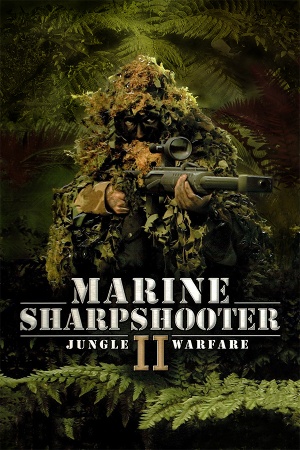 |
|
| Developers | |
|---|---|
| Jarhead Games | |
| Publishers | |
| North America | Groove Games |
| Europe | Hip Interactive |
| Russia | Russobit-M |
| Digital (GamersGate) | Groove Games |
| Digital (ZOOM, Steam) | Funbox Media |
| Engines | |
| Lithtech Jupiter | |
| Release dates | |
| Windows | January 24, 2004 |
| Reception | |
| Metacritic | 52 |
| Taxonomy | |
| Monetization | One-time game purchase |
| Modes | Singleplayer |
| Pacing | Real-time |
| Perspectives | First-person |
| Controls | Direct control |
| Genres | Action, FPS, Shooter, Stealth |
| Art styles | Realistic |
| Themes | Africa |
| Series | Marine Sharpshooter |
| Marine Sharpshooter | |
|---|---|
| CTU: Marine Sharpshooter | 2003 |
| Marine Sharpshooter II: Jungle Warfare | 2004 |
| Marine Sharpshooter 3 | 2007 |
| Marine Sharpshooter 4: Locked and Loaded | 2008 |
General information
Availability
| Source | DRM | Notes | Keys | OS |
|---|---|---|---|---|
| Retail | ||||
| Steam | ||||
| ZOOM Platform | ||||
| GamersGate |
Game data
Configuration file(s) location
| System | Location |
|---|---|
| Windows | <path-to-game>\autoexec.cfg[Note 1] <path-to-game>\display.cfg[Note 1] |
| Steam Play (Linux) | <SteamLibrary-folder>/steamapps/compatdata/283370/pfx/[Note 2] |
Save game data location
| System | Location |
|---|---|
| Windows | |
| Steam Play (Linux) | <SteamLibrary-folder>/steamapps/compatdata/283370/pfx/[Note 2] |
Save game cloud syncing
| System | Native | Notes |
|---|---|---|
| Steam Cloud |
Video
| Graphics feature | State | Notes | |
|---|---|---|---|
| Widescreen resolution | See Widescreen resolution. | ||
| Multi-monitor | See Widescreen resolution. | ||
| Ultra-widescreen | See Widescreen resolution. | ||
| 4K Ultra HD | See Widescreen resolution. | ||
| Field of view (FOV) | See Field of view (FOV). | ||
| Windowed | See Windowed. | ||
| Borderless fullscreen windowed | See the glossary page for potential workarounds. | ||
| Anisotropic filtering (AF) | Set "Anisotropic" "1" in <path-to-game>/autoexec.cfg. |
||
| Anti-aliasing (AA) | See the glossary page for potential workarounds. | ||
| High-fidelity upscaling | See the glossary page for potential workarounds. | ||
| Vertical sync (Vsync) | See Vsync broken on Windows 10. | ||
| 60 FPS | |||
| 120+ FPS | Uncapped frame rate causes minor issues. | ||
| High dynamic range display (HDR) | |||
Widescreen resolution
| Set video mode via configuration file[1] |
|---|
Notes
|
Field of view (FOV)
| Change Field of View[2] | |||||||||||||||||||||||||||||||||||
|---|---|---|---|---|---|---|---|---|---|---|---|---|---|---|---|---|---|---|---|---|---|---|---|---|---|---|---|---|---|---|---|---|---|---|---|
"FovX" "106.26" "FovY" "78" "FovXInterface" "106.26" "pvmodelfov" "45" Notes
|
Windowed
Start Lithtech.exe with -windowtitle "Army Ranger: Mogadishu" -rez Game.rez +windowed 1 parameters[3]
|
|---|
| Set in autoexec.cfg |
|---|
|
Input
| Keyboard and mouse | State | Notes |
|---|---|---|
| Remapping | ||
| Mouse acceleration | ||
| Mouse sensitivity | ||
| Mouse input in menus | ||
| Mouse Y-axis inversion | ||
| Controller | ||
| Controller support |
| Controller types |
|---|
Audio
| Audio feature | State | Notes |
|---|---|---|
| Separate volume controls | ||
| Surround sound | ||
| Subtitles | ||
| Closed captions | ||
| Mute on focus lost | ||
| Royalty free audio |
Localizations
| Language | UI | Audio | Sub | Notes |
|---|---|---|---|---|
| English |
Issues fixed
Uncontrollable mouse movement
- Mouse moves in wavelike pattern when attempting y-axis movement.
| Decrease mouse polling rate to 125 Hz |
|---|
Vsync broken on Windows 10
| Use dgVoodoo 2 |
|---|
| Use crosire's d3d8to9 wrapper |
|---|
|
Other information
API
| Technical specs | Supported | Notes |
|---|---|---|
| Direct3D | 8 |
| Executable | 32-bit | 64-bit | Notes |
|---|---|---|---|
| Windows |
System requirements
| Windows | ||
|---|---|---|
| Minimum | Recommended | |
| Operating system (OS) | 98, ME | 2000, XP |
| Processor (CPU) | Intel Pentium III 750 MHz | |
| System memory (RAM) | 128 MB | |
| Hard disk drive (HDD) | 500 MB | |
| Video card (GPU) | Hardware Transform and Lighting 32 MB of VRAM DirectX 9.0 compatible | |
Notes
- ↑ 1.0 1.1 When running this game without elevated privileges (Run as administrator option), write operations against a location below
%PROGRAMFILES%,%PROGRAMDATA%, or%WINDIR%might be redirected to%LOCALAPPDATA%\VirtualStoreon Windows Vista and later (more details). - ↑ 2.0 2.1 Notes regarding Steam Play (Linux) data:
- File/folder structure within this directory reflects the path(s) listed for Windows and/or Steam game data.
- Use Wine's registry editor to access any Windows registry paths.
- The app ID (283370) may differ in some cases.
- Treat backslashes as forward slashes.
- See the glossary page for details on Windows data paths.
References
- ↑ Verified by User:AlphaYellow on 2023-12-22
- ↑ Verified by User:AlphaYellow on 2023-12-22
- ↑ Verified by User:AlphaYellow on 2023-12-21
