Difference between revisions of "Marine Heavy Gunner: Vietnam"
From PCGamingWiki, the wiki about fixing PC games
AlphaYellow (talk | contribs) |
m |
||
| (10 intermediate revisions by one other user not shown) | |||
| Line 27: | Line 27: | ||
|steam appid = | |steam appid = | ||
|gogcom id = | |gogcom id = | ||
| + | |official site= https://web.archive.org/web/20041205152748/http://www.heavygunner.com/overview.html | ||
|strategywiki = | |strategywiki = | ||
| + | |lutris = marine-heavy-gunner-vietnam | ||
| + | |hltb = 21414 | ||
|igdb = marine-heavy-gunner-vietnam | |igdb = marine-heavy-gunner-vietnam | ||
| − | |mobygames = | + | |mobygames = 19717 |
|wikipedia = | |wikipedia = | ||
|winehq = | |winehq = | ||
| Line 42: | Line 45: | ||
|current state = | |current state = | ||
}} | }} | ||
| + | |||
| + | '''General information''' | ||
| + | {{mm}} [https://web.archive.org/web/20041205152748/http://www.heavygunner.com/overview.html Official site] - retrieved with Wayback machine from December 5, 2004. | ||
==Availability== | ==Availability== | ||
{{Availability| | {{Availability| | ||
| − | {{Availability/row| retail | | | + | {{Availability/row| retail | | DRM-free | | | Windows }} |
}} | }} | ||
| − | |||
==Game data== | ==Game data== | ||
| Line 59: | Line 64: | ||
===Save game data location=== | ===Save game data location=== | ||
{{Game data| | {{Game data| | ||
| − | {{Game data/ | + | {{Game data/saves|Windows|{{p|game}}\Save\}} |
}} | }} | ||
| Line 71: | Line 76: | ||
|widescreen resolution = hackable | |widescreen resolution = hackable | ||
|widescreen resolution notes= See [[#Widescreen resolution|Widescreen resolution]]. | |widescreen resolution notes= See [[#Widescreen resolution|Widescreen resolution]]. | ||
| − | |multimonitor = | + | |multimonitor = hackable |
| − | |multimonitor notes = | + | |multimonitor notes = See [[#Widescreen resolution|Widescreen resolution]]. |
|ultrawidescreen = hackable | |ultrawidescreen = hackable | ||
|ultrawidescreen notes = See [[#Widescreen resolution|Widescreen resolution]]. | |ultrawidescreen notes = See [[#Widescreen resolution|Widescreen resolution]]. | ||
| Line 103: | Line 108: | ||
===[[Glossary:Widescreen resolution|Widescreen resolution]]=== | ===[[Glossary:Widescreen resolution|Widescreen resolution]]=== | ||
| + | {{ii}} Custom resolutions can be set manually. Note that for the first two options, the image is {{term|Vert-}}, and FOV should be increased to compensate; HUD and menus remain stretched, however. | ||
| + | |||
| + | {{Fixbox|description=Set custom resolution in-game|ref=<ref>{{Refcheck|user=AlphaYellow|date=2023-12-10}}</ref>|fix= | ||
| + | # While in game, open the console with {{key|ç}}. | ||
| + | # Enter <code>setres XXXXxYYYY</code> (for example <code>setres 1920x1080</code>). | ||
| + | }} | ||
| + | |||
{{Fixbox|description=Edit ini file|ref=<ref>{{Refcheck|user=AlphaYellow|date=2023-07-15}}</ref>|fix= | {{Fixbox|description=Edit ini file|ref=<ref>{{Refcheck|user=AlphaYellow|date=2023-07-15}}</ref>|fix= | ||
# Launch the game at least once then close it. | # Launch the game at least once then close it. | ||
| − | # Open {{file| | + | # Open {{file|{{p|game}}\System\HG.ini}}. |
# Go to the <code>[WinDrv.WindowsClient]</code> section. | # Go to the <code>[WinDrv.WindowsClient]</code> section. | ||
# Set <code>FullscreenViewportX</code> and <code>FullscreenViewportY</code> to the desired resolution. | # Set <code>FullscreenViewportX</code> and <code>FullscreenViewportY</code> to the desired resolution. | ||
| + | }} | ||
| + | |||
| + | {{Fixbox|description=Use the [https://community.pcgamingwiki.com/files/file/2836-marine-heavy-gunner-vietnam-widescreen-fix/ Widescreen Fix]|ref=<ref>{{Refcheck|user=AlphaYellow|date=2023-12-10}}</ref>|fix= | ||
'''Notes''' | '''Notes''' | ||
| − | {{ | + | {{++}} Camera and weapon FOV are fixed both during gameplay and in-engine cutscenes. |
| − | + | {{--}} HUD and menus are stretched. | |
| − | {{--}} | ||
}} | }} | ||
===[[Glossary:Field of view (FOV)|Field of view (FOV)]]=== | ===[[Glossary:Field of view (FOV)|Field of view (FOV)]]=== | ||
| − | {{Fixbox|description=Edit ini file|ref=<ref>{{Refcheck|user=AlphaYellow|date=2023- | + | {{--}} Game could start to randomly reset those values. If so, edit those values in <code>{{p|game}}\System\{{file|DefUser.ini}}</code> too. |
| + | {{--}} Weapon FOV stays the same. | ||
| + | |||
| + | {{Fixbox|description=Set custom FOV in-game|ref=<ref>{{Refcheck|user=AlphaYellow|date=2023-12-10}}</ref>|fix= | ||
| + | # While in game, open the console with {{key|ç}}. | ||
| + | # Enter <code>fov x</code> (for example <code>fov 100</code>). | ||
| + | }} | ||
| + | |||
| + | {{Fixbox|description=Edit ini file|ref=<ref>{{Refcheck|user=AlphaYellow|date=2023-12-10}}</ref>|fix= | ||
# Launch the game at least once then close it. | # Launch the game at least once then close it. | ||
| − | # Open {{file| | + | # Open {{file|{{p|game}}\System\User.ini}}. |
| − | # | + | # Change the following lines to the desired value: |
<pre> | <pre> | ||
DesiredFOV=65.000000 | DesiredFOV=65.000000 | ||
DefaultFOV=65.000000 | DefaultFOV=65.000000 | ||
</pre> | </pre> | ||
| − | |||
| − | |||
| − | |||
| − | |||
| − | |||
}} | }} | ||
| Line 134: | Line 151: | ||
{{Fixbox|description=Edit ini file|ref=<ref>{{Refcheck|user=AlphaYellow|date=2023-07-15}}</ref>|fix= | {{Fixbox|description=Edit ini file|ref=<ref>{{Refcheck|user=AlphaYellow|date=2023-07-15}}</ref>|fix= | ||
# Launch the game at least once then close it. | # Launch the game at least once then close it. | ||
| − | # Open {{file| | + | # Open {{file|{{p|game}}\System\HG.ini}}. |
# Find the section <code>[WinDrv.WindowsClient]</code>. | # Find the section <code>[WinDrv.WindowsClient]</code>. | ||
# In that section, find an entry <code>WindowedViewportX=</code> and set its value to your desired window width. | # In that section, find an entry <code>WindowedViewportX=</code> and set its value to your desired window width. | ||
| Line 144: | Line 161: | ||
{{Fixbox|description=Edit ini file|ref=<ref>{{Refcheck|user=AlphaYellow|date=2023-07-15}}</ref>|fix= | {{Fixbox|description=Edit ini file|ref=<ref>{{Refcheck|user=AlphaYellow|date=2023-07-15}}</ref>|fix= | ||
# Launch the game at least once then close it. | # Launch the game at least once then close it. | ||
| − | # Open {{file| | + | # Open {{file|{{p|game}}\System\HG.ini}}. |
# Change the line <code>LevelOfAnisotropy=1</code> to any value desired (between 1 and 16). | # Change the line <code>LevelOfAnisotropy=1</code> to any value desired (between 1 and 16). | ||
}} | }} | ||
| Line 151: | Line 168: | ||
{{Fixbox|description=Edit ini file|ref=<ref>{{Refcheck|user=AlphaYellow|date=2023-07-15}}</ref>|fix= | {{Fixbox|description=Edit ini file|ref=<ref>{{Refcheck|user=AlphaYellow|date=2023-07-15}}</ref>|fix= | ||
# Launch the game at least once then close it. | # Launch the game at least once then close it. | ||
| − | # Open {{file| | + | # Open {{file|{{p|game}}\System\HG.ini}}. |
# Change the line <code>UseVSync=False</code> to <code>UseVSync=True</code>. | # Change the line <code>UseVSync=False</code> to <code>UseVSync=True</code>. | ||
}} | }} | ||
| Line 170: | Line 187: | ||
|touchscreen notes = | |touchscreen notes = | ||
|controller support = hackable | |controller support = hackable | ||
| − | |controller support notes = Set <code>UseJoystick=True</code> in {{file| | + | |controller support notes = Set <code>UseJoystick=True</code> in {{file|{{p|game}}\System\HG.ini}} under <code>[WinDrv.WindowsClient]</code>. |
|full controller = unknown | |full controller = unknown | ||
|full controller notes = | |full controller notes = | ||
|controller remap = hackable | |controller remap = hackable | ||
| − | |controller remap notes = Edit in {{file| | + | |controller remap notes = Edit in {{file|{{p|game}}\System\User.ini}}. |
|controller sensitivity = hackable | |controller sensitivity = hackable | ||
| − | |controller sensitivity notes= Edit in {{file| | + | |controller sensitivity notes= Edit in {{file|{{p|game}}\System\User.ini}}. |
|invert controller y-axis = hackable | |invert controller y-axis = hackable | ||
| − | |invert controller y-axis notes= Edit in {{file| | + | |invert controller y-axis notes= Edit in {{file|{{p|game}}\System\User.ini}}. |
|xinput controllers = unknown | |xinput controllers = unknown | ||
|xinput controllers notes = | |xinput controllers notes = | ||
| Line 222: | Line 239: | ||
{{Fixbox|description=Edit ini file<ref>{{Refcheck|user=AlphaYellow|date=2023-07-15}}</ref>|fix= | {{Fixbox|description=Edit ini file<ref>{{Refcheck|user=AlphaYellow|date=2023-07-15}}</ref>|fix= | ||
# Launch the game at least once then close it. | # Launch the game at least once then close it. | ||
| − | # Open {{file| | + | # Open {{file|{{p|game}}\System\User.ini}}. |
# Change the line <code>MouseAccelThreshold=0</code> to the desired value. | # Change the line <code>MouseAccelThreshold=0</code> to the desired value. | ||
| Line 231: | Line 248: | ||
===[[Glossary:Mouse#Sensitivity|Mouse sensitivity]]=== | ===[[Glossary:Mouse#Sensitivity|Mouse sensitivity]]=== | ||
{{Fixbox|description=Edit ini file<ref>{{Refcheck|user=AlphaYellow|date=2023-07-15}}</ref>|fix= | {{Fixbox|description=Edit ini file<ref>{{Refcheck|user=AlphaYellow|date=2023-07-15}}</ref>|fix= | ||
| − | # Open {{file| | + | # Open {{file|{{p|game}}\System\User.ini}}. |
# Change the line <code>MouseSensitivity=</code> to the desired value. | # Change the line <code>MouseSensitivity=</code> to the desired value. | ||
| Line 240: | Line 257: | ||
===Jerky/Uneven mouse movement=== | ===Jerky/Uneven mouse movement=== | ||
{{Fixbox|description=Edit ini file|ref=<ref>{{Refcheck|user=AlphaYellow|date=2023-07-15}}</ref>|fix= | {{Fixbox|description=Edit ini file|ref=<ref>{{Refcheck|user=AlphaYellow|date=2023-07-15}}</ref>|fix= | ||
| − | + | <ol> | |
| − | + | <li>Launch the game at least once then close it.</li> | |
| − | + | <li>Open {{file|{{p|game}}\System\User.ini}}.</li> | |
| − | + | <li>Go to the following lines and change <code>6.0</code> to <code>0.1</code>:</li> | |
| − | + | <pre> | |
| − | + | MouseX=Count bXAxis | Axis aMouseX Speed=6.0 | |
| − | + | MouseY=Count bYAxis | Axis aMouseY Speed=6.0 | |
| − | + | </pre> | |
| − | + | <li>Change the line <code>MouseSmoothingMode=</code> to {{code|1}} and <code>MouseSamplingTime=</code> to:</li> | |
| − | + | <ul> | |
| + | <li>{{code|0.008}} for 125 Hz polling rate</li> | ||
| + | <li>{{code|0.004}} for 250 Hz polling rate</li> | ||
| + | <li>{{code|0.002}} for 500 Hz polling rate</li> | ||
| + | <li>{{code|0.001}} for 1000 Hz polling rate</li> | ||
| + | </ul> | ||
| + | <li>Change the line <code>MouseSensitivity=</code> to <code>50</code> in {{file|[[#Game data|User.ini]]}} (more or less, if needed to adjust).</li> | ||
| + | <li>Open {{file|[[#Game data|HG.ini]]}}.</li> | ||
| + | <li>Go to the <code><nowiki>[D3DDrv.D3DRenderDevice]</nowiki></code> section and change <code>ReduceMouseLag=</code> to False.</li> | ||
| + | </ol> | ||
'''Notes''' | '''Notes''' | ||
| Line 257: | Line 283: | ||
==Audio== | ==Audio== | ||
{{Audio | {{Audio | ||
| − | |separate volume = | + | |separate volume = true |
| − | |separate volume notes = | + | |separate volume notes = Music and Sound Effects. |
|surround sound = true | |surround sound = true | ||
|surround sound notes = Up to 7.0 output with [[Glossary:Sound card#DirectSound hardware path|DirectSound3D restoration software]] or [[Glossary:Sound card#Set up OpenAL|OpenAL]]. See [[#Surround sound|Surround sound]]. | |surround sound notes = Up to 7.0 output with [[Glossary:Sound card#DirectSound hardware path|DirectSound3D restoration software]] or [[Glossary:Sound card#Set up OpenAL|OpenAL]]. See [[#Surround sound|Surround sound]]. | ||
| − | |subtitles = | + | |subtitles = always on |
|subtitles notes = | |subtitles notes = | ||
| − | |closed captions = | + | |closed captions = false |
|closed captions notes = | |closed captions notes = | ||
| − | |mute on focus lost = | + | |mute on focus lost = true |
|mute on focus lost notes = | |mute on focus lost notes = | ||
|eax support = true | |eax support = true | ||
| Line 279: | Line 305: | ||
{{Fixbox|description=Restore surround sound<ref>{{Refcheck|user=AlphaYellow|date=2023-05-17}}</ref>|fix= | {{Fixbox|description=Restore surround sound<ref>{{Refcheck|user=AlphaYellow|date=2023-05-17}}</ref>|fix= | ||
# Launch the game at least once then close it. | # Launch the game at least once then close it. | ||
| − | # Open {{file| | + | # Open {{file|{{p|game}}\System\HG.ini}}. |
# Set <code>Use3DSound=True</code> and <code>UseDefaultDriver=False</code>, and save. | # Set <code>Use3DSound=True</code> and <code>UseDefaultDriver=False</code>, and save. | ||
}} | }} | ||
| Line 288: | Line 314: | ||
|interface = true | |interface = true | ||
|audio = true | |audio = true | ||
| − | |subtitles = | + | |subtitles = true |
| + | }} | ||
| + | {{L10n/switch | ||
| + | |language = Polish | ||
| + | |interface = true | ||
| + | |audio = true | ||
| + | |subtitles = true | ||
}} | }} | ||
{{L10n/switch | {{L10n/switch | ||
|language = Brazilian Portuguese | |language = Brazilian Portuguese | ||
|interface = true | |interface = true | ||
| − | |audio = | + | |audio = false |
|subtitles = true | |subtitles = true | ||
|notes = CD Expert release. | |notes = CD Expert release. | ||
| Line 301: | Line 333: | ||
==Issues fixed== | ==Issues fixed== | ||
| + | ===Game doesn't start on any Windows newer than XP=== | ||
| + | {{Fixbox|description=Use this [https://community.pcgamingwiki.com/files/file/2835-marine-heavy-gunner-vietnam-windows-vista788110-fix/ fix]}} | ||
| + | |||
===Poor performance on Windows 8/8.1/10/11=== | ===Poor performance on Windows 8/8.1/10/11=== | ||
| − | {{Fixbox|description= | + | {{Fixbox|description=Use [[dgVoodoo 2]]}} |
{{Fixbox|description=Use crosire's d3d8to9 wrapper|fix= | {{Fixbox|description=Use crosire's d3d8to9 wrapper|fix= | ||
# Download {{file|d3d8.dll}} from [https://github.com/crosire/d3d8to9/releases here]. | # Download {{file|d3d8.dll}} from [https://github.com/crosire/d3d8to9/releases here]. | ||
| − | # Place it in {{folder|{{p|game}}\System}}. | + | # Place it in {{folder|{{p|game}}\System\}}. |
}} | }} | ||
===Run the game at screen refresh rate=== | ===Run the game at screen refresh rate=== | ||
| − | {{--}} Maximum selectable refresh rate is 60 | + | {{--}} Maximum selectable refresh rate is 60 Hz. This does not limit FPS, but may set your monitor's refresh rate to 100 Hz, which may result in screen tearing on a 120 or 144 Hz monitor. |
| − | {{Fixbox|description=Set fullscreen refresh rate<ref>{{Refcheck|user=AlphaYellow|date=2023-07-15}}</ref>|fix= | + | {{Fixbox|description=Set fullscreen refresh rate|ref=<ref>{{Refcheck|user=AlphaYellow|date=2023-07-15}}</ref>|fix= |
# Launch the game at least once then close it. | # Launch the game at least once then close it. | ||
| − | # Open {{file| | + | # Open {{file|{{p|game}}\System\HG.ini}}. |
# Find the line <code>DesiredRefreshRate=60</code>. | # Find the line <code>DesiredRefreshRate=60</code>. | ||
# Change the value and set it to your monitor's refresh rate. For example, 120 or 144. | # Change the value and set it to your monitor's refresh rate. For example, 120 or 144. | ||
Latest revision as of 18:07, 6 April 2024
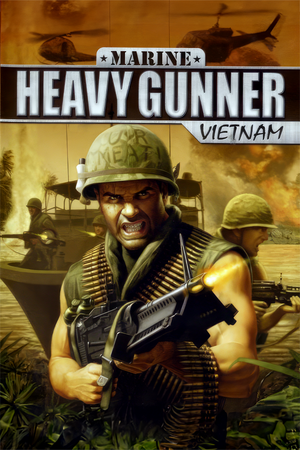 |
|
| Developers | |
|---|---|
| Brainbox Games | |
| Publishers | |
| North America | Groove Games |
| Europe | City Interactive |
| Russia | Russobit-M |
| Engines | |
| Unreal Engine 2 | |
| Release dates | |
| Windows | June 2004 |
| Reception | |
| Metacritic | 50 |
| Taxonomy | |
| Monetization | One-time game purchase |
| Modes | Singleplayer |
| Pacing | Real-time |
| Perspectives | First-person |
| Controls | Direct control |
| Genres | Action, FPS, Shooter |
| Art styles | Realistic |
| Themes | Cold War |
Marine Heavy Gunner: Vietnam is a singleplayer first-person action, FPS and shooter game.
General information
- Official site - retrieved with Wayback machine from December 5, 2004.
Availability
| Source | DRM | Notes | Keys | OS |
|---|---|---|---|---|
| Retail |
Game data
Configuration file(s) location
| System | Location |
|---|---|
| Windows | <path-to-game>\System\*ini[Note 1] |
-
HG.inicontains general settings. -
User.inicontains camera FOV, mouse, keyboard/controller bindings and other settings.
Save game data location
| System | Location |
|---|---|
| Windows | <path-to-game>\Save\[Note 1] |
Video
| Graphics feature | State | Notes | |
|---|---|---|---|
| Widescreen resolution | See Widescreen resolution. | ||
| Multi-monitor | See Widescreen resolution. | ||
| Ultra-widescreen | See Widescreen resolution. | ||
| 4K Ultra HD | See Widescreen resolution. | ||
| Field of view (FOV) | 65° by default. See Field of view (FOV). | ||
| Windowed | Toggle with Alt+↵ Enter. See Windowed. | ||
| Borderless fullscreen windowed | See the glossary page for potential workarounds. | ||
| Anisotropic filtering (AF) | See Anisotropic filtering (AF). | ||
| Anti-aliasing (AA) | See the glossary page for potential workarounds. | ||
| High-fidelity upscaling | See the glossary page for potential workarounds. | ||
| Vertical sync (Vsync) | Off by default. To turn it on, see Vertical sync (Vsync). | ||
| 60 FPS and 120+ FPS | See Run the game at screen refresh rate. | ||
| High dynamic range display (HDR) | |||
Widescreen resolution
- Custom resolutions can be set manually. Note that for the first two options, the image is Vert-, and FOV should be increased to compensate; HUD and menus remain stretched, however.
| Set custom resolution in-game[1] |
|---|
|
| Edit ini file[2] |
|---|
|
| Use the Widescreen Fix[3] |
|---|
|
Notes
|
Field of view (FOV)
- Game could start to randomly reset those values. If so, edit those values in
<path-to-game>\System\too.DefUser.ini - Weapon FOV stays the same.
| Set custom FOV in-game[4] |
|---|
|
| Edit ini file[5] |
|---|
DesiredFOV=65.000000 DefaultFOV=65.000000 |
Windowed
| Edit ini file[6] |
|---|
|
Anisotropic filtering (AF)
| Edit ini file[7] |
|---|
|
Vertical sync (Vsync)
| Edit ini file[8] |
|---|
|
Input
| Keyboard and mouse | State | Notes |
|---|---|---|
| Remapping | ||
| Mouse acceleration | See Mouse acceleration. | |
| Mouse sensitivity | See Mouse sensitivity. | |
| Mouse input in menus | ||
| Mouse Y-axis inversion | ||
| Controller | ||
| Controller support | Set UseJoystick=True in <path-to-game>\System\HG.ini under [WinDrv.WindowsClient]. |
|
| Full controller support | ||
| Controller remapping | Edit in <path-to-game>\System\User.ini. |
|
| Controller sensitivity | Edit in <path-to-game>\System\User.ini. |
|
| Controller Y-axis inversion | Edit in <path-to-game>\System\User.ini. |
| Controller types |
|---|
| XInput-compatible controllers |
|---|
| PlayStation controllers |
|---|
| Generic/other controllers |
|---|
| Additional information | ||
|---|---|---|
| Controller hotplugging | ||
| Haptic feedback | ||
| Digital movement supported | ||
| Simultaneous controller+KB/M |
Mouse acceleration
| Edit ini file[9] |
|---|
Notes
|
Mouse sensitivity
| Edit ini file[10] |
|---|
Notes
|
Jerky/Uneven mouse movement
| Edit ini file[11] |
|---|
MouseX=Count bXAxis | Axis aMouseX Speed=6.0 MouseY=Count bYAxis | Axis aMouseY Speed=6.0 Notes
|
Audio
| Audio feature | State | Notes |
|---|---|---|
| Separate volume controls | Music and Sound Effects. | |
| Surround sound | Up to 7.0 output with DirectSound3D restoration software or OpenAL. See Surround sound. | |
| Subtitles | ||
| Closed captions | ||
| Mute on focus lost | ||
| EAX support | EAX 3.0. | |
| Royalty free audio |
Surround sound
- By default the game ouput to stereo on modern versions of Windows. This will force the game to use the system OpenAL device as ouput and restore surround sound.
- Forcing the game to use system OpenAL device may lead to audio dropouts, missing and substituted audio samples.
| Restore surround sound[12] |
|---|
|
Localizations
| Language | UI | Audio | Sub | Notes |
|---|---|---|---|---|
| English | ||||
| Polish | ||||
| Brazilian Portuguese | CD Expert release. |
Issues fixed
Game doesn't start on any Windows newer than XP
| Use this fix |
|---|
Poor performance on Windows 8/8.1/10/11
| Use dgVoodoo 2 |
|---|
| Use crosire's d3d8to9 wrapper |
|---|
|
Run the game at screen refresh rate
- Maximum selectable refresh rate is 60 Hz. This does not limit FPS, but may set your monitor's refresh rate to 100 Hz, which may result in screen tearing on a 120 or 144 Hz monitor.
| Set fullscreen refresh rate[13] |
|---|
Notes
|
Other information
API
| Technical specs | Supported | Notes |
|---|---|---|
| Direct3D | 8 |
| Executable | 32-bit | 64-bit | Notes |
|---|---|---|---|
| Windows |
Middleware
| Middleware | Notes | |
|---|---|---|
| Audio | OpenAL |
System requirements
| Windows | ||
|---|---|---|
| Minimum | Recommended | |
| Operating system (OS) | 98, ME, 2000, XP | XP |
| Processor (CPU) | Intel Pentium III 750 MHz | Intel Pentium 4 1.0 GHz |
| System memory (RAM) | 128 MB | 512 MB |
| Hard disk drive (HDD) | 600 MB | 600 MB |
| Video card (GPU) | 32 MB of VRAM DirectX 8 compatible | 128 MB of VRAM DirectX 8 compatible |
| Sound (audio device) | 16-bit DirectX 8 compatible | 16-bit DirectX 8 compatible |
| Other | Windows 2000/XP require a minimum of 256 MB of RAM. | |
Notes
- ↑ 1.0 1.1 When running this game without elevated privileges (Run as administrator option), write operations against a location below
%PROGRAMFILES%,%PROGRAMDATA%, or%WINDIR%might be redirected to%LOCALAPPDATA%\VirtualStoreon Windows Vista and later (more details).
References
- ↑ Verified by User:AlphaYellow on 2023-12-10
- ↑ Verified by User:AlphaYellow on 2023-07-15
- ↑ Verified by User:AlphaYellow on 2023-12-10
- ↑ Verified by User:AlphaYellow on 2023-12-10
- ↑ Verified by User:AlphaYellow on 2023-12-10
- ↑ Verified by User:AlphaYellow on 2023-07-15
- ↑ Verified by User:AlphaYellow on 2023-07-15
- ↑ Verified by User:AlphaYellow on 2023-07-15
- ↑ Verified by User:AlphaYellow on 2023-07-15
- ↑ Verified by User:AlphaYellow on 2023-07-15
- ↑ Verified by User:AlphaYellow on 2023-07-15
- ↑ Verified by User:AlphaYellow on 2023-05-17
- ↑ Verified by User:AlphaYellow on 2023-07-15
