Difference between revisions of "Lilo & Stitch: Trouble in Paradise"
(→Video: Game stretches at non-4:3 resolutions.) |
(→Audio: Not royalty-free, not in surround.) |
||
| (23 intermediate revisions by 10 users not shown) | |||
| Line 1: | Line 1: | ||
| − | |||
{{Infobox game | {{Infobox game | ||
|cover = Lilo & Stitch Trouble in Paradise cover.jpg | |cover = Lilo & Stitch Trouble in Paradise cover.jpg | ||
| Line 20: | Line 19: | ||
|taxonomy = | |taxonomy = | ||
{{Infobox game/row/taxonomy/modes | Singleplayer }} | {{Infobox game/row/taxonomy/modes | Singleplayer }} | ||
| − | {{Infobox game/row/taxonomy/pacing | | + | {{Infobox game/row/taxonomy/pacing | Real-time }} |
{{Infobox game/row/taxonomy/perspectives | Third-person }} | {{Infobox game/row/taxonomy/perspectives | Third-person }} | ||
{{Infobox game/row/taxonomy/controls | Direct control }} | {{Infobox game/row/taxonomy/controls | Direct control }} | ||
| Line 27: | Line 26: | ||
{{Infobox game/row/taxonomy/themes | Oceania, sci-fi, contemporary }} | {{Infobox game/row/taxonomy/themes | Oceania, sci-fi, contemporary }} | ||
{{Infobox game/row/taxonomy/series | Lilo & Stitch }} | {{Infobox game/row/taxonomy/series | Lilo & Stitch }} | ||
| + | }} | ||
| + | {{Introduction | ||
| + | |introduction = '''''Disney's Lilo & Stitch: Trouble in Paradise''''' is an action-platform game based on and released as a tie-in to the 2002 Disney animated film ''[[Wikipedia:Lilo & Stitch|Lilo & Stitch]]''. It was developed by [[Company:Blitz Games|Blitz Games]] and published by [[Company:Disney Interactive Studios|Disney Interactive]]. In this game, players play as the titular duo around the Hawaiian island of [[Wikipedia:Kauai|Kauai]] as they deal with various creatures, aliens, Lilo Pelekai's rival Mertle Edmonds, and Lilo's social worker Cobra Bubbles. | ||
| + | |release history = The game was released for Windows on June 14, 2002, a week before the theatrical release of ''Lilo & Stitch''. | ||
| + | |current state = | ||
}} | }} | ||
| Line 34: | Line 38: | ||
}} | }} | ||
{{ii}} This game is not available digitally. | {{ii}} This game is not available digitally. | ||
| + | |||
| + | ==Essential Improvements== | ||
| + | ===[https://community.pcgamingwiki.com/files/file/2452-lilo-and-stitch-trouble-in-paradise-patch/ Lilo & Stitch Trouble in Paradise Patch]=== | ||
| + | {{++}} Fixes texturing bug on loading screens, movie playback, and {{key|Alt|Tab}} crash. Compatible with widescreen patch. | ||
==Game data== | ==Game data== | ||
| Line 54: | Line 62: | ||
|ultrawidescreen wsgf award = | |ultrawidescreen wsgf award = | ||
|4k ultra hd wsgf award = | |4k ultra hd wsgf award = | ||
| − | |widescreen resolution = | + | |widescreen resolution = hackable |
| − | |widescreen resolution notes= | + | |widescreen resolution notes= Use [https://community.pcgamingwiki.com/files/file/2377-lilo-stitch-trouble-in-paradise-widescreen-fix/ Lilo & Stitch: Trouble in Paradise Widescreen fix]. |
| − | |multimonitor = | + | |multimonitor = hackable |
| − | |multimonitor notes = | + | |multimonitor notes = Use [https://community.pcgamingwiki.com/files/file/2377-lilo-stitch-trouble-in-paradise-widescreen-fix/ Lilo & Stitch: Trouble in Paradise Widescreen fix]. |
| − | |ultrawidescreen = | + | |ultrawidescreen = hackable |
| − | |ultrawidescreen notes = | + | |ultrawidescreen notes = Use [https://community.pcgamingwiki.com/files/file/2377-lilo-stitch-trouble-in-paradise-widescreen-fix/ Lilo & Stitch: Trouble in Paradise Widescreen fix]. |
| − | |4k ultra hd = | + | |4k ultra hd = hackable |
| − | |4k ultra hd notes = | + | |4k ultra hd notes = Use [https://community.pcgamingwiki.com/files/file/2377-lilo-stitch-trouble-in-paradise-widescreen-fix/ Lilo & Stitch: Trouble in Paradise Widescreen fix]. |
|fov = false | |fov = false | ||
|fov notes = | |fov notes = | ||
|windowed = hackable | |windowed = hackable | ||
| − | |windowed notes = | + | |windowed notes = See [[#Windowed|Windowed]]. |
|borderless windowed = false | |borderless windowed = false | ||
|borderless windowed notes = | |borderless windowed notes = | ||
| Line 71: | Line 79: | ||
|anisotropic notes = | |anisotropic notes = | ||
|antialiasing = hackable | |antialiasing = hackable | ||
| − | |antialiasing notes = Can be forced with [ | + | |antialiasing notes = Can be forced with [[DgVoodoo 2#DirectX 2-8|dgVoodoo2]]. |
| + | |upscaling = unknown | ||
| + | |upscaling tech = | ||
| + | |upscaling notes = | ||
|vsync = unknown | |vsync = unknown | ||
|vsync notes = | |vsync notes = | ||
| Line 82: | Line 93: | ||
|color blind = unknown | |color blind = unknown | ||
|color blind notes = | |color blind notes = | ||
| + | }} | ||
| + | |||
| + | ===[[Glossary:Windowed|Windowed]]=== | ||
| + | {{Fixbox|description=Edit LSConfig.ini|ref=|fix= | ||
| + | # Open {{File|[[#Game data|LSConfig.ini]]}} in a text editor. | ||
| + | # Set <code>ModeWindow</code> to 1. | ||
| + | # Save and close the file. | ||
}} | }} | ||
| Line 87: | Line 105: | ||
{{ii}} The game defaults to 16-bit color mode which creates color banding. | {{ii}} The game defaults to 16-bit color mode which creates color banding. | ||
{{Fixbox|description=Edit LSConfig.ini|ref=|fix= | {{Fixbox|description=Edit LSConfig.ini|ref=|fix= | ||
| − | # Open | + | # Open {{File|[[#Game data|LSConfig.ini]]}} in a text editor. |
# Set <code>ModeDepth</code> to 32. | # Set <code>ModeDepth</code> to 32. | ||
# Save and close the file. | # Save and close the file. | ||
| Line 117: | Line 135: | ||
|invert controller y-axis = n/a | |invert controller y-axis = n/a | ||
|invert controller y-axis notes= | |invert controller y-axis notes= | ||
| − | |xinput controllers = | + | |xinput controllers = true |
|xinput controllers notes = | |xinput controllers notes = | ||
|xbox prompts = false | |xbox prompts = false | ||
|xbox prompts notes = | |xbox prompts notes = | ||
| − | |impulse triggers = | + | |impulse triggers = false |
|impulse triggers notes = | |impulse triggers notes = | ||
|dualshock 4 = unknown | |dualshock 4 = unknown | ||
|dualshock 4 notes = | |dualshock 4 notes = | ||
|dualshock prompts = true | |dualshock prompts = true | ||
| − | |dualshock prompts notes = All button prompts use PlayStation symbols, even for keyboard keys. | + | |dualshock prompts notes = All button prompts use PlayStation symbols, even for keyboard keys, as the game is a port of the PlayStation version. |
|light bar support = unknown | |light bar support = unknown | ||
|light bar support notes = | |light bar support notes = | ||
| Line 156: | Line 174: | ||
|steam cursor detection notes = | |steam cursor detection notes = | ||
}} | }} | ||
| + | <!--DualShock prompts notes copy-pasted below as they are not being shown within the input table in the article due to the DualShock 4 parameter being set to "unknown".--> | ||
| + | {{ii}} All button prompts use PlayStation symbols, even for keyboard keys, as the game is a port of the PlayStation version. | ||
==Audio== | ==Audio== | ||
| Line 162: | Line 182: | ||
|separate volume = true | |separate volume = true | ||
|separate volume notes = | |separate volume notes = | ||
| − | |surround sound = | + | |surround sound = false |
|surround sound notes = | |surround sound notes = | ||
| − | |subtitles = | + | |subtitles = always on |
| − | |subtitles notes = | + | |subtitles notes = Only during cutscenes |
|closed captions = false | |closed captions = false | ||
|closed captions notes = | |closed captions notes = | ||
| Line 171: | Line 191: | ||
|mute on focus lost notes = | |mute on focus lost notes = | ||
|eax support = | |eax support = | ||
| − | |eax support notes = | + | |eax support notes = |
| + | |royalty free audio = false | ||
| + | |royalty free audio notes = The game includes instrumental covers of Elvis Presley songs. | ||
}} | }} | ||
| Line 179: | Line 201: | ||
|interface = true | |interface = true | ||
|audio = true | |audio = true | ||
| − | |subtitles = | + | |subtitles = true |
|notes = | |notes = | ||
|fan = | |fan = | ||
| Line 186: | Line 208: | ||
|language = French | |language = French | ||
|interface = true | |interface = true | ||
| − | |audio = | + | |audio = true |
| − | |subtitles = | + | |subtitles = true |
|notes = | |notes = | ||
|fan = | |fan = | ||
| Line 194: | Line 216: | ||
|language = German | |language = German | ||
|interface = true | |interface = true | ||
| − | |audio = | + | |audio = true |
| + | |subtitles = true | ||
| + | |notes = | ||
| + | |fan = | ||
| + | }} | ||
| + | {{L10n/switch | ||
| + | |language = Persian | ||
| + | |interface = false | ||
| + | |audio = hackable | ||
|subtitles = false | |subtitles = false | ||
| + | |notes = Bootleg dubbing by رگا (Rega) \ Only videos and menu voices dubbed | ||
| + | |fan = true | ||
| + | }} | ||
| + | {{L10n/switch | ||
| + | |language = Polish | ||
| + | |interface = true | ||
| + | |audio = true | ||
| + | |subtitles = true | ||
|notes = | |notes = | ||
| + | |fan = | ||
| + | }} | ||
| + | {{L10n/switch | ||
| + | |language = Portuguese | ||
| + | |interface = hackable | ||
| + | |audio = hackable | ||
| + | |subtitles = hackable | ||
| + | |notes = Ported from the PS1's official localization, [https://www.romhacking.net.br/index.php?topic=2132.0\ download]. | ||
| + | |fan = true | ||
| + | }} | ||
| + | {{L10n/switch | ||
| + | |language = Brazilian Portuguese | ||
| + | |interface = true | ||
| + | |audio = true | ||
| + | |subtitles = true | ||
| + | |notes = ''Lilo & Stitch: Apuros no Paraíso''. Positivo Informática, 2005. | ||
|fan = | |fan = | ||
}} | }} | ||
{{L10n/switch | {{L10n/switch | ||
|language = Russian | |language = Russian | ||
| − | |interface = | + | |interface = hackable |
| − | |audio = | + | |audio = false |
| − | |subtitles = | + | |subtitles = hackable |
| − | |notes = | + | |notes = Fan translation [https://www.old-games.ru/game/download/10929.html download]. |
|fan = | |fan = | ||
}} | }} | ||
| Line 211: | Line 265: | ||
|interface = true | |interface = true | ||
|audio = true | |audio = true | ||
| − | |subtitles = | + | |subtitles = true |
|notes = | |notes = | ||
|fan = | |fan = | ||
| Line 220: | Line 274: | ||
===config.exe, Launcher.exe, and lilopc.exe won't start=== | ===config.exe, Launcher.exe, and lilopc.exe won't start=== | ||
{{Fixbox|description=Create LSConfig.ini|fix= | {{Fixbox|description=Create LSConfig.ini|fix= | ||
| − | # Navigate to | + | # Navigate to {{Folder|{{p|game}}}} and create a new file called {{File|LSConfig.ini}}. |
| − | # Open | + | # Open {{File|LSConfig.ini}} in a text editor and add the following lines: |
<pre>[LSConfig] | <pre>[LSConfig] | ||
InstallPath=.\</pre> | InstallPath=.\</pre> | ||
| − | # Save and close | + | # Save and close {{File|LSConfig.ini}}. |
| − | # Right click | + | # Right click {{File|config.exe}}, click <code>Properties</code>, click the <code>Compatibility</code> tab, check the <code>Run this program as an administrator</code> box, click <code>Apply</code> and <code>OK</code>. |
| − | # Repeat the previous step for | + | # Repeat the previous step for {{File|Launcher.exe}} and {{File|lilopc.exe}}. |
| − | # Run | + | # Run {{File|config.exe}}. It should start and it will add the remaining options to {{File|LSConfig.ini}}. |
| − | # Close | + | # Close {{File|config.exe}}. |
}} | }} | ||
| Line 234: | Line 288: | ||
{{Fixbox|description=Install WineD3D|fix= | {{Fixbox|description=Install WineD3D|fix= | ||
# Download [https://fdossena.com/?p=wined3d/index.frag WineD3D]. | # Download [https://fdossena.com/?p=wined3d/index.frag WineD3D]. | ||
| − | # Copy | + | # Copy {{File|ddraw.dll}}, {{File|libwine.dll}} and {{File|wined3d.dll}} into {{Folder|{{p|game}}}}. |
}} | }} | ||
| − | {{Fixbox|description=[ | + | {{Fixbox|description=[[DgVoodoo 2#DirectX 2-8|Install dgVoodoo 2]]|fix= |
}} | }} | ||
| Line 243: | Line 297: | ||
{{Fixbox|description=Install WineD3D|fix= | {{Fixbox|description=Install WineD3D|fix= | ||
# Download [https://fdossena.com/?p=wined3d/index.frag WineD3D]. | # Download [https://fdossena.com/?p=wined3d/index.frag WineD3D]. | ||
| − | # Copy | + | # Copy {{File|ddraw.dll}}, {{File|libwine.dll}} and {{File|wined3d.dll}} into {{Folder|{{p|game}}}}. |
}} | }} | ||
| Line 271: | Line 325: | ||
|windows 32-bit exe = true | |windows 32-bit exe = true | ||
|windows 64-bit exe = false | |windows 64-bit exe = false | ||
| + | |windows arm app = unknown | ||
|windows exe notes = | |windows exe notes = | ||
| − | |macos 32-bit app | + | |macos intel 32-bit app = |
| − | |macos 64-bit app | + | |macos intel 64-bit app = |
| + | |macos arm app = unknown | ||
|macos app notes = | |macos app notes = | ||
|linux 32-bit executable= | |linux 32-bit executable= | ||
|linux 64-bit executable= | |linux 64-bit executable= | ||
| + | |linux arm app = unknown | ||
|linux executable notes = | |linux executable notes = | ||
}} | }} | ||
Latest revision as of 01:02, 19 December 2023
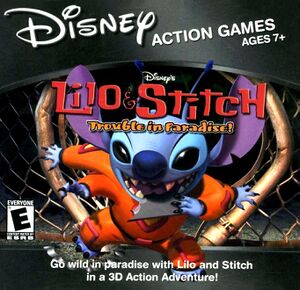 |
|
| Developers | |
|---|---|
| Blitz Games | |
| Publishers | |
| Disney Interactive Studios | |
| Engines | |
| BlitzTech | |
| Release dates | |
| Windows | June 14, 2002 |
| Taxonomy | |
| Modes | Singleplayer |
| Pacing | Real-time |
| Perspectives | Third-person |
| Controls | Direct control |
| Genres | Action, Platform |
| Art styles | Cartoon |
| Themes | Oceania, Sci-fi, Contemporary |
| Series | Lilo & Stitch |
| Lilo & Stitch | |
|---|---|
| Subseries of Disney | |
| Lilo & Stitch: Trouble in Paradise | 2002 |
| Lilo & Stitch: Hawaiian Adventure/Hawaiian Discovery | 2002 |
| Lilo & Stitch Pinball | 2002 |
Disney's Lilo & Stitch: Trouble in Paradise is an action-platform game based on and released as a tie-in to the 2002 Disney animated film Lilo & Stitch. It was developed by Blitz Games and published by Disney Interactive. In this game, players play as the titular duo around the Hawaiian island of Kauai as they deal with various creatures, aliens, Lilo Pelekai's rival Mertle Edmonds, and Lilo's social worker Cobra Bubbles.
The game was released for Windows on June 14, 2002, a week before the theatrical release of Lilo & Stitch.
Availability
| Source | DRM | Notes | Keys | OS |
|---|---|---|---|---|
| Retail |
- This game is not available digitally.
Essential Improvements
Lilo & Stitch Trouble in Paradise Patch
- Fixes texturing bug on loading screens, movie playback, and Alt+Tab ↹ crash. Compatible with widescreen patch.
Game data
Configuration file(s) location
| System | Location |
|---|---|
| Windows | %PROGRAMDATA%\Application Data\Disney Interactive\Lilo & Stitch Trouble In Paradise\LSConfig.ini[Note 1] |
Save game data location
| System | Location |
|---|---|
| Windows | %PROGRAMDATA%\Application Data\Disney Interactive\Lilo & Stitch Trouble In Paradise\savegame.sav[Note 1] |
Video
| Graphics feature | State | Notes | |
|---|---|---|---|
| Widescreen resolution | Use Lilo & Stitch: Trouble in Paradise Widescreen fix. | ||
| Multi-monitor | Use Lilo & Stitch: Trouble in Paradise Widescreen fix. | ||
| Ultra-widescreen | Use Lilo & Stitch: Trouble in Paradise Widescreen fix. | ||
| 4K Ultra HD | Use Lilo & Stitch: Trouble in Paradise Widescreen fix. | ||
| Field of view (FOV) | |||
| Windowed | See Windowed. | ||
| Borderless fullscreen windowed | See the glossary page for potential workarounds. | ||
| Anisotropic filtering (AF) | See the glossary page for potential workarounds. | ||
| Anti-aliasing (AA) | Can be forced with dgVoodoo2. | ||
| Vertical sync (Vsync) | |||
| 60 FPS and 120+ FPS | Limited to 30 fps. | ||
| High dynamic range display (HDR) | |||
Windowed
| Edit LSConfig.ini |
|---|
|
32-bit color mode
- The game defaults to 16-bit color mode which creates color banding.
| Edit LSConfig.ini |
|---|
|
Input
| Keyboard and mouse | State | Notes |
|---|---|---|
| Remapping | ||
| Mouse acceleration | ||
| Mouse sensitivity | ||
| Mouse input in menus | ||
| Mouse Y-axis inversion | ||
| Controller | ||
| Controller support | ||
| Full controller support | Requires one time setup. | |
| Controller remapping | If the button configuration automatically detects "Negative X-Axis Rotation", hold down the button before clicking on the square. | |
| Controller sensitivity | ||
| Controller Y-axis inversion |
| Controller types |
|---|
| XInput-compatible controllers | ||
|---|---|---|
| Xbox button prompts | ||
| Impulse Trigger vibration |
| PlayStation controllers |
|---|
| Generic/other controllers |
|---|
| Additional information | ||
|---|---|---|
| Controller hotplugging | ||
| Haptic feedback | ||
| Digital movement supported | ||
| Simultaneous controller+KB/M |
- All button prompts use PlayStation symbols, even for keyboard keys, as the game is a port of the PlayStation version.
Audio
| Audio feature | State | Notes |
|---|---|---|
| Separate volume controls | ||
| Surround sound | ||
| Subtitles | Only during cutscenes | |
| Closed captions | ||
| Mute on focus lost | ||
| Royalty free audio | The game includes instrumental covers of Elvis Presley songs. |
Localizations
| Language | UI | Audio | Sub | Notes |
|---|---|---|---|---|
| English | ||||
| French | ||||
| German | ||||
| Persian | Bootleg dubbing by رگا (Rega) \ Only videos and menu voices dubbed | |||
| Polish | ||||
| Portuguese | Ported from the PS1's official localization, download. | |||
| Brazilian Portuguese | Lilo & Stitch: Apuros no Paraíso. Positivo Informática, 2005. | |||
| Russian | Fan translation download. | |||
| Spanish |
Issues fixed
config.exe, Launcher.exe, and lilopc.exe won't start
| Create LSConfig.ini |
|---|
[LSConfig] InstallPath=.\
|
Game crashes after opening videos
| Install WineD3D |
|---|
|
| Install dgVoodoo 2 |
|---|
Missing loading screen images and other graphical issues
| Install WineD3D |
|---|
|
Other information
API
| Executable | 32-bit | 64-bit | Notes |
|---|---|---|---|
| Windows |
System requirements
| Windows | ||
|---|---|---|
| Minimum | Recommended | |
| Operating system (OS) | 95 | 98, ME, XP |
| Processor (CPU) | Intel Pentium II 266 MHz | |
| System memory (RAM) | 32 MB | |
| Hard disk drive (HDD) | 80 MB | |
| Other | 8x CD-ROM drive | |
Notes
- ↑ 1.0 1.1 When running this game without elevated privileges (Run as administrator option), write operations against a location below
%PROGRAMFILES%,%PROGRAMDATA%, or%WINDIR%might be redirected to%LOCALAPPDATA%\VirtualStoreon Windows Vista and later (more details).
