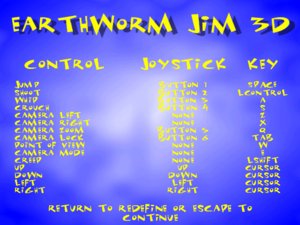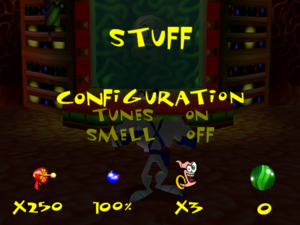Difference between revisions of "Earthworm Jim 3D"
From PCGamingWiki, the wiki about fixing PC games
Epicgames4 (talk | contribs) |
|||
| (11 intermediate revisions by 3 users not shown) | |||
| Line 24: | Line 24: | ||
}} | }} | ||
| − | + | {{Introduction | |
| − | {{ | + | |introduction = |
| − | + | ||
| + | |release history = | ||
| + | |||
| + | |current state = The game offers high resolution support natively, and runs fine in modern Windows. | ||
| + | }} | ||
'''General information''' | '''General information''' | ||
| Line 36: | Line 40: | ||
{{Availability/row| Retail | | unknown | | | Windows }} | {{Availability/row| Retail | | unknown | | | Windows }} | ||
{{Availability/row| GOG.com | earthworm_jim_3d | DRM-free | | | Windows }} | {{Availability/row| GOG.com | earthworm_jim_3d | DRM-free | | | Windows }} | ||
| − | {{Availability/row| Steam | 41600 | Steam | Lacks all in-game music. Bundled with [[Earthworm Jim]] and [[Earthworm Jim 2]]. | | Windows }} | + | {{Availability/row| Steam | 41600 | Steam | Lacks all in-game music.<ref name="steam music discussion">{{Refurl|url=https://steamcommunity.com/app/41600/discussions/0/846943082487917294/|title=Works fine but :: Earthworm Jim 3D General Discussions|date=2023-10-08}}</ref> Bundled with [[Earthworm Jim]] and [[Earthworm Jim 2]]. | | Windows }} |
}} | }} | ||
| Line 77: | Line 81: | ||
|4k ultra hd wsgf award = | |4k ultra hd wsgf award = | ||
|widescreen resolution = hackable | |widescreen resolution = hackable | ||
| − | |widescreen resolution notes= Native 4:3 ratio is {{term|stretched}} to fill widescreen resolutions. See [[#Widescreen | + | |widescreen resolution notes= Native 4:3 ratio is {{term|stretched}} to fill widescreen resolutions. See [[#Widescreen resolution|Widescreen resolution]]. |
|multimonitor = false | |multimonitor = false | ||
|multimonitor notes = | |multimonitor notes = | ||
|ultrawidescreen = hackable | |ultrawidescreen = hackable | ||
| − | |ultrawidescreen notes = | + | |ultrawidescreen notes = Native 4:3 ratio is {{term|stretched}} to fill ultrawide resolutions. See [[#Widescreen resolution|Widescreen resolution]]. |
| − | |4k ultra hd = | + | |4k ultra hd = hackable |
| − | |4k ultra hd notes = | + | |4k ultra hd notes = See [[#Widescreen resolution|Widescreen resolution]]. |
|fov = false | |fov = false | ||
|fov notes = | |fov notes = | ||
| Line 90: | Line 94: | ||
|borderless windowed = false | |borderless windowed = false | ||
|borderless windowed notes = | |borderless windowed notes = | ||
| − | |anisotropic = | + | |anisotropic = false |
| − | |anisotropic notes = | + | |anisotropic notes = |
| − | |antialiasing = | + | |antialiasing = false |
| − | |antialiasing notes = | + | |antialiasing notes = |
|upscaling = unknown | |upscaling = unknown | ||
|upscaling tech = | |upscaling tech = | ||
| Line 102: | Line 106: | ||
|60 fps notes = | |60 fps notes = | ||
|120 fps = true | |120 fps = true | ||
| − | |120 fps notes = No | + | |120 fps notes = No FPS cap. |
|hdr = false | |hdr = false | ||
|hdr notes = | |hdr notes = | ||
| Line 109: | Line 113: | ||
}} | }} | ||
| − | ===Widescreen | + | ===[[Glossary:Widescreen resolution|Widescreen resolution]]=== |
{{Fixbox|description=Use the Earthworm Jim 3D Trainer|fix= | {{Fixbox|description=Use the Earthworm Jim 3D Trainer|fix= | ||
# Download the Earthworm Jim 3D Trainer [https://github.com/ZeptoBST/Earthworm-Jim-3D-ZTrainer/releases/tag/1.0 here]. | # Download the Earthworm Jim 3D Trainer [https://github.com/ZeptoBST/Earthworm-Jim-3D-ZTrainer/releases/tag/1.0 here]. | ||
| − | # Edit | + | # Edit the {{code|aRatio}} value inside {{file|Earthworm Trainer.exe.config}} to set the desired aspect ratio. Default is 16:9 (1.77). |
| + | |||
| + | '''Notes''' | ||
{{ii}} Automatically applies the aspect ratio patch if the game is running. | {{ii}} Automatically applies the aspect ratio patch if the game is running. | ||
| − | |||
{{ii}} Tested with the GOG version. Steam version support is unknown. | {{ii}} Tested with the GOG version. Steam version support is unknown. | ||
| + | {{--}} {{term|Vert-}}. The FOV decreases the higher the aspect ratio. | ||
}} | }} | ||
| Line 234: | Line 240: | ||
|audio = n/a | |audio = n/a | ||
|subtitles = n/a | |subtitles = n/a | ||
| − | |notes = | + | |notes = Retail version only. |
|fan = | |fan = | ||
}} | }} | ||
| Line 250: | Line 256: | ||
|audio = n/a | |audio = n/a | ||
|subtitles = n/a | |subtitles = n/a | ||
| − | |notes = | + | |notes = Available in GOG.COM version. |
|fan = | |fan = | ||
}} | }} | ||
| − | |||
| − | |||
| − | |||
| − | |||
| − | |||
| − | |||
| − | |||
}} | }} | ||
| Line 304: | Line 303: | ||
|play area room-scale = | |play area room-scale = | ||
|play area room-scale notes = | |play area room-scale notes = | ||
| + | }} | ||
| + | |||
| + | ==Issues fixed== | ||
| + | ===The game does not start on certain GPUs=== | ||
| + | {{ii}} In certain graphics cards, such as the Intel Iris Xe Graphics, the game displays graphical glitches like low lighting in the graphical interface or inability to render 3D elements. While there’s no solution for this issue with integrated GPUs, there is a workaround. | ||
| + | {{Fixbox|description=Disable '''Nvidia Optimus'''|ref=<ref>{{Refcheck|user=Epicgames4|date=2024-01-16|comment=I was able to run the game without problem with [https://jarrods.tech/what-is-a-mux-switch-for-gaming-laptop/ this], Checked on Windows 11 Insider Preview 22635.3061 (ni_release).}}</ref>|fix= | ||
| + | }} | ||
| + | {{Fixbox|description=Use DgVoodoo 2 wrapper|ref=<ref>[https://www.pcgamingwiki.com/wiki/Star_Wars:_Episode_I_-_The_Phantom_Menace Star Wars: Episode I - The Phantom Menace] - PCGamingWiki. Instructions taken from the previous page.</ref>|fix= | ||
| + | # [https://github.com/dege-diosg/dgVoodoo2/ Download] and extract DgVoodoo 2 wrapper. | ||
| + | # From <code>MS</code> folder copy files '''D3DImm.dll''' and '''DDraw.dll''' and place them in a folder with a game (where '''EarthwormJim3D.exe''' file is). | ||
| + | # Start '''dgVoodooSetup.exe''' and configure General Settings. | ||
| + | # Go to '''DirectX''' tab and make sure <code>Disable and passthru to real DirectX</code> is '''unchecked'''. | ||
| + | # Choose '''dgVoodoo Virtual 3D Accelerated Card''' in Videocard field. | ||
| + | # Click '''Apply''' and '''OK'''. | ||
| + | # Start the game. | ||
| + | }} | ||
| + | ===The text fonts are unreadable=== | ||
| + | {{ii}} In certain GPUs, the text fonts have graphical glitches and are not readable. | ||
| + | {{Fixbox|description=Use DgVoodoo 2 wrapper|ref=|fix= | ||
| + | }} | ||
| + | {{Fixbox|description=Update drivers for gpu|ref=<ref>{{Refcheck|user=Epicgames4|date=2024-02-07|comment=Verified on Windows 11 Insider Preview 22635.3139 (ni_release) in RTX 3070 Laptop (Bypassing Nvidia Optimus)}}</ref>|fix= | ||
}} | }} | ||
Latest revision as of 08:56, 7 February 2024
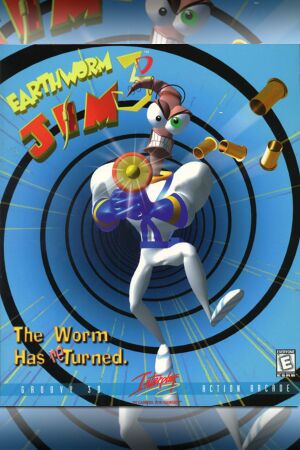 |
|
| Developers | |
|---|---|
| VIS Entertainment | |
| Publishers | |
| Interplay Entertainment | |
| Release dates | |
| Windows | May 24, 2000 |
| Taxonomy | |
| Monetization | One-time game purchase |
| Perspectives | Third-person |
| Controls | Direct control |
| Genres | Platform |
| Series | Earthworm Jim |
| Earthworm Jim | |
|---|---|
| Earthworm Jim: Special Edition | 1995 |
| Earthworm Jim | 1996 |
| Earthworm Jim 2 | 1996 |
| Earthworm Jim 3D | 2000 |
Earthworm Jim 3D is a third-person platform game in the Earthworm Jim series.
The game offers high resolution support natively, and runs fine in modern Windows.
General information
Availability
| Source | DRM | Notes | Keys | OS |
|---|---|---|---|---|
| Retail | ||||
| GOG.com | ||||
| Steam | Lacks all in-game music.[1] Bundled with Earthworm Jim and Earthworm Jim 2. |
Game data
Configuration file(s) location
| System | Location |
|---|---|
| Windows | |
| Steam Play (Linux) | <SteamLibrary-folder>/steamapps/compatdata/41600/pfx/[Note 1] |
Save game data location
| System | Location |
|---|---|
| Windows | <path-to-game>\GameSave.SAV[Note 2] |
| Steam Play (Linux) | <SteamLibrary-folder>/steamapps/compatdata/41600/pfx/[Note 1] |
Save game cloud syncing
| System | Native | Notes |
|---|---|---|
| GOG Galaxy | ||
| Steam Cloud |
Video
| Graphics feature | State | Notes | |
|---|---|---|---|
| Widescreen resolution | Native 4:3 ratio is stretched to fill widescreen resolutions. See Widescreen resolution. | ||
| Multi-monitor | |||
| Ultra-widescreen | Native 4:3 ratio is stretched to fill ultrawide resolutions. See Widescreen resolution. | ||
| 4K Ultra HD | See Widescreen resolution. | ||
| Field of view (FOV) | |||
| Windowed | See the glossary page for potential workarounds. | ||
| Borderless fullscreen windowed | See the glossary page for potential workarounds. | ||
| Anisotropic filtering (AF) | See the glossary page for potential workarounds. | ||
| Anti-aliasing (AA) | See the glossary page for potential workarounds. | ||
| Vertical sync (Vsync) | See the glossary page for potential workarounds. | ||
| 60 FPS and 120+ FPS | No FPS cap. | ||
| High dynamic range display (HDR) | |||
Widescreen resolution
| Use the Earthworm Jim 3D Trainer |
|---|
Notes
|
Input
| Keyboard and mouse | State | Notes |
|---|---|---|
| Remapping | ||
| Mouse acceleration | ||
| Mouse sensitivity | ||
| Mouse input in menus | ||
| Mouse Y-axis inversion | ||
| Controller | ||
| Controller support | ||
| Full controller support | ||
| Controller remapping | Remap may be partial on some controllers. | |
| Controller sensitivity | ||
| Controller Y-axis inversion |
| Controller types |
|---|
| XInput-compatible controllers | Left stick is auto-assigned for movement; right stick, trigger buttons, and d-pad cannot be mapped. | |
|---|---|---|
| Xbox button prompts | ||
| Impulse Trigger vibration |
| PlayStation controllers |
|---|
| Generic/other controllers |
|---|
| Additional information | ||
|---|---|---|
| Controller hotplugging | ||
| Haptic feedback | ||
| Digital movement supported | ||
| Simultaneous controller+KB/M |
Audio
| Audio feature | State | Notes |
|---|---|---|
| Separate volume controls | ||
| Surround sound | ||
| Subtitles | All speech is text-based. | |
| Closed captions | ||
| Mute on focus lost | ||
| Royalty free audio | ||
| Red Book CD audio | On Windows, CD music might not play correctly; see the troubleshooting guide for solutions. |
Localizations
| Language | UI | Audio | Sub | Notes |
|---|---|---|---|---|
| English | ||||
| German | ||||
| French | ||||
| Spanish | Retail version only. | |||
| Italian | ||||
| Polish | Available in GOG.COM version. |
VR support
Issues fixed
The game does not start on certain GPUs
- In certain graphics cards, such as the Intel Iris Xe Graphics, the game displays graphical glitches like low lighting in the graphical interface or inability to render 3D elements. While there’s no solution for this issue with integrated GPUs, there is a workaround.
| Disable Nvidia Optimus[2] |
|---|
| Use DgVoodoo 2 wrapper[3] |
|---|
|
The text fonts are unreadable
- In certain GPUs, the text fonts have graphical glitches and are not readable.
| Use DgVoodoo 2 wrapper |
|---|
| Update drivers for gpu[4] |
|---|
Other information
API
| Technical specs | Supported | Notes |
|---|---|---|
| Direct3D | 7 |
| Executable | 32-bit | 64-bit | Notes |
|---|---|---|---|
| Windows |
Middleware
| Middleware | Notes | |
|---|---|---|
| Audio | Miles Sound System |
System requirements
| Windows | ||
|---|---|---|
| Minimum | ||
| Operating system (OS) | 95 | |
| Processor (CPU) | Intel Pentium | |
| System memory (RAM) | 32 MB | |
| Hard disk drive (HDD) | 100 MB | |
| Video card (GPU) | 3D Accelerator DirectX 7.0 compatible |
|
| Other | 8x CD-ROM drive | |
Notes
- ↑ 1.0 1.1 Notes regarding Steam Play (Linux) data:
- File/folder structure within this directory reflects the path(s) listed for Windows and/or Steam game data.
- Use Wine's registry editor to access any Windows registry paths.
- The app ID (41600) may differ in some cases.
- Treat backslashes as forward slashes.
- See the glossary page for details on Windows data paths.
- ↑ When running this game without elevated privileges (Run as administrator option), write operations against a location below
%PROGRAMFILES%,%PROGRAMDATA%, or%WINDIR%might be redirected to%LOCALAPPDATA%\VirtualStoreon Windows Vista and later (more details).
References
- ↑ Works fine but :: Earthworm Jim 3D General Discussions - last accessed on 2023-10-08
- ↑ Verified by User:Epicgames4 on 2024-01-16
- I was able to run the game without problem with this, Checked on Windows 11 Insider Preview 22635.3061 (ni_release).
- ↑ Star Wars: Episode I - The Phantom Menace - PCGamingWiki. Instructions taken from the previous page.
- ↑ Verified by User:Epicgames4 on 2024-02-07
- Verified on Windows 11 Insider Preview 22635.3139 (ni_release) in RTX 3070 Laptop (Bypassing Nvidia Optimus)