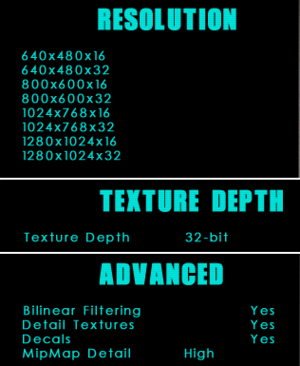Difference between revisions of "Die Hard: Nakatomi Plaza"
From PCGamingWiki, the wiki about fixing PC games
| (42 intermediate revisions by 20 users not shown) | |||
| Line 6: | Line 6: | ||
{{Infobox game/row/publisher|Sierra Entertainment}} | {{Infobox game/row/publisher|Sierra Entertainment}} | ||
{{Infobox game/row/publisher|Fox Interactive}} | {{Infobox game/row/publisher|Fox Interactive}} | ||
| + | {{Infobox game/row/publisher|1C Company|Russia}} | ||
|engines = | |engines = | ||
{{Infobox game/row/engine|Lithtech 2.0}} | {{Infobox game/row/engine|Lithtech 2.0}} | ||
|release dates= | |release dates= | ||
{{Infobox game/row/date|Windows|April 22, 2002}} | {{Infobox game/row/date|Windows|April 22, 2002}} | ||
| + | |reception = | ||
| + | {{Infobox game/row/reception|Metacritic|die-hard-nakatomi-plaza|54}} | ||
| + | |taxonomy = | ||
| + | {{Infobox game/row/taxonomy/monetization | One-time game purchase }} | ||
| + | {{Infobox game/row/taxonomy/microtransactions | }} | ||
| + | {{Infobox game/row/taxonomy/modes | Singleplayer }} | ||
| + | {{Infobox game/row/taxonomy/pacing | Real-time }} | ||
| + | {{Infobox game/row/taxonomy/perspectives | First-person }} | ||
| + | {{Infobox game/row/taxonomy/controls | Direct control }} | ||
| + | {{Infobox game/row/taxonomy/genres | FPS }} | ||
| + | {{Infobox game/row/taxonomy/sports | }} | ||
| + | {{Infobox game/row/taxonomy/vehicles | }} | ||
| + | {{Infobox game/row/taxonomy/art styles | }} | ||
| + | {{Infobox game/row/taxonomy/themes | North America }} | ||
| + | {{Infobox game/row/taxonomy/series | Die Hard }} | ||
|steam appid = | |steam appid = | ||
| − | |gogcom | + | |gogcom id = |
| + | |hltb = 2527 | ||
| + | |igdb = die-hard-nakatomi-plaza | ||
|strategywiki = | |strategywiki = | ||
| + | |mobygames = 6262 | ||
|wikipedia = Die Hard: Nakatomi Plaza | |wikipedia = Die Hard: Nakatomi Plaza | ||
|winehq = | |winehq = | ||
|license = commercial | |license = commercial | ||
}} | }} | ||
| − | {{ | + | |
| + | {{Introduction | ||
| + | |introduction = | ||
| + | |||
| + | |release history = | ||
| + | |||
| + | |current state = Some minor gameplay improvements and fixes are made in [[#Improved Edition|Improved Edition]] mod. | ||
| + | }} | ||
==Availability== | ==Availability== | ||
{{Availability| | {{Availability| | ||
| − | {{Availability/row| Retail | | Disc | {{DRM|SecuROM|4}}. | | Windows }} | + | {{Availability/row| Retail | | Disc | {{DRM|SecuROM|4}}. Despite what the description for "Minimum Install" says about it requiring the CD, "Maximum Install" still requires the disc for the game to be played. | | Windows }} |
}} | }} | ||
| − | |||
==Essential improvements== | ==Essential improvements== | ||
===Patches=== | ===Patches=== | ||
| − | + | {{mm}} [https://community.pcgamingwiki.com/files/file/381-die-hard-nakatomi-plaza-patch-104/ v1.04] is the latest official version of the game. | |
===Skip intro videos=== | ===Skip intro videos=== | ||
| Line 35: | Line 60: | ||
# Change <code>"nomovies" "0"</code> to <code>"nomovies" "1"</code> | # Change <code>"nomovies" "0"</code> to <code>"nomovies" "1"</code> | ||
}} | }} | ||
| + | |||
| + | ===[https://www.moddb.com/mods/die-hard-improved-edition/downloads Improved Edition]=== | ||
| + | {{++}} Recoil animation lowered, bullets hit register and distance fixed, enemies reaction to damage fixed, disappearing dead bodies fixed (most of them), infinite enemies respawning disabled, and more various fixes and balances. | ||
| + | {{ii}} Enemies AI behavior is unchanged. | ||
| + | {{ii}} Boss type enemies health lowered to human levels, but they still have high accuracy and reaction. | ||
| + | {{ii}} The Hard difficulty was used as a baseline for balancing. | ||
| + | {{ii}} On the "Sewer" level, the instant death penalty was disabled for shooting/killing SWAT members. | ||
| + | |||
| + | ===[https://www.moddb.com/games/die-hard-nakatomi-plaza/addons/small-addon Small Addon]=== | ||
| + | {{ii}} Adds better gunsounds, muzzle flash and gun models | ||
==Game data== | ==Game data== | ||
| Line 47: | Line 82: | ||
}} | }} | ||
| − | ==Video | + | ==Video== |
{{Image|Die Hard Nakatomi Plaza - video settings.png|Video settings.}} | {{Image|Die Hard Nakatomi Plaza - video settings.png|Video settings.}} | ||
| − | {{Video | + | {{Video |
|wsgf link = | |wsgf link = | ||
|widescreen wsgf award = | |widescreen wsgf award = | ||
| Line 57: | Line 92: | ||
|widescreen resolution = hackable | |widescreen resolution = hackable | ||
|widescreen resolution notes= See [[#Widescreen resolution|Widescreen resolution]]. | |widescreen resolution notes= See [[#Widescreen resolution|Widescreen resolution]]. | ||
| − | |multimonitor = | + | |multimonitor = unknown |
|multimonitor notes = | |multimonitor notes = | ||
| − | |ultrawidescreen = | + | |ultrawidescreen = unknown |
|ultrawidescreen notes = | |ultrawidescreen notes = | ||
| − | |4k ultra hd = | + | |4k ultra hd = unknown |
|4k ultra hd notes = | |4k ultra hd notes = | ||
|fov = false | |fov = false | ||
| Line 69: | Line 104: | ||
|borderless windowed = unknown | |borderless windowed = unknown | ||
|borderless windowed notes = | |borderless windowed notes = | ||
| − | |anisotropic = | + | |anisotropic = false |
| − | |anisotropic notes = | + | |anisotropic notes = |
|antialiasing = true | |antialiasing = true | ||
| − | |antialiasing notes = | + | |antialiasing notes = Force via [[Glossary:Anti-aliasing (AA)#Forcing Anti-Aliasing|GPU control panel]].<br/>Nvidia users can force [[SGSSAA]] in [[Nvidia Profile Inspector]]. |
| − | |vsync = | + | |upscaling = false |
| − | |vsync notes = | + | |upscaling tech = |
| + | |upscaling notes = | ||
| + | |vsync = always on | ||
| + | |vsync notes = | ||
|60 fps = true | |60 fps = true | ||
| − | |60 fps notes = | + | |60 fps notes = |
|120 fps = false | |120 fps = false | ||
| − | |120 fps notes = Too high frame rate makes the game unplayable. | + | |120 fps notes = Too high frame rate makes the game unplayable.See [[#High_FPS_Issues|High FPS Issues]] |
| − | |hdr = | + | |hdr = false |
|hdr notes = | |hdr notes = | ||
|color blind = false | |color blind = false | ||
| Line 86: | Line 124: | ||
===[[Glossary:Widescreen resolution|Widescreen resolution]]=== | ===[[Glossary:Widescreen resolution|Widescreen resolution]]=== | ||
| − | {{Fixbox|description= | + | {{Fixbox|description=Edit config file|ref=<ref>{{Refcheck|user=Demon272481|date=2022-07-28|comment=}}</ref>|fix= |
| − | + | # Open {{file|{{p|game}}\autoexec.cfg}} with a text editor. | |
| − | # Open | + | # Find the line <code>"screenwidth"</code> and set to desired value, e.g. <code>"1920"</code>. |
| − | # | + | # Find the line <code>"screenheight"</code> and set to desired value, e.g. <code>"1080"</code>. |
| − | < | + | # Save the file. |
| − | "screenheight" "1080 | + | {{ii}} It requires the game to be run as administrator for this to work. |
| − | + | {{ii}} Intro videos do not play properly using this fix. | |
| − | |||
| − | |||
| − | |||
| − | |||
| − | |||
| − | {{ii}} | ||
}} | }} | ||
===[[Glossary:Windowed|Windowed]]=== | ===[[Glossary:Windowed|Windowed]]=== | ||
{{Fixbox|description=Enable windowed mode via config file|ref={{cn|date=July 2016}}|fix= | {{Fixbox|description=Enable windowed mode via config file|ref={{cn|date=July 2016}}|fix= | ||
| − | + | # Open {{file|{{p|game}}\autoexec.cfg}} with a text editor. | |
| − | # Open | ||
# Add line <code>"Windowed" "1"</code> | # Add line <code>"Windowed" "1"</code> | ||
'''Notes''' | '''Notes''' | ||
| − | {{ii}} Running a game in windowed mode disables | + | {{ii}} Running a game in windowed mode disables v-sync, unlocking the frame rate. To avoid issues with the game, make sure to limit the frame rate. |
}} | }} | ||
| − | ==Input | + | ==Input== |
| − | {{Input | + | {{Input |
|key remap = true | |key remap = true | ||
|key remap notes = | |key remap notes = | ||
| Line 118: | Line 149: | ||
|acceleration option notes = | |acceleration option notes = | ||
|mouse sensitivity = true | |mouse sensitivity = true | ||
| − | |mouse sensitivity notes = | + | |mouse sensitivity notes = Sensitivity and smoothing options |
|mouse menu = true | |mouse menu = true | ||
|mouse menu notes = | |mouse menu notes = | ||
| Line 153: | Line 184: | ||
}} | }} | ||
| − | ==Audio | + | ==Audio== |
{{Image|Die Hard Nakatomi Plaza - audio settings.png|Audio settings.}} | {{Image|Die Hard Nakatomi Plaza - audio settings.png|Audio settings.}} | ||
| − | {{Audio | + | {{Audio |
|separate volume = true | |separate volume = true | ||
|separate volume notes = | |separate volume notes = | ||
| Line 167: | Line 198: | ||
|mute on focus lost notes = Loosing focus minimizes the game. | |mute on focus lost notes = Loosing focus minimizes the game. | ||
|eax support = | |eax support = | ||
| − | |eax support notes = | + | |eax support notes = |
| + | |royalty free audio = unknown | ||
| + | |royalty free audio notes = | ||
}} | }} | ||
| Line 178: | Line 211: | ||
|notes = | |notes = | ||
|fan = | |fan = | ||
| − | | | + | }} |
| + | {{L10n/switch | ||
| + | |language = Russian | ||
| + | |interface = true | ||
| + | |audio = false | ||
| + | |subtitles = true | ||
| + | |notes = | ||
}} | }} | ||
}} | }} | ||
| Line 186: | Line 225: | ||
{{Fixbox|description=Install [[#Patches|Patch 1.04]]|ref={{cn|date=October 2016}}}} | {{Fixbox|description=Install [[#Patches|Patch 1.04]]|ref={{cn|date=October 2016}}}} | ||
| − | ===Black | + | ===Black screen under water=== |
| − | {{Fixbox|description=Use dgVoodoo 2 | + | {{Fixbox|description=Use dgVoodoo 2|ref={{cn|date=2022-11-10|reason=}}|fix= |
| − | # Download [ | + | # Download [[dgVoodoo 2]]. |
| − | # | + | # Extract {{file|dgVoodooCpl.exe}}, as well as the files {{file|D3D8.dll}}, {{file|D3DImm.dll}} and {{file|DDraw.dll}} from the {{folder|\MS\x86}} subfolder of the dgVoodoo2 distribution to {{folder|{{p|game}}}}. |
| − | # In | + | # In the game settings, change the resolution to the lowest (640x480). |
| − | # | + | # In the dgVoodoo 2 control panel, go to the DirectX tab and change the resolution to 640x480. |
| + | }} | ||
| + | |||
| + | ===High FPS issues=== | ||
| + | {{ii}} Occurs due to script breaking at frame rates higher than 60 FPS | ||
| + | |||
| + | {{Fixbox|description=[[Glossary:Frame rate (FPS)#Frame rate capping|Limit the frame rate]] to 60 FPS|ref={{cn|date=September 2021}}|fix= | ||
| + | }} | ||
| + | |||
| + | ===Vsync not working on Windows 10=== | ||
| + | {{Fixbox|description=Use [https://github.com/crosire/d3d8to9/releases d3d8to9] and set the monitor refresh rate to 60 Hz.|fix= | ||
| + | }} | ||
| + | |||
| + | ===Erratic or inaccurate mouse input=== | ||
| + | {{Fixbox|description=Use [https://community.pcgamingwiki.com/files/file/2528-no-one-lives-forever-mouse-input-fix-dinputdll/ NOLF Mouse Input Fix]|ref=<ref>{{Refcheck|user=Demon272481|date=2022-11-10}}</ref>|fix= | ||
| + | # Download the modified {{file|dinput.dll}} file and place it in {{folder|{{P|game}}}}. | ||
}} | }} | ||
| Line 197: | Line 251: | ||
===API=== | ===API=== | ||
{{API | {{API | ||
| − | |direct3d versions = | + | |direct3d versions = 8 |
|direct3d notes = | |direct3d notes = | ||
|directdraw versions = | |directdraw versions = | ||
| Line 217: | Line 271: | ||
|shader model versions = | |shader model versions = | ||
|shader model notes = | |shader model notes = | ||
| − | |64-bit executable | + | |windows 32-bit exe = true |
| − | |64-bit executable notes= | + | |windows 64-bit exe = false |
| + | |windows arm app = false | ||
| + | |windows exe notes = | ||
| + | |macos intel 32-bit app = | ||
| + | |macos intel 64-bit app = | ||
| + | |macos arm app = unknown | ||
| + | |macos app notes = | ||
| + | |linux 32-bit executable= | ||
| + | |linux 64-bit executable= | ||
| + | |linux arm app = unknown | ||
| + | |linux executable notes = | ||
| + | }} | ||
| + | |||
| + | ===Middleware=== | ||
| + | {{Middleware | ||
| + | |physics = | ||
| + | |physics notes = | ||
| + | |audio = | ||
| + | |audio notes = | ||
| + | |interface = | ||
| + | |interface notes = | ||
| + | |input = | ||
| + | |input notes = | ||
| + | |cutscenes = Bink Video | ||
| + | |cutscenes notes = | ||
| + | |multiplayer = | ||
| + | |multiplayer notes= | ||
}} | }} | ||
Latest revision as of 19:49, 2 January 2024
 |
|
| Developers | |
|---|---|
| Piranha Games | |
| Publishers | |
| Sierra Entertainment | |
| Fox Interactive | |
| Russia | 1C Company |
| Engines | |
| Lithtech 2.0 | |
| Release dates | |
| Windows | April 22, 2002 |
| Reception | |
| Metacritic | 54 |
| Taxonomy | |
| Monetization | One-time game purchase |
| Modes | Singleplayer |
| Pacing | Real-time |
| Perspectives | First-person |
| Controls | Direct control |
| Genres | FPS |
| Themes | North America |
| Series | Die Hard |
| Die Hard | |
|---|---|
| Die Hard | 1989 |
| Die Hard 2: Die Harder | 1992 |
| Die Hard Trilogy | 1996 |
| Die Hard Trilogy 2: Viva Las Vegas | 2000 |
| Die Hard: Nakatomi Plaza | 2002 |
Die Hard: Nakatomi Plaza is a singleplayer first-person FPS game in the Die Hard series.
Some minor gameplay improvements and fixes are made in Improved Edition mod.
Availability
| Source | DRM | Notes | Keys | OS |
|---|---|---|---|---|
| Retail | SecuROM 4 DRM. Despite what the description for "Minimum Install" says about it requiring the CD, "Maximum Install" still requires the disc for the game to be played. |
Essential improvements
Patches
- v1.04 is the latest official version of the game.
Skip intro videos
| Disable movies[citation needed] |
|---|
|
Improved Edition
- Recoil animation lowered, bullets hit register and distance fixed, enemies reaction to damage fixed, disappearing dead bodies fixed (most of them), infinite enemies respawning disabled, and more various fixes and balances.
- Enemies AI behavior is unchanged.
- Boss type enemies health lowered to human levels, but they still have high accuracy and reaction.
- The Hard difficulty was used as a baseline for balancing.
- On the "Sewer" level, the instant death penalty was disabled for shooting/killing SWAT members.
Small Addon
- Adds better gunsounds, muzzle flash and gun models
Game data
Configuration file(s) location
| System | Location |
|---|---|
| Windows | <path-to-game>\autoexec.cfg[Note 1] |
Save game data location
| System | Location |
|---|---|
| Windows | <path-to-game>\Save\[Note 1] |
Video
| Graphics feature | State | Notes | |
|---|---|---|---|
| Widescreen resolution | See Widescreen resolution. | ||
| Multi-monitor | |||
| Ultra-widescreen | |||
| 4K Ultra HD | |||
| Field of view (FOV) | |||
| Windowed | See Windowed. | ||
| Borderless fullscreen windowed | |||
| Anisotropic filtering (AF) | See the glossary page for potential workarounds. | ||
| Anti-aliasing (AA) | Force via GPU control panel. Nvidia users can force SGSSAA in Nvidia Profile Inspector. |
||
| High-fidelity upscaling | See the glossary page for potential workarounds. | ||
| Vertical sync (Vsync) | See the glossary page for potential workarounds. | ||
| 60 FPS | |||
| 120+ FPS | Too high frame rate makes the game unplayable.See High FPS Issues | ||
| High dynamic range display (HDR) | |||
Widescreen resolution
| Edit config file[1] |
|---|
|
Windowed
| Enable windowed mode via config file[citation needed] |
|---|
Notes
|
Input
| Keyboard and mouse | State | Notes |
|---|---|---|
| Remapping | ||
| Mouse acceleration | ||
| Mouse sensitivity | Sensitivity and smoothing options | |
| Mouse input in menus | ||
| Mouse Y-axis inversion | ||
| Controller | ||
| Controller support |
Audio
| Audio feature | State | Notes |
|---|---|---|
| Separate volume controls | ||
| Surround sound | ||
| Subtitles | Located under Video options. | |
| Closed captions | ||
| Mute on focus lost | Loosing focus minimizes the game. | |
| Royalty free audio |
Localizations
| Language | UI | Audio | Sub | Notes |
|---|---|---|---|---|
| English | ||||
| Russian |
Issues fixed
Models of characters not being rendered properly
| Install Patch 1.04[citation needed] |
|---|
Black screen under water
| Use dgVoodoo 2[citation needed] |
|---|
|
High FPS issues
- Occurs due to script breaking at frame rates higher than 60 FPS
| Limit the frame rate to 60 FPS[citation needed] |
|---|
Vsync not working on Windows 10
| Use d3d8to9 and set the monitor refresh rate to 60 Hz. |
|---|
Erratic or inaccurate mouse input
| Use NOLF Mouse Input Fix[2] |
|---|
|
Other information
API
| Technical specs | Supported | Notes |
|---|---|---|
| Direct3D | 8 |
| Executable | 32-bit | 64-bit | Notes |
|---|---|---|---|
| Windows |
Middleware
| Middleware | Notes | |
|---|---|---|
| Cutscenes | Bink Video |
System requirements
| Windows | ||
|---|---|---|
| Minimum | Recommended | |
| Operating system (OS) | 95, 98, ME, 2000, XP | |
| Processor (CPU) | Intel Pentium II - 400 MHz | Intel Pentium III - 700 MHz |
| System memory (RAM) | 128 MB | 256 MB |
| Hard disk drive (HDD) | 660 MB | 860 MB |
| Video card (GPU) | 16 MB of VRAM DirectX 8.0a compatible | 64 MB of VRAM |
Notes
- ↑ 1.0 1.1 When running this game without elevated privileges (Run as administrator option), write operations against a location below
%PROGRAMFILES%,%PROGRAMDATA%, or%WINDIR%might be redirected to%LOCALAPPDATA%\VirtualStoreon Windows Vista and later (more details).
References
- ↑ Verified by User:Demon272481 on 2022-07-28
- ↑ Verified by User:Demon272481 on 2022-11-10