Difference between revisions of "Devastation"
From PCGamingWiki, the wiki about fixing PC games
AlphaYellow (talk | contribs) |
|||
| Line 27: | Line 27: | ||
|gogcom id = | |gogcom id = | ||
|strategywiki = | |strategywiki = | ||
| + | |official site= | ||
|igdb = devastation | |igdb = devastation | ||
| − | |mobygames = | + | |mobygames = 8823 |
|wikipedia = Devastation_(video_game) | |wikipedia = Devastation_(video_game) | ||
|winehq = | |winehq = | ||
| Line 41: | Line 42: | ||
|current state = | |current state = | ||
}} | }} | ||
| + | |||
| + | '''General information''' | ||
| + | {{mm}} [https://web.archive.org/web/20030806151938/http://www.devastationgame.com/ Official site] - retrieved with Wayback machine from August 6, 2003. | ||
==Availability== | ==Availability== | ||
| Line 47: | Line 51: | ||
}} | }} | ||
{{ii}} This game is not available digitally. | {{ii}} This game is not available digitally. | ||
| + | |||
| + | ===Demo/free trial=== | ||
| + | {{ii}} A demo is available [https://www.moddb.com/games/devastation/downloads/devastation-game-demo here]. | ||
| + | |||
| + | ==Essential improvements== | ||
| + | ===Patches=== | ||
| + | ====Official==== | ||
| + | * A list of patches can be found [https://www.patches-scrolls.de/patch/1233/7 here]. | ||
==Game data== | ==Game data== | ||
| Line 84: | Line 96: | ||
|windowed notes = Toggle with {{key|ALT|Enter}}. See [[#Windowed|Windowed]]. | |windowed notes = Toggle with {{key|ALT|Enter}}. See [[#Windowed|Windowed]]. | ||
|borderless windowed = hackable | |borderless windowed = hackable | ||
| − | |borderless windowed notes = Use [ | + | |borderless windowed notes = Use [[dgVoodoo 2]]. |
|anisotropic = hackable | |anisotropic = hackable | ||
|anisotropic notes = See [[#Anisotropic filtering (AF)|Anisotropic filtering (AF)]]. | |anisotropic notes = See [[#Anisotropic filtering (AF)|Anisotropic filtering (AF)]]. | ||
| Line 107: | Line 119: | ||
{{Fixbox|description=Edit ini file|ref=<ref>{{Refcheck|user=AlphaYellow|date=2023-06-26}}</ref>|fix= | {{Fixbox|description=Edit ini file|ref=<ref>{{Refcheck|user=AlphaYellow|date=2023-06-26}}</ref>|fix= | ||
# Launch the game at least once then close it. | # Launch the game at least once then close it. | ||
| − | # Open {{file| | + | # Open {{file|{{p|userprofile\Documents}}\Devastation\Devastation.ini}}. |
# Go to the <code>[WinDrv.WindowsClient]</code> section. | # Go to the <code>[WinDrv.WindowsClient]</code> section. | ||
# Set <code>FullscreenViewportX</code> and <code>FullscreenViewportY</code> to the desired resolution. | # Set <code>FullscreenViewportX</code> and <code>FullscreenViewportY</code> to the desired resolution. | ||
| Line 128: | Line 140: | ||
{{Fixbox|description=Edit ini file|ref=<ref>{{Refcheck|user=AlphaYellow|date=2023-06-26}}</ref>|fix= | {{Fixbox|description=Edit ini file|ref=<ref>{{Refcheck|user=AlphaYellow|date=2023-06-26}}</ref>|fix= | ||
# Launch the game at least once then close it. | # Launch the game at least once then close it. | ||
| − | # Open {{file| | + | # Open {{file|{{p|userprofile\Documents}}\Devastation\Devastation.ini}}. |
# Find the section <code>[WinDrv.WindowsClient]</code>. | # Find the section <code>[WinDrv.WindowsClient]</code>. | ||
# In that section, find an entry <code>WindowedViewportX=</code> and set its value to your desired window width. | # In that section, find an entry <code>WindowedViewportX=</code> and set its value to your desired window width. | ||
| Line 138: | Line 150: | ||
{{Fixbox|description=Edit ini file|<ref>{{Refcheck|user=AlphaYellow|date=2023-06-26}}</ref>|fix= | {{Fixbox|description=Edit ini file|<ref>{{Refcheck|user=AlphaYellow|date=2023-06-26}}</ref>|fix= | ||
# Launch the game at least once then close it. | # Launch the game at least once then close it. | ||
| − | # Open {{file| | + | # Open {{file|{{p|userprofile\Documents}}\Devastation\Devastation.ini}}. |
# Change the line <code>LevelOfAnisotropy=1</code> to any value desired (between 1 and 16). | # Change the line <code>LevelOfAnisotropy=1</code> to any value desired (between 1 and 16). | ||
}} | }} | ||
| Line 145: | Line 157: | ||
{{Fixbox|description=Edit ini file|ref=<ref>{{Refcheck|user=AlphaYellow|date=2023-06-26}}</ref>|fix= | {{Fixbox|description=Edit ini file|ref=<ref>{{Refcheck|user=AlphaYellow|date=2023-06-26}}</ref>|fix= | ||
# Launch the game at least once then close it. | # Launch the game at least once then close it. | ||
| − | # Open {{file| | + | # Open {{file|{{p|userprofile\Documents}}\Devastation\Devastation.ini}}. |
# Change the line <code>UseVSync=False</code> to <code>UseVSync=True</code>. | # Change the line <code>UseVSync=False</code> to <code>UseVSync=True</code>. | ||
}} | }} | ||
| Line 164: | Line 176: | ||
|touchscreen notes = | |touchscreen notes = | ||
|controller support = hackable | |controller support = hackable | ||
| − | |controller support notes = Set <code>UseJoystick=True</code> in {{file| | + | |controller support notes = Set <code>UseJoystick=True</code> in {{file|{{p|userprofile\Documents}}\Devastation\Devastation.ini}} under <code>[WinDrv.WindowsClient]</code>. |
|full controller = unknown | |full controller = unknown | ||
|full controller notes = | |full controller notes = | ||
|controller remap = hackable | |controller remap = hackable | ||
| − | |controller remap notes = Edit in {{file| | + | |controller remap notes = Edit in {{file|{{p|userprofile\Documents}}\Devastation\User.ini}}. |
|controller sensitivity = hackable | |controller sensitivity = hackable | ||
| − | |controller sensitivity notes= Edit in {{file| | + | |controller sensitivity notes= Edit in {{file|{{p|userprofile\Documents}}\Devastation\User.ini}}. |
|invert controller y-axis = hackable | |invert controller y-axis = hackable | ||
| − | |invert controller y-axis notes= Edit in {{file| | + | |invert controller y-axis notes= Edit in {{file|{{p|userprofile\Documents}}\Devastation\User.ini}}. |
|xinput controllers = unknown | |xinput controllers = unknown | ||
|xinput controllers notes = | |xinput controllers notes = | ||
| Line 216: | Line 228: | ||
{{Fixbox|description=Edit ini file<ref>{{Refcheck|user=AlphaYellow|date=2023-06-26}}</ref>|fix= | {{Fixbox|description=Edit ini file<ref>{{Refcheck|user=AlphaYellow|date=2023-06-26}}</ref>|fix= | ||
# Launch the game at least once then close it. | # Launch the game at least once then close it. | ||
| − | # Open {{file| | + | # Open {{file|{{p|userprofile\Documents}}\Devastation\User.ini}}. |
# Change the line <code>MouseAccelThreshold=</code> to <code>0</code>. | # Change the line <code>MouseAccelThreshold=</code> to <code>0</code>. | ||
| Line 226: | Line 238: | ||
{{Fixbox|description=Edit ini file<ref>{{Refcheck|user=AlphaYellow|date=2023-06-26}}</ref>|fix= | {{Fixbox|description=Edit ini file<ref>{{Refcheck|user=AlphaYellow|date=2023-06-26}}</ref>|fix= | ||
# Calculate your sensitivity for UT2004 on [http://www.mouse-sensitivity.com mouse-sensitivity.com]. | # Calculate your sensitivity for UT2004 on [http://www.mouse-sensitivity.com mouse-sensitivity.com]. | ||
| − | # Open {{file| | + | # Open {{file|{{p|userprofile\Documents}}\Devastation\User.ini}}. |
# Change the line <code>MouseSensitivity=</code> to the desired value. | # Change the line <code>MouseSensitivity=</code> to the desired value. | ||
| Line 236: | Line 248: | ||
{{Fixbox|description=Edit ini file|ref=<ref>{{Refcheck|user=AlphaYellow|date=2023-06-26}}</ref>|fix= | {{Fixbox|description=Edit ini file|ref=<ref>{{Refcheck|user=AlphaYellow|date=2023-06-26}}</ref>|fix= | ||
# Launch the game at least once then close it. | # Launch the game at least once then close it. | ||
| − | # Open {{file| | + | # Open {{file|{{p|userprofile\Documents}}\Devastation\User.ini}}. |
# Go to the following lines and change <code>6</code> to <code>0.1</code>:<br><pre><nowiki>MouseX=Count bXAxis | Axis aMouseX Speed=6</nowiki></pre><pre><nowiki>MouseY=Count bYAxis | Axis aMouseY Speed=6</nowiki></pre> | # Go to the following lines and change <code>6</code> to <code>0.1</code>:<br><pre><nowiki>MouseX=Count bXAxis | Axis aMouseX Speed=6</nowiki></pre><pre><nowiki>MouseY=Count bYAxis | Axis aMouseY Speed=6</nowiki></pre> | ||
# Change the line <code>MouseSmoothingMode=</code> to {{code|1}} and <code>MouseSamplingTime=</code> to: | # Change the line <code>MouseSmoothingMode=</code> to {{code|1}} and <code>MouseSamplingTime=</code> to: | ||
| − | #* {{code|0.008}} for | + | #* {{code|0.008}} for 125 Hz polling rate |
| − | #* {{code|0.002}} for | + | #* {{code|0.004}} for 250 Hz polling rate |
| − | #* {{code|0.001}} for | + | #* {{code|0.002}} for 500 Hz polling rate |
| + | #* {{code|0.001}} for 1000 Hz polling rate | ||
# Change the line <code>MouseSensitivity=</code> to <code>50</code> in {{file|[[#Game data|User.ini]]}} (more or less, if needed to adjust). | # Change the line <code>MouseSensitivity=</code> to <code>50</code> in {{file|[[#Game data|User.ini]]}} (more or less, if needed to adjust). | ||
| − | # Open {{file| | + | # Open {{file|{{p|userprofile\Documents}}\Devastation\Devastation.ini}}. |
| − | # Go to the <code | + | # Go to the <code>[D3DDrv.D3DRenderDevice]</code> section and change <code>ReduceMouseLag=</code> to False. |
'''Notes''' | '''Notes''' | ||
| Line 275: | Line 288: | ||
{{Fixbox|description=Restore surround sound<ref>{{Refcheck|user=AlphaYellow|date=2023-06-26}}</ref>|fix= | {{Fixbox|description=Restore surround sound<ref>{{Refcheck|user=AlphaYellow|date=2023-06-26}}</ref>|fix= | ||
# Launch the game at least once then close it. | # Launch the game at least once then close it. | ||
| − | # Open {{file| | + | # Open {{file|{{p|userprofile\Documents}}\Devastation\Devastation.ini}}. |
# Set <code>Use3DSound=True</code> and <code>UseDefaultDriver=False</code>, and save. | # Set <code>Use3DSound=True</code> and <code>UseDefaultDriver=False</code>, and save. | ||
}} | }} | ||
| Line 293: | Line 306: | ||
|audio = false | |audio = false | ||
|subtitles = true | |subtitles = true | ||
| − | |notes = Retail only, [https://www.portal24h.pl/gry/spolszczenia-gier/df/Devastation-212/ | + | |notes = Retail only, [https://www.portal24h.pl/gry/spolszczenia-gier/df/Devastation-212/ download]. |
|fan = true | |fan = true | ||
}} | }} | ||
| Line 311: | Line 324: | ||
|online play players = 16 | |online play players = 16 | ||
|online play modes = Versus | |online play modes = Versus | ||
| − | |online play notes = Only possible using direct | + | |online play notes = Only possible using direct IP, due to master servers being shut down. |
|asynchronous = | |asynchronous = | ||
|asynchronous notes = | |asynchronous notes = | ||
| Line 333: | Line 346: | ||
==Issues fixed== | ==Issues fixed== | ||
===Poor performance on Windows 8/8.1/10/11=== | ===Poor performance on Windows 8/8.1/10/11=== | ||
| − | {{Fixbox|description= | + | {{Fixbox|description=Use [[dgVoodoo 2]]}} |
{{Fixbox|description=Use crosire's d3d8to9 wrapper|fix= | {{Fixbox|description=Use crosire's d3d8to9 wrapper|fix= | ||
# Download {{file|d3d8.dll}} from [https://github.com/crosire/d3d8to9/releases here]. | # Download {{file|d3d8.dll}} from [https://github.com/crosire/d3d8to9/releases here]. | ||
| − | # Place it in {{folder|{{p|game}}\System}}. | + | # Place it in {{folder|{{p|game}}\System\}}. |
}} | }} | ||
===Run the game at screen refresh rate=== | ===Run the game at screen refresh rate=== | ||
| − | {{--}} Maximum selectable refresh rate is 60 Hz. This does not limit FPS, but may set your monitor's refresh rate to 100 Hz, which may result in screen tearing on a 120 | + | {{--}} Maximum selectable refresh rate is 60 Hz. This does not limit FPS, but may set your monitor's refresh rate to 100 Hz, which may result in screen tearing on a 120 or 144 Hz monitor. |
{{Fixbox|description=Set fullscreen refresh rate<ref>{{Refcheck|user=AlphaYellow|date=2023-06-26}}</ref>|fix= | {{Fixbox|description=Set fullscreen refresh rate<ref>{{Refcheck|user=AlphaYellow|date=2023-06-26}}</ref>|fix= | ||
# Launch the game at least once then close it. | # Launch the game at least once then close it. | ||
| − | # Open {{file| | + | # Open {{file|{{p|userprofile\Documents}}\Devastation\Devastation.ini}}. |
# Find the line <code>DesiredRefreshRate=60</code>. | # Find the line <code>DesiredRefreshRate=60</code>. | ||
| − | # Change the value to set | + | # Change the value to set the desired monitor's refresh rate. For example, 120 or 144. |
'''Notes''' | '''Notes''' | ||
Revision as of 16:08, 22 March 2024
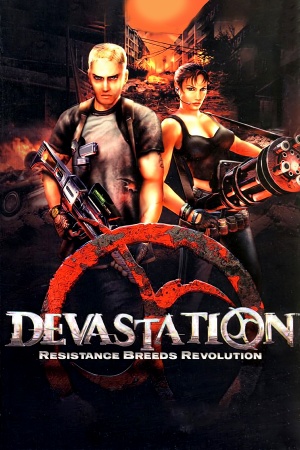 |
|
| Developers | |
|---|---|
| Digitalo Studios | |
| ARUSH Entertainment | |
| Publishers | |
| ARUSH Entertainment | |
| Groove Games | |
| Russia | Akella |
| Engines | |
| Unreal Engine 2 | |
| Release dates | |
| Windows | March 25, 2003 |
| Linux | May 1, 2003 |
| Reception | |
| Metacritic | 62 |
| Taxonomy | |
| Monetization | One-time game purchase |
| Modes | Singleplayer, Multiplayer |
| Pacing | Real-time |
| Perspectives | First-person |
| Controls | Direct control |
| Genres | Action, FPS, Shooter |
| Art styles | Realistic |
| Themes | Cyberpunk, Post-apocalyptic, Sci-fi |
Warnings
- SafeDisc retail DRM does not work on Windows Vista and later (see Availability for affected versions).
Devastation is a singleplayer and multiplayer first-person action, FPS and shooter game.
General information
- Official site - retrieved with Wayback machine from August 6, 2003.
Availability
- SafeDisc retail DRM does not work on Windows Vista and later (see above for affected versions).
- This game is not available digitally.
Demo/free trial
- A demo is available here.
Essential improvements
Patches
Official
- A list of patches can be found here.
Game data
Configuration file(s) location
| System | Location |
|---|---|
| Windows | %USERPROFILE%\Documents\Devastation\*.ini |
| Linux | $HOME/.devastation/System/*.ini |
-
Devastation.inicontains general settings. -
User.inicontains camera FOV, mouse, keyboard/controller bindings and other settings.
- This game does not follow the XDG Base Directory Specification on Linux.
Save game data location
| System | Location |
|---|---|
| Windows | %USERPROFILE%\Documents\Devastation\Save\ |
| Linux | $HOME/.devastation/Save/ |
Video
| Graphics feature | State | WSGF | Notes |
|---|---|---|---|
| Widescreen resolution | See Widescreen resolution. | ||
| Multi-monitor | |||
| Ultra-widescreen | See Widescreen resolution. | ||
| 4K Ultra HD | See Widescreen resolution. | ||
| Field of view (FOV) | Download Devastation Custom FOV. | ||
| Windowed | Toggle with Alt+↵ Enter. See Windowed. | ||
| Borderless fullscreen windowed | Use dgVoodoo 2. | ||
| Anisotropic filtering (AF) | See Anisotropic filtering (AF). | ||
| Anti-aliasing (AA) | See the glossary page for potential workarounds. | ||
| Vertical sync (Vsync) | Off by default. To turn it on, see Vertical sync (Vsync). | ||
| 60 FPS | |||
| 120+ FPS | See Run the game at screen refresh rate. | ||
| High dynamic range display (HDR) | |||
Widescreen resolution
| Edit ini file[3] |
|---|
Notes
|
| Use the Widescreen Fix[4] |
|---|
|
Notes
|
Windowed
| Edit ini file[5] |
|---|
|
Anisotropic filtering (AF)
| Edit ini file |
|---|
|
Vertical sync (Vsync)
| Edit ini file[6] |
|---|
|
Input
| Keyboard and mouse | State | Notes |
|---|---|---|
| Remapping | ||
| Mouse acceleration | Enabled by default, see Mouse acceleration to disable it. | |
| Mouse sensitivity | Max of 10. For higher, see Mouse sensitivity. | |
| Mouse input in menus | ||
| Mouse Y-axis inversion | ||
| Controller | ||
| Controller support | Set UseJoystick=True in %USERPROFILE%\Documents\Devastation\Devastation.ini under [WinDrv.WindowsClient]. |
|
| Full controller support | ||
| Controller remapping | Edit in %USERPROFILE%\Documents\Devastation\User.ini. |
|
| Controller sensitivity | Edit in %USERPROFILE%\Documents\Devastation\User.ini. |
|
| Controller Y-axis inversion | Edit in %USERPROFILE%\Documents\Devastation\User.ini. |
| Controller types |
|---|
| XInput-compatible controllers |
|---|
| PlayStation controllers |
|---|
| Generic/other controllers |
|---|
| Additional information | ||
|---|---|---|
| Controller hotplugging | ||
| Haptic feedback | ||
| Digital movement supported | ||
| Simultaneous controller+KB/M |
Mouse acceleration
| Edit ini file[7] |
|---|
Notes
|
Mouse sensitivity
| Edit ini file[8] |
|---|
Notes
|
Jerky/Uneven mouse movement
| Edit ini file[9] |
|---|
Notes
|
Audio
| Audio feature | State | Notes |
|---|---|---|
| Separate volume controls | Music, Effects. | |
| Surround sound | Up to 7.0 output with DirectSound3D restoration software or OpenAL. See Surround sound. | |
| Subtitles | Located under Game settings. | |
| Closed captions | ||
| Mute on focus lost | No option to enable it. | |
| EAX support | DirectSound3D.[10] | |
| Royalty free audio |
- DefOpenAL32.dll works as DirectSound3D driver which can be used with DSOAL to restore EAX.
Surround sound
- By default the game ouput to stereo on modern versions of Windows. This will force the game to use the system OpenAL device as ouput and restore surround sound.
- Forcing the game to use system OpenAL device may lead to audio dropouts, missing and substituted audio samples.
| Restore surround sound[11] |
|---|
|
Localizations
| Language | UI | Audio | Sub | Notes |
|---|---|---|---|---|
| English | ||||
| Polish | Retail only, download. |
Network
Multiplayer types
| Type | Native | Players | Notes | |
|---|---|---|---|---|
| LAN play | 16 | Versus |
||
| Online play | 16 | Versus Only possible using direct IP, due to master servers being shut down. |
||
Connection types
| Type | Native | Notes |
|---|---|---|
| Peer-to-peer | ||
| Dedicated | ||
| Self-hosting | ||
| Direct IP |
Issues fixed
Poor performance on Windows 8/8.1/10/11
| Use dgVoodoo 2 |
|---|
| Use crosire's d3d8to9 wrapper |
|---|
|
Run the game at screen refresh rate
- Maximum selectable refresh rate is 60 Hz. This does not limit FPS, but may set your monitor's refresh rate to 100 Hz, which may result in screen tearing on a 120 or 144 Hz monitor.
| Set fullscreen refresh rate[12] |
|---|
Notes
|
Other information
API
| Technical specs | Supported | Notes |
|---|---|---|
| Direct3D | 8 |
| Executable | 32-bit | 64-bit | Notes |
|---|---|---|---|
| Windows | |||
| Linux |
Middleware
| Middleware | Notes | |
|---|---|---|
| Physics | Karma | |
| Audio | OpenAL | |
| Input | DirectInput |
System requirements
| Windows | ||
|---|---|---|
| Minimum | Recommended | |
| Operating system (OS) | 98 | ME, 2000, XP |
| Processor (CPU) | Intel Pentium III 700 MHz | Intel Pentium III 1.0 GHz |
| System memory (RAM) | 256 MB | |
| Hard disk drive (HDD) | 1 GB | |
| Video card (GPU) | Nvidia GeForce 2 ATI Radeon 7500 32 MB of VRAM DirectX 8.1 compatible | 64 MB of VRAM |
Notes
References
- ↑ Not Loading in Windows 10; this will break thousands of - Microsoft Community - last accessed on 2017-01-16
- ↑ Microsoft - MS15-097: Description of the security update for the graphics component in Windows: September 8, 2015 - last accessed on 2018-02-16
- ↑ Verified by User:AlphaYellow on 2023-06-26
- ↑ Verified by User:AlphaYellow on 2023-07-15
- ↑ Verified by User:AlphaYellow on 2023-06-26
- ↑ Verified by User:AlphaYellow on 2023-06-26
- ↑ Verified by User:AlphaYellow on 2023-06-26
- ↑ Verified by User:AlphaYellow on 2023-06-26
- ↑ Verified by User:AlphaYellow on 2023-06-26
- ↑ Devastation with 3D spatial sound 🎧 (OpenAL Soft HRTF audio) - last accessed on 9 June 2023
- ↑ Verified by User:AlphaYellow on 2023-06-26
- ↑ Verified by User:AlphaYellow on 2023-06-26
