Difference between revisions of "Dead Man's Hand"
From PCGamingWiki, the wiki about fixing PC games
Demon272481 (talk | contribs) |
AlphaYellow (talk | contribs) |
||
| Line 1: | Line 1: | ||
{{Infobox game | {{Infobox game | ||
| − | |cover = Dead Man's Hand | + | |cover = Dead Man's Hand (PC Cover).png |
|developers = | |developers = | ||
{{Infobox game/row/developer|Human Head Studios}} | {{Infobox game/row/developer|Human Head Studios}} | ||
| Line 12: | Line 12: | ||
{{Infobox game/row/reception|Metacritic|dead-mans-hand|63}} | {{Infobox game/row/reception|Metacritic|dead-mans-hand|63}} | ||
|taxonomy = | |taxonomy = | ||
| − | {{Infobox game/row/taxonomy/monetization | | + | {{Infobox game/row/taxonomy/monetization | One-time game purchase }} |
| − | + | {{Infobox game/row/taxonomy/modes | Singleplayer, Multiplayer }} | |
| − | {{Infobox game/row/taxonomy/modes | }} | + | {{Infobox game/row/taxonomy/pacing | Real-time }} |
| − | {{Infobox game/row/taxonomy/pacing | }} | + | {{Infobox game/row/taxonomy/perspectives | First-person }} |
| − | {{Infobox game/row/taxonomy/perspectives | }} | + | {{Infobox game/row/taxonomy/controls | Direct control }} |
| − | {{Infobox game/row/taxonomy/controls | }} | + | {{Infobox game/row/taxonomy/genres | Action, FPS, Shooter }} |
| − | {{Infobox game/row/taxonomy/genres | | ||
| − | |||
{{Infobox game/row/taxonomy/vehicles | }} | {{Infobox game/row/taxonomy/vehicles | }} | ||
| − | {{Infobox game/row/taxonomy/art styles | }} | + | {{Infobox game/row/taxonomy/art styles | Realistic }} |
| − | {{Infobox game/row/taxonomy/themes | | + | {{Infobox game/row/taxonomy/themes | North America, Western }} |
| − | |||
|steam appid = | |steam appid = | ||
|gogcom id = | |gogcom id = | ||
| Line 35: | Line 32: | ||
}} | }} | ||
{{--}} Game lacks an FPS limiter or Vsync and causes clipping bugs on stairs with frame rates higher than 60 FPS. | {{--}} Game lacks an FPS limiter or Vsync and causes clipping bugs on stairs with frame rates higher than 60 FPS. | ||
| + | {{--}} Suffers from poor performance on Windows 8/8.1/10/11, due to their bad DirectDraw emulation. See [[#Issues fixed|Issues fixed]]. | ||
==Availability== | ==Availability== | ||
| Line 71: | Line 69: | ||
|4k ultra hd = hackable | |4k ultra hd = hackable | ||
|4k ultra hd notes = See [[#Widescreen resolution|Widescreen resolution]]. | |4k ultra hd notes = See [[#Widescreen resolution|Widescreen resolution]]. | ||
| − | |fov = | + | |fov = hackable |
| − | |fov notes = 80° | + | |fov notes = 80° by default. See [[#Field of view (FOV)|Field of view (FOV)]]. |
|windowed = true | |windowed = true | ||
|windowed notes = You can toggle between fullscreen and windowed mode with {{key|Alt|Enter}}. To start in windowed set <code>StartupFullscreen</code> in {{file|DMH.ini}} to <code>StartupFullscreen=False</code>. | |windowed notes = You can toggle between fullscreen and windowed mode with {{key|Alt|Enter}}. To start in windowed set <code>StartupFullscreen</code> in {{file|DMH.ini}} to <code>StartupFullscreen=False</code>. | ||
| Line 119: | Line 117: | ||
# Uncheck '''dgVoodoo Watermark''' in the '''DirectX''' tab, under '''Miscellaneous'''. | # Uncheck '''dgVoodoo Watermark''' in the '''DirectX''' tab, under '''Miscellaneous'''. | ||
}} | }} | ||
| + | |||
| + | ===[[Glossary:Field of view (FOV)|Field of view (FOV)]]=== | ||
| + | {{Fixbox|description=Edit User.ini|ref=<ref>{{Refcheck|user=AlphaYellow|date=2023-06-05}}</ref>|fix= | ||
| + | # Launch the game at least once then close it. | ||
| + | # Go to the [[#Game data|configuration file(s) location]]. | ||
| + | # Open {{file|User.ini}} and {{file|DefUser.ini}}. | ||
| + | # Search for the line 34 and change the line to | ||
| + | <pre> | ||
| + | Aliases[27]=(Command="fov 106",Alias=SetFOV) | ||
| + | </pre> | ||
| + | # Add <code>SetFOV</code> in front of one of the keyboard letters that says <code><Keyname>=</code> | ||
| + | # While in-game press the key to activate the new FOV. | ||
| + | |||
| + | '''Notes''' | ||
| + | {{ii}} To maintain identical vertical FOV to the 4:3 FOV at 16:9 resolutions, use {{code|106}}. At 21:9 resolutions, use {{code|121}}. | ||
| + | {{--}} Game could start to randomly reset those values. If so, edit those values in {{file|{{p|game}}\System\DefUser.ini}} too. | ||
| + | {{--}} Weapon FOV stays the same. | ||
| + | }} | ||
| + | |||
===[[Glossary:Anisotropic filtering (AF)|Anisotropic filtering (AF)]]=== | ===[[Glossary:Anisotropic filtering (AF)|Anisotropic filtering (AF)]]=== | ||
| Line 155: | Line 172: | ||
|acceleration option notes = [[#Mouse acceleration|Mouse acceleration and smoothing]] enabled by default | |acceleration option notes = [[#Mouse acceleration|Mouse acceleration and smoothing]] enabled by default | ||
|mouse sensitivity = true | |mouse sensitivity = true | ||
| − | |mouse sensitivity notes = | + | |mouse sensitivity notes = Max of 10. For higher, see [[#Mouse sensitivity|Mouse sensitivity]]. |
|mouse menu = true | |mouse menu = true | ||
|mouse menu notes = | |mouse menu notes = | ||
| Line 194: | Line 211: | ||
# Go to the [[#Game data|configuration file(s) location]]. | # Go to the [[#Game data|configuration file(s) location]]. | ||
# Open {{file|User.ini}} (make sure you have run the game at least once) | # Open {{file|User.ini}} (make sure you have run the game at least once) | ||
| − | # | + | # Change the line <code>MouseAccelThreshold=</code> to <code>0</code>. |
| − | < | + | |
| − | |||
| − | |||
| − | |||
| − | |||
| − | |||
| − | MouseAccelThreshold=0 | ||
| − | |||
{{ii}} [Engine.PlayerInput] entries are created upon inverting mouse y-axis or adjusting sensitivity | {{ii}} [Engine.PlayerInput] entries are created upon inverting mouse y-axis or adjusting sensitivity | ||
}} | }} | ||
===[[Glossary:Mouse#Sensitivity|Mouse sensitivity]]=== | ===[[Glossary:Mouse#Sensitivity|Mouse sensitivity]]=== | ||
| − | {{Fixbox|description=Edit User.ini | + | {{Fixbox|description=Edit User.ini<ref>{{Refcheck|user=AlphaYellow|date=2023-06-05}}</ref>|fix= |
# Calculate your sensitivity for UT2004 on [http://www.mouse-sensitivity.com mouse-sensitivity.com] | # Calculate your sensitivity for UT2004 on [http://www.mouse-sensitivity.com mouse-sensitivity.com] | ||
| − | # | + | # Open [[#Game data|User.ini]] |
| − | < | + | # Change the line <code>MouseSensitivity=</code> to the desired value. |
| − | |||
| − | |||
| − | + | {{ii}} [Engine.PlayerInput] entries are created upon inverting mouse y-axis or adjusting sensitivity. | |
| − | |||
| − | {{ii}} [Engine.PlayerInput] entries are created upon inverting mouse y-axis or adjusting sensitivity | ||
}} | }} | ||
===Enable aim assist=== | ===Enable aim assist=== | ||
| − | {{Fixbox|description=Edit DMH.ini|fix= | + | {{Fixbox|description=Edit DMH.ini<ref>{{Refcheck|user=AlphaYellow|date=2023-06-05}}</ref>|fix= |
# Go to the [[#Game data|configuration file(s) location]]. | # Go to the [[#Game data|configuration file(s) location]]. | ||
| − | # Open {{file|DMH.ini}} (make sure you have run the game at least once) | + | # Open {{file|DMH.ini}} (make sure you have run the game at least once). |
| − | # Find <code>AutoAim</code> under <code>[Engine.GameInfo]</code> | + | # Find <code>AutoAim</code> under <code>[Engine.GameInfo]</code>. |
| − | # Change the value from <code>0.000000</code> to <code>1.000000</code> | + | # Change the value from <code>0.000000</code> to <code>1.000000</code>. |
}} | }} | ||
| Line 239: | Line 245: | ||
|mute on focus lost = true | |mute on focus lost = true | ||
|mute on focus lost notes = | |mute on focus lost notes = | ||
| − | |eax support = | + | |eax support = true |
| − | |eax support notes = | + | |eax support notes = |
|royalty free audio = unknown | |royalty free audio = unknown | ||
|royalty free audio notes = | |royalty free audio notes = | ||
| Line 288: | Line 294: | ||
|udp = 7777 | |udp = 7777 | ||
|upnp = | |upnp = | ||
| + | }} | ||
| + | |||
| + | ==Issues fixed== | ||
| + | ===Jerky/Uneven mouse movement=== | ||
| + | {{Fixbox|description=Edit User.ini|ref=<ref>{{Refcheck|user=AlphaYellow|date=2023-05-06}}</ref>|fix= | ||
| + | # Launch the game at least once then close it. | ||
| + | # Go to the [[#Game data|configuration file(s) location]]. | ||
| + | # Open {{file|User.ini}}. | ||
| + | # Go to the following lines and change <code>6</code> to <code>0.1</code>: | ||
| + | # <pre>MouseX=Count bXAxis | Axis aMouseX Speed=6</pre>_<pre>MouseY=Count bYAxis | Axis aMouseY Speed=6</pre> | ||
| + | # Change the line <code>MouseSmoothingMode=</code> to {{code|1}} and <code>MouseSamplingTime=</code> to: | ||
| + | #* {{code|0.008}} for 125Hz polling rate | ||
| + | #* {{code|0.002}} for 500Hz polling rate | ||
| + | #* {{code|0.001}} for 1000Hz polling rate | ||
| + | # Change the line <code>MouseSensitivity=</code> to <code>50</code> in User.ini (more or less, if needed to adjust). | ||
| + | |||
| + | |||
| + | {{ii}} Opening the control settings in-game to adjust mouse sensitivity will reset the value to 10 or below, making aiming way too slow. | ||
}} | }} | ||
==Issues unresolved== | ==Issues unresolved== | ||
===Clipping problems when climbing stairs === | ===Clipping problems when climbing stairs === | ||
| − | {{ii}} At high frame rates (+150fps) there will be clipping problems on some stairs | + | {{ii}} At high frame rates (+150fps), there will be clipping problems on some stairs. |
==Issues fixed== | ==Issues fixed== | ||
| Line 333: | Line 357: | ||
|windows 32-bit exe = true | |windows 32-bit exe = true | ||
|windows 64-bit exe = false | |windows 64-bit exe = false | ||
| − | |windows arm app = | + | |windows arm app = |
|windows exe notes = | |windows exe notes = | ||
|macos intel 32-bit app = | |macos intel 32-bit app = | ||
|macos intel 64-bit app = | |macos intel 64-bit app = | ||
| − | |macos arm app = | + | |macos arm app = |
|macos app notes = | |macos app notes = | ||
|linux 32-bit executable= | |linux 32-bit executable= | ||
|linux 64-bit executable= | |linux 64-bit executable= | ||
| − | |linux arm app = | + | |linux arm app = |
|linux executable notes = | |linux executable notes = | ||
}} | }} | ||
Revision as of 14:28, 5 June 2023
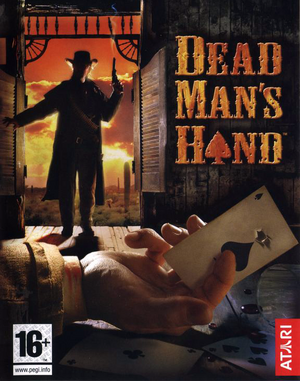 |
|
| Developers | |
|---|---|
| Human Head Studios | |
| Publishers | |
| Atari | |
| Engines | |
| Unreal Engine 2 | |
| Release dates | |
| Windows | March 16, 2004 |
| Reception | |
| Metacritic | 63 |
| Taxonomy | |
| Monetization | One-time game purchase |
| Modes | Singleplayer, Multiplayer |
| Pacing | Real-time |
| Perspectives | First-person |
| Controls | Direct control |
| Genres | Action, FPS, Shooter |
| Art styles | Realistic |
| Themes | North America, Western |
Warnings
- GameSpy online services have been shut down (see Network for solutions).
- Game lacks an FPS limiter or Vsync and causes clipping bugs on stairs with frame rates higher than 60 FPS.
- Suffers from poor performance on Windows 8/8.1/10/11, due to their bad DirectDraw emulation. See Issues fixed.
Availability
Essential improvements
Patches
- Retail patch 1 updates the game to the latest version. Includes bug fixes and 6 additional multiplayer maps.
Game data
Configuration file(s) location
| System | Location |
|---|---|
| Windows | <path-to-game>\System\*.ini[Note 1] |
Save game data location
| System | Location |
|---|---|
| Windows | <path-to-game>\Saves\SaveDMH\[Note 1] |
Video
| Graphics feature | State | Notes | |
|---|---|---|---|
| Widescreen resolution | See Widescreen resolution. | ||
| Multi-monitor | |||
| Ultra-widescreen | See Widescreen resolution. | ||
| 4K Ultra HD | See Widescreen resolution. | ||
| Field of view (FOV) | 80° by default. See Field of view (FOV). | ||
| Windowed | You can toggle between fullscreen and windowed mode with Alt+↵ Enter. To start in windowed set StartupFullscreen in DMH.ini to StartupFullscreen=False. |
||
| Borderless fullscreen windowed | See the glossary page for potential workarounds. | ||
| Anisotropic filtering (AF) | See Anisotropic filtering (AF). | ||
| Anti-aliasing (AA) | See the glossary page for potential workarounds. | ||
| High-fidelity upscaling | See the glossary page for potential workarounds. | ||
| Vertical sync (Vsync) | See Vertical sync (Vsync). | ||
| 60 FPS and 120+ FPS | See Run the game at screen refresh rate. | ||
| High dynamic range display (HDR) | |||
Widescreen resolution
| Edit INI files |
|---|
[WinDrv.WindowsClient] WindowedViewportX=640 WindowedViewportY=480 FullscreenViewportX=800 FullscreenViewportY=600 MenuViewportX=640 MenuViewportY=480 |
| Use dgVoodoo 2 wrapper |
|---|
|
Field of view (FOV)
| Edit User.ini[1] |
|---|
Aliases[27]=(Command="fov 106",Alias=SetFOV)
Notes
|
Anisotropic filtering (AF)
| Edit ini file[citation needed] |
|---|
|
| Use dgVoodoo 2 wrapper |
|---|
|
Vertical sync (Vsync)
| Use dgVoodoo 2 wrapper |
|---|
|
| Edit ini file[citation needed] |
|---|
|
Input
| Keyboard and mouse | State | Notes |
|---|---|---|
| Remapping | ||
| Mouse acceleration | Mouse acceleration and smoothing enabled by default | |
| Mouse sensitivity | Max of 10. For higher, see Mouse sensitivity. | |
| Mouse input in menus | ||
| Mouse Y-axis inversion | ||
| Controller | ||
| Controller support | Enable by setting UseJoystick=True in DMH.ini. Auto aim from the Xbox version can be re-enabled. See Enable aim assist and Steam Input for button mapping. Original Xbox layout can be used for reference. |
|
| Full controller support | ||
| Controller remapping | Edit bindings in User.ini. |
|
| Controller sensitivity | Edit in User.ini. |
|
| Controller Y-axis inversion | Edit bindings in User.ini. |
| Additional information | ||
|---|---|---|
| Controller hotplugging | ||
| Haptic feedback | ||
| Digital movement supported | ||
| Simultaneous controller+KB/M |
Mouse acceleration
| Edit User.ini[citation needed] |
|---|
|
Mouse sensitivity
| Edit User.ini[2] |
|---|
|
Enable aim assist
| Edit DMH.ini[3] |
|---|
|
Audio
| Audio feature | State | Notes |
|---|---|---|
| Separate volume controls | Music, Effects. | |
| Surround sound | Up to 7.0 with Creative ALchemy | |
| Subtitles | ||
| Closed captions | ||
| Mute on focus lost | ||
| EAX support | ||
| Royalty free audio |
Localizations
| Language | UI | Audio | Sub | Notes |
|---|---|---|---|---|
| English |
Network
Multiplayer types
| Type | Native | Players | Notes | |
|---|---|---|---|---|
| Local play | ||||
| LAN play | 8 | |||
| Online play | 8 | Direct IP connect possible. Alternatively, see GameSpy for alternative master servers. | ||
Connection types
| Type | Native | Notes |
|---|---|---|
| Dedicated | ||
| Self-hosting | ||
| Direct IP | Open the console with ~ and type in open [ip address:port]. |
Ports
| Protocol | Port(s) and/or port range(s) |
|---|---|
| TCP | 7777 |
| UDP | 7777 |
- Universal Plug and Play (UPnP) support status is unknown.
Issues fixed
Jerky/Uneven mouse movement
| Edit User.ini[4] |
|---|
|
Issues unresolved
Clipping problems when climbing stairs
- At high frame rates (+150fps), there will be clipping problems on some stairs.
Issues fixed
Run the game at screen refresh rate
- Maximum selectable refresh rate is 60 Hz. This does not limit FPS, but may set your monitor's refresh rate to 100 Hz, which may result in screen tearing on a 120 Hz or 144 Hz monitor.
| Set fullscreen refresh rate[citation needed] |
|---|
Notes
|
Other information
API
| Technical specs | Supported | Notes |
|---|---|---|
| Direct3D | 8 |
| Executable | 32-bit | 64-bit | Notes |
|---|---|---|---|
| Windows |
Middleware
| Middleware | Notes | |
|---|---|---|
| Multiplayer | GameSpy |
System requirements
| Windows | ||
|---|---|---|
| Minimum | ||
| Operating system (OS) | 98, ME, 2000, XP | |
| Processor (CPU) | Intel Pentium 3 - 800 MHz AMD Athlon - 800 MHz |
|
| System memory (RAM) | 256 MB | |
| Hard disk drive (HDD) | 1.2 GB | |
| Video card (GPU) | Nvidia GeForce 2 32 MB of VRAM DirectX 9.0 compatible |
|
| Sound (audio device) | DirectX 9.0 compatible | |
Notes
- ↑ 1.0 1.1 When running this game without elevated privileges (Run as administrator option), write operations against a location below
%PROGRAMFILES%,%PROGRAMDATA%, or%WINDIR%might be redirected to%LOCALAPPDATA%\VirtualStoreon Windows Vista and later (more details).
References
- ↑ Verified by User:AlphaYellow on 2023-06-05
- ↑ Verified by User:AlphaYellow on 2023-06-05
- ↑ Verified by User:AlphaYellow on 2023-06-05
- ↑ Verified by User:AlphaYellow on 2023-05-06
