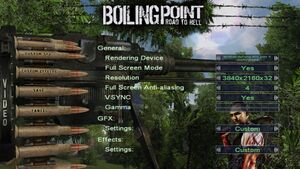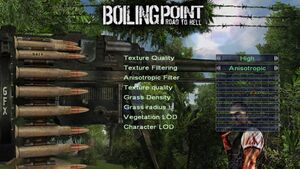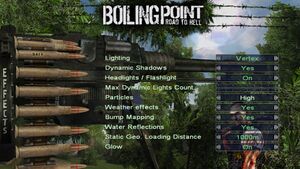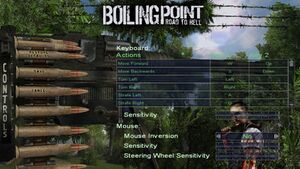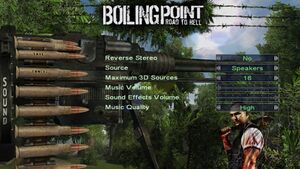Boiling Point: Road to Hell
From PCGamingWiki, the wiki about fixing PC games
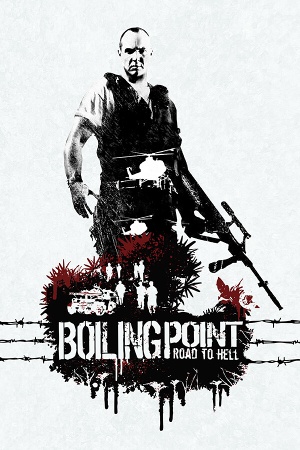 |
|
| Developers | |
|---|---|
| Deep Shadows | |
| Publishers | |
| Russia, Ukraine | Russobit-M |
| International | Atari |
| Engines | |
| Vital Engine 2 | |
| Release dates | |
| Windows | May 19, 2005 |
| Taxonomy | |
| Monetization | One-time game purchase |
| Modes | Singleplayer |
| Pacing | Real-time |
| Perspectives | Third-person |
| Controls | Direct control |
| Genres | RPG, Shooter, Open world |
| Series | Xenus |
| Xenus | |
|---|---|
| Boiling Point: Road to Hell | 2005 |
| Xenus II: White Gold | 2008 |
| Precursors | 2009 |
Key points
- Released as Xenus: Точка кипения (Xenus: Boiling Point) in Ukraine and Russia and as Boiling Point: Cesta do pekel (Boiling Point: The Road To Hell) in Czech.
Availability
| Source | DRM | Notes | Keys | OS |
|---|---|---|---|---|
| Retail | SecuROM 7 DRM. Czech copies use StarForce 3 DRM[Note 1]. | |||
| Retail | German magazine covermounts. Pre-patched to version 2.0. | |||
| Retail | Czech magazine covermounts. | |||
| Retail | Gold Edition. Pre-patched to version 2.2, Contains StarForce protection components in a deactivated state. |
- StarForce DRM for this game does not work on modern versions of Windows (see above for affected versions).
- This game is not available digitally.
Essential improvements
Patches
- Patch 2.0 fixes many crucial issues with the game.
- The last build for game was version 2.2, included only in the Xenus Gold Edition exclusive to the Russian-speaking market.
- Deleting
d3dx9_24.dll,d3dx9d.pdb,d3dx9d_24.dllfrom game folder speeds up initial loading. You would need to however install the latest MS DX 9.0c REDIST, as the game substitutes these with system files, but that's anyhow mandatory for the game to work.
Skip intro videos
| Disable Engine AVI Player[citation needed] |
|---|
|
or
| Delete/rename video files[citation needed] |
|---|
|
Modern Myers widescreen patch
- 2.2 patch (Gold Edition) is required. See Patches.
- This mod aims at making the game look right on widescreen aspect ratios. It also increases the FOV and jump height, fixes an issue with hanging on exit, changes the headbob motion, and includes an Nvidia profile with better anti-aliasing.
- There is another aspect ratio fix available but it breaks the HUD, inventory, menu scale, etc, and doesn't include an option to increase the FOV.
| Installing Modern Myers wide screen patch |
|---|
|
Game data
Configuration file(s) location
| System | Location |
|---|---|
| Windows | <path-to-game>\GAME.INI[Note 2] |
Save game data location
| System | Location |
|---|---|
| Windows | <path-to-game>\save[Note 2] |
Video
| Graphics feature | State | WSGF | Notes |
|---|---|---|---|
| Widescreen resolution | See Widescreen resolution. | ||
| Multi-monitor | |||
| Ultra-widescreen | See Widescreen resolution. | ||
| 4K Ultra HD | See Widescreen resolution. | ||
| Field of view (FOV) | See Field of view (FOV). | ||
| Windowed | |||
| Borderless fullscreen windowed | |||
| Anisotropic filtering (AF) | |||
| Anti-aliasing (AA) | Up to 7x | ||
| Vertical sync (Vsync) | |||
| 60 FPS and 120+ FPS | |||
| High dynamic range display (HDR) | See the glossary page for potential alternatives. | ||
Widescreen resolution
| Use Modern Myers wide screen patch for proper widescreen support. |
|---|
|
Notes
|
or
| Use modified DLLs[5] |
|---|
Notes
|
| Setting up custom resolution[citation needed] |
|---|
Notes
|
Field of view (FOV)
| Use game's console[citation needed] |
|---|
Notes |
Input
| Keyboard and mouse | State | Notes |
|---|---|---|
| Remapping | ||
| Mouse acceleration | ||
| Mouse sensitivity | ||
| Mouse input in menus | ||
| Mouse Y-axis inversion | ||
| Controller | ||
| Controller support |
| Controller types |
|---|
Audio
| Audio feature | State | Notes |
|---|---|---|
| Separate volume controls | Music and sound effects volume slider. | |
| Surround sound | Up to 7.0 output. Requires DirectSound3D restoration software. | |
| Subtitles | ||
| Closed captions | ||
| Mute on focus lost | ||
| Royalty free audio |
Localizations
| Language | UI | Audio | Sub | Notes |
|---|---|---|---|---|
| English | Audio only available in European and American retail versions | |||
| Czech | ||||
| French | ||||
| German | ||||
| Hungarian | ||||
| Italian | ||||
| Polish | ||||
| Russian | Audio and subtitles only available in Russian retail/Gold Edition versions | |||
| Spanish |
Issues fixed
Glow setting is lost each time when starting game
| Glow setting is lost each time when starting game[citation needed] |
|---|
|
Other information
API
| Executable | 32-bit | 64-bit | Notes |
|---|---|---|---|
| Windows | Can work on 64-bit with some limitations |
System requirements
| Windows | ||
|---|---|---|
| Minimum | Recommended | |
| Operating system (OS) | 2000 | XP |
| Processor (CPU) | Intel Pentium 4 1.3 GHz AMD Athlon XP 1600 |
Intel Pentium 4 3.0 GHz AMD Athlon XP 3000 |
| System memory (RAM) | 512 MB | 1 GB |
| Hard disk drive (HDD) | 4 GB | |
| Video card (GPU) | Nvidia GeForce 7500 LE AMD Radeon X300 Series | Nvidia GeForce 6600 GT |
- Operating systems released after XP are not officially supported.
Notes
- ↑ This version of StarForce DRM does not work on Windows Vista or later.[1][2][3][4] For supported versions of Windows the StarForce driver may need to be updated manually using SFUPDATE.
- ↑ 2.0 2.1 When running this game without elevated privileges (Run as administrator option), write operations against a location below
%PROGRAMFILES%,%PROGRAMDATA%, or%WINDIR%might be redirected to%LOCALAPPDATA%\VirtualStoreon Windows Vista and later (more details).