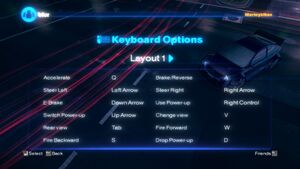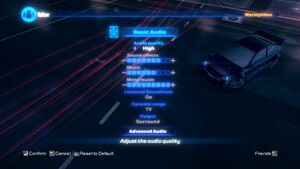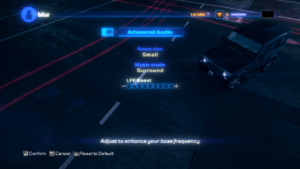Difference between revisions of "Blur"
From PCGamingWiki, the wiki about fixing PC games
m (updated template usage) |
|||
| Line 54: | Line 54: | ||
===[[Glossary:Save game cloud syncing|Save game cloud syncing]]=== | ===[[Glossary:Save game cloud syncing|Save game cloud syncing]]=== | ||
{{Save game cloud syncing | {{Save game cloud syncing | ||
| − | |discord | + | |discord = |
| − | |discord notes | + | |discord notes = |
| − | |epic games | + | |epic games launcher = |
| − | |epic games | + | |epic games launcher notes = |
| − | |gog galaxy | + | |gog galaxy = |
| − | |gog galaxy notes | + | |gog galaxy notes = |
| − | |origin | + | |origin = |
| − | |origin notes | + | |origin notes = |
| − | |steam cloud | + | |steam cloud = false |
| − | |steam cloud notes | + | |steam cloud notes = |
| − | | | + | |ubisoft connect = |
| − | | | + | |ubisoft connect notes = |
| − | |xbox cloud | + | |xbox cloud = |
| − | |xbox cloud notes | + | |xbox cloud notes = |
}} | }} | ||
| − | ==Video | + | ==Video== |
{{Image|Blur - graphics.jpg|Graphics settings.}} | {{Image|Blur - graphics.jpg|Graphics settings.}} | ||
| − | {{Video | + | {{Video |
|wsgf link = https://www.wsgf.org/dr/blur | |wsgf link = https://www.wsgf.org/dr/blur | ||
|widescreen wsgf award = silver | |widescreen wsgf award = silver | ||
| Line 90: | Line 90: | ||
|windowed = true | |windowed = true | ||
|windowed notes = Can also be toggled with {{key|Alt|Enter}}. | |windowed notes = Can also be toggled with {{key|Alt|Enter}}. | ||
| − | |borderless windowed = | + | |borderless windowed = false |
| − | |borderless windowed notes = | + | |borderless windowed notes = |
|anisotropic = false | |anisotropic = false | ||
|anisotropic notes = | |anisotropic notes = | ||
| Line 108: | Line 108: | ||
}} | }} | ||
| − | ==Input | + | ==Input== |
{{Image|Blur - keyboard.jpg|Keyboard layout.}} | {{Image|Blur - keyboard.jpg|Keyboard layout.}} | ||
{{Image|Blur - controller.jpg|Controller layout.}} | {{Image|Blur - controller.jpg|Controller layout.}} | ||
| − | {{Input | + | {{Input |
|key remap = false | |key remap = false | ||
|key remap notes = Two layouts only. | |key remap notes = Two layouts only. | ||
| Line 183: | Line 183: | ||
}} | }} | ||
| − | ==Audio | + | ==Audio== |
{{Image|Blur - audio.jpg|Audio settings.}} | {{Image|Blur - audio.jpg|Audio settings.}} | ||
{{Image|Blur - Advanced Audio.png|Audio settings.}} | {{Image|Blur - Advanced Audio.png|Audio settings.}} | ||
| − | {{Audio | + | {{Audio |
|separate volume = true | |separate volume = true | ||
|separate volume notes = Effects, Music, Menu music. | |separate volume notes = Effects, Music, Menu music. | ||
Revision as of 23:30, 24 September 2021
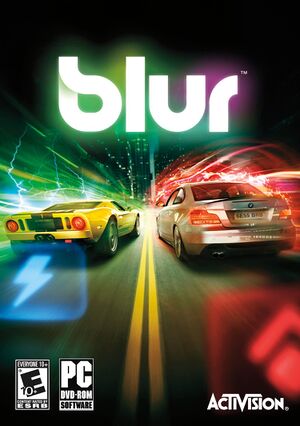 |
|
| Developers | |
|---|---|
| Bizarre Creations | |
| Publishers | |
| Activision | |
| Engines | |
| Horizon | |
| Release dates | |
| Windows | May 25, 2010 |
Key points
- Game uses its own online account system[1] and doesn't include VOIP, text chat or any other way to communicate with online players.
- Frame rates over 60 FPS cause the game's audio to be distorted and broken (limit the frame rate to 60 FPS).
General information
Availability
- Online features require registering an account in-game.[1]
Essential improvements
Patches
- Patch 1.2 for retail copies. Steam version is already patched.
Skip intro videos
| Delete/rename video files[2] |
|---|
|
Game data
Configuration file(s) location
| System | Location |
|---|---|
| Windows | %APPDATA%\bizarre creations\blur\settings.xml |
| Steam Play (Linux) | <SteamLibrary-folder>/steamapps/compatdata/42640/pfx/[Note 1] |
Save game data location
| System | Location |
|---|---|
| Windows | %APPDATA%\bizarre creations\blur\save\ |
| Steam Play (Linux) | <SteamLibrary-folder>/steamapps/compatdata/42640/pfx/[Note 1] |
Save game cloud syncing
| System | Native | Notes |
|---|---|---|
| Steam Cloud |
Video
| Graphics feature | State | WSGF | Notes |
|---|---|---|---|
| Widescreen resolution | |||
| Multi-monitor | |||
| Ultra-widescreen | |||
| 4K Ultra HD | |||
| Field of view (FOV) | |||
| Windowed | Can also be toggled with Alt+↵ Enter. | ||
| Borderless fullscreen windowed | See the glossary page for potential workarounds. | ||
| Anisotropic filtering (AF) | See the glossary page for potential workarounds. | ||
| Anti-aliasing (AA) | Up to 8x MSAA. | ||
| Vertical sync (Vsync) | |||
| 60 FPS | |||
| 120+ FPS | Causes audio to be distorted and broken; cap the frame rate at 60 FPS. | ||
| High dynamic range display (HDR) | See the glossary page for potential alternatives. | ||
Input
| Keyboard and mouse | State | Notes |
|---|---|---|
| Remapping | Two layouts only. | |
| Mouse acceleration | No mouse support. | |
| Mouse sensitivity | ||
| Mouse input in menus | ||
| Mouse Y-axis inversion | ||
| Controller | ||
| Controller support | XInput controllers only. | |
| Full controller support | Only keyboard button prompts are displayed. | |
| Controller remapping | Three layouts only. | |
| Controller sensitivity | ||
| Controller Y-axis inversion |
| Controller types |
|---|
| XInput-compatible controllers | ||
|---|---|---|
| Xbox button prompts | ||
| Impulse Trigger vibration |
| PlayStation controllers | Add Blur to Steam as a non-Steam game and use the 'Gamepad' preset in the controller configuration. Vibration can be disabled via Steam Big Picture. | |
|---|---|---|
| PlayStation button prompts | ||
| Light bar support | ||
| Adaptive trigger support | ||
| DualSense haptic feedback support | ||
| Connection modes | ||
| Generic/other controllers | See the glossary page for potential workarounds. |
|---|
| Additional information | ||
|---|---|---|
| Controller hotplugging | ||
| Haptic feedback | See Haptic feedback. | |
| Digital movement supported | ||
| Simultaneous controller+KB/M | Keyboard only. |
Haptic feedback
| Disable controller vibration[citation needed] |
|---|
|
Audio
| Audio feature | State | Notes |
|---|---|---|
| Separate volume controls | Effects, Music, Menu music. | |
| Surround sound | ||
| Subtitles | ||
| Closed captions | ||
| Mute on focus lost | See Mute on focus lost. |
- Medium, and High audio settings will sound better, but the audio will cut sooner, and may not properly load. Can be fixed with a replacement dsound.dll from Creative ALchemy
Mute on focus lost
| Mute in background[citation needed] |
|---|
|
Localizations
| Language | UI | Audio | Sub | Notes |
|---|---|---|---|---|
| English | ||||
| French | ||||
| German | ||||
| Italian | ||||
| Polish | Local retail version only. | |||
| Spanish | Local retail version only. | |||
| Russian | Retail only. Patch for digital release here. |
Network
- Online features require registering an account in-game.[1]
- Servers seems to be still online as of February 3, 2020.
Multiplayer types
| Type | Native | Players | Notes | |
|---|---|---|---|---|
| Local play | 4 | Split-screen. | ||
| LAN play | 20 | |||
| Online play | 20 | |||
Ports
- No port information; you can edit this page to add it.
- This game supports Universal Plug and Play (UPnP) for automatic port configuration.
VR support
| 3D modes | State | GG3D | Notes | |
|---|---|---|---|---|
| Nvidia 3D Vision | Use Helix Mod: Blur for better 3D support. | |||
| vorpX | G3D User created game profile, see vorpx forum profile introduction. Note:Windowed mode may crash game ! |
|||
Issues fixed
Black screen, degrading frame rate, freezes on launch, or loads endlessly
| Install DirectPlay[3] |
|---|
|
Windows 8/8.1/10 removes important DirectX components, causing the framerate to degrade overtime. These components can be brought back by installing DirectPlay. More about DirectPlay here.
Notes
|
| Resetting CPU Affinity |
|---|
|
| Changing CPU Affinity |
|---|
|
Distorted audio quality
- Frame rates over 60 FPS cause the game's audio to be distorted and broken.
| Limit the Framerate to 60FPS[citation needed] |
|---|
|
| Enable Vsync in Video options and set monitor on 60hz.[citation needed] |
|---|
Audio cuts out when game first loads
- This issue only occurs with the Medium, and High audio setting.
| Enable Compatibility Mode |
|---|
|
Unable to play online
- This is an issue which involves an inability to connect to online games, caused by Blur's overly strict reliance on port forwarding.
- The only reliable way to play online is to use Virtual LAN software such as Hamachi or Tunngle, the latter of which had an active Blur community, but had to shut down its services in 30/04/2018 due to the EU GDPR. Nowadays there is a discord that hosts games over Radmin VPN.
Retail installer hangs
- Retail copies of the game may get stuck during the install process, specifically before the installer starts copying files from the disc. This mostly is to occur on PCs running Windows 8/8.1/10.
| Installing the game without the disk[3] |
|---|
|
Mouse cursor always visible in game
| Hide mouse cursor[citation needed] |
|---|
|
Other information
API
| Technical specs | Supported | Notes |
|---|---|---|
| Direct3D | 9 | |
| Shader Model support | 3.0 |
| Executable | 32-bit | 64-bit | Notes |
|---|---|---|---|
| Windows |
System requirements
| Windows | ||
|---|---|---|
| Minimum | Recommended | |
| Operating system (OS) | XP, Vista, 7 | |
| Processor (CPU) | Intel Pentium D Dual Core 3.4 GHz | Intel Core 2 Duo 2.0 GHz |
| System memory (RAM) | 1 GB | 2 GB |
| Hard disk drive (HDD) | 14 GB | |
| Video card (GPU) | Nvidia GeForce 6600 GT ATI Radeon X1600 XT 256 MB of VRAM Shader model 3.0 support |
Nvidia GeForce 7800 GT ATI Radeon X1800 XT |
Notes
- ↑ 1.0 1.1 Notes regarding Steam Play (Linux) data:
- File/folder structure within this directory reflects the path(s) listed for Windows and/or Steam game data.
- Use Wine's registry editor to access any Windows registry paths.
- The app ID (42640) may differ in some cases.
- Treat backslashes as forward slashes.
- See the glossary page for details on Windows data paths.