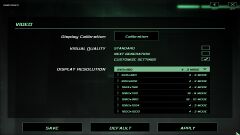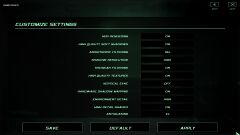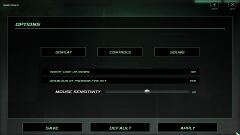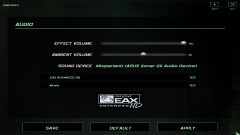Difference between revisions of "Tom Clancy's Splinter Cell: Double Agent"
m (→Audio settings: updated template usage) |
(some cleanup. paths reference isn't still the best though) |
||
| Line 54: | Line 54: | ||
===Skip intro videos=== | ===Skip intro videos=== | ||
| − | + | {{Fixbox|1= | |
| − | If you want to skip menu intros | + | {{Fixbox/fix|Adjust videos folder}} |
| + | # Move/delete/rename <code>{{p|game}}\SCDA-Offline\System\Videos\Ubilogo.bik</code>. | ||
| + | # (optional) If you want to even skip menu intros, you'll need to replace {{file|menu}} and {{file|menus_01menu}} (in the same folder) with another shorter clip. Pause.bik is a good choice. | ||
| + | }} | ||
===Patches=== | ===Patches=== | ||
| Line 111: | Line 114: | ||
|anisotropic = true | |anisotropic = true | ||
|anisotropic notes = | |anisotropic notes = | ||
| − | |antialiasing = | + | |antialiasing = true |
| − | |antialiasing notes = | + | |antialiasing notes = FSAA |
|vsync = true | |vsync = true | ||
|vsync notes = | |vsync notes = | ||
|oculus rift = unknown | |oculus rift = unknown | ||
|oculus rift notes = | |oculus rift notes = | ||
| − | |high frame rate = | + | |high frame rate = false |
| − | |high frame rate notes = | + | |high frame rate notes = 100 FPS cap |
|color blind = unknown | |color blind = unknown | ||
|color blind notes = | |color blind notes = | ||
| Line 125: | Line 128: | ||
===[[Glossary:Widescreen resolution|Widescreen resolution]]=== | ===[[Glossary:Widescreen resolution|Widescreen resolution]]=== | ||
{{Fixbox|1= | {{Fixbox|1= | ||
| − | {{Fixbox/fix|ref=<ref>http://forums.ubi.com/showthread.php/508851-Resolutin-Settings-in-Double-Agent-Forums</ref>|Edit SplinterCell4.ini/Default.ini}} | + | {{Fixbox/fix|ref=<ref name=widescreen>[http://forums.ubi.com/showthread.php/508851-Resolutin-Settings-in-Double-Agent-Forums Resolutin Settings in Double Agent | Ubisoft Forums]</ref>|Edit SplinterCell4.ini/Default.ini}} |
| − | # | + | # Open '''[[#Configuration file(s) location|SplinterCell4.ini]]''' (or '''[[#Configuration file(s) location|Default.ini]]''', if you are looking for the multiplayer part) with a text editor |
# Find a section <code>[WinDrv.WindowsClient]</code>. | # Find a section <code>[WinDrv.WindowsClient]</code>. | ||
# In this section there's going to be two lines named <code>FullscreenViewportX =</code> and <code>FullscreenViewportY =</code>. Replace with your desired resolution. | # In this section there's going to be two lines named <code>FullscreenViewportX =</code> and <code>FullscreenViewportY =</code>. Replace with your desired resolution. | ||
| Line 134: | Line 137: | ||
===[[Glossary:Field of view (FOV)|Field of view (FOV)]]=== | ===[[Glossary:Field of view (FOV)|Field of view (FOV)]]=== | ||
{{Fixbox|1= | {{Fixbox|1= | ||
| − | {{Fixbox/fix|ref=<ref | + | {{Fixbox/fix|ref=<ref name=widescreen/>|Edit SplinterCell4User.ini}} |
| − | # | + | # Open '''[[#Configuration file(s) location|SplinterCell4User.ini]]''' with a text editor |
# Find a section <code>[Engine.PlayerController]</code>. | # Find a section <code>[Engine.PlayerController]</code>. | ||
# There you'll find 2 lines: | # There you'll find 2 lines: | ||
| Line 146: | Line 149: | ||
===[[Glossary:Borderless fullscreen windowed|Windowed]]=== | ===[[Glossary:Borderless fullscreen windowed|Windowed]]=== | ||
{{Fixbox|1= | {{Fixbox|1= | ||
| − | {{Fixbox/fix|ref=<ref>http://www.neowin.net/forum/topic/511277-sc-double-agent-tweaks/</ref>|Edit SplinterCell4.ini}} | + | {{Fixbox/fix|ref=<ref>[http://www.neowin.net/forum/topic/511277-sc-double-agent-tweaks/ SC Double Agent Tweaks - Neowin Forums]</ref>|Edit SplinterCell4.ini}} |
| − | # | + | # Open the [[#Configuration file(s) location|configuration file]] with a text editor |
# Find a line named <code>StartupFullscreen=True</code> and change it's value to false. | # Find a line named <code>StartupFullscreen=True</code> and change it's value to false. | ||
}} | }} | ||
| Line 156: | Line 159: | ||
|key remap = hackable | |key remap = hackable | ||
|key remap notes = Half of the command buttons aren't bindable. <br /> | |key remap notes = Half of the command buttons aren't bindable. <br /> | ||
| − | Manually edit <code>SplinterCell4User.ini</code> to workaround this. | + | Manually edit <code>[[#Configuration file(s) location|SplinterCell4User.ini]]</code> to workaround this. |
|acceleration option = hackable | |acceleration option = hackable | ||
|acceleration option notes = Enabled by default; see [[#Mouse acceleration|Mouse acceleration]]. | |acceleration option notes = Enabled by default; see [[#Mouse acceleration|Mouse acceleration]]. | ||
| Line 178: | Line 181: | ||
{{Fixbox|1= | {{Fixbox|1= | ||
{{Fixbox/fix|Edit SplinterCell4.ini}} | {{Fixbox/fix|Edit SplinterCell4.ini}} | ||
| − | # Open your configuration file, and look for <code>[Init]</code> section | + | # Open your [[#Configuration file(s) location|configuration file]], and look for <code>[Init]</code> section |
# Set <code>UseDIMouse</code> to True.<br /> | # Set <code>UseDIMouse</code> to True.<br /> | ||
{{--}} Using Direct Mouse Input will invert Mouse Y axis. Open <code>SplinterCell4User</code> and set <code>bInvertMouseUp=True</code> to solve this while in-game. Menu will still be inverted though. | {{--}} Using Direct Mouse Input will invert Mouse Y axis. Open <code>SplinterCell4User</code> and set <code>bInvertMouseUp=True</code> to solve this while in-game. Menu will still be inverted though. | ||
}} | }} | ||
| − | |||
| − | |||
==Audio settings== | ==Audio settings== | ||
| Line 200: | Line 201: | ||
|mute on focus lost notes = | |mute on focus lost notes = | ||
|eax support = true | |eax support = true | ||
| − | |eax support notes = | + | |eax support notes = EAX 3 |
}} | }} | ||
| Line 206: | Line 207: | ||
===Game crash with a runtime error=== | ===Game crash with a runtime error=== | ||
{{Fixbox|1= | {{Fixbox|1= | ||
| − | {{Fixbox/fix|ref=<ref>https://forums.ebuyer.com/showthread.php/56480-Splinter-Cell-Double-Agent-under-Windows-7-FIX</ref>|Add -ll switch}} | + | {{Fixbox/fix|ref=<ref>[https://forums.ebuyer.com/showthread.php/56480-Splinter-Cell-Double-Agent-under-Windows-7-FIX Splinter Cell: Double Agent under Windows 7 - FIX | Ebuyer Forums]</ref>|Add -ll switch}} |
# Take a shortcut you have made of the game. | # Take a shortcut you have made of the game. | ||
# Right click and open its proprieties. | # Right click and open its proprieties. | ||
| Line 216: | Line 217: | ||
There's two way to fix this. One is switching resolution back to 640x480. The other is explained below | There's two way to fix this. One is switching resolution back to 640x480. The other is explained below | ||
{{Fixbox|1= | {{Fixbox|1= | ||
| − | {{Fixbox/fix|ref=<ref>http://forums.steampowered.com/forums/showthread.php?t=935655</ref> | + | {{Fixbox/fix|No clip unto bomb position|ref=<ref>[http://forums.steampowered.com/forums/showthread.php?t=935655 Splinter Cell double agent last mission - Steam Users' Forums]</ref>}} |
# Open SplinterCell4User.ini and in the <code>[Engine.Input]</code> section bind to the buttons you like most the <code>walk</code> and <code>ghost</code> cheat. | # Open SplinterCell4User.ini and in the <code>[Engine.Input]</code> section bind to the buttons you like most the <code>walk</code> and <code>ghost</code> cheat. | ||
# As soon as the game hangs, go into ghost mode (you'll notice you are all but in the place where you thought you were) | # As soon as the game hangs, go into ghost mode (you'll notice you are all but in the place where you thought you were) | ||
# Fly in front of the bomb and switch off ghost mode (the walk button) | # Fly in front of the bomb and switch off ghost mode (the walk button) | ||
| + | }} | ||
| + | |||
| + | ==Character moves by himself== | ||
| + | {{Fixbox|1= | ||
| + | {{Fixbox/fix|Disable controller input}} | ||
| + | # Open the [[#Configuration file(s) location|configuration file]] | ||
| + | # Look for [WinDrv.WindowsClient] section and set <code>UseJoystick=False</code> | ||
}} | }} | ||
Revision as of 15:30, 14 April 2014
| Cover image missing, please upload it | |
| Developers | |
|---|---|
| Ubisoft Montreal | |
| Publishers | |
| Ubisoft | |
| Engines | |
| Unreal Engine 2.5 | |
| Release dates | |
| Windows | November 7, 2006 |
| Splinter Cell | |
|---|---|
| Subseries of Tom Clancy | |
| Splinter Cell | 2003 |
| Splinter Cell: Pandora Tomorrow | 2004 |
| Splinter Cell: Chaos Theory | 2005 |
| Splinter Cell: Double Agent | 2006 |
| Splinter Cell: Conviction | 2010 |
| Splinter Cell: Blacklist | 2013 |
Key points
- The official multiplayer service is no longer available[1]
General information
- Ubisoft game page
- Official Forum
- Splinter Cell Wiki
- Steam Community Discussions
- Steam Users' Forums for game series
Availability
Essential improvements
Better graphics
Modify/check these variables to the SplinterCell4.ini
- SimpleShader=False
- SimpleEffect=False
- HidePieces=False
- bEnableHDR=True
- bTrilinearFiltering=False
- bSpecularLighting=True
- bVerticalSync=True
- TextureDetail=High
- UseHWShadowMapping=True
- ShadowResolutionDegree=0
- ShadowTurnOffDegree=0
- bUseSmoothShadow=True
- FSAADegree=0
- AnisotropyDegree=16
Skip intro videos
| Instructions |
|---|
Patches
- Steam version isn't patched. If you want to play multiplayer, you'll need to patch it.
Patches can be found here. Install one by one from the oldest to the newest.
Game data
Configuration file(s) location
| System | Location |
|---|---|
| Steam Play (Linux) | <SteamLibrary-folder>/steamapps/compatdata/13580/pfx/[Note 1] |
- Single player settings are in
<path-to-game>\SCDA-Offline\System\SplinterCell4.ini - Multiplayer settings are in
<path-to-game>\SCDA-Online\System\Default.ini
Save game data location
| System | Location |
|---|---|
| Steam Play (Linux) | <SteamLibrary-folder>/steamapps/compatdata/13580/pfx/[Note 1] |
Save game cloud syncing
| System | Native | Notes |
|---|---|---|
| Steam Cloud |
Video settings
Widescreen resolution
| Instructions |
|---|
Field of view (FOV)
| Instructions |
|---|
- This solution is single player only. No known method exists for multiplayer.
Windowed
| Instructions |
|---|
Input settings
Mouse acceleration
| Instructions |
|---|
Audio settings
Issues fixed
Game crash with a runtime error
| Instructions |
|---|
Game hangs during last mission
During the last mission, after you have defuse the bomb (due to a weird bug that occurs with different resolutions) the game could freeze, right before the SWAT team breaking. There's two way to fix this. One is switching resolution back to 640x480. The other is explained below
| Instructions |
|---|
Character moves by himself
| Instructions |
|---|
Issues unresolved
Emile Dufraisne's bedroom room bug
There's a door in Emile's office supposed to lead you to his bedroom. Unfortunately the "open door" action hint is shown for half a quarter of second and it's practically impossible to take it. This is particularly annoying if you are trying to take Emile personal data files (located in his bedroom). There's three way to work around this bug:
- Make Emile opening the door by making noise near the door (make sure to stay close to him, because if the door closes, you won't be able to reopen again)
- Waiting until JBA HQ part 4 (the last mission) where this bug seems be fixed.
- Use ghost cheat (here for more information)
System requirements
| Windows | ||
|---|---|---|
| Minimum | Recommended | |
| Operating system (OS) | XP | |
| Processor (CPU) | Pentium IV / Athlon - 3 GHz | Pentium IV / Athlon - 3.5 GHz |
| System memory (RAM) | ||
| Hard disk drive (HDD) | 8 GB | 10 GB |
| Video card (GPU) | 128 MB of VRAM DirectX 9 compatible | 256 MB of VRAM DirectX 9 compatible |
Notes
- ↑ 1.0 1.1 Notes regarding Steam Play (Linux) data:
- File/folder structure within this directory reflects the path(s) listed for Windows and/or Steam game data.
- Use Wine's registry editor to access any Windows registry paths.
- The app ID (13580) may differ in some cases.
- Treat backslashes as forward slashes.
- See the glossary page for details on Windows data paths.