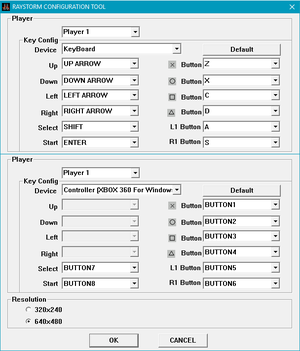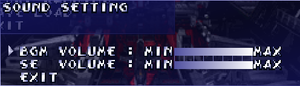Difference between revisions of "RayStorm"
(Adding a method to run the game without the CD and restore music playback via _inmm.dll.) |
|||
| (11 intermediate revisions by 6 users not shown) | |||
| Line 1: | Line 1: | ||
| + | {{Disambig|the original PC port based on the PlayStation version|the arcade version included in the Ray'z Arcade Chronology|[[Ray'z Arcade Chronology]]}} | ||
{{Infobox game | {{Infobox game | ||
|title = RayStorm | |title = RayStorm | ||
| Line 13: | Line 14: | ||
{{Infobox game/row/taxonomy/monetization | }} | {{Infobox game/row/taxonomy/monetization | }} | ||
{{Infobox game/row/taxonomy/microtransactions | }} | {{Infobox game/row/taxonomy/microtransactions | }} | ||
| − | {{Infobox game/row/taxonomy/modes | Singleplayer, Multiplayer}} | + | {{Infobox game/row/taxonomy/modes | Singleplayer, Multiplayer }} |
| − | {{Infobox game/row/taxonomy/pacing | Real-time}} | + | {{Infobox game/row/taxonomy/pacing | Real-time }} |
| − | {{Infobox game/row/taxonomy/perspectives | | + | {{Infobox game/row/taxonomy/perspectives | Bird's-eye view, Scrolling }} |
| − | {{Infobox game/row/taxonomy/controls | Direct control}} | + | {{Infobox game/row/taxonomy/controls | Direct control }} |
| − | {{Infobox game/row/taxonomy/genres | Arcade, Shooter}} | + | {{Infobox game/row/taxonomy/genres | Arcade, Shooter }} |
{{Infobox game/row/taxonomy/sports | }} | {{Infobox game/row/taxonomy/sports | }} | ||
| − | {{Infobox game/row/taxonomy/vehicles | Space flight}} | + | {{Infobox game/row/taxonomy/vehicles | Space flight }} |
{{Infobox game/row/taxonomy/art styles | }} | {{Infobox game/row/taxonomy/art styles | }} | ||
{{Infobox game/row/taxonomy/themes | Sci-fi}} | {{Infobox game/row/taxonomy/themes | Sci-fi}} | ||
| Line 26: | Line 27: | ||
|steam appid side = | |steam appid side = | ||
|gogcom id = | |gogcom id = | ||
| − | |strategywiki = | + | |hltb = 7624 |
| + | |strategywiki = RayStorm | ||
| + | |mobygames = raystorm | ||
|wikipedia = RayStorm | |wikipedia = RayStorm | ||
|winehq = | |winehq = | ||
| Line 34: | Line 37: | ||
'''Key points''' | '''Key points''' | ||
{{ii}} The PC version is also known as '''Operation: RayStorm 2291''' in Europe. | {{ii}} The PC version is also known as '''Operation: RayStorm 2291''' in Europe. | ||
| − | {{++}} Runs at a higher resolution than the PlayStation version, along with more audible sound effects and faster loading times | + | {{++}} Runs at a higher resolution than the PlayStation version, along with more audible sound effects and faster loading times. |
{{--}} Runs badly on Windows 8 and 8.1.<ref>{{Refcheck|user=AmethystViper|date=January 4, 2014|comment=Tested RayStorm under Windows 8.1 64-bit which caused the game to run at half speed.}}</ref> See [[#Low_frame-rate_on_Windows_8_and_8.1|low frame-rate fix]] for these operating systems. | {{--}} Runs badly on Windows 8 and 8.1.<ref>{{Refcheck|user=AmethystViper|date=January 4, 2014|comment=Tested RayStorm under Windows 8.1 64-bit which caused the game to run at half speed.}}</ref> See [[#Low_frame-rate_on_Windows_8_and_8.1|low frame-rate fix]] for these operating systems. | ||
{{--}} Missing the "Neu Tanz" soundtrack for the Extra Mode from the PlayStation version. | {{--}} Missing the "Neu Tanz" soundtrack for the Extra Mode from the PlayStation version. | ||
| Line 51: | Line 54: | ||
==Essential improvements== | ==Essential improvements== | ||
===Run without the CD=== | ===Run without the CD=== | ||
| − | {{++}} _inmm allows the music tracks to be swapped between the original arcade and "Neu Tanz" soundtrack from the PlayStation version. | + | {{++}} Restores music playback without requiring the disc, fixes the BGM volume slider in the Sound Setting, and _inmm allows each of the game's music tracks to be swapped between the original arcade music and "Neu Tanz" soundtrack from the PlayStation version. |
{{--}} Does not make the game portable for certain releases. | {{--}} Does not make the game portable for certain releases. | ||
{{Fixbox|description=Create a hglcore.ini in {{p|game}} and use _inmm.dll|ref=<ref>{{Refcheck|user=AmethystViper|date=2021-07-02|comment=Despite obtaining the hglcore.ini file from a Warez site, using this file on my own legitimate copy of RayStorm after installing it from the CD worked on it as well. This did not make my legitimate installation from the Empire Interactive portable as the game stores some installation information in the system registries and prevents it from running if the game's installation is moved elsewhere.}}</ref><ref>{{Refurl|url=https://www.play-old-pc-games.com/compatibility-tools/_inmm-dll-tutorial/|title=_inmm.dll Tutorial - Play Old PC Games|date=2021-07-02}}</ref>|fix= | {{Fixbox|description=Create a hglcore.ini in {{p|game}} and use _inmm.dll|ref=<ref>{{Refcheck|user=AmethystViper|date=2021-07-02|comment=Despite obtaining the hglcore.ini file from a Warez site, using this file on my own legitimate copy of RayStorm after installing it from the CD worked on it as well. This did not make my legitimate installation from the Empire Interactive portable as the game stores some installation information in the system registries and prevents it from running if the game's installation is moved elsewhere.}}</ref><ref>{{Refurl|url=https://www.play-old-pc-games.com/compatibility-tools/_inmm-dll-tutorial/|title=_inmm.dll Tutorial - Play Old PC Games|date=2021-07-02}}</ref>|fix= | ||
<ol> | <ol> | ||
| − | <li>Download and install the patched _inmm.dll 2.38 | + | <li>Download and install the patched _inmm.dll 2.38 [https://community.pcgamingwiki.com/files/file/107-patched-_inmmdll/ here].</li> |
| − | <li> | + | <li>Insert the game disc into the CD drive, then rip the music as MP3 or WAV files and store them in a convenient location (e.g. My Music). [https://www.foobar2000.org/download foobar2000] and its encoding packs can rip the game's music from the disc in these formats. Eject the game disc once the music has been successfully ripped.</li> |
| − | <li>Go to <code>{{p|game}}</code> and drag and drop the game's {{file|RayStorm.exe}} onto {{file|_inmmcnf.exe}} in _inmm.dll's installation folder to patch the executable. A back up of the unpatched executable is also created to undo changes.</li> | + | <li>Go to <code>{{p|game}}</code> and drag and drop the game's {{file|RayStorm.exe}} onto {{file|_inmmcnf.exe}} in _inmm.dll's installation folder to patch the executable. A back up of the unpatched executable is also created to undo the changes.</li> |
| − | <li>Create a new folder in <code>{{p|game}}</code> with a descriptive name for the game's music (e.g. {{code|AUDIO}}, {{code|MUSIC}}), then move all of the ripped | + | <li>Create a new folder in <code>{{p|game}}</code> with a descriptive name for the game's music (e.g. {{code|AUDIO}}, {{code|MUSIC}}), then move all of the ripped music files into this new folder.</li> |
| − | <li>While in | + | <li>While in <code>{{p|game}}</code>, create a new text file and name it {{file|hglcore.ini}}, the fill in this file with the following with a text editor such as Notepad: |
* hglcore.ini: | * hglcore.ini: | ||
<div><pre class="mw-collapsible mw-collapsed"> | <div><pre class="mw-collapsible mw-collapsed"> | ||
| Line 69: | Line 72: | ||
CDCheckPass=true | CDCheckPass=true | ||
</pre></div></li> | </pre></div></li> | ||
| − | <li>Run {{file|_inmmcnf.exe}}, then from the Method tab set *.mp3 to {{code|DirectShow}}, then go to the _inmm.ini tab and click the Add button, add all of the game's | + | <li>Run {{file|_inmmcnf.exe}}, then from the Method tab set '''*.mp3''' and '''*.wav''' to {{code|DirectShow}}, then go to the _inmm.ini tab and click the Add button, add all of the game's music files from the folder containing the files, and click Open. Click the Save button and save this file to <code>{{p|game}}</code> where the patch executable is.</li> |
| − | <li>Launch the game. The game should launch without needing the disc in the CD drive and _inmm.dll should play the game's music.</li> | + | <li>Launch the game. The game should now launch without needing the disc in the CD drive and _inmm.dll should play the game's music.</li> |
</ol> | </ol> | ||
}} | }} | ||
| Line 85: | Line 88: | ||
}} | }} | ||
| − | ==Video | + | ==Video== |
{{Image|RayStorm External configuration tool.png|External configuration tool.}} | {{Image|RayStorm External configuration tool.png|External configuration tool.}} | ||
| − | {{Video | + | {{Video |
|wsgf link = | |wsgf link = | ||
|widescreen wsgf award = | |widescreen wsgf award = | ||
| Line 102: | Line 105: | ||
|4k ultra hd notes = | |4k ultra hd notes = | ||
|fov = n/a | |fov = n/a | ||
| − | |fov notes = | + | |fov notes = |
|windowed = hackable | |windowed = hackable | ||
|windowed notes = Always runs at fullscreen by default. See [[#Windowed|Windowed]] for a fix. | |windowed notes = Always runs at fullscreen by default. See [[#Windowed|Windowed]] for a fix. | ||
| Line 111: | Line 114: | ||
|antialiasing = false | |antialiasing = false | ||
|antialiasing notes = | |antialiasing notes = | ||
| + | |upscaling = false | ||
| + | |upscaling tech = | ||
| + | |upscaling notes = | ||
|vsync = always on | |vsync = always on | ||
|vsync notes = | |vsync notes = | ||
| Line 130: | Line 136: | ||
}} | }} | ||
| − | ==Input | + | ==Input== |
{{Image|RayStorm - Remapping.png|Remapping.}} | {{Image|RayStorm - Remapping.png|Remapping.}} | ||
| − | {{Input | + | {{Input |
|key remap = true | |key remap = true | ||
|key remap notes = {{file|Configurater.exe}} rebinds PlayStation inputs to keyboard, in-game actions must be configured though the Options menu. | |key remap notes = {{file|Configurater.exe}} rebinds PlayStation inputs to keyboard, in-game actions must be configured though the Options menu. | ||
| Line 202: | Line 208: | ||
}} | }} | ||
| − | ==Audio | + | ==Audio== |
{{Image|RayStorm Audio settings.png|In-game audio settings.}} | {{Image|RayStorm Audio settings.png|In-game audio settings.}} | ||
| − | {{Audio | + | {{Audio |
| − | |separate volume | + | |separate volume = hackable |
| − | |separate volume notes | + | |separate volume notes = Has separate sliders for BGM and SE, but the BGM slider does not affect the volume of CD audio when played from the CD drive. Can be fixed by using _inmm.dll (see [[#Run without the CD|Run without the CD]]). |
| − | |surround sound | + | |surround sound = false |
| − | |surround sound notes | + | |surround sound notes = |
| − | |subtitles | + | |subtitles = false |
| − | |subtitles notes | + | |subtitles notes = |
| − | |closed captions | + | |closed captions = false |
| − | |closed captions notes | + | |closed captions notes = |
| − | |mute on focus lost | + | |mute on focus lost = false |
| − | |mute on focus lost notes = | + | |mute on focus lost notes = |
| − | |eax support | + | |eax support = false |
| − | |eax support notes = | + | |eax support notes = |
| + | |royalty free audio = unknown | ||
| + | |royalty free audio notes = | ||
| + | |red book cd audio = true | ||
| + | |red book cd audio notes = | ||
| + | |general midi audio = | ||
| + | |general midi audio notes = | ||
}} | }} | ||
| Line 225: | Line 237: | ||
|audio = true | |audio = true | ||
|subtitles = false | |subtitles = false | ||
| − | |notes = | + | |notes = No speech outside of the game chatter and music lyrics. |
|fan = | |fan = | ||
}} | }} | ||
| Line 233: | Line 245: | ||
|audio = false | |audio = false | ||
|subtitles = false | |subtitles = false | ||
| − | |notes = In-game chatter | + | |notes = In-game chatter and some music tracks are in English. |
|fan = | |fan = | ||
}} | }} | ||
| Line 299: | Line 311: | ||
|windows 32-bit exe = true | |windows 32-bit exe = true | ||
|windows 64-bit exe = false | |windows 64-bit exe = false | ||
| + | |windows arm app = unknown | ||
|windows exe notes = | |windows exe notes = | ||
| − | |macos 32-bit app | + | |macos intel 32-bit app = |
| − | |macos 64-bit app | + | |macos intel 64-bit app = |
| + | |macos arm app = unknown | ||
|macos app notes = | |macos app notes = | ||
|linux 32-bit executable= | |linux 32-bit executable= | ||
|linux 64-bit executable= | |linux 64-bit executable= | ||
| + | |linux arm app = unknown | ||
|linux executable notes = | |linux executable notes = | ||
}} | }} | ||
| + | |||
| + | ===Soft resetting the game=== | ||
| + | {{ii}} Holding down the game's '''L1''' + '''R1''' + '''Start''' + '''Select''' buttons for a few seconds during gameplay will soft reset the game similarly to the PlayStation version. | ||
==System requirements== | ==System requirements== | ||
Latest revision as of 03:26, 5 August 2023
This page is for the original PC port based on the PlayStation version. For the arcade version included in the Ray'z Arcade Chronology, see Ray'z Arcade Chronology.
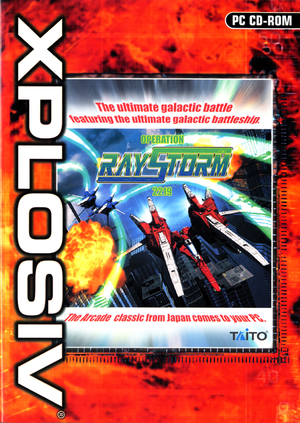 |
|
| Developers | |
|---|---|
| Taito | |
| Publishers | |
| Europe | Empire Interactive |
| Japan | CYBERFRONT Corporation |
| Release dates | |
| Windows | April 6, 2001 |
| Taxonomy | |
| Modes | Singleplayer, Multiplayer |
| Pacing | Real-time |
| Perspectives | Bird's-eye view, Scrolling |
| Controls | Direct control |
| Genres | Arcade, Shooter |
| Vehicles | Space flight |
| Themes | Sci-fi |
| Series | RAY |
| RAY | |
|---|---|
| Layer Section | 1997 |
| RayStorm | 2001 |
| RayCrisis | 2001 |
| Layer Section & Galactic Attack S-Tribute | 2022 |
| Ray'z Arcade Chronology | 2023 |
Key points
- The PC version is also known as Operation: RayStorm 2291 in Europe.
- Runs at a higher resolution than the PlayStation version, along with more audible sound effects and faster loading times.
- Runs badly on Windows 8 and 8.1.[1] See low frame-rate fix for these operating systems.
- Missing the "Neu Tanz" soundtrack for the Extra Mode from the PlayStation version.
General information
- Official Taito Corporation website
- Cuirous Cat — a fansite dedicated to the RAY and Ace Combat series (Japanese)
Availability
| Source | DRM | Notes | Keys | OS |
|---|---|---|---|---|
| Retail | Can be played without the disc after launching the game, but music will not play and load times increases. See Run without the CD for a workaround. |
- Although it was not released in North America, it can be played on any system regardless of region settings.[2]
- PC version is not available digitally.
Essential improvements
Run without the CD
- Restores music playback without requiring the disc, fixes the BGM volume slider in the Sound Setting, and _inmm allows each of the game's music tracks to be swapped between the original arcade music and "Neu Tanz" soundtrack from the PlayStation version.
- Does not make the game portable for certain releases.
| Create a hglcore.ini in <path-to-game> and use _inmm.dll[3][4] |
|---|
|
Game data
Configuration file(s) location
| System | Location |
|---|---|
| Windows | <path-to-game>\CONFIG.SGS[Note 1] |
Save game data location
| System | Location |
|---|---|
| Windows | <path-to-game>\bu00_BISLPS_00678[Note 1] |
Video
| Graphics feature | State | Notes | |
|---|---|---|---|
| Widescreen resolution | Only 320x240 and 640x480 available. | ||
| Multi-monitor | |||
| Ultra-widescreen | |||
| 4K Ultra HD | |||
| Field of view (FOV) | |||
| Windowed | Always runs at fullscreen by default. See Windowed for a fix. | ||
| Borderless fullscreen windowed | Not possible due to the low resolution. | ||
| Anisotropic filtering (AF) | See the glossary page for potential workarounds. | ||
| Anti-aliasing (AA) | See the glossary page for potential workarounds. | ||
| High-fidelity upscaling | See the glossary page for potential workarounds. | ||
| Vertical sync (Vsync) | See the glossary page for potential workarounds. | ||
| 60 FPS | |||
| 120+ FPS | Capped at 60 FPS, and gamespeed is tied to frame-rate. | ||
| High dynamic range display (HDR) | |||
Windowed
| Use wndmode[5] |
|---|
|
Input
| Keyboard and mouse | State | Notes |
|---|---|---|
| Remapping | Configurater.exe rebinds PlayStation inputs to keyboard, in-game actions must be configured though the Options menu. |
|
| Mouse acceleration | ||
| Mouse sensitivity | ||
| Mouse input in menus | Mouse not used at all. | |
| Mouse Y-axis inversion | ||
| Controller | ||
| Controller support | DirectInput. Controllers must be enabled with Configurater.exe. |
|
| Full controller support | The game must be closed by pressing Alt+F4 or closing the window if forcing the game to run in windowed mode. | |
| Controller remapping | Configurater.exe rebinds PlayStation inputs to controller, in-game actions must be configured though the Options menu. Movement is bound to left analog stick. |
|
| Controller sensitivity | ||
| Controller Y-axis inversion |
| Controller types |
|---|
| XInput-compatible controllers | For XInput support, see Controller support. | |
|---|---|---|
| Xbox button prompts | ||
| Impulse Trigger vibration |
| PlayStation controllers | See the glossary page for potential workarounds. |
|---|
| Generic/other controllers | ||
|---|---|---|
| Button prompts | Configuration tool references controller buttons by number. PlayStation prompts are shown in-game regardless of input method. |
| Additional information | ||
|---|---|---|
| Controller hotplugging | ||
| Haptic feedback | ||
| Digital movement supported | ||
| Simultaneous controller+KB/M | Game only accepts input devices assigned to each player. |
Controller support
- A fix is required for the game to recognize XInput D-pad and analog triggers when assigning controls.
| Use XInput Plus[6] |
|---|
|
Audio
| Audio feature | State | Notes |
|---|---|---|
| Separate volume controls | Has separate sliders for BGM and SE, but the BGM slider does not affect the volume of CD audio when played from the CD drive. Can be fixed by using _inmm.dll (see Run without the CD). | |
| Surround sound | ||
| Subtitles | ||
| Closed captions | ||
| Mute on focus lost | ||
| Royalty free audio | ||
| Red Book CD audio | On Windows, CD music might not play correctly; see the troubleshooting guide for solutions. |
Localizations
| Language | UI | Audio | Sub | Notes |
|---|---|---|---|---|
| English | No speech outside of the game chatter and music lyrics. | |||
| Japanese | In-game chatter and some music tracks are in English. |
Network
Multiplayer types
| Type | Native | Players | Notes | |
|---|---|---|---|---|
| Local play | 2 | Co-op |
||
| LAN play | ||||
| Online play | ||||
| Asynchronous multiplayer | ||||
Issues fixed
Low frame-rate on Windows 8 and 8.1
The game will run at half speed on Windows 8 and 8.1 due to poor implementation of older Direct3D support. This issue however is not present on Windows 10.[7]
- Make sure to use one of these fixes at a time.
| Force windowed mode[5] |
|---|
| Use Microsoft Application Compatibility Toolkit[8] |
|---|
|
Follow the instructions found here to learn how to install and use Microsoft Application Compatibility Toolkit. Notes
|
| Use a modified DDRAW.dll[9] |
|---|
|
Other information
API
| Technical specs | Supported | Notes |
|---|---|---|
| Direct3D | 7 |
| Executable | 32-bit | 64-bit | Notes |
|---|---|---|---|
| Windows |
Soft resetting the game
- Holding down the game's L1 + R1 + Start + Select buttons for a few seconds during gameplay will soft reset the game similarly to the PlayStation version.
System requirements
| Windows | ||
|---|---|---|
| Minimum | ||
| Operating system (OS) | 98, ME, XP, 2000 | |
| Processor (CPU) | Intel Pentium 233 MHz or AMD equivalent | |
| System memory (RAM) | 64 MB | |
| Hard disk drive (HDD) | 60 MB | |
| Video card (GPU) | 4 MB of VRAM DirectX 7 compatible |
|
| Sound (audio device) | DirectX compatible | |
| Other | CD ROM drive speed x2 | |
Notes
- ↑ 1.0 1.1 When running this game without elevated privileges (Run as administrator option), write operations against a location below
%PROGRAMFILES%,%PROGRAMDATA%, or%WINDIR%might be redirected to%LOCALAPPDATA%\VirtualStoreon Windows Vista and later (more details).
References
- ↑ Verified by User:AmethystViper on January 4, 2014
- Tested RayStorm under Windows 8.1 64-bit which caused the game to run at half speed.
- ↑ Verified by User:AmethystViper on January 4, 2014
- Tested an imported European version of the game with English region and Unicode settings.
- ↑ Verified by User:AmethystViper on 2021-07-02
- Despite obtaining the hglcore.ini file from a Warez site, using this file on my own legitimate copy of RayStorm after installing it from the CD worked on it as well. This did not make my legitimate installation from the Empire Interactive portable as the game stores some installation information in the system registries and prevents it from running if the game's installation is moved elsewhere.
- ↑ _inmm.dll Tutorial - Play Old PC Games - last accessed on 2021-07-02
- ↑ 5.0 5.1 Verified by User:AmethystViper on October 30, 2018
- ↑ Verified by User:AmethystViper on October 4, 2016
- Used XInput Plus and works without forcing it through XInput Plus Loader.
- ↑ Verified by User:AmethystViper on July 29, 2016
- Tested on Windows 10 Home 64-bit and confirmed to run at full speed.
- ↑ Verified by User:AmethystViper on March 24, 2015
- Tested on Windows 8.1 64-bit with this fix.
- ↑ Verified by User:AmethystViper on March 27, 2015
- Tested on Windows 8.1 64-bit by using the modified ddraw.dll file with the game and it fixed the low frame-rate.