Difference between revisions of "Tom Clancy's Splinter Cell: Chaos Theory"
m (misc. fixes) |
(fixboxed, cleaned (not completely), EAX, added references. please finish) |
||
| Line 35: | Line 35: | ||
===Patches=== | ===Patches=== | ||
Latest patch is 1.05. Go [http://patches.ubi.com/splinter_cell_chaos_theory/ here] and select the right one for your game edition. | Latest patch is 1.05. Go [http://patches.ubi.com/splinter_cell_chaos_theory/ here] and select the right one for your game edition. | ||
| + | |||
===Map Pack=== | ===Map Pack=== | ||
''MR.MIC's Map Pack'' adds a number of maps (some from ''Pandora Tomorrow's'' Versus mode and some original ones) to your game. Many if not all of the Splinter Cell Versus community have this map pack installed for play. | ''MR.MIC's Map Pack'' adds a number of maps (some from ''Pandora Tomorrow's'' Versus mode and some original ones) to your game. Many if not all of the Splinter Cell Versus community have this map pack installed for play. | ||
| Line 50: | Line 51: | ||
===Skip intro videos=== | ===Skip intro videos=== | ||
| − | + | {{Fixbox|1= | |
| − | Open | + | {{Fixbox/fix|Edit startup video playlist}} |
| − | + | # Open {{file|[[#Configuration files location|SplinterCell3.ini]]}} | |
| − | < | + | # Comment (put a semicolon in front of) these lines: |
| − | + | #:<code>LogosVideo=logos_PC.bik</code><br /> | |
| − | LogosVideo=logos_PC.bik | + | #:<code>SplashVideo=introteaser_PC.bik</code><br /> |
| − | + | #:<code>ESRBVideo=ESRB.bik</code> | |
| − | SplashVideo=introteaser_PC.bik | + | # Save the ini file. |
| − | + | }} | |
| − | |||
| − | |||
| − | |||
| − | |||
| − | < | ||
| − | |||
| − | |||
| − | |||
| − | |||
| − | |||
| − | |||
| − | |||
| − | |||
| − | Save the ini file. | ||
==Game data== | ==Game data== | ||
| − | ===Configuration | + | ===Configuration files location=== |
{{Game data| | {{Game data| | ||
| − | {{Game data/row| | + | {{Game data/row|Configuration files location|%ALLUSERSPROFILE%\Ubisoft\Tom Clancy's Splinter Cell Chaos Theory\}} |
}} | }} | ||
===Save game data location=== | ===Save game data location=== | ||
{{Game data| | {{Game data| | ||
| − | {{Game data/row| | + | {{Game data/row|Save game data location|%ALLUSERSPROFILE%\Ubisoft\Tom Clancy's Splinter Cell Chaos Theory\Profiles\}} |
}} | }} | ||
| Line 114: | Line 101: | ||
|4k ultra hd notes = | |4k ultra hd notes = | ||
|fov = hackable | |fov = hackable | ||
| − | |fov notes = | + | |fov notes = See [[#Field of view (FOV)|Field of view (FOV)]] |
|windowed = unknown | |windowed = unknown | ||
|windowed notes = | |windowed notes = | ||
| Line 134: | Line 121: | ||
===[[Widescreen resolution]]=== | ===[[Widescreen resolution]]=== | ||
| − | '' | + | {{ii}} You must have run the game at least once before these files appear. |
| + | {{--}} Further graphic settings adjustment will revert resolution back to 4:3 | ||
| + | {{Fixbox|1= | ||
| + | {{Fixbox/fix|Widescreen - Singleplayer}} | ||
| + | # Open {{file|[[#Configuration files location|SplinterCell3.ini]]}} | ||
| + | # Adjust the following fields: | ||
| + | <pre> | ||
| + | FullscreenViewportX= | ||
| + | FullscreenViewportY= | ||
| + | </pre> | ||
| + | }} | ||
| + | {{Fixbox|1= | ||
| + | {{Fixbox/fix|Widescreen - Versus|ref=<ref name=tunngle>[http://www.tunngle.net/wiki/Network:Splinter_Cell:_Chaos_Theory_VS Network:Splinter Cell: Chaos Theory VS - Tunngle Wiki]</ref>}} | ||
| + | # Open <code>%ALLUSERSPROFILE%\Ubisoft\Tom Clancy's Splinter Cell Chaos Theory\Saved Games\Versus\{{p|uid}}_prf.ini</code> | ||
| + | # Look for <code>ScreenRes=</code> entry and give it '''-1''' value. | ||
| + | # Save the file. | ||
| + | # Open <code>{{p|game}}\Versus\System\Default.ini</code> file | ||
| + | # Scroll down to the <code>[WinDrv.WindowsClient]</code> class. | ||
| + | # Adjust the following fields | ||
| + | <pre>FullscreenViewportX= | ||
| + | FullscreenViewportY=</pre> | ||
| + | }} | ||
| − | + | ===[[Field of view (FOV)]]=== | |
| + | {{Fixbox|1= | ||
| + | {{Fixbox/fix|Edit SplinterCell3User.ini}} | ||
| + | # Navigate to the [[#Configuration files location|configuration files folder]] | ||
| + | # Open {{file|SplinterCell3User.ini}} with a text editor. | ||
| + | # Adjust the following values (91.31 is advised for 16:9 displays and 85.28 for 16:10 ones) | ||
| + | #: <code>DesiredFOV=75.0</code> | ||
| + | #: <code>DefaultFOV=75.0</code> | ||
| + | # Save the changes | ||
| − | + | '''Notes:''' | |
| + | {{ii}} If your profile was created before applying this fix, you'll need to zoom in-out with your weapon every time you load a previous made save in order for the custom FoV to be used | ||
| + | }} | ||
| − | |||
| − | |||
| − | |||
| − | |||
| − | |||
| − | |||
| − | |||
| − | |||
| − | |||
| − | |||
| − | |||
| − | |||
==Input settings== | ==Input settings== | ||
| Line 187: | Line 193: | ||
|mute on focus lost = unknown | |mute on focus lost = unknown | ||
|mute on focus lost notes = | |mute on focus lost notes = | ||
| − | |eax support = | + | |eax support = true |
| − | |eax support notes = | + | |eax support notes = EAX2, EAX 3<ref>[http://www.3dvelocity.com/reviews/scct/chaos_2.htm Splinter Cell: Chaos Theory Review - 3DVelocity.com]</ref> |
}} | }} | ||
| Line 195: | Line 201: | ||
''Splinter Cell: Chaos Theory's Versus'' mode has some problems rendering certain lighting effects on modern machines. This problem makes it very difficult to play properly. Certain shadows may not render, and mercenaries' flashlights don't work, severely impairing gameplay. Follow the steps below to fix these issues: | ''Splinter Cell: Chaos Theory's Versus'' mode has some problems rendering certain lighting effects on modern machines. This problem makes it very difficult to play properly. Certain shadows may not render, and mercenaries' flashlights don't work, severely impairing gameplay. Follow the steps below to fix these issues: | ||
| + | {{Fixbox|1= | ||
| + | {{Fixbox/fix|Hack compatible pixel shaders|ref=<ref name=tunngle/>}} | ||
# Download and install [http://www.dobrepliki.pl/Download-Przenies-898.html 3D-Analyze]. | # Download and install [http://www.dobrepliki.pl/Download-Przenies-898.html 3D-Analyze]. | ||
# Launch ''3D-Analyze''. | # Launch ''3D-Analyze''. | ||
| − | # In ''3D-Analyze'', click the ''SELECT'' button and | + | # In ''3D-Analyze'', click the ''SELECT'' button and choose <code>{{p|game}}\Versus\System\SCCT_Versus.exe</code> |
# Checkmark all the boxes under ''Game/Demo Fixes'' as well as the "''Force Max Pixel Shader 1.4''" and "''Force High Precison Shader''" boxes. When you're done, your ''3D-Analyze'' window should look like [http://img.photobucket.com/albums/v130/EdisLeado/3D-AnalyzeSettings.png this]. | # Checkmark all the boxes under ''Game/Demo Fixes'' as well as the "''Force Max Pixel Shader 1.4''" and "''Force High Precison Shader''" boxes. When you're done, your ''3D-Analyze'' window should look like [http://img.photobucket.com/albums/v130/EdisLeado/3D-AnalyzeSettings.png this]. | ||
# Press the ''Save batch file!'' at the bottom of the ''3D-Analyze'' window. | # Press the ''Save batch file!'' at the bottom of the ''3D-Analyze'' window. | ||
# Close ''3D-Analyze''. | # Close ''3D-Analyze''. | ||
# Right-click your newly created batch file and click ''Edit'' to edit the batch file in ''Notepad''. | # Right-click your newly created batch file and click ''Edit'' to edit the batch file in ''Notepad''. | ||
| − | # Find <code>SCCT_Versus.exe</code> in ''Notepad'' and rename it to <code>SCCT_Versus.ex</code> (yes, ''.ex''). If this is not done, the game will not launch through ''3D-Analyze''. After you've done that, your batch file in ''Notepad'' should read something like this: <pre>C:\Program Files (x86)\3D-Analyze\3DAnalyze.exe" /EXE=C:\Program Files (x86)\Ubisoft\Tom Clancy's Splinter Cell Chaos Theory\Versus\System\SCCT_Versus.ex</pre> | + | # Find <code>SCCT_Versus.exe</code> in ''Notepad'' and rename it to <code>SCCT_Versus.'''ex'''</code> (yes, ''.ex''). If this is not done, the game will not launch through ''3D-Analyze''. After you've done that, your batch file in ''Notepad'' should read something like this: <pre>C:\Program Files (x86)\3D-Analyze\3DAnalyze.exe" /EXE=C:\Program Files (x86)\Ubisoft\Tom Clancy's Splinter Cell Chaos Theory\Versus\System\SCCT_Versus.ex</pre> |
# ''Save'' the file. Close ''Notepad''. | # ''Save'' the file. Close ''Notepad''. | ||
# Double-click the batch file to launch the game. If you want the lights to work properly, you will need to launch the game using this batch file every time. Make a shortcut on your desktop to the batch file for easy access. | # Double-click the batch file to launch the game. If you want the lights to work properly, you will need to launch the game using this batch file every time. Make a shortcut on your desktop to the batch file for easy access. | ||
| − | + | }} | |
===Slow Motion Gameplay on Multi-core CPUs=== | ===Slow Motion Gameplay on Multi-core CPUs=== | ||
If you have a multi-core CPU and ''Versus'' seems to run in slow motion, fix this issue by following the instructions below. | If you have a multi-core CPU and ''Versus'' seems to run in slow motion, fix this issue by following the instructions below. | ||
| − | + | {{Fixbox|1= | |
| − | + | {{Fixbox/fix|Use alternate timer|ref=<ref name=tunngle/>}} | |
| − | # Open | + | # Open <code>{{p|game}}\Versus\System\Default.ini</code> |
| − | # | + | # Set <code>UseAlternateTimer=false</code> to <code>UseAlternateTimer=true</code>. |
| − | # Save the file | + | # Save the file. |
| − | + | }} | |
==Issues unresolved== | ==Issues unresolved== | ||
| Line 228: | Line 236: | ||
|minOS = XP | |minOS = XP | ||
| − | |minCPU = AMD Athlon processor | + | |minCPU = AMD Athlon processor |
| + | |minCPU2 = Intel Pentium IV processor 1400MHz | ||
|minmem = 256 MB | |minmem = 256 MB | ||
|minHD = 4 GB | |minHD = 4 GB | ||
| Line 235: | Line 244: | ||
|minDX = 9.0c | |minDX = 9.0c | ||
| + | |recCPU = 2GHz recommended | ||
|recmem = 512 MB | |recmem = 512 MB | ||
}} | }} | ||
| + | |||
| + | {{References}} | ||
Revision as of 19:08, 4 February 2014
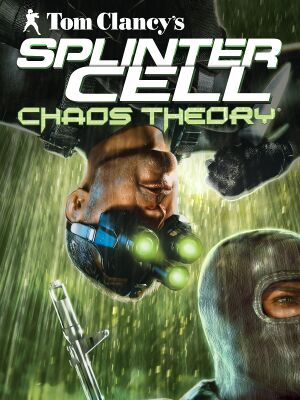 |
|
| Developers | |
|---|---|
| Ubisoft Montreal | |
| Publishers | |
| Ubisoft | |
| Engines | |
| Unreal Engine 2.5 | |
| Release dates | |
| Windows | March 21, 2005 |
| Splinter Cell | |
|---|---|
| Subseries of Tom Clancy | |
| Splinter Cell | 2003 |
| Splinter Cell: Pandora Tomorrow | 2004 |
| Splinter Cell: Chaos Theory | 2005 |
| Splinter Cell: Double Agent | 2006 |
| Splinter Cell: Conviction | 2010 |
| Splinter Cell: Blacklist | 2013 |
General information
- Steam Users' Forums for game series
- Steam Community Discussions
Availability
Digital Rights Management (DRM)
Splinter Cell: Chaos Theory's requires a CD-key to play online. However, LAN play without a CD key is also available. Players may use Tunngle or Hamachi to play LAN online. Otherwise, Versus possesses no intrusive DRM and also does not require a disc to be inserted to play.
Essential improvements
Patches
Latest patch is 1.05. Go here and select the right one for your game edition.
Map Pack
MR.MIC's Map Pack adds a number of maps (some from Pandora Tomorrow's Versus mode and some original ones) to your game. Many if not all of the Splinter Cell Versus community have this map pack installed for play.
Download the map pack!
By default, the map pack will install to:
C:\Program Files (x86)\Ubisoft\Tom Clancy's Splinter Cell Chaos Theory\
For the Steam version, install to:
C:\Program Files (x86)\Steam\steamapps\common\splinter cell chaos theory\
Skip intro videos
| Instructions |
|---|
Game data
Configuration files location
| System | Location |
|---|---|
| Steam Play (Linux) | <SteamLibrary-folder>/steamapps/compatdata/13570/pfx/[Note 1] |
Save game data location
| System | Location |
|---|---|
| Steam Play (Linux) | <SteamLibrary-folder>/steamapps/compatdata/13570/pfx/[Note 1] |
Save game cloud syncing
| System | Native | Notes |
|---|---|---|
| Steam Cloud |
Video settings
Widescreen resolution
- You must have run the game at least once before these files appear.
- Further graphic settings adjustment will revert resolution back to 4:3
| Instructions |
|---|
| Instructions |
|---|
Field of view (FOV)
| Instructions |
|---|
Input settings
Audio settings
Issues fixed
Missing Torchlight/Flashlight
Splinter Cell: Chaos Theory's Versus mode has some problems rendering certain lighting effects on modern machines. This problem makes it very difficult to play properly. Certain shadows may not render, and mercenaries' flashlights don't work, severely impairing gameplay. Follow the steps below to fix these issues:
| Instructions |
|---|
Slow Motion Gameplay on Multi-core CPUs
If you have a multi-core CPU and Versus seems to run in slow motion, fix this issue by following the instructions below.
| Instructions |
|---|
Issues unresolved
Alt+Tab
There are issues when Alt+Tabbing whilst in full-screen. If used too many times, it will disconnect players connected to your server and can even crash the game. Try to refrain from Alt+Tabbing.
30 FPS Lock/Limit
Unfortunately, Ubisoft's netcode only supports a max of 30 frames per second for proper sync between players in multiplayer. Bypassing this limit results in things such as co-op actions not executing properly, and so on.
System requirements
| Windows | ||
|---|---|---|
| Minimum | Recommended | |
| Operating system (OS) | XP | |
| Processor (CPU) | AMD Athlon processor Intel Pentium IV processor 1400MHz |
2GHz recommended |
| System memory (RAM) | ||
| Hard disk drive (HDD) | 4 GB | |
| Video card (GPU) | 64 MB of VRAM DirectX 9.0c compatible | |
Notes
- ↑ 1.0 1.1 Notes regarding Steam Play (Linux) data:
- File/folder structure within this directory reflects the path(s) listed for Windows and/or Steam game data.
- Use Wine's registry editor to access any Windows registry paths.
- The app ID (13570) may differ in some cases.
- Treat backslashes as forward slashes.
- See the glossary page for details on Windows data paths.
