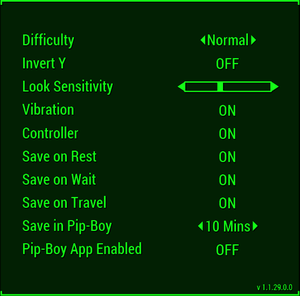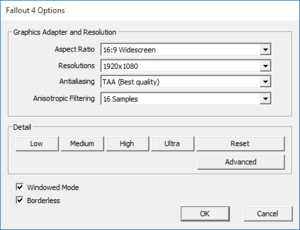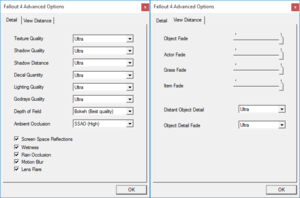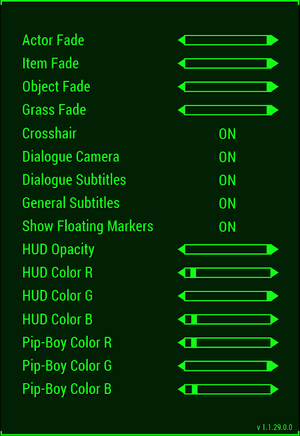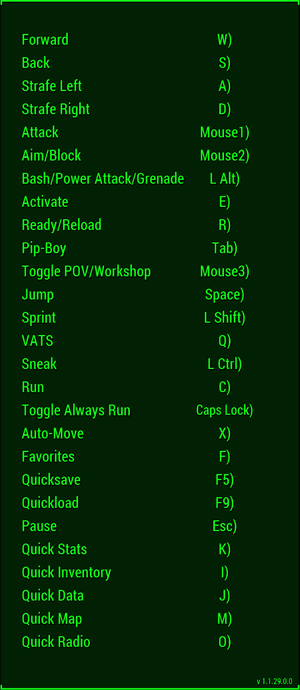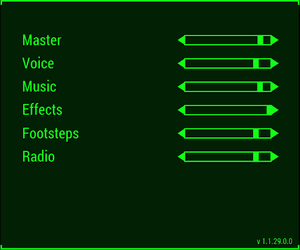Difference between revisions of "Fallout 4"
From PCGamingWiki, the wiki about fixing PC games
(→Missing face textures: crossfire with skyrim profile seems to work) |
(→Issues fixed: The 48fps problem may not occur because you have a 144Hz monitor. This issue occurred for me using my 96Hz monitor. Made some various changes, too.) |
||
| Line 51: | Line 51: | ||
{{Fixbox|1= | {{Fixbox|1= | ||
{{Fixbox/fix|Edit fallout4.ini}} | {{Fixbox/fix|Edit fallout4.ini}} | ||
| − | # Open | + | # Open {{file|[[#Configuration files location|Fallout4.ini]]}} |
| − | # | + | # Add these lines under the <code>[General]</code> section: |
| − | |||
<pre> | <pre> | ||
sIntroSequence=0 | sIntroSequence=0 | ||
| Line 59: | Line 58: | ||
uMainMenuDelayBeforeAllowSkip=0 | uMainMenuDelayBeforeAllowSkip=0 | ||
</pre> | </pre> | ||
| + | # Save your changes. | ||
| + | '''Notes''' | ||
| + | {{ii}} You may use the [[Fallout_4#Fallout_4_Configuration_Tool|Fallout 4 Configuration Tool]] to manage this. | ||
}} | }} | ||
| Line 64: | Line 66: | ||
{{Fixbox|1= | {{Fixbox|1= | ||
{{Fixbox/fix|Download the Fallout 4 Configuration Tool|ref=<ref>[http://www.nexusmods.com/fallout4/mods/102/?]</ref>}} | {{Fixbox/fix|Download the Fallout 4 Configuration Tool|ref=<ref>[http://www.nexusmods.com/fallout4/mods/102/?]</ref>}} | ||
| − | |||
#Download Bilago's Fallout 4 Configuration tool [http://www.nexusmods.com/fallout4/mods/102/? here.] | #Download Bilago's Fallout 4 Configuration tool [http://www.nexusmods.com/fallout4/mods/102/? here.] | ||
#Change settings to your hearts content. | #Change settings to your hearts content. | ||
| − | |||
'''Notes''' | '''Notes''' | ||
| − | + | {{ii}} This tool allows you to change First/Third Person FOV, mouse sensitivity, resolution, pip-boy and UI colors, and gamepad sensitivity. It also allows you to toggle mouse acceleration, framerate lock, gamepad support, the intro video, windowed borderless mode, and gore. You can also set ini files to read only to prevent settings reversion. | |
| − | {{ii}} This tool allows you to change First/Third Person FOV, mouse sensitivity, resolution, pip-boy and UI colors, and gamepad sensitivity. It also allows you to toggle mouse acceleration, framerate lock, gamepad support, the intro video, windowed borderless, and gore. You can also set ini files to read only to prevent settings reversion. | ||
}} | }} | ||
| Line 127: | Line 126: | ||
|60 fps = true | |60 fps = true | ||
|60 fps notes = | |60 fps notes = | ||
| − | |120 fps = | + | |120 fps = hackable |
| − | |120 fps notes = No frame rate cap.<ref>[https://twitter.com/bethesda/status/613008088824741888 Bethesda Softworks on Twitter: Fallout 4 is 1080p & 30fps on Xbox One and PS4. Resolution and FPS are not limited in any way on the PC]</ref> <br> High frame rates break some gameplay mechanics, such as lockpicking and using terminals<ref name="vsync issue"/> and cause timing related issues.<ref name="framerate limitation"/> '''[[Glossary:Frame rate (FPS)#Frame rate capping|cap the frame rate to 60 FPS]].''' | + | |120 fps notes = No frame rate cap when unlocked (see [[Fallout_4#Fallout_4_Configuration_Tool|Fallout 4 Configuration Tool]]).<ref>[https://twitter.com/bethesda/status/613008088824741888 Bethesda Softworks on Twitter: Fallout 4 is 1080p & 30fps on Xbox One and PS4. Resolution and FPS are not limited in any way on the PC]</ref> <br> High frame rates break some gameplay mechanics, such as lockpicking and using terminals<ref name="vsync issue"/> and cause timing related issues.<ref name="framerate limitation"/> '''[[Glossary:Frame rate (FPS)#Frame rate capping|cap the frame rate to 60 FPS]].''' |
|color blind = unknown | |color blind = unknown | ||
|color blind notes = | |color blind notes = | ||
| Line 136: | Line 135: | ||
{{Fixbox|1= | {{Fixbox|1= | ||
| − | {{Fixbox/fix|Change the Field of View}} | + | {{Fixbox/fix|Change the Field of View variables in the configuration files}} |
| − | # Open {{file|Fallout4.ini}} | + | # Open {{file|[[#Configuration files location|Fallout4.ini]]}} |
| − | + | # Add these lines under the <code>[Display]</code> section unless they exist already: | |
| − | + | <pre> | |
| − | <pre>fDefaultWorldFOV=XX | + | fDefaultWorldFOV=XX |
| − | fDefault1stPersonFOV=YY</pre> | + | fDefault1stPersonFOV=YY |
| − | + | </pre> | |
'''Notes''' | '''Notes''' | ||
| − | + | {{ii}} <code>XX</code> is your desired FOV in third person. <code>YY</code> is the desired FOV in first person. | |
| − | {{ii}} XX is your desired | + | {{ii}} Using <code>fov XX</code> in the in-game console method results in a bugged first person FOV. |
| − | {{ii}} Using | ||
}} | }} | ||
{{Fixbox|1= | {{Fixbox|1= | ||
{{Fixbox/fix|Change the Field of View in-game|ref=<ref>Tested by [[User:Vetle]]</ref>}} | {{Fixbox/fix|Change the Field of View in-game|ref=<ref>Tested by [[User:Vetle]]</ref>}} | ||
| − | # Open the in-game console | + | # Open the in-game console. |
| − | # Write <code>fov xx yy</code>, where | + | # Write <code>fov xx yy</code>, where <code>xx</code> is the 3rd person FOV value, and <code>yy</code> is the 1st person FOV value e.g.: <code>fov 100 90</code>. |
| − | |||
'''Notes''' | '''Notes''' | ||
| − | {{ii}} Writing | + | {{ii}} Writing <code>fov xx</code> will reset the 1st person FOV value to default. |
| − | {{ii}} Exiting the game will reset the FOV to | + | {{ii}} Exiting the game will reset the FOV to the values set in the <code>.ini</code>-files. |
| − | {{ii}} Using the command | + | {{ii}} Using the command <code>saveini</code> will cause the FOV settings to keep even after a restart. This doesn't appear to affect any <code>.ini</code>-files and actual location of the saved value is unknown. |
}} | }} | ||
===Fixes for graphics problems=== | ===Fixes for graphics problems=== | ||
| − | |||
{{Fixbox|1= | {{Fixbox|1= | ||
{{Fixbox/fix|Get rid of pixely aura around characters when preset is above Low}} | {{Fixbox/fix|Get rid of pixely aura around characters when preset is above Low}} | ||
| − | # Open {{file|Fallout4Prefs.ini}} | + | # Open {{file|[[#Configuration files location|Fallout4Prefs.ini]]}} |
| − | + | # Under the section <code>[Display]</code>, change: | |
| − | |||
<pre> | <pre> | ||
bVolumetricLightingEnable=0 | bVolumetricLightingEnable=0 | ||
| Line 174: | Line 169: | ||
'''Notes''' | '''Notes''' | ||
| − | {{ii}} The setting is called Godrays quality in the launcher | + | {{ii}} The setting is called '''Godrays quality''' in the launcher |
| − | {{ii}} Using the official launcher to disable | + | {{ii}} Using the official launcher to disable god rays won't work in any other preset than Low. The launcher is bugged and doesn't set <code>bVolumetricLightingEnable</code> when turning god rays off. The setting will re-enable itself whenever options are accessed. |
{{ii}} This might be a bug that manifests only on older AMD cards. <small>Happens on my 2xHD5870. Reports on the Steam forums also mention a HD6950 (includes a screenshot): http://steamcommunity.com/app/377160/discussions/0/496881121379899232/ Not that surprising as it is a feature developed by nvidia. Setting bNvGodraysEnable to 0 in Fallout4.ini doesn't seem to have any effect on this though.</small> | {{ii}} This might be a bug that manifests only on older AMD cards. <small>Happens on my 2xHD5870. Reports on the Steam forums also mention a HD6950 (includes a screenshot): http://steamcommunity.com/app/377160/discussions/0/496881121379899232/ Not that surprising as it is a feature developed by nvidia. Setting bNvGodraysEnable to 0 in Fallout4.ini doesn't seem to have any effect on this though.</small> | ||
}} | }} | ||
| Line 231: | Line 226: | ||
{{Fixbox/fix|Modifying the vertical mouse sensitivity}} | {{Fixbox/fix|Modifying the vertical mouse sensitivity}} | ||
Edit fallout4.ini | Edit fallout4.ini | ||
| − | # Open | + | # Open {{file|[[#Configuration files location|Fallout4.ini]]}} |
# Find the section: <code>[Controls]</code> | # Find the section: <code>[Controls]</code> | ||
| − | # Look for this line: < | + | # Look for this line: <code>fMouseHeadingYScale=0.021</code> |
# Modify value according to your resolution. Find your value using [http://iezzi.io/tools/fo4_sensitivity/ Fallout 4 Sensitivity Calculator]. | # Modify value according to your resolution. Find your value using [http://iezzi.io/tools/fo4_sensitivity/ Fallout 4 Sensitivity Calculator]. | ||
}} | }} | ||
| Line 331: | Line 326: | ||
===Graphical issues during rainy weather=== | ===Graphical issues during rainy weather=== | ||
{{Fixbox|1= | {{Fixbox|1= | ||
| − | {{Fixbox/fix|Disable Wetness in the advanced menu under options in the launcher.}} | + | {{Fixbox/fix|Disable Wetness in the advanced menu under options in the launcher.|ref=<ref>Tested by [[User:Tmplt]]</ref>}} |
}} | }} | ||
| Line 339: | Line 334: | ||
{{Fixbox|1= | {{Fixbox|1= | ||
| − | {{Fixbox/fix|Change bComputeShaderDeferredTiledLighting setting|ref=<ref>[http://www.wsgf.org/forums/viewtopic.php?p=162159#p162159 View topic - Fallout 4 | WSGF]</ref><ref>[http://fluidicice.com/Blog/?p=606 Fallout 4 Widescreen lighting problem]</ref>}} | + | {{Fixbox/fix|Change the <code>bComputeShaderDeferredTiledLighting</code> setting|ref=<ref>[http://www.wsgf.org/forums/viewtopic.php?p=162159#p162159 View topic - Fallout 4 | WSGF]</ref><ref>[http://fluidicice.com/Blog/?p=606 Fallout 4 Widescreen lighting problem]</ref>}} |
| − | # | + | # Open {{file|[[#Configuration files location|Fallout4Prefs.ini]]}}. |
| − | # Change <code>bComputeShaderDeferredTiledLighting=1</code> to <code>bComputeShaderDeferredTiledLighting=0</code> | + | # Change <code>bComputeShaderDeferredTiledLighting=1</code> to <code>bComputeShaderDeferredTiledLighting=0</code>. |
# Save your changes and close the file. | # Save your changes and close the file. | ||
}} | }} | ||
| Line 368: | Line 363: | ||
{{Fixbox|1= | {{Fixbox|1= | ||
{{Fixbox/fix|Run game in windowed borderless mode}} | {{Fixbox/fix|Run game in windowed borderless mode}} | ||
| − | In the launcher, check | + | In the launcher, check '''windowed''' and '''borderless''' |
{{ii}} When you change this option, resolution will probably change automatically to something unsuitable. Check that it is at native/desired value before launching. | {{ii}} When you change this option, resolution will probably change automatically to something unsuitable. Check that it is at native/desired value before launching. | ||
}} | }} | ||
| Line 376: | Line 371: | ||
{{Fixbox|1= | {{Fixbox|1= | ||
{{Fixbox/fix|Switch Theme to Windows Aero|ref=<ref>[https://www.reddit.com/r/fo4/comments/3s9fap/borderless_window_mode_screen_tear_fix/ Borderless Window Mode Screen Tear Fix : fo4]</ref>}} | {{Fixbox/fix|Switch Theme to Windows Aero|ref=<ref>[https://www.reddit.com/r/fo4/comments/3s9fap/borderless_window_mode_screen_tear_fix/ Borderless Window Mode Screen Tear Fix : fo4]</ref>}} | ||
| − | # Right-click on the desktop | + | # Right-click on the desktop. |
| − | # Press <code>Personalize</code> | + | # Press <code>Personalize</code>. |
| − | # Choose a Windows Aero theme | + | # Choose a Windows Aero theme. |
| − | # Press <code>Window Color</code> | + | # Press <code>Window Color</code>. |
| − | # Save changes | + | # Save changes. |
}} | }} | ||
| Line 410: | Line 405: | ||
===Frame Rate Won't Go Higher Than 48 FPS=== | ===Frame Rate Won't Go Higher Than 48 FPS=== | ||
| − | |||
{{Fixbox|1= | {{Fixbox|1= | ||
| − | {{Fixbox/fix| | + | {{Fixbox/fix|Unlock the framerate|ref=<ref>Tested by [[User:Tmplt]]</ref>}} |
| − | # | + | See [[Fallout_4#Fallout_4_Configuration_Tool|Fallout 4 Configuration Tool]]. |
| − | |||
| − | |||
| − | |||
'''Notes''' | '''Notes''' | ||
| − | {{ii}} The | + | {{ii}} The framerate may be limited by external tools, such as those in your graphics card's control panel, or an external program such as [http://gaming.msi.com/features/afterburner MSI Afterburner]. |
| − | |||
}} | }} | ||
Revision as of 18:38, 16 November 2015
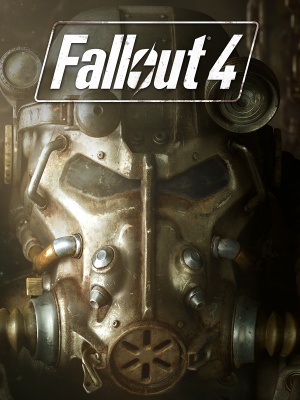 |
|
| Developers | |
|---|---|
| Bethesda Game Studios | |
| Publishers | |
| Bethesda Softworks | |
| Engines | |
| Creation Engine | |
| Release dates | |
| Windows | November 10, 2015 |
| Fallout | |
|---|---|
| Fallout | 1997 |
| Fallout 2 | 1998 |
| Fallout Tactics: Brotherhood of Steel | 2001 |
| Fallout 3 | 2008 |
| Fallout: New Vegas | 2010 |
| Fallout 4 | 2015 |
| Fallout Shelter | 2016 |
| Fallout 4 VR | 2017 |
| Fallout 76 | 2018 |
Key points
- Frame rates above 60 FPS with V-Sync disabled[1] can cause mechanics such as lockpicking to speed up, resulting in unplayable gameplay.[2] Animations are tied around the frame rate.[3]
General information
Availability
| Source | DRM | Notes | Keys | OS |
|---|---|---|---|---|
| Retail | DVD only contains a small portion of game data (5 GB).[4] | |||
| Publisher website | ||||
| Amazon.com | ||||
| Amazon.co.uk | ||||
| Incorrect store name. See here for available options. | ||||
| GamersGate | ||||
| Incorrect store name. See here for available options. | ||||
| Incorrect store name. See here for available options. | ||||
| Green Man Gaming | ||||
| Humble Store | ||||
| Steam | ||||
| Ubisoft Store |
- All versions require Steam.
DLC and expansion packs
| Name | Notes | |
|---|---|---|
| Season Pass | Automatic access to any DLC released for the game when available. |
Essential improvements
Skip intro videos
| Instructions |
|---|
Fallout 4 Configuration Tool
| Instructions |
|---|
Game data
Configuration files location
Template:Game data/row
| System | Location |
|---|---|
| Steam Play (Linux) | <SteamLibrary-folder>/steamapps/compatdata/377160/pfx/[Note 1] |
Save game data location
Template:Game data/row
| System | Location |
|---|---|
| Steam Play (Linux) | <SteamLibrary-folder>/steamapps/compatdata/377160/pfx/[Note 1] |
Save game cloud syncing
| System | Native | Notes |
|---|---|---|
| Steam Cloud | ||
| Ubisoft Connect |
Video settings
Field of view (FOV)
| Instructions |
|---|
| Instructions |
|---|
Fixes for graphics problems
| Instructions |
|---|
Input settings
Mouse acceleration
| Instructions |
|---|
Vertical sensitivity fix
| Instructions |
|---|
Audio settings
Localizations
| Language | UI | Audio | Sub | Notes |
|---|---|---|---|---|
| English | Australian, European, North/South American, New Zealand, Polish, Russian, United Kingdom, and Asian (excluding Japan) copies only.[5] | |||
| Traditional Chinese | Asia only (Excluding Japan).[5] | |||
| French | European (Excluding the United Kingdom) and North American copies only.[5] | |||
| German | European (Excluding the United Kingdom) copies only.[5] | |||
| Italian | European (Excluding the United Kingdom) copies only.[5] | |||
| Japanese | Japan only.[5] | |||
| Polish | Russian and Polish copies only.[5] | |||
| Brazilian Portuguese | South American copies only.[5] | |||
| Russian | Russian and Polish copies only.[5] | |||
| Spanish | European (Excluding the United Kingdom) and South American copies only.[5] |
- The user can change the game language in the game's Steam Properties.
Issues fixed
Graphical issues during rainy weather
| Instructions |
|---|
Dark shadow layer over gameplay
- Higher resolutions (e.g. 3440x1440, 3840x2160) may have an intrusive dark layer overlapping gameplay.[6][7]
| Instructions |
|---|
Console doesn't open when pressing the tilde (console) key
- This issue occurs with some non-US keyboard layouts.
| Instructions |
|---|
No in-game audio
| Instructions |
|---|
Fix Stuttering
| Instructions |
|---|
Excessive Screen Tearing
- When using [Windowed][Borderless] in Windows 7 & 8
| Instructions |
|---|
Missing face textures
- Currently the game does not support SLI and CrossFire, which might cause missing face textures on the main character. (e.g. Black face texture, wrong skin color etc.)
- Crossfire appears to work fine when the CrossfireX Application profile is set to TESV.exe (Skyrim) (big fps gain on my 2x5870)
| Instructions |
|---|
Permanent Slow-motion Bug
- This bug may occur when using Jet, or any other item that slows down time in-game.
- You will be stuck in a slow motion state across all your saves. Reloading or waiting will not fix this.
| Instructions |
|---|
Frame Rate Won't Go Higher Than 48 FPS
| Instructions |
|---|
Network
- Used to communicate with the Pip-Boy app.
Ports
| Protocol | Port(s) and/or port range(s)[8] |
|---|---|
| TCP | 27000 |
| UDP | 28000 |
- Universal Plug and Play (UPnP) support status is unknown.
Other information
API
| Technical specs | Supported | Notes |
|---|---|---|
| Direct3D | 11 | |
| Shader Model support | 5.0 |
| Executable | 32-bit | 64-bit | Notes |
|---|---|---|---|
| Windows |
Middleware
| Middleware | Notes | |
|---|---|---|
| Physics | Havok[9] | |
| Cutscenes | Bink Video |
Pip-Boy app
- The Fallout Pip-Boy App is available for Android, iOS, and Incorrect store name. See here for available options.. The Pip-Boy App Enabled setting must be enabled under Gameplay settings in-game.
System requirements
- A 64-bit system is required.
| Windows | ||
|---|---|---|
| Minimum | Recommended | |
| Operating system (OS) | 7 | 8, 10 |
| Processor (CPU) | Intel Core i5-2300 2.8 GHz AMD Phenom II X4 945 3.0 GHz |
Intel Core i7-4790 3.6 GHz AMD FX-9590 4.7 GHz |
| System memory (RAM) | 8 GB | |
| Hard disk drive (HDD) | 30 GB | |
| Video card (GPU) | Nvidia GeForce GTX 550 Ti AMD Radeon HD 7870 2 GB of VRAM | Nvidia GeForce GTX 780 AMD Radeon R9 290X 3GB (Nvidia), 4GB (AMD) of VRAM |
Notes
- ↑ 1.0 1.1 Notes regarding Steam Play (Linux) data:
- File/folder structure within this directory reflects the path(s) listed for Windows and/or Steam game data.
- Games with Steam Cloud support may also store data in
~/.steam/steam/userdata/<user-id>/377160/. - Use Wine's registry editor to access any Windows registry paths.
- The app ID (377160) may differ in some cases.
- Treat backslashes as forward slashes.
- See the glossary page for details on Windows data paths.
References
- ↑ [1]
- ↑ Reddit users that the lockpicking gameplay is faster when uncapping the framerate.
- ↑ Fallout 4 - Game Engine Speed Tied to Framerate
- ↑ PSA: Fallout 4 physical disk only has 5GB of data, requires 19GB download : pcgaming
- ↑ 5.0 5.1 5.2 5.3 5.4 5.5 5.6 5.7 5.8 5.9 Bethesda Softworks Releases Blog Post on Localisation, Specs, and Release Date of Fallout 4
- ↑ View topic - Fallout 4 | WSGF
- ↑ No 21:9 resolution? :: Fallout 4 General Discussions
- ↑ AllIntensivePorpoise comments on Pipboy App Connection - No Devices Found
- ↑ Havok's Blog Post: Congratulates all of the Award-Nominated Developers at E3 2015; Many Top Titles Utilizing Havok Tech, Congratulations to Fallout 4 and Many Others
Categories:
- Windows
- Games
- Invalid template usage (Series)
- Invalid template usage (Availability)
- Invalid template usage (Fixbox)
- Invalid template usage (Save game cloud syncing)
- Invalid section order
- Invalid template usage (Network)
- Invalid template usage (API)
- Invalid template usage (Middleware)
- Missing section (Video)
- Missing section (Input)
- Missing section (Audio)