Difference between revisions of "BPM: Bullets per Minute"
From PCGamingWiki, the wiki about fixing PC games
Baronsmoki (talk | contribs) |
(Graphics section) |
||
| Line 32: | Line 32: | ||
|official site= https://www.bulletsperminute.com/ | |official site= https://www.bulletsperminute.com/ | ||
|hltb = 77759 | |hltb = 77759 | ||
| − | |igdb = | + | |igdb = bpm-bullets-per-minute |
|mobygames = | |mobygames = | ||
|strategywiki = | |strategywiki = | ||
| Line 105: | Line 105: | ||
|ultrawidescreen notes = {{term|Vert-}} FOV and viewmodel scaling. See [[#Ultra-widescreen|Ultra-widescreen]] for the available workarounds. | |ultrawidescreen notes = {{term|Vert-}} FOV and viewmodel scaling. See [[#Ultra-widescreen|Ultra-widescreen]] for the available workarounds. | ||
|4k ultra hd = true | |4k ultra hd = true | ||
| − | |4k ultra hd notes = | + | |4k ultra hd notes = <ref>{{Refcheck|user=Fayaine|date=2020-10-06|comment= Tested at 3840x2160 custom resolution.}}</ref> |
|fov = true | |fov = true | ||
| − | |fov notes = 40 to | + | |fov notes = 40 to 145 in increments of 1. See [[#Field of view (FOV)|Field of view (FOV)]] for higher values. |
| − | |windowed = | + | |windowed = true |
|windowed notes = | |windowed notes = | ||
| − | |borderless windowed = | + | |borderless windowed = true |
| − | |borderless windowed notes = | + | |borderless windowed notes = Exclusive fullscreen also supported. |
| − | |anisotropic = | + | |anisotropic = always on |
| − | |anisotropic notes = | + | |anisotropic notes = See [[#Anisotropic filtering (AF)|Anisotropic filtering (AF)]].<ref>{{Refcheck|user=Fayaine|date=2020-10-06|comment=Checked with the Unreal Engine 4 Console Unlocker while changing graphic settings. The AF value stays at 8x at all times.}}</ref> |
| − | |antialiasing = | + | |antialiasing = true |
| − | |antialiasing notes = | + | |antialiasing notes = [[TAA]] is used by default. [[FXAA]] can be forced.<ref name="unlocker">{{Refcheck|user=Fayaine|date=2020-10-06|comment=Tested with the Unreal Engine 4 console unlocker.}}</ref> See [[#Anti-aliasing (AA)|Anti-aliasing (AA)]]. |
|vsync = true | |vsync = true | ||
|vsync notes = | |vsync notes = | ||
| Line 121: | Line 121: | ||
|60 fps notes = | |60 fps notes = | ||
|120 fps = true | |120 fps = true | ||
| − | |120 fps notes = | + | |120 fps notes = Toggleable between 30, 60, 90, 120, 144, 200 and unlimited. |
|hdr = unknown | |hdr = unknown | ||
|hdr notes = | |hdr notes = | ||
| Line 137: | Line 137: | ||
===[[Glossary:Field of view (FOV)|Field of view (FOV)]]=== | ===[[Glossary:Field of view (FOV)|Field of view (FOV)]]=== | ||
| − | {{Fixbox|description= | + | {{Fixbox|description=Change FOV scaling to vertical FOV |ref=<ref name="2020-10-06">{{Refcheck|user=Fayaine|date=2020-10-06}}</ref>|fix= |
# Go to the [[#Game data|configuration file(s) location]]. | # Go to the [[#Game data|configuration file(s) location]]. | ||
# Open <code>Engine.ini</code>. | # Open <code>Engine.ini</code>. | ||
| − | # Add the | + | # Add the following and save the file. |
| − | # | + | <pre> |
| − | # | + | [/Script/Engine.LocalPlayer] |
| − | {{ii}} | + | AspectRatioAxisConstraint=AspectRatio_MaintainYFOV |
| + | </pre> | ||
| + | }} | ||
| + | |||
| + | ===[[Glossary:Anisotropic filtering (AF)|Anisotropic filtering (AF)]]=== | ||
| + | {{Fixbox|description=Custom anisotropic samples|ref=<ref name="2020-08-16">{{Refcheck|user=Fayaine|date=2020-08-16}}</ref>|fix= | ||
| + | # Go to the [[#Game data|configuration file(s) location]]. | ||
| + | # Open <code>Engine.ini</code>. | ||
| + | # Add the following and save the file. | ||
| + | <pre> | ||
| + | [SystemSettings] | ||
| + | r.MaxAnisotropy=16 | ||
| + | </pre> | ||
| + | }} | ||
| + | |||
| + | ===[[Glossary:Anti-aliasing (AA)|Anti-aliasing (AA)]]=== | ||
| + | {{Fixbox|description=Disable [[TAA]] through a configuration file|ref=<ref name="2020-08-16">{{Refcheck|user=Fayaine|date=2020-08-16}}</ref>|fix= | ||
| + | # Go to the [[#Game data|configuration file(s) location]]. | ||
| + | # Open <code>Engine.ini</code>. | ||
| + | # Add the following and save the file. | ||
| + | <pre> | ||
| + | [SystemSettings] | ||
| + | r.PostProcessAAQuality=0 | ||
| + | </pre> | ||
| + | }} | ||
| + | |||
| + | {{Fixbox|description=Enable [[FXAA]] through a configuration file||fix= | ||
| + | # Go to the [[#Game data|configuration file(s) location]]. | ||
| + | # Open <code>Engine.ini</code>. | ||
| + | # Add the following and save the file. | ||
| + | <pre> | ||
| + | [SystemSettings] | ||
| + | r.DefaultFeature.AntiAliasing=1 | ||
| + | r.PostProcessAAQuality=4 | ||
| + | </pre> | ||
| + | |||
| + | '''Notes''' | ||
| + | {{ii}}Enabling FXAA will disable TAA. | ||
| + | <pre> | ||
| + | DefaultFeature.AntiAliasing= | ||
| + | 0: off (no anti-aliasing) | ||
| + | 1: FXAA | ||
| + | 2: TemporalAA (default) | ||
| + | </pre> | ||
| + | |||
| + | '''Notes''' | ||
| + | {{ii}} FXAA and TAA quality can be adjusted by changing the value of <code>r.PostProcessAAQuality</code> between 1 (low) and 6 (high). | ||
| + | }} | ||
| + | |||
| + | ===Chromatic aberration=== | ||
| + | {{Fixbox|description=Disable chromatic aberration|ref=<ref name="2020-08-16">{{Refcheck|user=Fayaine|date=2020-08-16}}</ref>|fix= | ||
| + | # Go to the [[#Game data|configuration file(s) location]]. | ||
| + | # Open <code>Engine.ini</code>. | ||
| + | # Add the following and save the file. | ||
| + | <pre> | ||
| + | [SystemSettings] | ||
| + | r.SceneColorFringeQuality=0 | ||
| + | </pre> | ||
| + | }} | ||
| + | |||
| + | ===Depth of field=== | ||
| + | {{Fixbox|description=Disable depth of field|ref=<ref name="2020-08-16">{{Refcheck|user=Fayaine|date=2020-08-16}}</ref>|fix= | ||
| + | # Go to the [[#Game data|configuration file(s) location]]. | ||
| + | # Open <code>Engine.ini</code>. | ||
| + | # Add the following and save the file. | ||
| + | <pre> | ||
| + | [SystemSettings] | ||
| + | r.DepthOfFieldQuality=0 | ||
| + | </pre> | ||
}} | }} | ||
Revision as of 16:56, 6 October 2020
This page is a stub: it lacks content and/or basic article components. You can help to expand this page
by adding an image or additional information.
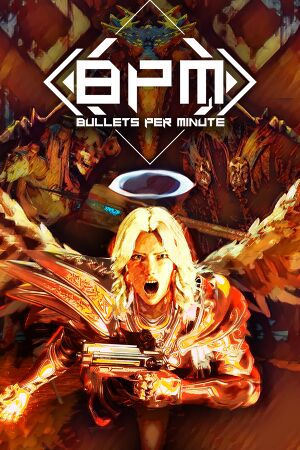 |
|
| Developers | |
|---|---|
| Awe Interactive | |
| Engines | |
| Unreal Engine 4 | |
| Release dates | |
| Windows | September 15, 2020 |
| Reception | |
| Metacritic | 74 |
| OpenCritic | 75 |
| IGDB | 79 |
| Taxonomy | |
| Modes | Singleplayer |
| Perspectives | First-person |
| Genres | Music/rhythm, Roguelike, Shooter |
BPM: Bullets per Minute is a singleplayer first-person music/rhythm, roguelike and shooter game.
General information
Availability
DLC and expansion packs
| Name | Notes | |
|---|---|---|
| Soundtrack |
Game data
Configuration file(s) location
| System | Location |
|---|---|
| Windows | %LOCALAPPDATA%\BPM\Saved\Config\WindowsNoEditor |
| Steam Play (Linux) | <SteamLibrary-folder>/steamapps/compatdata/1286350/pfx/[Note 1] |
Save game data location
| System | Location |
|---|---|
| Windows | %LOCALAPPDATA%\BPM\Saved\SaveGames |
| Steam Play (Linux) | <SteamLibrary-folder>/steamapps/compatdata/1286350/pfx/[Note 1] |
Save game cloud syncing
| System | Native | Notes |
|---|---|---|
| GOG Galaxy | ||
| Steam Cloud |
Video
| Graphics feature | State | Notes | |
|---|---|---|---|
| Widescreen resolution | |||
| Multi-monitor | |||
| Ultra-widescreen | Vert- FOV and viewmodel scaling. See Ultra-widescreen for the available workarounds. | ||
| 4K Ultra HD | [1] | ||
| Field of view (FOV) | 40 to 145 in increments of 1. See Field of view (FOV) for higher values. | ||
| Windowed | |||
| Borderless fullscreen windowed | Exclusive fullscreen also supported. | ||
| Anisotropic filtering (AF) | See Anisotropic filtering (AF).[2] | ||
| Anti-aliasing (AA) | TAA is used by default. FXAA can be forced.[3] See Anti-aliasing (AA). | ||
| Vertical sync (Vsync) | |||
| 60 FPS and 120+ FPS | Toggleable between 30, 60, 90, 120, 144, 200 and unlimited. | ||
| High dynamic range display (HDR) | See the engine page to force native HDR output, or the glossary page for other alternatives. | ||
- The game engine may allow for manual configuration of the game via its variables. See the Unreal Engine 4 page for more details.
Ultra-widescreen
| Use the community patcher |
|---|
|
| Increase in-game field of view |
|---|
|
Field of view (FOV)
| Change FOV scaling to vertical FOV[4] |
|---|
[/Script/Engine.LocalPlayer] AspectRatioAxisConstraint=AspectRatio_MaintainYFOV |
Anisotropic filtering (AF)
| Custom anisotropic samples[5] |
|---|
[SystemSettings] r.MaxAnisotropy=16 |
Anti-aliasing (AA)
| Disable TAA through a configuration file[5] |
|---|
[SystemSettings] r.PostProcessAAQuality=0 |
| Enable FXAA through a configuration file |
|---|
[SystemSettings] r.DefaultFeature.AntiAliasing=1 r.PostProcessAAQuality=4 Notes
DefaultFeature.AntiAliasing= 0: off (no anti-aliasing) 1: FXAA 2: TemporalAA (default) Notes
|
Chromatic aberration
| Disable chromatic aberration[5] |
|---|
[SystemSettings] r.SceneColorFringeQuality=0 |
Depth of field
| Disable depth of field[5] |
|---|
[SystemSettings] r.DepthOfFieldQuality=0 |
Input
| Keyboard and mouse | State | Notes |
|---|---|---|
| Remapping | ||
| Mouse acceleration | ||
| Mouse sensitivity | Labeled Look Sensitivity, 0.5 to 5 in increments of 0.1. | |
| Mouse input in menus | ||
| Mouse Y-axis inversion | ||
| Controller | ||
| Controller support | ||
| Full controller support | ||
| Controller remapping | Ability to choose from 6 presets. | |
| Controller sensitivity | ||
| Controller Y-axis inversion |
| Controller types |
|---|
| XInput-compatible controllers | [6] | |
|---|---|---|
| Xbox button prompts | ||
| Impulse Trigger vibration |
| PlayStation controllers |
|---|
| Generic/other controllers |
|---|
| Additional information | ||
|---|---|---|
| Controller hotplugging | ||
| Haptic feedback | ||
| Digital movement supported | ||
| Simultaneous controller+KB/M |
Audio
| Audio feature | State | Notes |
|---|---|---|
| Separate volume controls | Music, SFX, Menu music. | |
| Surround sound | ||
| Subtitles | ||
| Closed captions | ||
| Mute on focus lost |
Localizations
| Language | UI | Audio | Sub | Notes |
|---|---|---|---|---|
| English |
Other information
API
| Technical specs | Supported | Notes |
|---|---|---|
| Direct3D | 11 |
| Executable | 32-bit | 64-bit | Notes |
|---|---|---|---|
| Windows |
Middleware
| Middleware | Notes | |
|---|---|---|
| Physics | PhysX | |
| Audio | Vorbis |
System requirements
| Windows | ||
|---|---|---|
| Minimum | Recommended | |
| Operating system (OS) | 10 | |
| Processor (CPU) | Intel Core i5-4590 | Intel Core i7 |
| System memory (RAM) | 8 GB | 16 GB |
| Hard disk drive (HDD) | 25 GB | |
| Video card (GPU) | Nvidia GeForce GTX 960 2 GB of VRAM DirectX 11 compatible | Nvidia GeForce RTX 2060 3 GB of VRAM DirectX 12 compatible |
- A 64-bit operating system is required.
Notes
- ↑ 1.0 1.1 Notes regarding Steam Play (Linux) data:
- File/folder structure within this directory reflects the path(s) listed for Windows and/or Steam game data.
- Games with Steam Cloud support may also store data in
~/.steam/steam/userdata/<user-id>/1286350/. - Use Wine's registry editor to access any Windows registry paths.
- The app ID (1286350) may differ in some cases.
- Treat backslashes as forward slashes.
- See the glossary page for details on Windows data paths.
References
- ↑ Verified by User:Fayaine on 2020-10-06
- Tested at 3840x2160 custom resolution.
- ↑ Verified by User:Fayaine on 2020-10-06
- Checked with the Unreal Engine 4 Console Unlocker while changing graphic settings. The AF value stays at 8x at all times.
- ↑ Verified by User:Fayaine on 2020-10-06
- Tested with the Unreal Engine 4 console unlocker.
- ↑ Verified by User:Fayaine on 2020-10-06
- ↑ 5.0 5.1 5.2 5.3 Verified by User:Fayaine on 2020-08-16
- ↑ Verified by User:AlRayes BRN on 2020-09-16
- Tested the game with Microsoft's Xbox One controller connected through a USB cable
