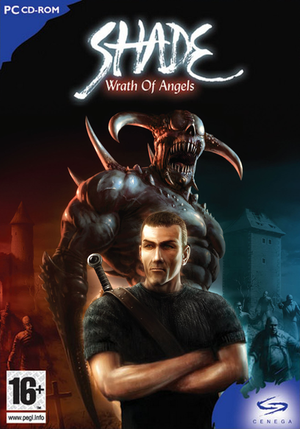General information
- Also known as Гнев ангелов (Russian release... literally "Gnev angelov").
- Manual
Availability
| Source |
DRM |
Notes |
Keys |
OS |
| Retail |
|
StarForce 3.4.53.0 DRM[Note 1] (protection drivers incompatible with Windows-7/8/10/11 and SFUPDATE won't help here).
Russian release was full unprotected (DRM-free). |
|
|
| Publisher website (unavailable) |
|
No longer available. |
|
|
- StarForce DRM for this game does not work on modern versions of Windows (see above for affected versions).
Essential improvements
Patch
Patch 1.2 is the latest. The download from the publisher website already has this patch installed.
Game data
Configuration file(s) location
Save game data location
Video
Input
|
Use special attacks[3]
|
- Equip the sword (2).
- Hold the block button.
- While holding the block button, also start holding the attack button. The sword will glow.
- While still holding both attack and block, press the combo keys in order (for available combos, see F1). For example, for a basic combo press forward (W) and then backward (S).
- You can normally change direction of blocks or attacks by pressing the movement keys (very helpful when fighting multiple enemies). However, while charging a combo the direction can no longer be changed. You have to let go of the attack button (you can keep blocking) to re-orient the character.
|
|
Cast spells[3]
|
- Change to demon form (R).
- Equip spell from inventory (Q) or via quickslot.
- Press the right mouse botton to go into targetting mode.
- Press the right mouse botton again to cast the spell.
|
|
Target weapons with crosshair[3]
|
- Equip gun or crossbow.
- Go to first-person mode (⇧ Shift).
- Press attack button once. Now, a crosshair appears and you can shoot by repeatedly pressing the attack button. Reload the gun with right mouse button.
- If you want to get out of targetting mode, press a movement key.
|
Audio
| Audio feature |
State |
Notes |
| Separate volume controls |
|
|
| Surround sound |
|
5.1, 7.1 |
| Subtitles |
|
Option to turn it on/off its located in "advance" settings in "options" menu. |
| Closed captions |
|
|
| Mute on focus lost |
|
|
| EAX support |
|
|
Localizations
Other information
Developer console
- To open developer console press keys Ctrl+Alt+F3
API
| Technical specs |
Supported |
Notes |
| Direct3D |
9 |
|
| Executable |
32-bit |
64-bit |
Notes |
| Windows |
|
|
|
Issues fixed
Missing sounds in the game
|
Method 1: Set sound quality to low[4]
|
- Open the game's audio settings.
- Set sound quality to "Low". If this is locked, first disable EAX.
- You can enable EAX again.
- Restart the game.
|
|
Method 2: Restore EAX sounds
|
- This method actually may not work for everyone !
- Download the latest DSOAL.
- Extract all the contents from the archive to the games installation directory.
- You should now have all sounds restored in the game without setting the quality to "Low".
|
System requirements
| Windows |
|
Minimum |
Recommended |
| Operating system (OS) |
98 SE |
XP |
| Processor (CPU) |
Intel Pentium 3 - 700 MHz
| Intel Pentium 4 - 2 GHz |
| System memory (RAM) |
128 MB |
512 MB |
| Hard disk drive (HDD) |
2 GB |
4 GB |
| Video card (GPU) |
Nvidia GeForce 2
32 MB of VRAM
DirectX 9.0b compatible
| Nvidia GeForce 4
256 MB of VRAM
DirectX 9.0c compatible |
| Sound (audio device) |
|
Sound Blaster Audigi 2 ZS |
Notes
References