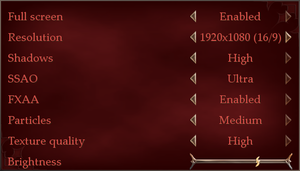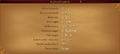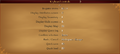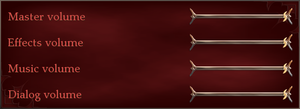Of Orcs and Men
From PCGamingWiki, the wiki about fixing PC games
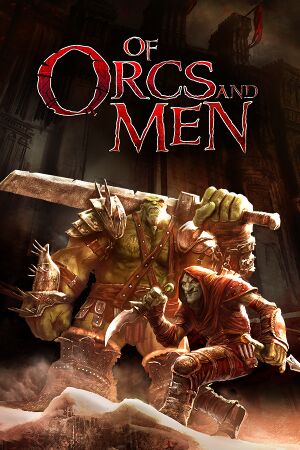 |
|
| Developers | |
|---|---|
| Cyanide Studio | |
| Spiders | |
| Publishers | |
| Focus Home Interactive | |
| Russia | 1C-SoftClub |
| Engines | |
| Silk | |
| Release dates | |
| Windows | October 11, 2012 |
| Reception | |
| Metacritic | 69 |
| Taxonomy | |
| Monetization | One-time game purchase |
| Microtransactions | None |
| Modes | Singleplayer |
| Pacing | Real-time |
| Perspectives | Third-person |
| Controls | Direct control |
| Genres | Action |
| Art styles | Realistic |
| Themes | Fantasy |
| Series | Styx |
| Styx | |
|---|---|
| Of Orcs and Men | 2012 |
| Styx: Master of Shadows | 2014 |
| Styx: Shards of Darkness | 2017 |
General information
Availability
| Source | DRM | Notes | Keys | OS |
|---|---|---|---|---|
| GamersGate | ||||
| GOG.com | ||||
| Humble Store | ||||
| Steam | ||||
| Origin (unavailable) | [1] |
Essential improvements
Skip intro videos
| Use intro skip[citation needed] |
|---|
Game data
Configuration file(s) location
| System | Location |
|---|---|
| Windows | %USERPROFILE%\Documents\Of Orcs and Men\ |
| Steam Play (Linux) | <SteamLibrary-folder>/steamapps/compatdata/216910/pfx/[Note 1] |
Save game data location
| System | Location |
|---|---|
| Windows | %USERPROFILE%\Documents\Of Orcs and Men\ |
| Steam Play (Linux) | <SteamLibrary-folder>/steamapps/compatdata/216910/pfx/[Note 1] |
Save game cloud syncing
| System | Native | Notes |
|---|---|---|
| GOG Galaxy | ||
| Origin | ||
| OneDrive | Requires enabling backup of the Documents folder in OneDrive on all computers. | |
| Steam Cloud |
Video
| Graphics feature | State | WSGF | Notes |
|---|---|---|---|
| Widescreen resolution | |||
| Multi-monitor | |||
| Ultra-widescreen | |||
| 4K Ultra HD | Text and HUD elements do not scale at higher resolutions. | ||
| Field of view (FOV) | Default FOV is 45°. See Field of view (FOV). | ||
| Windowed | |||
| Borderless fullscreen windowed | See the glossary page for potential workarounds. | ||
| Anisotropic filtering (AF) | See the glossary page for potential workarounds. | ||
| Anti-aliasing (AA) | FXAA | ||
| Vertical sync (Vsync) | See the glossary page for potential workarounds. | ||
| 60 FPS | Frame rate is capped at ⁓81 FPS. | ||
| 120+ FPS | See Run the game at screen refresh rate. | ||
| High dynamic range display (HDR) | See the glossary page for potential alternatives. | ||
Field of view (FOV)
| Change FOV[2] |
|---|
|
|
Input
| Keyboard and mouse | State | Notes |
|---|---|---|
| Remapping | ||
| Mouse acceleration | ||
| Mouse sensitivity | ||
| Mouse input in menus | ||
| Mouse Y-axis inversion | ||
| Controller | ||
| Controller support | ||
| Full controller support | Support may need to be manually enabled in Control options. | |
| Controller remapping | See the glossary page for potential workarounds. | |
| Controller sensitivity | ||
| Controller Y-axis inversion |
| Controller types |
|---|
| XInput-compatible controllers | ||
|---|---|---|
| Xbox button prompts | Only visible with Gamepad support enabled in Control options. | |
| Impulse Trigger vibration |
| PlayStation controllers |
|---|
| Generic/other controllers |
|---|
| Additional information | ||
|---|---|---|
| Controller hotplugging | ||
| Haptic feedback | ||
| Digital movement supported | ||
| Simultaneous controller+KB/M |
Audio
| Audio feature | State | Notes |
|---|---|---|
| Separate volume controls | Master, effects, music and voices. | |
| Surround sound | ||
| Subtitles | ||
| Closed captions | ||
| Mute on focus lost | ||
| Royalty free audio |
Localizations
| Language | UI | Audio | Sub | Notes |
|---|---|---|---|---|
| English | ||||
| French | ||||
| German | ||||
| Italian | ||||
| Polish | ||||
| Brazilian Portuguese | ||||
| Russian | ||||
| Spanish |
VR support
| 3D modes | State | Notes | |
|---|---|---|---|
| vorpX | G3D User created game profile, see vorpx forum profile introduction. |
||
Issues fixed
Run the game at screen refresh rate
- Fullscreen mode defaults to 100 Hz, even if the screen refresh rate is set higher than that.
| Set screen refresh rate[citation needed] |
|---|
|
Yellow artifacts
| Fix yellow artifacts[3] |
|---|
|
Other information
API
| Technical specs | Supported | Notes |
|---|---|---|
| Direct3D | 9.0c | |
| Shader Model support | 4.0 |
| Executable | 32-bit | 64-bit | Notes |
|---|---|---|---|
| Windows |
Middleware
| Middleware | Notes | |
|---|---|---|
| Physics | PhysX |
System requirements
| Windows | ||
|---|---|---|
| Minimum | ||
| Operating system (OS) | XP SP3, Vista SP2, 7 | |
| Processor (CPU) | 2 GHz | |
| System memory (RAM) | 2 GB | |
| Hard disk drive (HDD) | 6 GB | |
| Video card (GPU) | ATI Radeon HD 3850 Nvidia GeForce 8800 GT 512 MB of VRAM DirectX 9.0c compatible Shader model 4.0 support |
|
Notes
- ↑ 1.0 1.1 Notes regarding Steam Play (Linux) data:
- File/folder structure within this directory reflects the path(s) listed for Windows and/or Steam game data.
- Games with Steam Cloud support may also store data in
~/.steam/steam/userdata/<user-id>/216910/. - Use Wine's registry editor to access any Windows registry paths.
- The app ID (216910) may differ in some cases.
- Treat backslashes as forward slashes.
- See the glossary page for details on Windows data paths.
References
- ↑ Origin - Products - last accessed on 7 June 2022
- ↑ Change FOV :: Of Orcs And Men General Discussions - last accessed on May 2023
- ↑ Fix yellow artifacts :: Of Orcs And Men General Discussions - last accessed on 2021-08-12