Iron Man
From PCGamingWiki, the wiki about fixing PC games
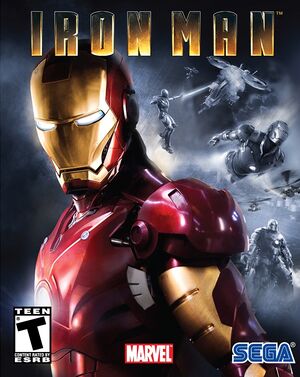 |
|
| Developers | |
|---|---|
| Artificial Mind & Movement | |
| Publishers | |
| Sega | |
| Engines | |
| A2M | |
| Release dates | |
| Windows | May 2, 2008 |
| Reception | |
| Metacritic | 32 |
| Taxonomy | |
| Monetization | One-time game purchase |
| Microtransactions | None |
| Modes | Singleplayer |
| Perspectives | Third-person |
| Controls | Direct control |
| Genres | Action, Shooter, TPS |
| Art styles | Realistic |
| Themes | Contemporary |
| Series | Iron Man |
| Iron Man | |
|---|---|
| Subseries of Marvel | |
| Iron Man and X-O Manowar in Heavy Metal | 1996 |
| Iron Man | 2008 |
Key points
- Based on the Wii/PlayStation 2 version which was a different game compared to the Xbox 360/PlayStation 3 version.
General information
Availability
- SafeDisc retail DRM does not work on Windows Vista and later (see above for affected versions).
- This game is no longer sold digitally.
Game data
Configuration file(s) location
| System | Location |
|---|---|
| Windows | <path-to-game>\engine.ini[Note 2] |
| Steam Play (Linux) | <SteamLibrary-folder>/steamapps/compatdata/10490/pfx/[Note 3] |
Save game data location
| System | Location |
|---|---|
| Windows | %USERPROFILE%\Documents\Sega\Iron Man\ |
| Steam Play (Linux) | <SteamLibrary-folder>/steamapps/compatdata/10490/pfx/[Note 3] |
Save game cloud syncing
| System | Native | Notes |
|---|---|---|
| OneDrive | Requires enabling backup of the Documents folder in OneDrive on all computers. | |
| Steam Cloud |
Video
| Graphics feature | State | Notes | |
|---|---|---|---|
| Widescreen resolution | Up to 1680x1050. For unlisted resolutions, see Widescreen resolution. | ||
| Multi-monitor | |||
| Ultra-widescreen | See Widescreen resolution. | ||
| 4K Ultra HD | See Widescreen resolution. | ||
| Field of view (FOV) | |||
| Windowed | |||
| Borderless fullscreen windowed | See the glossary page for potential workarounds. | ||
| Anisotropic filtering (AF) | See the glossary page for potential workarounds. | ||
| Anti-aliasing (AA) | Can be enabled by setting AntiAliasMode = 1 in the engine.ini file. |
||
| Vertical sync (Vsync) | See the glossary page for potential workarounds. | ||
| 60 FPS | Capped at 30 FPS. For higher framerates, see high frame rate. | ||
| 120+ FPS | See high frame rate. | ||
| High dynamic range display (HDR) | See the glossary page for potential alternatives. | ||
Widescreen resolution
| How to run the game higher than 1680x1050 |
|---|
|
High frame rate
| How to run the game higher than the locked 30 FPS |
|---|
|
Input
| Keyboard and mouse | State | Notes |
|---|---|---|
| Remapping | ||
| Mouse acceleration | Uses forced mouse acceleration. | |
| Mouse sensitivity | ||
| Mouse input in menus | ||
| Mouse Y-axis inversion | ||
| Controller | ||
| Controller support | ||
| Full controller support | In-game prompts show keyboard keys even when using a controller. | |
| Controller remapping | ||
| Controller sensitivity | ||
| Controller Y-axis inversion |
| Controller types |
|---|
| XInput-compatible controllers | ||
|---|---|---|
| Xbox button prompts | In-game prompts show keyboard keys even when using a controller. | |
| Impulse Trigger vibration |
| PlayStation controllers |
|---|
| Generic/other controllers |
|---|
| Additional information | ||
|---|---|---|
| Controller hotplugging | ||
| Haptic feedback | ||
| Digital movement supported | ||
| Simultaneous controller+KB/M |
Audio
| Audio feature | State | Notes |
|---|---|---|
| Separate volume controls | ||
| Surround sound | ||
| Subtitles | ||
| Closed captions | ||
| Mute on focus lost | ||
| Royalty free audio |
Localizations
| Language | UI | Audio | Sub | Notes |
|---|---|---|---|---|
| English | ||||
| Italian |
Issues fixed
GameLauncher.exe only appears in the taskbar at 4K resolution or higher
- This happens due to the launcher being designed for lower resolutions.
| Lower the screen resolution scaling (at 4K, setting it to 200% or lower is recommended) |
|---|
| Change the desktop resolution to lower than 4K |
|---|
| Change DPI settings |
|---|
|
VR support
| 3D modes | State | Notes | |
|---|---|---|---|
| vorpX | G3D User created game profile, see vorpx forum profile introduction. |
||
Other information
API
| Technical specs | Supported | Notes |
|---|---|---|
| Direct3D | 9 |
| Executable | 32-bit | 64-bit | Notes |
|---|---|---|---|
| Windows |
System requirements
| Windows | ||
|---|---|---|
| Minimum | Recommended | |
| Operating system (OS) | XP | Vista |
| Processor (CPU) | Intel Core 2 Duo 2.8 GHz | |
| System memory (RAM) | 2 GB | |
| Hard disk drive (HDD) | 3 GB | |
| Video card (GPU) | 256 MB of VRAM DirectX 9.0c compatible | |
Notes
- ↑ SafeDisc retail DRM does not work on Windows 10[1] or Windows 11 and is disabled by default on Windows Vista, Windows 7, Windows 8, and Windows 8.1 when the KB3086255 update is installed.[2]
- ↑ When running this game without elevated privileges (Run as administrator option), write operations against a location below
%PROGRAMFILES%,%PROGRAMDATA%, or%WINDIR%might be redirected to%LOCALAPPDATA%\VirtualStoreon Windows Vista and later (more details). - ↑ 3.0 3.1 Notes regarding Steam Play (Linux) data:
- File/folder structure within this directory reflects the path(s) listed for Windows and/or Steam game data.
- Use Wine's registry editor to access any Windows registry paths.
- The app ID (10490) may differ in some cases.
- Treat backslashes as forward slashes.
- See the glossary page for details on Windows data paths.
References
- ↑ Not Loading in Windows 10; this will break thousands of - Microsoft Community - last accessed on 2017-01-16
- ↑ Microsoft - MS15-097: Description of the security update for the graphics component in Windows: September 8, 2015 - last accessed on 2018-02-16
