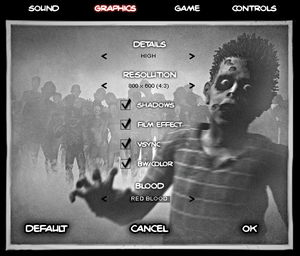Difference between revisions of "Zombie Shooter 2"
From PCGamingWiki, the wiki about fixing PC games
m (→top: updated template usage) |
(→Video) |
||
| (3 intermediate revisions by 3 users not shown) | |||
| Line 22: | Line 22: | ||
|steam appid = 33180 | |steam appid = 33180 | ||
|gogcom id = 1207660503 | |gogcom id = 1207660503 | ||
| + | |mobygames = | ||
|strategywiki = | |strategywiki = | ||
|wikipedia = | |wikipedia = | ||
|winehq = 10864 | |winehq = 10864 | ||
|license = commercial | |license = commercial | ||
| + | |official site= http://www.sigma-team.net/games/action/zombie-shooter-2.html | ||
}} | }} | ||
'''General information''' | '''General information''' | ||
| − | |||
{{GOG.com links|1207660503|zombie_shooter_series|for game series}} | {{GOG.com links|1207660503|zombie_shooter_series|for game series}} | ||
{{mm}} [https://steamcommunity.com/app/33180/discussions/ Steam Community Discussions] | {{mm}} [https://steamcommunity.com/app/33180/discussions/ Steam Community Discussions] | ||
| Line 78: | Line 79: | ||
|ultrawidescreen wsgf award = | |ultrawidescreen wsgf award = | ||
|4k ultra hd wsgf award = | |4k ultra hd wsgf award = | ||
| − | |widescreen resolution = | + | |widescreen resolution = true |
| − | |widescreen resolution notes= | + | |widescreen resolution notes= Native support up to 1080p as of 2019 update for Steam version. For older versions see [[#Widescreen resolution|Widescreen resolution]]. |
|multimonitor = false | |multimonitor = false | ||
|multimonitor notes = | |multimonitor notes = | ||
| Line 85: | Line 86: | ||
|ultrawidescreen notes = | |ultrawidescreen notes = | ||
|4k ultra hd = false | |4k ultra hd = false | ||
| − | |4k ultra hd notes = | + | |4k ultra hd notes = While you can hack the CONST.LGC to use any custom resolution, resolutions above 1080p start to break the game as it has NO scaling whatsoever, making the game render far further than intended and many guns have unlimited range. |
| − | |fov = | + | |fov = n/a |
|fov notes = | |fov notes = | ||
|windowed = hackable | |windowed = hackable | ||
|windowed notes = See [[#Windowed|Windowed]]. | |windowed notes = See [[#Windowed|Windowed]]. | ||
| − | |borderless windowed = | + | |borderless windowed = hackable |
| − | |borderless windowed notes = | + | |borderless windowed notes = Run game window mode and use Magpie to scale to borderless window |
|anisotropic = false | |anisotropic = false | ||
|anisotropic notes = | |anisotropic notes = | ||
|antialiasing = false | |antialiasing = false | ||
|antialiasing notes = | |antialiasing notes = | ||
| + | |upscaling = unknown | ||
| + | |upscaling tech = | ||
| + | |upscaling notes = | ||
|vsync = true | |vsync = true | ||
|vsync notes = | |vsync notes = | ||
| Line 101: | Line 105: | ||
|60 fps notes = | |60 fps notes = | ||
|120 fps = true | |120 fps = true | ||
| − | |120 fps notes = | + | |120 fps notes = Uncapped. Framerate's above 500 will break certain vehicle sections - do enable vsync to avoid this. |
|hdr = false | |hdr = false | ||
|hdr notes = | |hdr notes = | ||
| − | |color blind = | + | |color blind = true |
| − | |color blind notes = Possible to turn on Black and White effect. | + | |color blind notes = Possible to turn on Black and White effect called film grain mode. |
}} | }} | ||
| Line 205: | Line 209: | ||
|mute on focus lost notes = | |mute on focus lost notes = | ||
|eax support = | |eax support = | ||
| − | |eax support notes = | + | |eax support notes = |
| + | |royalty free audio = unknown | ||
| + | |royalty free audio notes = | ||
}} | }} | ||
| Line 252: | Line 258: | ||
|windows 32-bit exe = true | |windows 32-bit exe = true | ||
|windows 64-bit exe = false | |windows 64-bit exe = false | ||
| + | |windows arm app = unknown | ||
|windows exe notes = | |windows exe notes = | ||
|mac os x powerpc app = | |mac os x powerpc app = | ||
|macos intel 32-bit app = unknown | |macos intel 32-bit app = unknown | ||
|macos intel 64-bit app = unknown | |macos intel 64-bit app = unknown | ||
| + | |macos arm app = unknown | ||
|macos app notes = | |macos app notes = | ||
|linux 32-bit executable= unknown | |linux 32-bit executable= unknown | ||
|linux 64-bit executable= unknown | |linux 64-bit executable= unknown | ||
| + | |linux arm app = unknown | ||
|linux executable notes = | |linux executable notes = | ||
}} | }} | ||
Latest revision as of 08:14, 27 January 2024
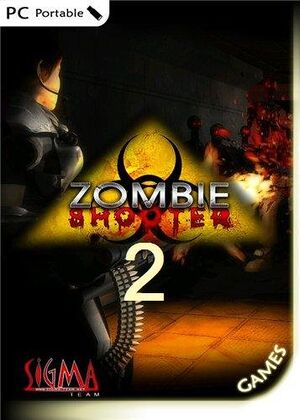 |
|
| Developers | |
|---|---|
| Sigma Team | |
| Release dates | |
| Windows | September 23, 2009 |
| Taxonomy | |
| Series | Zombie Shooter |
| Zombie Shooter | |
|---|---|
| Zombie Shooter | 2007 |
| Zombie Shooter 2 | 2009 |
General information
Availability
| Source | DRM | Notes | Keys | OS |
|---|---|---|---|---|
| Developer website | ||||
| GOG.com | ||||
| Steam | ||||
| ZOOM Platform |
Game data
Configuration file(s) location
| System | Location |
|---|---|
| Windows | %USERPROFILE%\Documents\Zombie Shooter 2 Saves\ |
| Steam Play (Linux) | <SteamLibrary-folder>/steamapps/compatdata/33180/pfx/[Note 1] |
Save game data location
| System | Location |
|---|---|
| Windows | %USERPROFILE%\Documents\Zombie Shooter 2 Saves\ |
| Steam Play (Linux) | <SteamLibrary-folder>/steamapps/compatdata/33180/pfx/[Note 1] |
Save game cloud syncing
| System | Native | Notes |
|---|---|---|
| GOG Galaxy | ||
| OneDrive | Requires enabling backup of the Documents folder in OneDrive on all computers. | |
| Steam Cloud |
Video
| Graphics feature | State | Notes | |
|---|---|---|---|
| Widescreen resolution | Native support up to 1080p as of 2019 update for Steam version. For older versions see Widescreen resolution. | ||
| Multi-monitor | |||
| Ultra-widescreen | |||
| 4K Ultra HD | While you can hack the CONST.LGC to use any custom resolution, resolutions above 1080p start to break the game as it has NO scaling whatsoever, making the game render far further than intended and many guns have unlimited range. | ||
| Field of view (FOV) | |||
| Windowed | See Windowed. | ||
| Borderless fullscreen windowed | Run game window mode and use Magpie to scale to borderless window | ||
| Anisotropic filtering (AF) | See the glossary page for potential workarounds. | ||
| Anti-aliasing (AA) | See the glossary page for potential workarounds. | ||
| Vertical sync (Vsync) | |||
| 60 FPS and 120+ FPS | Uncapped. Framerate's above 500 will break certain vehicle sections - do enable vsync to avoid this. | ||
| High dynamic range display (HDR) | |||
| Color blind mode | Possible to turn on Black and White effect called film grain mode. | ||
Widescreen resolution
| Set the desired resolution in configuration files[citation needed] |
|---|
|
Windowed
| Manually change the setting[citation needed] |
|---|
|
Input
| Keyboard and mouse | State | Notes |
|---|---|---|
| Remapping | ||
| Mouse acceleration | ||
| Mouse sensitivity | ||
| Mouse input in menus | ||
| Mouse Y-axis inversion | ||
| Controller | ||
| Controller support | Extremely limited and buggy, not recommended. | |
| Full controller support | ||
| Controller remapping | See the glossary page for potential workarounds. | |
| Controller sensitivity | ||
| Controller Y-axis inversion |
| Controller types |
|---|
| XInput-compatible controllers |
|---|
| PlayStation controllers |
|---|
| Generic/other controllers |
|---|
| Additional information | ||
|---|---|---|
| Controller hotplugging | ||
| Haptic feedback | ||
| Digital movement supported | ||
| Simultaneous controller+KB/M |
Audio
| Audio feature | State | Notes |
|---|---|---|
| Separate volume controls | ||
| Surround sound | ||
| Subtitles | ||
| Closed captions | ||
| Mute on focus lost | ||
| Royalty free audio |
Localizations
| Language | UI | Audio | Sub | Notes |
|---|---|---|---|---|
| English | ||||
| Russian |
Other information
API
| Executable | 32-bit | 64-bit | Notes |
|---|---|---|---|
| Windows |
System requirements
| Windows | ||
|---|---|---|
| Minimum | ||
| Operating system (OS) | 2000, XP, Vista | |
| Processor (CPU) | 1.7 GHz | |
| System memory (RAM) | 512 MB | |
| Hard disk drive (HDD) | 1.5 GB | |
| Video card (GPU) | 128 MB of VRAM DirectX 9 compatible |
|
Notes
- ↑ 1.0 1.1 Notes regarding Steam Play (Linux) data:
- File/folder structure within this directory reflects the path(s) listed for Windows and/or Steam game data.
- Use Wine's registry editor to access any Windows registry paths.
- The app ID (33180) may differ in some cases.
- Treat backslashes as forward slashes.
- See the glossary page for details on Windows data paths.