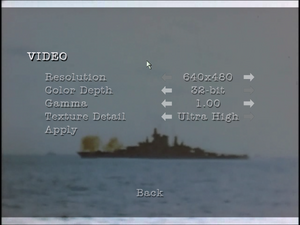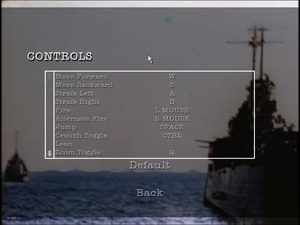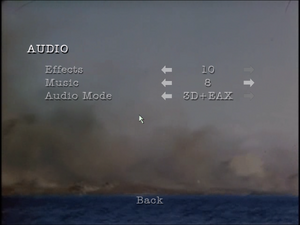Difference between revisions of "World War II Combat: Iwo Jima"
From PCGamingWiki, the wiki about fixing PC games
AlphaYellow (talk | contribs) |
m (→Game data) |
||
| (25 intermediate revisions by 2 users not shown) | |||
| Line 2: | Line 2: | ||
|cover = World War II Combat - Iwo Jima (PC Cover).jpeg | |cover = World War II Combat - Iwo Jima (PC Cover).jpeg | ||
|developers = | |developers = | ||
| − | {{Infobox game/row/developer| | + | {{Infobox game/row/developer|Direct Action Games}} |
|publishers = | |publishers = | ||
| − | {{Infobox game/row/publisher|Groove Games| | + | {{Infobox game/row/publisher|Groove Games|United States}} |
{{Infobox game/row/publisher|City Interactive|Poland}} | {{Infobox game/row/publisher|City Interactive|Poland}} | ||
|engines = | |engines = | ||
| Line 12: | Line 12: | ||
|reception = | |reception = | ||
{{Infobox game/row/reception|Metacritic|world-war-ii-combat-iwo-jima|26}} | {{Infobox game/row/reception|Metacritic|world-war-ii-combat-iwo-jima|26}} | ||
| + | {{Infobox game/row/reception|IGDB|world-war-ii-combat-iwo-jima|rating}} | ||
|taxonomy = | |taxonomy = | ||
{{Infobox game/row/taxonomy/monetization | One-time game purchase }} | {{Infobox game/row/taxonomy/monetization | One-time game purchase }} | ||
| Line 26: | Line 27: | ||
|gogcom id = | |gogcom id = | ||
|strategywiki = | |strategywiki = | ||
| − | |mobygames = | + | |official site= https://web.archive.org/web/20060717125628/http://www.groovegames.com/Games/WWIICombatIwoJima/index.php |
| + | |hltb = 22004 | ||
| + | |mobygames = 23487 | ||
|wikipedia = World_War_II_Combat:_Iwo_Jima | |wikipedia = World_War_II_Combat:_Iwo_Jima | ||
|winehq = | |winehq = | ||
|license = commercial | |license = commercial | ||
}} | }} | ||
| − | |||
| − | |||
| − | |||
| − | |||
{{Introduction | {{Introduction | ||
|introduction = | |introduction = | ||
| − | |release history = | + | |release history = It was retrofitted by City Interactive as '''The Heat of War''' (in Poland). |
|current state = | |current state = | ||
}} | }} | ||
| + | |||
| + | '''General information''' | ||
| + | {{mm}} [https://web.archive.org/web/20060717125628/http://www.groovegames.com/Games/WWIICombatIwoJima/index.php Official site] - retrieved with Wayback machine from July 17, 2006. | ||
==Availability== | ==Availability== | ||
| Line 49: | Line 51: | ||
}} | }} | ||
{{ii}} This game is not available digitally. | {{ii}} This game is not available digitally. | ||
| + | |||
| + | ==Essential improvements== | ||
| + | ===Skip intro videos=== | ||
| + | {{Fixbox|description=Instructions|ref=<ref>{{Refcheck|user=AlphaYellow|date=2023-06-09}}</ref>|fix= | ||
| + | # Go to {{folder|{{p|game}}/Movies/}}. | ||
| + | # Delete or rename {{file|attract.wmv}}, {{file|direct_action_games.wmv}}, {{file|esrb_online.wmv}}, {{file|groove.wmv}} and {{file|title.wmv}}. | ||
| + | }} | ||
==Game data== | ==Game data== | ||
===Configuration file(s) location=== | ===Configuration file(s) location=== | ||
{{Game data| | {{Game data| | ||
| − | {{Game data/config|Windows|{{p|appdata}}\Groove Games\IwoJima\ | + | {{Game data/config|Windows|{{p|appdata}}\Groove Games\IwoJima\Iwo.ini|{{p|appdata}}\Groove Games\IwoJima\User.ini|{{p|appdata}}\Groove Games\IwoJima\Profiles\{{P|uid}}.ini}} |
}} | }} | ||
{{ii}} {{file|Iwo.ini}} contains general settings. | {{ii}} {{file|Iwo.ini}} contains general settings. | ||
| Line 61: | Line 70: | ||
===Save game data location=== | ===Save game data location=== | ||
{{Game data| | {{Game data| | ||
| − | {{Game data/ | + | {{Game data/saves|Windows|{{p|appdata}}\Groove Games\IwoJima\Profiles\{{P|uid}}.ini}} |
}} | }} | ||
| Line 74: | Line 83: | ||
|widescreen resolution = hackable | |widescreen resolution = hackable | ||
|widescreen resolution notes= See [[#Widescreen resolution|Widescreen resolution]]. | |widescreen resolution notes= See [[#Widescreen resolution|Widescreen resolution]]. | ||
| − | |multimonitor = | + | |multimonitor = hackable |
| − | |multimonitor notes = | + | |multimonitor notes = See [[#Widescreen resolution|Widescreen resolution]]. |
|ultrawidescreen = hackable | |ultrawidescreen = hackable | ||
|ultrawidescreen notes = See [[#Widescreen resolution|Widescreen resolution]]. | |ultrawidescreen notes = See [[#Widescreen resolution|Widescreen resolution]]. | ||
| Line 85: | Line 94: | ||
|windowed notes = Toggle with {{key|ALT|Enter}}. See [[#Windowed|Windowed]]. | |windowed notes = Toggle with {{key|ALT|Enter}}. See [[#Windowed|Windowed]]. | ||
|borderless windowed = hackable | |borderless windowed = hackable | ||
| − | |borderless windowed notes = | + | |borderless windowed notes = See [[#Borderless fullscreen windowed|Borderless fullscreen windowed]]. |
|anisotropic = hackable | |anisotropic = hackable | ||
|anisotropic notes = See [[#Anisotropic filtering (AF)|Anisotropic filtering (AF)]]. | |anisotropic notes = See [[#Anisotropic filtering (AF)|Anisotropic filtering (AF)]]. | ||
| − | |antialiasing = | + | |antialiasing = false |
| − | |antialiasing notes = | + | |antialiasing notes = |
| − | |upscaling = | + | |upscaling = false |
|upscaling tech = | |upscaling tech = | ||
|upscaling notes = | |upscaling notes = | ||
|vsync = hackable | |vsync = hackable | ||
| − | |vsync notes = | + | |vsync notes = Off by default. To turn it on, see [[#Vertical sync (Vsync)|Vertical sync (Vsync)]]. |
|60 fps = true | |60 fps = true | ||
|60 fps notes = | |60 fps notes = | ||
| Line 106: | Line 115: | ||
===[[Glossary:Widescreen resolution|Widescreen resolution]]=== | ===[[Glossary:Widescreen resolution|Widescreen resolution]]=== | ||
| + | {{ii}} Custom resolutions can be set manually. Note that image is {{term|Vert-}}, and FOV should be increased to compensate for the first two options. | ||
| + | {{Fixbox|description=Set custom resolution in-game|ref=<ref>{{Refcheck|user=AlphaYellow|date=2023-07-19}}</ref>|fix= | ||
| + | # While in game, open the console with {{key|~}}. | ||
| + | # Enter <code>setres XXXXxYYYY</code> (for example <code>setres 1920x1080</code>). | ||
| + | }} | ||
| + | |||
{{Fixbox|description=Edit ini file|ref=<ref>{{Refcheck|user=AlphaYellow|date=2023-06-05}}</ref>|fix= | {{Fixbox|description=Edit ini file|ref=<ref>{{Refcheck|user=AlphaYellow|date=2023-06-05}}</ref>|fix= | ||
# Launch the game at least once then close it. | # Launch the game at least once then close it. | ||
| − | # Open {{file| | + | # Open {{file|{{p|appdata}}\Groove Games\IwoJima\Iwo.ini}}. |
# Go to the <code>[WinDrv.WindowsClient]</code> section. | # Go to the <code>[WinDrv.WindowsClient]</code> section. | ||
# Set <code>FullscreenViewportX</code> and <code>FullscreenViewportY</code> to the desired resolution. | # Set <code>FullscreenViewportX</code> and <code>FullscreenViewportY</code> to the desired resolution. | ||
'''Notes''' | '''Notes''' | ||
| − | {{--}} HUD | + | {{--}} HUD and menus remain stretched. |
{{--}} Some menu elements become cropped. | {{--}} Some menu elements become cropped. | ||
| − | {{--}} | + | }} |
| + | |||
| + | {{Fixbox|description=Use the [https://community.pcgamingwiki.com/files/file/2698-world-war-ii-combat-iwo-jima-widescreen-fix/ Widescreen Fix]|ref=<ref>{{Refcheck|user=AlphaYellow|date=2023-07-15}}</ref>|fix= | ||
| + | '''Notes''' | ||
| + | {{++}} Weapon and camera FOV are both fixed during gameplay and in-engine cutscenes. | ||
| + | {{++}} Menu elements are no longer cropped. | ||
| + | {{--}} HUD and menus are stretched. | ||
}} | }} | ||
===[[Glossary:Field of view (FOV)|Field of view (FOV)]]=== | ===[[Glossary:Field of view (FOV)|Field of view (FOV)]]=== | ||
| + | {{Fixbox|description=Set default FOV in-game|ref=<ref>{{Refcheck|user=AlphaYellow|date=2023-07-19}}</ref>|fix= | ||
| + | # While in game, open the console with {{key|~}}. | ||
| + | # Type <code>fov x</code>, where <code>x</code> is the desired FOV. | ||
| + | }} | ||
| + | |||
{{Fixbox|description=Edit ini file|ref=<ref>{{Refcheck|user=AlphaYellow|date=2023-06-05}}</ref>|fix= | {{Fixbox|description=Edit ini file|ref=<ref>{{Refcheck|user=AlphaYellow|date=2023-06-05}}</ref>|fix= | ||
# Launch the game at least once then close it. | # Launch the game at least once then close it. | ||
| − | + | # Open {{file|{{p|appdata}}\Groove Games\IwoJima\User.ini}} and {{file|{{p|appdata}}\Groove Games\IwoJima\Profiles\{{p|uid}}.ini}}. | |
| − | # Open {{file| | ||
# Define FoV in following lines: | # Define FoV in following lines: | ||
<pre> | <pre> | ||
| Line 138: | Line 163: | ||
{{Fixbox|description=Edit ini file|ref=<ref>{{Refcheck|user=AlphaYellow|date=2023-06-05}}</ref>|fix= | {{Fixbox|description=Edit ini file|ref=<ref>{{Refcheck|user=AlphaYellow|date=2023-06-05}}</ref>|fix= | ||
# Launch the game at least once then close it. | # Launch the game at least once then close it. | ||
| − | # Open {{file| | + | # Open {{file|{{p|appdata}}\Groove Games\IwoJima\Iwo.ini}}. |
# Find the section <code>[WinDrv.WindowsClient]</code>. | # Find the section <code>[WinDrv.WindowsClient]</code>. | ||
| − | # In that section, find an entry <code>WindowedViewportX=</code> and set its value to | + | # In that section, find an entry <code>WindowedViewportX=</code> and set its value to the desired window width. |
| − | # In that section, find an entry <code>WindowedViewportY=</code> and set its value to | + | # In that section, find an entry <code>WindowedViewportY=</code> and set its value to the desired window height. |
# Set <code>StartupFullscreen=</code> to <code>False</code> to start the game in windowed mode. | # Set <code>StartupFullscreen=</code> to <code>False</code> to start the game in windowed mode. | ||
| + | }} | ||
| + | |||
| + | ===[[Glossary:Borderless fullscreen windowed|Borderless fullscreen windowed]]=== | ||
| + | {{Fixbox|description=Use SRWE|ref=<ref>{{Refcheck|user=AlphaYellow|date=2023-07-19}}</ref>|fix= | ||
| + | # Start the game in a window. | ||
| + | # Download and run [https://github.com/dtgDTGdtg/SRWE/releases SRWE]. | ||
| + | # Attach the game process. | ||
| + | # Enable '''Remove borders'''. | ||
| + | # Enable '''Fake fullscreen'''. | ||
}} | }} | ||
| Line 148: | Line 182: | ||
{{Fixbox|description=Edit ini file|ref=<ref>{{Refcheck|user=AlphaYellow|date=2023-06-05}}</ref>|fix= | {{Fixbox|description=Edit ini file|ref=<ref>{{Refcheck|user=AlphaYellow|date=2023-06-05}}</ref>|fix= | ||
# Launch the game at least once then close it. | # Launch the game at least once then close it. | ||
| − | # Open {{file| | + | # Open {{file|{{p|appdata}}\Groove Games\IwoJima\Iwo.ini}}. |
# Change the line <code>LevelOfAnisotropy=1</code> to any value desired (between 1 and 16). | # Change the line <code>LevelOfAnisotropy=1</code> to any value desired (between 1 and 16). | ||
| − | |||
| − | |||
| − | |||
}} | }} | ||
| Line 158: | Line 189: | ||
{{Fixbox|description=Edit ini file|ref=<ref>{{Refcheck|user=AlphaYellow|date=2023-06-05}}</ref>|fix= | {{Fixbox|description=Edit ini file|ref=<ref>{{Refcheck|user=AlphaYellow|date=2023-06-05}}</ref>|fix= | ||
# Launch the game at least once then close it. | # Launch the game at least once then close it. | ||
| − | # Open {{file| | + | # Open {{file|{{p|appdata}}\Groove Games\IwoJima\Iwo.ini}}. |
# Change the line <code>UseVSync=False</code> to <code>UseVSync=True</code>. | # Change the line <code>UseVSync=False</code> to <code>UseVSync=True</code>. | ||
| − | |||
| − | {{ | + | '''Notes''' |
| + | {{ii}} Vsync is broken on Windows versions above 7. See [[#Game's Vsync doesn't work on Windows 8/8.1/10/11|Game's Vsync doesn't work on Windows 8/8.1/10/11]] for a fix. | ||
}} | }} | ||
| Line 181: | Line 212: | ||
|touchscreen notes = | |touchscreen notes = | ||
|controller support = hackable | |controller support = hackable | ||
| − | |controller support notes = Set <code>UseJoystick=True</code> in | + | |controller support notes = Set <code>UseJoystick=True</code> in {{file|{{p|appdata}}\Groove Games\IwoJima\Iwo.ini}} under <code>[WinDrv.WindowsClient]</code>. |
|full controller = unknown | |full controller = unknown | ||
|full controller notes = | |full controller notes = | ||
|controller remap = hackable | |controller remap = hackable | ||
| − | |controller remap notes = Edit in | + | |controller remap notes = Edit in {{file|{{p|appdata}}\Groove Games\IwoJima\User.ini}} and {{file|{{p|appdata}}\Groove Games\IwoJima\Profiles\{{p|uid}}.ini}}. |
|controller sensitivity = hackable | |controller sensitivity = hackable | ||
| − | |controller sensitivity notes= Edit in | + | |controller sensitivity notes= Edit in {{file|{{p|appdata}}\Groove Games\IwoJima\User.ini}} and {{file|{{p|appdata}}\Groove Games\IwoJima\Profiles\{{p|uid}}.ini}}. |
|invert controller y-axis = hackable | |invert controller y-axis = hackable | ||
| − | |invert controller y-axis notes= Edit | + | |invert controller y-axis notes= Edit in {{file|{{p|appdata}}\Groove Games\IwoJima\User.ini}} and {{file|{{p|appdata}}\Groove Games\IwoJima\Profiles\{{p|uid}}.ini}}. |
|xinput controllers = unknown | |xinput controllers = unknown | ||
|xinput controllers notes = | |xinput controllers notes = | ||
| Line 233: | Line 264: | ||
{{Fixbox|description=Edit ini file<ref>{{Refcheck|user=AlphaYellow|date=2023-06-05}}</ref>|fix= | {{Fixbox|description=Edit ini file<ref>{{Refcheck|user=AlphaYellow|date=2023-06-05}}</ref>|fix= | ||
# Launch the game at least once then close it. | # Launch the game at least once then close it. | ||
| − | # Open {{file| | + | # Open {{file|{{p|appdata}}\Groove Games\IwoJima\User.ini}} and {{file|{{p|appdata}}\Groove Games\IwoJima\Profiles\{{p|uid}}.ini}}. |
# Change the line <code>MouseAccelThreshold=</code> to <code>0</code>. | # Change the line <code>MouseAccelThreshold=</code> to <code>0</code>. | ||
| Line 241: | Line 272: | ||
===[[Glossary:Mouse#Sensitivity|Mouse sensitivity]]=== | ===[[Glossary:Mouse#Sensitivity|Mouse sensitivity]]=== | ||
| + | {{ii}} [Engine.PlayerInput] entries are created upon inverting mouse y-axis or adjusting sensitivity in the game settings. | ||
| + | {{Fixbox|description=Set custom sensitivity in-game|ref=<ref>{{Refcheck|user=AlphaYellow|date=2023-07-23}}</ref>|fix= | ||
| + | # While in game, open the console with {{key|~}}. | ||
| + | # Enter <code>setsensitivity x</code> (for example <code>setsensitivity 5</code>). | ||
| + | }} | ||
| + | |||
{{Fixbox|description=Edit ini file<ref>{{Refcheck|user=AlphaYellow|date=2023-06-05}}</ref>|fix= | {{Fixbox|description=Edit ini file<ref>{{Refcheck|user=AlphaYellow|date=2023-06-05}}</ref>|fix= | ||
| − | + | # Open {{file|{{p|appdata}}\Groove Games\IwoJima\User.ini}} and {{file|{{p|appdata}}\Groove Games\IwoJima\Profiles\{{p|uid}}.ini}}. | |
| − | # Open {{file| | ||
# Change the line <code>MouseSensitivity=</code> to the desired value. | # Change the line <code>MouseSensitivity=</code> to the desired value. | ||
| − | |||
| − | |||
| − | |||
}} | }} | ||
===Jerky/Uneven mouse movement=== | ===Jerky/Uneven mouse movement=== | ||
{{Fixbox|description=Edit ini file|ref=<ref>{{Refcheck|user=AlphaYellow|date=2023-05-06}}</ref>|fix= | {{Fixbox|description=Edit ini file|ref=<ref>{{Refcheck|user=AlphaYellow|date=2023-05-06}}</ref>|fix= | ||
| − | + | <ol> | |
| − | + | <li>Launch the game at least once then close it.</li> | |
| − | + | <li>Open {{file|{{p|appdata}}\Groove Games\IwoJima\User.ini}} and {{file|{{p|appdata}}\Groove Games\IwoJima\Profiles\{{p|uid}}.ini}}.</li> | |
| − | + | <li>Go to the following lines and change <code>6</code> to <code>0.1</code>:</li> | |
| − | + | <pre> | |
| − | + | MouseX=Count bXAxis | Axis aMouseX Speed=6 | |
| − | + | MouseY=Count bYAxis | Axis aMouseY Speed=6 | |
| − | + | </pre> | |
| − | + | <li>Change the line <code>MouseSmoothingMode=</code> to {{code|1}} and <code>MouseSamplingTime=</code> to:</li> | |
| − | + | <ul> | |
| + | <li>{{code|0.008}} for 125 Hz polling rate</li> | ||
| + | <li>{{code|0.004}} for 250 Hz polling rate</li> | ||
| + | <li>{{code|0.002}} for 500 Hz polling rate</li> | ||
| + | <li>{{code|0.001}} for 1000 Hz polling rate</li> | ||
| + | </ul> | ||
| + | <li>Change the line <code>MouseSensitivity=</code> to <code>50</code> in {{file|{{p|appdata}}\Groove Games\IwoJima\User.ini}} (more or less, if needed to adjust).</li> | ||
| + | <li>Open {{file|{{p|appdata}}\Groove Games\IwoJima\Iwo.ini}}.</li> | ||
| + | <li>Go to the <code><nowiki>[D3DDrv.D3DRenderDevice]</nowiki></code> section and change <code>ReduceMouseLag=</code> to False.</li> | ||
| + | </ol> | ||
'''Notes''' | '''Notes''' | ||
| Line 292: | Line 334: | ||
{{Fixbox|description=Restore surround sound<ref>{{Refcheck|user=AlphaYellow|date=2023-06-06}}</ref>|fix= | {{Fixbox|description=Restore surround sound<ref>{{Refcheck|user=AlphaYellow|date=2023-06-06}}</ref>|fix= | ||
# Launch the game at least once then close it. | # Launch the game at least once then close it. | ||
| − | # Open {{file|Iwo.ini}}. | + | # Open {{file|{{p|appdata}}\Groove Games\IwoJima\Iwo.ini}}. |
# Set <code>Use3DSound=True</code> and <code>UseDefaultDriver=False</code>, and save. | # Set <code>Use3DSound=True</code> and <code>UseDefaultDriver=False</code>, and save. | ||
}} | }} | ||
| Line 341: | Line 383: | ||
==Issues fixed== | ==Issues fixed== | ||
| + | ===Game's Vsync doesn't work on Windows 8/8.1/10/11=== | ||
| + | {{Fixbox|description=Use [http://dege.freeweb.hu/dgVoodoo2/dgVoodoo2/ dgVoodoo2]}} | ||
| + | |||
| + | {{Fixbox|description=Use crosire's d3d8to9 wrapper|fix= | ||
| + | # Download {{file|d3d8.dll}} from [https://github.com/crosire/d3d8to9/releases here]. | ||
| + | # Place it in {{folder|{{p|game}}\System\}}. | ||
| + | }} | ||
| + | |||
===Poor performance on Windows 8/8.1/10/11=== | ===Poor performance on Windows 8/8.1/10/11=== | ||
| − | {{Fixbox|description= | + | {{Fixbox|description=Use [http://dege.freeweb.hu/dgVoodoo2/dgVoodoo2/ dgVoodoo2]}} |
| + | |||
| + | {{Fixbox|description=Use crosire's d3d8to9 wrapper|fix= | ||
| + | # Download {{file|d3d8.dll}} from [https://github.com/crosire/d3d8to9/releases here]. | ||
| + | # Place it in {{folder|{{p|game}}\System\}}. | ||
| + | }} | ||
===Run the game at screen refresh rate=== | ===Run the game at screen refresh rate=== | ||
| − | {{--}} Maximum selectable refresh rate is 60 | + | {{--}} Maximum selectable refresh rate is 60 Hz. This does not limit FPS, but may set the monitor's refresh rate to 100 Hz, which may result in screen tearing on a 120 or 144 Hz monitor. |
{{Fixbox|description=Set fullscreen refresh rate<ref>{{Refcheck|user=AlphaYellow|date=2023-06-05}}</ref>|fix= | {{Fixbox|description=Set fullscreen refresh rate<ref>{{Refcheck|user=AlphaYellow|date=2023-06-05}}</ref>|fix= | ||
# Launch the game at least once then close it. | # Launch the game at least once then close it. | ||
| − | # Open {{file| | + | # Open {{file|{{p|appdata}}\Groove Games\IwoJima\Iwo.ini}}. |
# Find the line <code>DesiredRefreshRate=60</code>. | # Find the line <code>DesiredRefreshRate=60</code>. | ||
| − | # Change the value to set | + | # Change the value to set the monitor's refresh rate. For example, 120 or 144. |
'''Notes''' | '''Notes''' | ||
| Line 361: | Line 416: | ||
{{API | {{API | ||
|direct3d versions = 8 | |direct3d versions = 8 | ||
| − | |direct3d notes = | + | |direct3d notes = Despite the official system requirements, the game uses Direct3D 8 for rendering.<ref>{{Refcheck|user=AlphaYellow|date=2024-02-01}}</ref> |
|directdraw versions = | |directdraw versions = | ||
|directdraw notes = | |directdraw notes = | ||
| Line 408: | Line 463: | ||
|multiplayer = GameSpy | |multiplayer = GameSpy | ||
|multiplayer notes= | |multiplayer notes= | ||
| − | |anticheat = | + | |anticheat = PunkBuster |
|anticheat notes = | |anticheat notes = | ||
}} | }} | ||
| Line 416: | Line 471: | ||
|OSfamily = Windows | |OSfamily = Windows | ||
| − | |minOS = | + | |minOS = 98, ME, 2000, XP |
| − | |minCPU = | + | |minCPU = Intel Pentium III 1.0 GHz |
| − | |minRAM = | + | |minRAM = 256 MB |
| − | |minHD = | + | |minHD = 1 GB |
| − | |minVRAM = | + | |minVRAM = 32 MB |
| + | |minGPU = Nvidia Riva TNT2 series<br>Multitexturing and hardware Transform & Lighting support | ||
| + | |minDX = 9 | ||
| + | |minaudio = 16-bit<br>DirectX 9 compatible | ||
| + | |minother = Keyboard & Mouse<br>56 Kbps modem or faster for online play<br>4x CD-ROM drive | ||
| − | |recCPU = | + | |recOS = XP |
| − | |recRAM = | + | |recCPU = Intel Pentium III 1.2 GHz |
| − | |recVRAM = | + | |recRAM = 512 MB |
| + | |recVRAM = 128 MB | ||
| + | |recHD = 1 GB | ||
| + | |recDX = 9 | ||
| + | |recGPU = Nvidia GeForce FX series | ||
| + | |recGPU2 = AMD Radeon 9000 series<br>Hardware Transform & Lighting support | ||
| + | |recaudio = 16-bit<br>DirectX 9 compatible | ||
| + | |recother = Keyboard & Mouse<br>Broadband connection for online play | ||
}} | }} | ||
{{References}} | {{References}} | ||
Latest revision as of 18:26, 6 April 2024
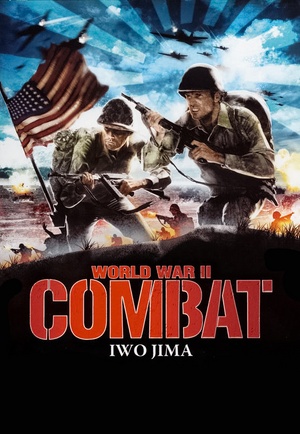 |
|
| Developers | |
|---|---|
| Direct Action Games | |
| Publishers | |
| United States | Groove Games |
| Poland | City Interactive |
| Engines | |
| Unreal Engine 2 | |
| Release dates | |
| Windows | July 25, 2006 |
| Reception | |
| Metacritic | 26 |
| Taxonomy | |
| Monetization | One-time game purchase |
| Modes | Singleplayer, Multiplayer |
| Pacing | Real-time |
| Perspectives | First-person |
| Controls | Direct control |
| Genres | Action, FPS, Shooter |
| Art styles | Realistic |
| Themes | Historical, Japan, World War II |
| Series | World War II (Groove Games series) |
| World War II (Groove Games series) | |
|---|---|
| World War II: Sniper - Call to Victory | 2004 |
| World War II Combat: Road to Berlin | 2006 |
| World War II Combat: Iwo Jima | 2006 |
Warnings
World War II Combat: Iwo Jima is a singleplayer and multiplayer first-person action, FPS and shooter game in the World War II (Groove Games series) series.
It was retrofitted by City Interactive as The Heat of War (in Poland).
General information
- Official site - retrieved with Wayback machine from July 17, 2006.
Availability
| Source | DRM | Notes | Keys | OS |
|---|---|---|---|---|
| Retail | Simple disc check. |
- This game is not available digitally.
Essential improvements
Skip intro videos
| Instructions[1] |
|---|
|
Game data
Configuration file(s) location
| System | Location |
|---|---|
| Windows | %APPDATA%\Groove Games\IwoJima\Iwo.ini %APPDATA%\Groove Games\IwoJima\User.ini %APPDATA%\Groove Games\IwoJima\Profiles\<user-id>.ini |
-
Iwo.inicontains general settings. -
User.inicontains camera FOV, mouse, keyboard/controller bindings and other settings. -
<user-id>.inicontains profile settings.
Save game data location
Video
| Graphics feature | State | WSGF | Notes |
|---|---|---|---|
| Widescreen resolution | See Widescreen resolution. | ||
| Multi-monitor | See Widescreen resolution. | ||
| Ultra-widescreen | See Widescreen resolution. | ||
| 4K Ultra HD | See Widescreen resolution. | ||
| Field of view (FOV) | 85° by default. See Field of view (FOV). | ||
| Windowed | Toggle with Alt+↵ Enter. See Windowed. | ||
| Borderless fullscreen windowed | See Borderless fullscreen windowed. | ||
| Anisotropic filtering (AF) | See Anisotropic filtering (AF). | ||
| Anti-aliasing (AA) | See the glossary page for potential workarounds. | ||
| High-fidelity upscaling | See the glossary page for potential workarounds. | ||
| Vertical sync (Vsync) | Off by default. To turn it on, see Vertical sync (Vsync). | ||
| 60 FPS and 120+ FPS | See Run the game at screen refresh rate. | ||
| High dynamic range display (HDR) | |||
Widescreen resolution
- Custom resolutions can be set manually. Note that image is Vert-, and FOV should be increased to compensate for the first two options.
| Set custom resolution in-game[2] |
|---|
|
| Edit ini file[3] |
|---|
Notes
|
| Use the Widescreen Fix[4] |
|---|
|
Notes
|
Field of view (FOV)
| Set default FOV in-game[5] |
|---|
|
| Edit ini file[6] |
|---|
DesiredFOV=85.000000 DefaultFOV=85.000000 Notes
|
Windowed
| Edit ini file[7] |
|---|
|
Borderless fullscreen windowed
| Use SRWE[8] |
|---|
|
Anisotropic filtering (AF)
| Edit ini file[9] |
|---|
|
Vertical sync (Vsync)
| Edit ini file[10] |
|---|
Notes
|
Input
| Keyboard and mouse | State | Notes |
|---|---|---|
| Remapping | ||
| Mouse acceleration | Enabled by default, see Mouse acceleration to disable it. | |
| Mouse sensitivity | Max of 10. For higher, see Mouse sensitivity. | |
| Mouse input in menus | ||
| Mouse Y-axis inversion | ||
| Controller | ||
| Controller support | Set UseJoystick=True in %APPDATA%\Groove Games\IwoJima\Iwo.ini under [WinDrv.WindowsClient]. |
|
| Full controller support | ||
| Controller remapping | Edit in %APPDATA%\Groove Games\IwoJima\User.ini and %APPDATA%\Groove Games\IwoJima\Profiles\<user-id>.ini. |
|
| Controller sensitivity | Edit in %APPDATA%\Groove Games\IwoJima\User.ini and %APPDATA%\Groove Games\IwoJima\Profiles\<user-id>.ini. |
|
| Controller Y-axis inversion | Edit in %APPDATA%\Groove Games\IwoJima\User.ini and %APPDATA%\Groove Games\IwoJima\Profiles\<user-id>.ini. |
| Controller types |
|---|
| XInput-compatible controllers |
|---|
| PlayStation controllers |
|---|
| Generic/other controllers |
|---|
| Additional information | ||
|---|---|---|
| Controller hotplugging | ||
| Haptic feedback | ||
| Digital movement supported | ||
| Simultaneous controller+KB/M |
Mouse acceleration
| Edit ini file[11] |
|---|
Notes
|
Mouse sensitivity
- [Engine.PlayerInput] entries are created upon inverting mouse y-axis or adjusting sensitivity in the game settings.
| Set custom sensitivity in-game[12] |
|---|
|
| Edit ini file[13] |
|---|
Jerky/Uneven mouse movement
| Edit ini file[14] |
|---|
MouseX=Count bXAxis | Axis aMouseX Speed=6 MouseY=Count bYAxis | Axis aMouseY Speed=6 Notes
|
Audio
| Audio feature | State | Notes |
|---|---|---|
| Separate volume controls | Music, Effects. | |
| Surround sound | Up to 7.0 output with DirectSound3D restoration software or OpenAL. See Surround sound. | |
| Subtitles | ||
| Closed captions | ||
| Mute on focus lost | ||
| EAX support | EAX 3. | |
| Royalty free audio |
Surround sound
- By default the game ouput to stereo on modern versions of Windows. This will force the game to use the system OpenAL device as ouput and restore surround sound.
- Forcing the game to use system OpenAL device may lead to audio dropouts, missing and substituted audio samples.
| Restore surround sound[15] |
|---|
|
Localizations
| Language | UI | Audio | Sub | Notes |
|---|---|---|---|---|
| English |
Network
Multiplayer types
| Type | Native | Players | Notes | |
|---|---|---|---|---|
| Local play | ||||
| LAN play | 16 | |||
| Online play | 16 | GameSpy services have been shut down;[16] see GameSpy for workarounds. | ||
Connection types
| Type | Native | Notes |
|---|---|---|
| Matchmaking | ||
| Dedicated | ||
| Self-hosting | ||
| Direct IP |
Issues fixed
Game's Vsync doesn't work on Windows 8/8.1/10/11
| Use dgVoodoo2 |
|---|
| Use crosire's d3d8to9 wrapper |
|---|
|
Poor performance on Windows 8/8.1/10/11
| Use dgVoodoo2 |
|---|
| Use crosire's d3d8to9 wrapper |
|---|
|
Run the game at screen refresh rate
- Maximum selectable refresh rate is 60 Hz. This does not limit FPS, but may set the monitor's refresh rate to 100 Hz, which may result in screen tearing on a 120 or 144 Hz monitor.
| Set fullscreen refresh rate[17] |
|---|
Notes
|
Other information
API
| Technical specs | Supported | Notes |
|---|---|---|
| Direct3D | 8 | Despite the official system requirements, the game uses Direct3D 8 for rendering.[18] |
| Executable | 32-bit | 64-bit | Notes |
|---|---|---|---|
| Windows |
Middleware
| Middleware | Notes | |
|---|---|---|
| Audio | OpenAL | |
| Multiplayer | GameSpy | |
| Anti-cheat | PunkBuster |
System requirements
| Windows | ||
|---|---|---|
| Minimum | Recommended | |
| Operating system (OS) | 98, ME, 2000, XP | XP |
| Processor (CPU) | Intel Pentium III 1.0 GHz | Intel Pentium III 1.2 GHz |
| System memory (RAM) | 256 MB | 512 MB |
| Hard disk drive (HDD) | 1 GB | 1 GB |
| Video card (GPU) | Nvidia Riva TNT2 series Multitexturing and hardware Transform & Lighting support 32 MB of VRAM DirectX 9 compatible | Nvidia GeForce FX series AMD Radeon 9000 series Hardware Transform & Lighting support 128 MB of VRAM DirectX 9 compatible |
| Sound (audio device) | 16-bit DirectX 9 compatible |
16-bit DirectX 9 compatible |
| Other | Keyboard & Mouse 56 Kbps modem or faster for online play 4x CD-ROM drive |
Keyboard & Mouse Broadband connection for online play |
References
- ↑ Verified by User:AlphaYellow on 2023-06-09
- ↑ Verified by User:AlphaYellow on 2023-07-19
- ↑ Verified by User:AlphaYellow on 2023-06-05
- ↑ Verified by User:AlphaYellow on 2023-07-15
- ↑ Verified by User:AlphaYellow on 2023-07-19
- ↑ Verified by User:AlphaYellow on 2023-06-05
- ↑ Verified by User:AlphaYellow on 2023-06-05
- ↑ Verified by User:AlphaYellow on 2023-07-19
- ↑ Verified by User:AlphaYellow on 2023-06-05
- ↑ Verified by User:AlphaYellow on 2023-06-05
- ↑ Verified by User:AlphaYellow on 2023-06-05
- ↑ Verified by User:AlphaYellow on 2023-07-23
- ↑ Verified by User:AlphaYellow on 2023-06-05
- ↑ Verified by User:AlphaYellow on 2023-05-06
- ↑ Verified by User:AlphaYellow on 2023-06-06
- ↑ Pricing | GameSpy Technology
- ↑ Verified by User:AlphaYellow on 2023-06-05
- ↑ Verified by User:AlphaYellow on 2024-02-01