Difference between revisions of "Total War: Shogun 2"
From PCGamingWiki, the wiki about fixing PC games
m (→Troubleshooting: updated template usage) |
m (updated template usage) |
||
| Line 44: | Line 44: | ||
====Step One==== | ====Step One==== | ||
{{Fixbox|1= | {{Fixbox|1= | ||
| − | {{Fixbox/fix|Setting Up}} | + | {{Fixbox/fix|Setting Up|ref={{cn|date=July 2016}}}} |
# Download the [http://sourceforge.net/projects/packfilemanager/files/Release/ Package File Manager] and extract it anywhere. | # Download the [http://sourceforge.net/projects/packfilemanager/files/Release/ Package File Manager] and extract it anywhere. | ||
# Open <code>PackFileManager.exe</code> and select '''Cancel''' on the '''Please point to location of TWH''', '''ATW''' and '''R2TW''' prompts. | # Open <code>PackFileManager.exe</code> and select '''Cancel''' on the '''Please point to location of TWH''', '''ATW''' and '''R2TW''' prompts. | ||
| Line 55: | Line 55: | ||
====Step Two==== | ====Step Two==== | ||
{{Fixbox|1= | {{Fixbox|1= | ||
| − | {{Fixbox/fix|Videos}} | + | {{Fixbox/fix|Videos|ref={{cn|date=July 2016}}}} |
# Under '''File''', '''Open CA pack''', select <code>movies.pack</code> | # Under '''File''', '''Open CA pack''', select <code>movies.pack</code> | ||
# {{key|Double Click}} on <code>movies.pack</code> and <code>movies</code> in order to expand the list. | # {{key|Double Click}} on <code>movies.pack</code> and <code>movies</code> in order to expand the list. | ||
| Line 67: | Line 67: | ||
}} | }} | ||
{{Fixbox|1= | {{Fixbox|1= | ||
| − | {{Fixbox/fix|Splash Screen}} | + | {{Fixbox/fix|Splash Screen|ref={{cn|date=July 2016}}}} |
# Under '''File''', '''Open CA pack''', select <code>boot.pack</code> | # Under '''File''', '''Open CA pack''', select <code>boot.pack</code> | ||
# {{key|Double Click}} on <code>boot.pack</code> and navigate to <code>ui\frontend ui\loadingscreen</code> | # {{key|Double Click}} on <code>boot.pack</code> and navigate to <code>ui\frontend ui\loadingscreen</code> | ||
| Line 78: | Line 78: | ||
{{Fixbox|1= | {{Fixbox|1= | ||
| − | {{Fixbox/fix|Cleanup}} | + | {{Fixbox/fix|Cleanup|ref={{cn|date=July 2016}}}} |
# Push {{key|Win|R}} and type <code>{{p|localappdata}}</code> then push '''OK'''. | # Push {{key|Win|R}} and type <code>{{p|localappdata}}</code> then push '''OK'''. | ||
# Find the '''PackFileManager''' folder and delete it. | # Find the '''PackFileManager''' folder and delete it. | ||
| Line 148: | Line 148: | ||
===[[Glossary:Borderless fullscreen windowed|Borderless fullscreen windowed]]=== | ===[[Glossary:Borderless fullscreen windowed|Borderless fullscreen windowed]]=== | ||
{{Fixbox|1= | {{Fixbox|1= | ||
| − | {{Fixbox/fix|Setting Up}} | + | {{Fixbox/fix|Setting Up|ref={{cn|date=July 2016}}}} |
# Open '''preferences.script.txt''' in the [[#Configuration file(s) location|configuration file(s) location]]. | # Open '''preferences.script.txt''' in the [[#Configuration file(s) location|configuration file(s) location]]. | ||
# Find the following lines, and set them to these values. | # Find the following lines, and set them to these values. | ||
| Line 289: | Line 289: | ||
{{Fixbox|1= | {{Fixbox|1= | ||
| − | {{Fixbox/fix|Verify Your Game Cache}} | + | {{Fixbox/fix|Verify Your Game Cache|ref={{cn|date=July 2016}}}} |
# Find Total War: Shogun 2 in your Steam Library | # Find Total War: Shogun 2 in your Steam Library | ||
# Right-click the game name | # Right-click the game name | ||
| Line 307: | Line 307: | ||
{{Fixbox|1= | {{Fixbox|1= | ||
| − | {{Fixbox/fix|Delete preferences.script.txt}} | + | {{Fixbox/fix|Delete preferences.script.txt|ref={{cn|date=July 2016}}}} |
# Go to <code>{{p|appdata}}\The Creative Assembly\Shogun2\scripts</code> | # Go to <code>{{p|appdata}}\The Creative Assembly\Shogun2\scripts</code> | ||
# Delete <code>preferences.script.txt</code> | # Delete <code>preferences.script.txt</code> | ||
| Line 317: | Line 317: | ||
{{Fixbox|1= | {{Fixbox|1= | ||
| − | {{Fixbox/fix|"Cursor Lock" fix}} | + | {{Fixbox/fix|"Cursor Lock" fix|ref={{cn|date=July 2016}}}} |
# Download [http://www.snakebytestudios.com/download/Cursor+Lock Cursor Lock] | # Download [http://www.snakebytestudios.com/download/Cursor+Lock Cursor Lock] | ||
# Open Cursor Lock Setup. | # Open Cursor Lock Setup. | ||
| Line 335: | Line 335: | ||
{{Fixbox|1= | {{Fixbox|1= | ||
| − | {{Fixbox/fix|Prepare the OS to be able to use beyond 2GB address space with a userva of 2.5GB}} | + | {{Fixbox/fix|Prepare the OS to be able to use beyond 2GB address space with a userva of 2.5GB|ref={{cn|date=July 2016}}}} |
# Open Start Menu | # Open Start Menu | ||
# Type: <code>cmd</code> or <code>Command Prompt</code> | # Type: <code>cmd</code> or <code>Command Prompt</code> | ||
Revision as of 09:06, 25 July 2016
This page is a stub: it lacks content and/or basic article components. You can help to expand this page
by adding an image or additional information.
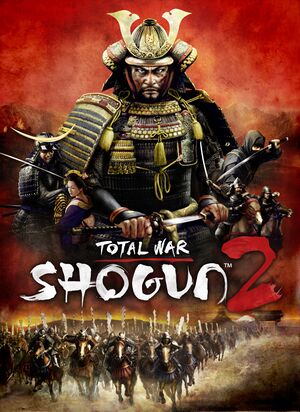 |
|
| Developers | |
|---|---|
| Creative Assembly | |
| Publishers | |
| Sega | |
| Engines | |
| Warscape | |
| Release dates | |
| Windows | March 15, 2011 |
| macOS (OS X) | July 31, 2014 |
| ⤏ Go to series page | |
| Shogun: Total War | 2000 |
| Medieval: Total War | 2002 |
| Rome: Total War | 2004 |
| Medieval II: Total War | 2006 |
| Empire: Total War | 2009 |
| Napoleon: Total War | 2010 |
| Total War: Shogun 2 | 2011 |
| Total War: Shogun 2 - Fall of the Samurai | 2012 |
| Total War Battles: Shogun | 2012 |
| Total War: Rome II | 2013 |
| Total War: Attila | 2015 |
| Total War Battles: Kingdom | 2015 |
| Total War: Warhammer (series) | |
| Total War: Arena | Cancelled |
| Total War Saga: Thrones of Britannia | 2018 |
| Total War: Three Kingdoms | 2019 |
| A Total War Saga: Troy | 2020 |
| Total War: Rome Remastered | 2021 |
| Total War: Pharaoh | 2023 |
Key points
- Multiplayer is not cross-platform.[1]
General information
Availability
| Source | DRM | Notes | Keys | OS |
|---|---|---|---|---|
| Retail | ||||
| Mac App Store | ||||
| Steam |
- All Windows versions require Steam.
Version differences
- The Mac App Store version is a complete edition with all DLC but does not include multiplayer.[2]
Essential improvements
Skip intro videos
Step One
| Instructions |
|---|
Step Two
| Instructions |
|---|
| Instructions |
|---|
Troubleshooting
- Reset the Pack File Manager settings if something isn't working correctly.
| Instructions |
|---|
Game data
Configuration file(s) location
Template:Game data/rowTemplate:Game data/row
| System | Location |
|---|---|
| Steam Play (Linux) | <SteamLibrary-folder>/steamapps/compatdata/34330/pfx/[Note 1] |
Save game data location
Template:Game data/rowTemplate:Game data/row
| System | Location |
|---|---|
| Steam Play (Linux) | <SteamLibrary-folder>/steamapps/compatdata/34330/pfx/[Note 1] |
Save game cloud syncing
| System | Native | Notes |
|---|---|---|
| Steam Cloud |
Video settings
- Set the Shader Model setting to Shader Model 5 and check the Soft Shadows setting while in the DX11 mode to use high quality shadows.
- Switch to the DX9 mode if loading takes too long. If the shadows are blocky uncheck the Soft Shadows setting. Shadows on this mode are worse than in the DX11 setting.
Borderless fullscreen windowed
| Instructions |
|---|
Input settings
Audio settings
Network
- Multiplayer modes are not cross-platform.[1]
- The Mac App Store version does not include multiplayer.[2]
Multiplayer types
| Type | Native | Notes | |
|---|---|---|---|
| Local play | |||
| LAN play | |||
| Online play | Versus, Co-op Co-op: 2 players. |
||
VR support
| 3D modes | State | GG3D | Notes | |
|---|---|---|---|---|
| Nvidia 3D Vision | See Helix Mod: Shogun 2 Total War (DX9) - Fix. | |||
| TriDef 3D | ||||
| iZ3D | ||||
Issues fixed
Random Stop Working Error
- No proper fix known yet.
| Instructions |
|---|
Shogun 2 not starting
- If the game doesn't start, try deleting
preferences.script.txt:
| Instructions |
|---|
Mouse Cursor Unrestricted
- The game does not restrict the mouse cursor, meaning that on multi-monitor configurations instead of moving the camera, the mouse will go onto the other screen, effectively crippling the ability to effectively move the camera in that direction.
| Instructions |
|---|
Extreme Loading Time
- Shogun 2 suffers from rather ridiculous loading times (the first loading splash screen can take over 5 minutes to load. However, These can be partly shorted by switching from DirectX 11 to DirectX9.
- This will restrict the game to use Shader Model 3 and MLAA among other things.
Freezing on 32-bit systems (Windows)
- The game freezes because Windows cannot allocate enough memory on x86 systems.
| Instructions |
|---|
Campaign camera no longer controllable
- Mouse and keyboard camera controls no longer function.
| Instructions |
|---|
| Instructions |
|---|
System requirements
| Windows | ||
|---|---|---|
| Minimum | Recommended | |
| Operating system (OS) | XP, Vista, 7 | |
| Processor (CPU) | 2 GHz Dual Core or 2.6 GHz Single Core | Core i5 |
| System memory (RAM) | 1 GB (XP) 2 GB (Vista/7) |
2 GB (XP) 4 GB (Vista/7) |
| Hard disk drive (HDD) | 20 GB | |
| Video card (GPU) | 256 MB of VRAM DirectX 9.0c compatible | AMD Radeon HD 5000/6000 Nvidia GT 240 |
Notes
- ↑ 1.0 1.1 Notes regarding Steam Play (Linux) data:
- File/folder structure within this directory reflects the path(s) listed for Windows and/or Steam game data.
- Games with Steam Cloud support may also store data in
~/.steam/steam/userdata/<user-id>/34330/. - Use Wine's registry editor to access any Windows registry paths.
- The app ID (34330) may differ in some cases.
- Treat backslashes as forward slashes.
- See the glossary page for details on Windows data paths.

