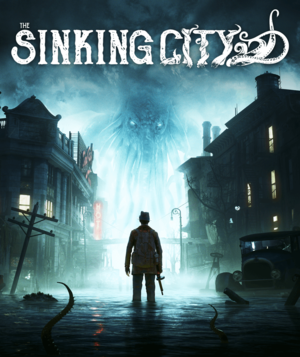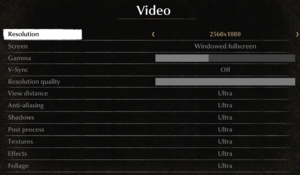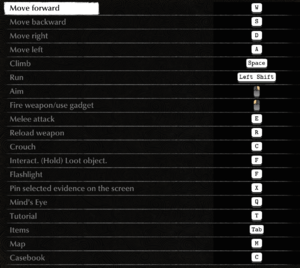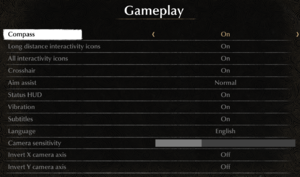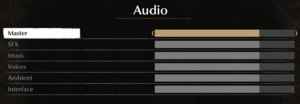General information
- Official website
- The Sinking City subreddit
- Steam Community Discussions
Availability
- Exclusive to the Epic Games launcher for at least 1 year after release.[1]
Version differences
- Digital pre-orders include Sherlock Holmes: The Devil's Daughter, the Chicago Organ Grinder DLC, an extra skill point and 2 days of early access.
- The Day One edition includes a map of Oakmont, the Investigator Pack and Chicago Organ Grinder DLC.
- The Necronomicon Edition includes the Worshipers of the Necronomicon and the Investigator Pack DLC.
Essential improvements
Skip intro videos
|
Remove the video files[2]
|
- Go to
<path-to-game>\TSCGame\Content\Movies\
- Remove
Start_video_Frog.mp4, UE4_Logo.mp4 and UE4_Logo_BB.mp4.
- A game update may restore the files.
- The Epic Games Store logo and the warnings will remain, although easily skippable with button presses.
|
Game data
Configuration file(s) location
Save game data location
Video settings
Template:Video settings
|
Use an external tool to fine-tune FOV[2]
|
- Download the FOV changer.
- Launch the game and wait for it to load.
- Run the tool and press the buttons to increase and decrease FOV as instructed.
- Game updates will likely require updates to the tool.
|
|
Increase FOV by changing the way it's calculated[3]
|
- Go to the configuration file(s) location.
- Open
Engine.ini in a text editor.
- Add the following lines:
[/Script/Engine.LocalPlayer]
AspectRatioAxisConstraint=AspectRatio_MaintainYFOV
- A significant increase from the default 16:9 value.
|
|
Edit the config file[4]
|
- Go to the configuration file(s) location.
- Open
GameUserSettings.ini in a text editor.
- Locate
FrameRateLimit=0.000000 and set the value to the desired FPS cap.
|
|
Enable TAA sharpening through the config file[5]
|
- This makes the game appear less blurry when anti-aliasing is on.
- Go to the configuration file(s) location.
- Open
Engine.ini in a text editor.
- Add the following lines:
[SystemSettings]
r.TemporalAACurrentFrameWeight=0.2
r.TemporalAASharpness=0.8
r.Tonemapper.Sharpen=1
|
|
Enable super-sampling through the config file[3]
|
- Go to the configuration file(s) location.
- Open
Engine.ini in a text editor.
- Add the following lines:
[SystemSettings]
r.ScreenPercentage=150
- The 150 stands for percentage of the base resolution, equal to 1.5x. Any other value above 100 can be used.
|
Bloom
|
Disable bloom through the config file[5]
|
- Go to the configuration file(s) location.
- Open
Engine.ini in a text editor.
- Add the following lines:
[SystemSettings]
r.BloomQuality=0
|
Film grain
|
Disable film grain through the config file[5]
|
- Go to the configuration file(s) location.
- Open
Engine.ini in a text editor.
- Add the following lines:
[SystemSettings]
r.Tonemapper.Quality=0
|
Input settings
Template:Input settings
Audio settings
Template:Audio settings
Localizations
| Language |
UI |
Audio |
Sub |
Notes |
| English |
|
|
|
Language selection is only available from the main menu Gameplay settings. |
| Arabic |
|
|
|
|
| Simplified Chinese |
|
|
|
|
| Traditional Chinese |
|
|
|
|
| Czech |
|
|
|
|
| French |
|
|
|
|
| German |
|
|
|
|
| Italian |
|
|
|
|
| Korean |
|
|
|
|
| Polish |
|
|
|
|
| Brazilian Portuguese |
|
|
|
|
| Portuguese |
|
|
|
|
| Russian |
|
|
|
|
| Spanish |
|
|
|
|
| Turkish |
|
|
|
|
| Ukrainian |
|
|
|
|
Issues unresolved
Game stuttering
Multiple high-end hardware users have reported stuttering in the game.[6][7][8][9]
Other information
API
| Technical specs |
Supported |
Notes |
| Direct3D |
11 |
|
| Executable |
32-bit |
64-bit |
Notes |
| Windows |
|
|
|
Middleware
|
Middleware |
Notes |
| Physics |
PhysX |
|
System requirements
| Windows |
|
Minimum |
Recommended |
| Operating system (OS) |
10 | |
| Processor (CPU) |
Intel Core i5-2500 3.3 GHz
AMD FX-8300 3.3 GHz |
Intel Core i7-3770 3.5 GHz
AMD FX-8350 4.0 GHz
AMD Ryzen 5 1400 3.2 GHz |
| System memory (RAM) |
8 GB | |
| Hard disk drive (HDD) |
40 GB | |
| Video card (GPU) |
Nvidia GeForce GTX 770
ATI Radeon R9 380X
4 GB of VRAM
DirectX 11 compatible
| Nvidia GeForce GTX 970
AMD Radeon R9 290
4 GB of VRAM
DirectX 11 compatible
Shader model 5.0 support |
- A 64-bit operating system is required.
Notes
- ↑ 1.0 1.1 Notes regarding Steam Play (Linux) data:
References