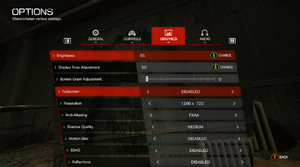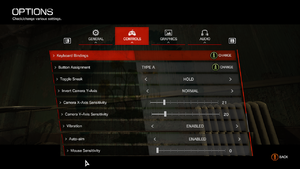The Evil Within
From PCGamingWiki, the wiki about fixing PC games
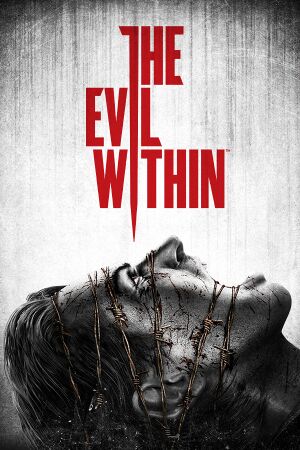 |
|
| Developers | |
|---|---|
| Tango Gameworks | |
| Publishers | |
| Bethesda Softworks | |
| Engines | |
| id Tech 5 | |
| Release dates | |
| Windows | October 14, 2014 |
| The Evil Within | |
|---|---|
| The Evil Within | 2014 |
| The Evil Within 2 | 2017 |
General information
- Official website
- The Evil Within General Discussion - Bethesda Softworks Forums
- Steam Community Discussions
Availability
| Source | DRM | Notes | Keys | OS |
|---|---|---|---|---|
| Retail | ||||
| Amazon.com | ||||
| Amazon.co.uk | ||||
| Bethesda.net | Digital Deluxe | |||
| GamersGate | ||||
| Green Man Gaming | ||||
| Humble Store | ||||
| Steam |
DLC and expansion packs
| Name | Notes | |
|---|---|---|
| Season Pass | ||
| The Assignment | ||
| The Consequence | ||
| The Executioner | ||
| The Fighting Chance Pack | Pre-order bonus. |
Essential improvements
Skip intro videos
Launch game with +com_skipIntroVideo 1 parameter[1]
|
|---|
Restore cache files
- Game is unable to make new folders, therefore it won't use any caching at all by default.
| Create default cache folder[1] |
|---|
|
Game data
Configuration file(s) location
| System | Location |
|---|---|
| Windows | %USERPROFILE%\Saved Games\TangoGameworks\The Evil Within\base\the evil withinConfig.cfg |
| Steam Play (Linux) | <SteamLibrary-folder>/steamapps/compatdata/268050/pfx/[Note 1] |
Save game data location
| System | Location |
|---|---|
| Windows | %USERPROFILE%\Saved Games\TangoGameworks\The Evil Within\base\savegame\ |
| Steam Play (Linux) | <SteamLibrary-folder>/steamapps/compatdata/268050/pfx/[Note 1] |
- The texture cache (
fs_cachepath) is stored in%LOCALAPPDATA%\TangoGameworks\The Evil Within_ng\. - 15 save slots + 1 autosave slot available.
Save game cloud syncing
| System | Native | Notes |
|---|---|---|
| Steam Cloud |
Video settings
Anisotropic filtering (AF)
Launch game with +vt_maxaniso X parameter where X is between 1 and 4[citation needed]
|
|---|
|
Notes
|
High frame rate
- In-game frame rate cap option supports either 30 or 60 FPS.[3] Use this parameter to remove the cap entirely.
Launch game with +r_swapinterval 0 parameter[1]
|
|---|
|
Notes
|
Post-processing
| Toggle post-process effects[5][6] |
|---|
Hotkeys
Notes
|
Input settings
Audio settings
Localizations
| Language | UI | Audio | Sub | Notes |
|---|---|---|---|---|
| English | ||||
| French | ||||
| German | ||||
| Hungarian | Fan translation. | |||
| Italian | ||||
| Japanese | ||||
| Polish | ||||
| Russian | ||||
| Spanish | ||||
| Brazilian Portuguese | Fan translation. |
VR support
| 3D modes | State | Notes | |
|---|---|---|---|
| Nvidia 3D Vision | See Helix Mod: The Evil Within (DX11). | ||
Issues fixed
Game is oddly zoomed or cropped
Enable the following compatibility setting: Disable display scaling on high DPI settings[7]
|
|---|
On Windows 10: Override high DPI scaling behaviour in compatibility setting and set it to Application
|
|---|
Stuttering/hitching with in-game Framelock option set to "60 FPS Vsync"
| Disable the in-game frame rate cap and lock frame rate with a third-party tool[8] |
|---|
|
White lines on some objects
| In Nvidia Control Panel, set "Texture filtering - Quality" setting to "Quality" or lower[9] |
|---|
Reduce stuttering lag
- Machines with weak VGA (1GB vram) may significantly reduce stuttering with this tweak.
Launch game with +vt_pageimagesizevmtr 2048 parameter[1]
|
|---|
|
Final cutscene does not start
- Users experiencing issues with the final cutscene of the game not playing and falling into the sky might be able to solve it by reinstalling, updating, or otherwise trying another version of the display drivers of their graphics card.
| Update or try another version of your display drivers[10] |
|---|
Other information
API
| Technical specs | Supported | Notes |
|---|---|---|
| Direct3D | 11 | Game is internally using OpenGL[11] |
| Shader Model support | 5.0 |
| Executable | 32-bit | 64-bit | Notes |
|---|---|---|---|
| Windows |
Middleware
| Middleware | Notes | |
|---|---|---|
| Physics | Havok | |
| Cutscenes | Bink Video |
Console commands
| Add parameter[4] |
|---|
|
- Notable console commands include:
god- Makes the player effectively invincible, and certain enemy kill moves will not be used against the player.noclip- Allows the player to walk through walls.g_infiniteammo- Unlimited ammo (Provided the player has at least 1 bullet when it is enabled).g_stoptime 1- Stops time. Re-enable time withg_stoptime 0.toggledebugcamera- Separates the camera from Sebastian so the player can freely move the camera around.startslowmotion2- Slows down time. To disable, runstopslowmotionr_skipglare 1- Disables all post-processing, including anti-aliasing.[12] Will make the color temperature warmer and disable depth of field. This will also increase the frame rate. Can also be set in the launcher using+r_skipglare 1.r_modelsCastShadow 0- Disables player model shadow.megashadow_resolutionScale x.x- Custom shadow resolution scale. Recommended values: 0.12 up to 1.5.vt_lodbias x- Increases LOD distance. in-game highest value is 5. lower values increase the distance up to 0.m_smooth 0- Disables mouse acceleration.m_sensitivity x- Custom mouse sensitivty. In-game highest value is 5. With this variable you can go beyond that.pm_thirdPersonSimple 1- Simplified third person camera.pm_thirdPersonHeight xpm_thirdPersonRange xkill- Suicide.
Enable SLI
- While SLI is not officially supported, custom bits might used for a performance increase.
| Modify game profile[citation needed] |
|---|
Notes
|
System requirements
| Windows | ||
|---|---|---|
| Minimum | Recommended | |
| Operating system (OS) | 7, 8, 8.1 | |
| Processor (CPU) | Intel Core i7 or an equivalent 4+ core | |
| System memory (RAM) | 4 GB | |
| Hard disk drive (HDD) | 50 GB (41 GB installation size) | |
| Video card (GPU) | Nvidia GeForce GTX 460 or equivalent 1 GB of VRAM | Nvidia GeForce GTX 670 or equivalent 4 GB of VRAM |
- 64-bit system required.[14]
Notes
- ↑ 1.0 1.1 Notes regarding Steam Play (Linux) data:
- File/folder structure within this directory reflects the path(s) listed for Windows and/or Steam game data.
- Games with Steam Cloud support may also store data in
~/.steam/steam/userdata/<user-id>/268050/. - Use Wine's registry editor to access any Windows registry paths.
- The app ID (268050) may differ in some cases.
- Treat backslashes as forward slashes.
- See the glossary page for details on Windows data paths.
References
- ↑ 1.0 1.1 1.2 1.3 The Evil Within PC Port Quality : pcgaming
- ↑ id Tech 5 Challenges From Texture Virtualization to Massive Parallelization by J.M.P. van Waveren
- ↑ Cite error: Invalid
<ref>tag; no text was provided for refs namedFPS cap and letterboxing - ↑ 4.0 4.1 Debug Console Commands - PC - Bethesda Softworks Forums
- ↑ The Evil Within - GeForce Forums - last accessed on 2017-05-02
- ↑ Helix Mod: The Evil Within (DX11) - last accessed on 2017-05-02
- ↑ Can't play full screen :: Steam Community Discussions
- ↑ https://steamcommunity.com/app/268050/discussions/0/1762481957320622758/#c1746720717343912977
- ↑ https://steamcommunity.com/app/601430/discussions/0/1484358860950563813/#c1484358860951397351
- ↑ Steam Community - The Evil Within - HELP! Can't get ending and credits! - last accessed on 2019-06-19
- ↑ The Evil Within by Tango Gameworks / Shinji Mikami / Bethesda (2014) - GeForce Forums
- ↑ https://www.reddit.com/r/pcgaming/comments/55hjxb/does_antialiasing_fxaa_mlaa_smaa_have_any_effect/
- ↑ 3DCenter SLI thread (#1939)
- ↑ The System Requirements Within | Bethesda Blog