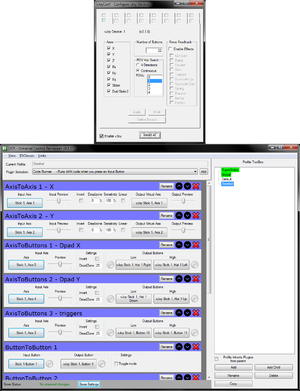Difference between revisions of "Starshot: Space Circus Fever"
From PCGamingWiki, the wiki about fixing PC games
(engine, software mode, glide, changed warp++ button presses to be more clear) |
m |
||
| (30 intermediate revisions by 10 users not shown) | |||
| Line 5: | Line 5: | ||
|publishers = | |publishers = | ||
{{Infobox game/row/publisher|Infogrames}} | {{Infobox game/row/publisher|Infogrames}} | ||
| − | + | {{Infobox game/row/publisher|Pixel Games UK|Steam}} | |
| − | {{Infobox game/row/ | ||
|release dates= | |release dates= | ||
{{Infobox game/row/date|Windows|December 4, 1998}} | {{Infobox game/row/date|Windows|December 4, 1998}} | ||
| − | |steam appid = | + | |taxonomy = |
| − | |gogcom | + | {{Infobox game/row/taxonomy/monetization | }} |
| − | |strategywiki = | + | {{Infobox game/row/taxonomy/microtransactions | }} |
| + | {{Infobox game/row/taxonomy/modes | }} | ||
| + | {{Infobox game/row/taxonomy/pacing | }} | ||
| + | {{Infobox game/row/taxonomy/perspectives | }} | ||
| + | {{Infobox game/row/taxonomy/controls | }} | ||
| + | {{Infobox game/row/taxonomy/genres | }} | ||
| + | {{Infobox game/row/taxonomy/sports | }} | ||
| + | {{Infobox game/row/taxonomy/vehicles | }} | ||
| + | {{Infobox game/row/taxonomy/art styles | }} | ||
| + | {{Infobox game/row/taxonomy/themes | }} | ||
| + | {{Infobox game/row/taxonomy/series | }} | ||
| + | |steam appid = 1437040 | ||
| + | |gogcom id = | ||
| + | |strategywiki = Starshot: Space Circus Fever | ||
| + | |mobygames = starshot-space-circus-fever | ||
|wikipedia = Starshot: Space Circus Fever | |wikipedia = Starshot: Space Circus Fever | ||
|winehq = | |winehq = | ||
| + | |license = commercial | ||
}} | }} | ||
| Line 19: | Line 33: | ||
{{ii}} Compared to the Nintendo 64 version the PC version has full voice acting, pre-rendered cutscenes and higher quality textures, but has no widescreen support. The music is completely different between the two versions. | {{ii}} Compared to the Nintendo 64 version the PC version has full voice acting, pre-rendered cutscenes and higher quality textures, but has no widescreen support. The music is completely different between the two versions. | ||
{{++}} The PC soundtrack has been made available for [https://gillesbenois.wordpress.com/2008/02/05/space-circus-le-son-sans-les-images/ download] by the original author.<ref>[http://www.mobygames.com/developer/sheet/view/developerId,153144/ MobyGames - Gilles Benois]</ref> | {{++}} The PC soundtrack has been made available for [https://gillesbenois.wordpress.com/2008/02/05/space-circus-le-son-sans-les-images/ download] by the original author.<ref>[http://www.mobygames.com/developer/sheet/view/developerId,153144/ MobyGames - Gilles Benois]</ref> | ||
| − | {{++}} Can be played on modern systems using [[#nGlide|nGlide]]. | + | {{++}} Can be played on modern systems using [[#nGlide|nGlide]] with full 3D hardware acceleration. |
'''General information''' | '''General information''' | ||
| − | {{mm}} [ | + | {{mm}} [https://steamcommunity.com/app/1437040/discussions/ Steam Community Discussions] |
==Availability== | ==Availability== | ||
{{Availability| | {{Availability| | ||
| − | {{Availability/row| Retail | | | + | {{Availability/row| Retail | | disc | {{DRM|SecuROM|R4}} | | Windows }} |
| + | {{Availability/row| Steam | 1437040 | Steam | | | Windows }} | ||
}} | }} | ||
| − | |||
===Demo=== | ===Demo=== | ||
| − | {{ii}} A demo | + | {{ii}} A demo is available [https://archive.org/details/StarshotSpaceCircusFeverDemo here]. It includes the first level ''Tensuns''. |
==Essential improvements== | ==Essential improvements== | ||
| − | |||
===nGlide=== | ===nGlide=== | ||
| − | {{ii}} nGlide is a 3Dfx | + | {{Image|Starshot Space Circus Fever - rendering comparison.png|Software rendering (left), Glide rendering (right).}} |
| + | {{ii}} nGlide is a 3Dfx Glide wrapper which translates all Glide calls to Direct3D and enables older games to be played on modern systems. It can also be used to force higher resolutions. | ||
| − | {{Fixbox|description=Instructions|ref=<ref> | + | {{Fixbox|description=Instructions|ref=<ref>{{Refurl|url=https://www.zeus-software.com/downloads/nglide/compatibility|title=nGlide Compatibility list|date=May 2023}}</ref>|fix= |
| − | # Download and install the latest version of [ | + | # Download and install the latest version of [https://www.zeus-software.com/downloads/nglide nGlide]. |
# In the ''Start menu'' run the <code>nGlide Configurator</code> program and edit the video settings to your liking. | # In the ''Start menu'' run the <code>nGlide Configurator</code> program and edit the video settings to your liking. | ||
| − | # Right click | + | # Right click <code>SpaceCircus.exe</code>, select ''Properties'' and in the ''Compatibility'' tab select <code>Disable desktop composition</code>. |
'''Notes''' | '''Notes''' | ||
| − | {{ii}} | + | {{ii}} Sometimes the pre-rendered cutscenes will only play the audio with a black screen. In software mode the videos play correctly. |
}} | }} | ||
| Line 50: | Line 64: | ||
===Configuration file(s) location=== | ===Configuration file(s) location=== | ||
{{Game data| | {{Game data| | ||
| − | {{Game data/ | + | {{Game data/config|Windows|{{p|hklm}}\Software\Infogrames\Space Circus\}} |
}} | }} | ||
===Save game data location=== | ===Save game data location=== | ||
{{Game data| | {{Game data| | ||
| − | {{Game data/ | + | {{Game data/saves|Windows|{{p|hklm}}\Software\Infogrames\Space Circus\}} |
}} | }} | ||
{{ii}} This game is designed to be played directly from the CD and doesn't require installation. Settings and saved games in the registry are encrypted. | {{ii}} This game is designed to be played directly from the CD and doesn't require installation. Settings and saved games in the registry are encrypted. | ||
| − | ==Video | + | ===[[Glossary:Save game cloud syncing|Save game cloud syncing]]=== |
| + | {{Save game cloud syncing | ||
| + | |discord = | ||
| + | |discord notes = | ||
| + | |epic games launcher = | ||
| + | |epic games launcher notes = | ||
| + | |gog galaxy = | ||
| + | |gog galaxy notes = | ||
| + | |origin = | ||
| + | |origin notes = | ||
| + | |steam cloud = false | ||
| + | |steam cloud notes = | ||
| + | |ubisoft connect = | ||
| + | |ubisoft connect notes = | ||
| + | |xbox cloud = | ||
| + | |xbox cloud notes = | ||
| + | }} | ||
| + | |||
| + | ==Video== | ||
{{Image|Starshot Space Circus Fever options menu.png|Options menu.}} | {{Image|Starshot Space Circus Fever options menu.png|Options menu.}} | ||
{{Image|Starshot Space Circus Fever video settings.png|Video settings.}} | {{Image|Starshot Space Circus Fever video settings.png|Video settings.}} | ||
| − | {{Video | + | {{Video |
|wsgf link = | |wsgf link = | ||
|widescreen wsgf award = | |widescreen wsgf award = | ||
| Line 69: | Line 101: | ||
|4k ultra hd wsgf award = | |4k ultra hd wsgf award = | ||
|widescreen resolution = false | |widescreen resolution = false | ||
| − | |widescreen resolution notes= In | + | |widescreen resolution notes= In software mode resolutions up to 640x480 are available, in Glide mode up to 800x600. Higher resolutions can be forced using [[#nGlide|nGlide]], but the game is stretched. |
|multimonitor = false | |multimonitor = false | ||
|multimonitor notes = | |multimonitor notes = | ||
| Line 79: | Line 111: | ||
|fov notes = Camera can be zoomed in/out using the controls. | |fov notes = Camera can be zoomed in/out using the controls. | ||
|windowed = true | |windowed = true | ||
| − | |windowed notes = | + | |windowed notes = Originally possible only when Windows is running in High Color (16 bit) mode. When using [[#nGlide|nGlide]] windowed mode can be toggled by pressing {{Key|Alt|Enter}} regardless of the color settings. |
|borderless windowed = false | |borderless windowed = false | ||
|borderless windowed notes = | |borderless windowed notes = | ||
| Line 90: | Line 122: | ||
|60 fps = true | |60 fps = true | ||
|60 fps notes = | |60 fps notes = | ||
| − | |120 fps = | + | |120 fps = true |
| − | |120 fps notes = | + | |120 fps notes = In hardware mode when Vsync is disabled using [[#nGlide|nGlide]] the maximum is 77 FPS. In software mode the framerate seems to be uncapped and the maximum reported is 125 FPS. |
| − | |color blind = | + | |hdr = unknown |
| + | |hdr notes = | ||
| + | |color blind = unknown | ||
|color blind notes = | |color blind notes = | ||
}} | }} | ||
| − | ==Input | + | ==Input== |
{{Image|Starshot Space Circus Fever control settings.png|Control settings.}} | {{Image|Starshot Space Circus Fever control settings.png|Control settings.}} | ||
| − | {{Input | + | {{Input |
|key remap = true | |key remap = true | ||
|key remap notes = | |key remap notes = | ||
| Line 109: | Line 143: | ||
|invert mouse y-axis = false | |invert mouse y-axis = false | ||
|invert mouse y-axis notes = | |invert mouse y-axis notes = | ||
| + | |touchscreen = unknown | ||
| + | |touchscreen notes = | ||
|controller support = true | |controller support = true | ||
|controller support notes = Xbox 360 controller works, except the trigger buttons and haptic feedback. | |controller support notes = Xbox 360 controller works, except the trigger buttons and haptic feedback. | ||
| Line 119: | Line 155: | ||
|invert controller y-axis = false | |invert controller y-axis = false | ||
|invert controller y-axis notes= | |invert controller y-axis notes= | ||
| − | | | + | |xinput controllers = unknown |
| − | | | + | |xinput controllers notes = |
| − | |button prompts | + | |xbox prompts = unknown |
| − | |button prompts notes | + | |xbox prompts notes = |
| + | |impulse triggers = unknown | ||
| + | |impulse triggers notes = | ||
| + | |dualshock 4 = unknown | ||
| + | |dualshock 4 notes = | ||
| + | |dualshock prompts = unknown | ||
| + | |dualshock prompts notes = | ||
| + | |light bar support = unknown | ||
| + | |light bar support notes = | ||
| + | |dualshock 4 modes = unknown | ||
| + | |dualshock 4 modes notes = | ||
| + | |tracked motion controllers= unknown | ||
| + | |tracked motion controllers notes = | ||
| + | |tracked motion prompts = unknown | ||
| + | |tracked motion prompts notes = | ||
| + | |other controllers = true | ||
| + | |other controllers notes = | ||
| + | |other button prompts = false | ||
| + | |other button prompts notes= | ||
|controller hotplug = unknown | |controller hotplug = unknown | ||
|controller hotplug notes = | |controller hotplug notes = | ||
|haptic feedback = true | |haptic feedback = true | ||
|haptic feedback notes = | |haptic feedback notes = | ||
| − | | | + | |simultaneous input = unknown |
| − | | | + | |simultaneous input notes = |
}} | }} | ||
| − | ==Audio | + | ==Audio== |
{{Image|Starshot Space Circus Fever sound settings.png|Sound settings.}} | {{Image|Starshot Space Circus Fever sound settings.png|Sound settings.}} | ||
| − | {{Audio | + | {{Audio |
|separate volume = true | |separate volume = true | ||
|separate volume notes = Music, ambiance and sound effects. | |separate volume notes = Music, ambiance and sound effects. | ||
| Line 156: | Line 210: | ||
|notes = | |notes = | ||
|fan = | |fan = | ||
| − | |||
}} | }} | ||
{{L10n/switch | {{L10n/switch | ||
| − | |language = | + | |language = Dutch |
|interface = true | |interface = true | ||
| − | |audio = | + | |audio = false |
|subtitles = true | |subtitles = true | ||
|notes = | |notes = | ||
|fan = | |fan = | ||
| − | |||
}} | }} | ||
{{L10n/switch | {{L10n/switch | ||
| − | |language = | + | |language = French |
|interface = true | |interface = true | ||
|audio = true | |audio = true | ||
| Line 174: | Line 226: | ||
|notes = | |notes = | ||
|fan = | |fan = | ||
| − | |||
}} | }} | ||
{{L10n/switch | {{L10n/switch | ||
| − | |language = | + | |language = German |
|interface = true | |interface = true | ||
| − | |audio = | + | |audio = true |
|subtitles = true | |subtitles = true | ||
|notes = | |notes = | ||
|fan = | |fan = | ||
| − | |||
}} | }} | ||
{{L10n/switch | {{L10n/switch | ||
| Line 192: | Line 242: | ||
|notes = | |notes = | ||
|fan = | |fan = | ||
| − | |||
}} | }} | ||
{{L10n/switch | {{L10n/switch | ||
| Line 201: | Line 250: | ||
|notes = | |notes = | ||
|fan = | |fan = | ||
| − | |||
}} | }} | ||
| + | }} | ||
| + | |||
| + | ==Issues fixed== | ||
| + | |||
| + | ===Problem running the game in software mode=== | ||
| + | {{ii}} When running the game in software mode in fullscreen the game freezes after the intro cutscene or after loading a save. | ||
| + | {{Fixbox|description=Run the game in windowed mode|ref=<ref name="refcheck Antrad">{{refcheck|user=Antrad|date=December 3, 2017}}</ref>|fix= | ||
| + | # Enable windowed mode in the video settings or see the available [[#Command line parameters|parameters]]. | ||
| + | # Windows needs to be set to run in High Color (16 bit) mode or the game will fail to launch. | ||
}} | }} | ||
| Line 225: | Line 282: | ||
|metal support = | |metal support = | ||
|metal support notes = | |metal support notes = | ||
| − | |vulkan | + | |vulkan versions = |
| − | |vulkan | + | |vulkan notes = |
|dos modes = | |dos modes = | ||
|dos modes notes = | |dos modes notes = | ||
|shader model versions = | |shader model versions = | ||
|shader model notes = | |shader model notes = | ||
| − | |64-bit executable | + | |windows 32-bit exe = true |
| − | |64-bit executable notes= | + | |windows 64-bit exe = false |
| + | |windows arm app = false | ||
| + | |windows exe notes = | ||
| + | |macos intel 32-bit app = | ||
| + | |macos intel 64-bit app = | ||
| + | |macos app notes = | ||
| + | |linux 32-bit executable= | ||
| + | |linux 64-bit executable= | ||
| + | |linux executable notes = | ||
}} | }} | ||
| Line 249: | Line 314: | ||
{{ii}} It is possible to activate the debug mode, which also activates an additional menu called ''Warp++''. | {{ii}} It is possible to activate the debug mode, which also activates an additional menu called ''Warp++''. | ||
{{ii}} ''Warp++'' menu has options to cheat, load levels and view some cutscenes not used in the PC version. | {{ii}} ''Warp++'' menu has options to cheat, load levels and view some cutscenes not used in the PC version. | ||
| − | {{ii}} A controller is required, because direct camera control buttons are only available on a controller (usually D-pad/POV switch).<ref> | + | {{ii}} A controller is required, because direct camera control buttons are only available on a controller (usually D-pad/POV switch).<ref>{{Refurl|url=https://www.youtube.com/watch?v=lEx0lMwRoU4|title=YouTube - comments section|date=May 2023}}</ref> |
| − | {{Fixbox|description=Instructions|ref=<ref> | + | {{Fixbox|description=Instructions|ref=<ref>{{Refurl|url=https://tcrf.net/Starshot:_Space_Circus_Fever|title=The Cutting Room Floor - Starshot:Space Circus Fever|date=May 2023}}</ref>|fix= |
# Press {{Key|Escape}} to open the ''Pause menu''. | # Press {{Key|Escape}} to open the ''Pause menu''. | ||
# Highlight ''Continue'' and press <code>D-pad Up</code>, <code>D-pad Down</code>. | # Highlight ''Continue'' and press <code>D-pad Up</code>, <code>D-pad Down</code>. | ||
# Highlight ''Start another game'' and press <code>D-pad Up</code>, <code>D-pad Down</code>. | # Highlight ''Start another game'' and press <code>D-pad Up</code>, <code>D-pad Down</code>. | ||
| − | # Highlight ''Options'' and press <code>D-pad Right</code>, <code>Camera Move (default Space)</code>. | + | # Highlight ''Options'' and press <code>D-pad Right</code>, <code>Camera Move (default {{Key|Space}})</code>. |
{{ii}} The ''Pause menu'' should now have an additional option, ''Warp++'', and show the build version and date. | {{ii}} The ''Pause menu'' should now have an additional option, ''Warp++'', and show the build version and date. | ||
}} | }} | ||
| + | |||
| + | ===Improved camera control=== | ||
| + | {{Image|Starshot Space Circus Fever vJoy and UCR configuration example.png|vJoy and UCR configuration example.}} | ||
| + | {{ii}} The only way to freely control the camera while also moving is using a controller, but the camera controls are mapped to the D-pad and the movement is mapped to the left thumbstick which is not ideal. Camera controls are also inverted. There is no option to change these settings in the game. | ||
| + | {{++}} Using vJoy and UCR it is possible to create a virtual controller that controls the game, while a real controller is used to control the virtual one. This makes it possible to control the camera with the right thumbstick which significantly improves the gameplay experience. | ||
| + | |||
| + | {{Fixbox|description=vJoy instructions|ref=<ref name="refcheck Antrad"/>|fix= | ||
| + | # Download and install [http://vjoystick.sourceforge.net/site/index.php/download-a-install/download vJoy]. | ||
| + | # Launch the vJoy configuration program. | ||
| + | # Add a new device and make sure at least one continuous ''POV Hat Switch'' is enabled. | ||
| + | # Press ''Apply'' and ''Enable vJoy''. | ||
| + | # Exit the program. | ||
| + | }} | ||
| + | |||
| + | {{Fixbox|description=UCR instructions|ref=<ref name="refcheck Antrad"/>|fix= | ||
| + | # Download [https://github.com/evilC/UCR/releases UCR], extract the archive and launch the program. | ||
| + | # Press ''Add'' to create a new profile. | ||
| + | # To map the D-pad to the right thumbstick: | ||
| + | ## In ''Plugin Selection'' select ''Remapper (Axis To Buttons)'' and press ''Add''. | ||
| + | ## In the newly created ''Axis To Buttons'' menu select the proper stick and axis as ''Input Axis'', and in ''Output Buttons'' select the proper ''vJoy Stick'' and ''vJoy Hat'' button. | ||
| + | ## Move the right thumbstick to test if it activates the D-pad buttons. Adding a deadzone (around 25) is recommended. | ||
| + | ## Repeat the process for the other pair of D-pad buttons. | ||
| + | # For the other thumbstick use ''Remapper (Axis To Axis)'' and for buttons use ''Remapper (Button To Button)'' and remap the controls similar to the way it was described above. | ||
| + | # Save the settings. | ||
| + | # UCR must be running when playing the game. | ||
| + | }} | ||
| + | |||
| + | ===Cheats=== | ||
| + | {{ii}} Some cheats are available in [[#Debug mode (Warp++)|debug mode]] in the ''Warp++'' menu. | ||
| + | {{ii}} Holding {{Key|F12}} freezes enemy AI and camera and disables some traps.<ref>{{Refurl|url=https://www.youtube.com/watch?v=eC0R2OBHLBg|title=YouTube - video description|date=May 2023}}</ref> | ||
==System requirements== | ==System requirements== | ||
| Line 277: | Line 372: | ||
|recGPU = 3Dfx Glide compatible | |recGPU = 3Dfx Glide compatible | ||
|recVRAM = | |recVRAM = | ||
| + | |notes = {{ii}} Information taken from the game manual. Minimum shows the requirements when playing in software mode without a dedicated GPU, so the CPU requirements are higher. | ||
}} | }} | ||
| − | |||
{{References}} | {{References}} | ||
Latest revision as of 16:22, 6 October 2023
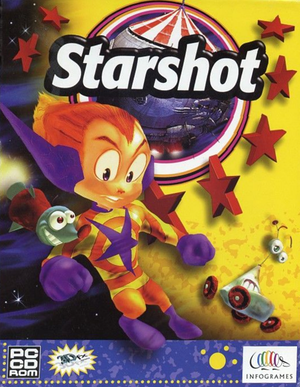 |
|
| Developers | |
|---|---|
| Infogrames | |
| Publishers | |
| Infogrames | |
| Steam | Pixel Games UK |
| Release dates | |
| Windows | December 4, 1998 |
Key points
- Compared to the Nintendo 64 version the PC version has full voice acting, pre-rendered cutscenes and higher quality textures, but has no widescreen support. The music is completely different between the two versions.
- The PC soundtrack has been made available for download by the original author.[1]
- Can be played on modern systems using nGlide with full 3D hardware acceleration.
General information
Availability
Demo
- A demo is available here. It includes the first level Tensuns.
Essential improvements
nGlide
- nGlide is a 3Dfx Glide wrapper which translates all Glide calls to Direct3D and enables older games to be played on modern systems. It can also be used to force higher resolutions.
| Instructions[2] |
|---|
Notes
|
Game data
Configuration file(s) location
| System | Location |
|---|---|
| Windows | HKEY_LOCAL_MACHINE\Software\Infogrames\Space Circus\[Note 1] |
| Steam Play (Linux) | <SteamLibrary-folder>/steamapps/compatdata/1437040/pfx/[Note 2] |
Save game data location
| System | Location |
|---|---|
| Windows | HKEY_LOCAL_MACHINE\Software\Infogrames\Space Circus\[Note 1] |
| Steam Play (Linux) | <SteamLibrary-folder>/steamapps/compatdata/1437040/pfx/[Note 2] |
- This game is designed to be played directly from the CD and doesn't require installation. Settings and saved games in the registry are encrypted.
Save game cloud syncing
| System | Native | Notes |
|---|---|---|
| Steam Cloud |
Video
| Graphics feature | State | Notes | |
|---|---|---|---|
| Widescreen resolution | In software mode resolutions up to 640x480 are available, in Glide mode up to 800x600. Higher resolutions can be forced using nGlide, but the game is stretched. | ||
| Multi-monitor | |||
| Ultra-widescreen | |||
| 4K Ultra HD | |||
| Field of view (FOV) | Camera can be zoomed in/out using the controls. | ||
| Windowed | Originally possible only when Windows is running in High Color (16 bit) mode. When using nGlide windowed mode can be toggled by pressing Alt+↵ Enter regardless of the color settings. | ||
| Borderless fullscreen windowed | See the glossary page for potential workarounds. | ||
| Anisotropic filtering (AF) | Can be forced in the GPU control panel when using nGlide. | ||
| Anti-aliasing (AA) | Can be forced in the GPU control panel when using nGlide. | ||
| Vertical sync (Vsync) | Can be turned on/off in the nGlide Configurator when using nGlide. | ||
| 60 FPS and 120+ FPS | In hardware mode when Vsync is disabled using nGlide the maximum is 77 FPS. In software mode the framerate seems to be uncapped and the maximum reported is 125 FPS. | ||
Input
| Keyboard and mouse | State | Notes |
|---|---|---|
| Remapping | ||
| Mouse acceleration | ||
| Mouse sensitivity | ||
| Mouse input in menus | ||
| Mouse Y-axis inversion | ||
| Controller | ||
| Controller support | Xbox 360 controller works, except the trigger buttons and haptic feedback. | |
| Full controller support | ||
| Controller remapping | Only buttons can be remapped. | |
| Controller sensitivity | ||
| Controller Y-axis inversion |
| Controller types |
|---|
| XInput-compatible controllers |
|---|
| PlayStation controllers |
|---|
| Generic/other controllers | ||
|---|---|---|
| Button prompts |
| Additional information | ||
|---|---|---|
| Controller hotplugging | ||
| Haptic feedback | ||
| Digital movement supported | ||
| Simultaneous controller+KB/M |
Audio
| Audio feature | State | Notes |
|---|---|---|
| Separate volume controls | Music, ambiance and sound effects. | |
| Surround sound | ||
| Subtitles | The pre-rendered intro cutscene and some enemy speech have no subtitles. | |
| Closed captions | ||
| Mute on focus lost |
Localizations
| Language | UI | Audio | Sub | Notes |
|---|---|---|---|---|
| English | ||||
| Dutch | ||||
| French | ||||
| German | ||||
| Italian | ||||
| Spanish |
Issues fixed
Problem running the game in software mode
- When running the game in software mode in fullscreen the game freezes after the intro cutscene or after loading a save.
| Run the game in windowed mode[3] |
|---|
|
Other information
API
| Technical specs | Supported | Notes |
|---|---|---|
| Direct3D | 5 | |
| Glide | 2.46, 2.53, 3 | |
| Software renderer | Run the game with soft parameter. |
| Executable | 32-bit | 64-bit | Notes |
|---|---|---|---|
| Windows |
Command line parameters
- See command line arguments on how to use the following options.
- More information about each parameter can be found in the
ReadMe.wrifile included on the game CD.
| Parameter | Description |
|---|---|
| mode<width>x<height>{w,f} | Set screen width and height, fullscreen or window mode (example: mode640x480w). |
| wintimer | Use Windows timer. |
| libtimer | Use internal timer. |
| glide | Enable Glide rendering mode (default). |
| soft | Enable software rendering mode (the CPU will handle all the calculations). |
Debug mode (Warp++)
- It is possible to activate the debug mode, which also activates an additional menu called Warp++.
- Warp++ menu has options to cheat, load levels and view some cutscenes not used in the PC version.
- A controller is required, because direct camera control buttons are only available on a controller (usually D-pad/POV switch).[4]
| Instructions[5] |
|---|
|
Improved camera control
- The only way to freely control the camera while also moving is using a controller, but the camera controls are mapped to the D-pad and the movement is mapped to the left thumbstick which is not ideal. Camera controls are also inverted. There is no option to change these settings in the game.
- Using vJoy and UCR it is possible to create a virtual controller that controls the game, while a real controller is used to control the virtual one. This makes it possible to control the camera with the right thumbstick which significantly improves the gameplay experience.
| vJoy instructions[3] |
|---|
|
| UCR instructions[3] |
|---|
|
Cheats
- Some cheats are available in debug mode in the Warp++ menu.
- Holding F12 freezes enemy AI and camera and disables some traps.[6]
System requirements
| Windows | ||
|---|---|---|
| Minimum | Recommended | |
| Operating system (OS) | 95, 98 | |
| Processor (CPU) | Intel Pentium 200 MHz | Intel Pentium 133 MHz |
| System memory (RAM) | 32 MB | |
| Hard disk drive (HDD) | No installation required | |
| Video card (GPU) | DirectX 5 compatible | 3Dfx Glide compatible |
- Information taken from the game manual. Minimum shows the requirements when playing in software mode without a dedicated GPU, so the CPU requirements are higher.
Notes
- ↑ 1.0 1.1 Applications writing to
HKEY_LOCAL_MACHINE\SOFTWAREwill be redirected to other locations based on various criterias, see the glossary page for more details. - ↑ 2.0 2.1 Notes regarding Steam Play (Linux) data:
- File/folder structure within this directory reflects the path(s) listed for Windows and/or Steam game data.
- Use Wine's registry editor to access any Windows registry paths.
- The app ID (1437040) may differ in some cases.
- Treat backslashes as forward slashes.
- See the glossary page for details on Windows data paths.
References
- ↑ MobyGames - Gilles Benois
- ↑ nGlide Compatibility list - last accessed on May 2023
- ↑ 3.0 3.1 3.2 Verified by User:Antrad on December 3, 2017
- ↑ YouTube - comments section - last accessed on May 2023
- ↑ The Cutting Room Floor - Starshot:Space Circus Fever - last accessed on May 2023
- ↑ YouTube - video description - last accessed on May 2023