Shade: Wrath of Angels
From PCGamingWiki, the wiki about fixing PC games
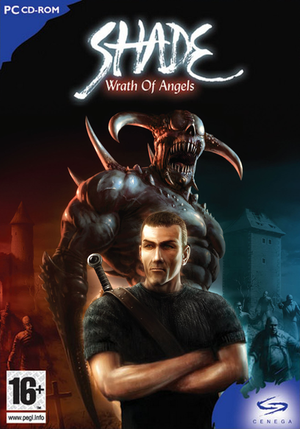 |
|
| Developers | |
|---|---|
| Black Element Software | |
| Publishers | |
| Cenega | |
| Engines | |
| Enforce | |
| Release dates | |
| Windows | October 1, 2004 |
Availability
| Source | DRM | Notes | Keys | OS |
|---|---|---|---|---|
| Retail | StarForce 3.4.53.0 DRM[Note 1] (use SFUPDATE to update) | |||
| Publisher website | Website doesn't work well with modern browsers. Deactivate adblockers. You have to login before making the purchase. You find your activation key and download link by clicking on "Order Detail" on your Purchases page. You might have to look manually in the browser console for the download file if it gets blocked.
|
- StarForce DRM for this game does not work on modern versions of Windows (see above for affected versions).
| Order from publisher website |
|---|
|
The publisher website doesn't work well with modern browsers. If you have problems, follow these steps:
|
Game data
Configuration file(s) location
| System | Location |
|---|---|
| Windows | <path-to-game>\settings.cfg[Note 2] |
Save game data location
| System | Location |
|---|---|
| Windows | <path-to-game>\save\[Note 2] |
Video
| Graphics feature | State | WSGF | Notes |
|---|---|---|---|
| Widescreen resolution | |||
| Multi-monitor | |||
| Ultra-widescreen | |||
| 4K Ultra HD | |||
| Field of view (FOV) | Use g_fov Y console command, where Y is your value. ~40 is around 90 horizontal° |
||
| Windowed | Set Fullscreen to 0 in settings.cfg. |
||
| Borderless fullscreen windowed | |||
| Anisotropic filtering (AF) | |||
| Anti-aliasing (AA) | See the glossary page for potential workarounds. | ||
| Vertical sync (Vsync) | Enabled by default. Launcher option. Disable by setting VSync to 0 in settings.cfg. |
||
| 60 FPS | |||
| 120+ FPS | |||
| High dynamic range display (HDR) | See the glossary page for potential alternatives. | ||
Input
| Keyboard and mouse | State | Notes |
|---|---|---|
| Remapping | ||
| Mouse acceleration | ||
| Mouse sensitivity | ||
| Mouse input in menus | ||
| Mouse Y-axis inversion | On by default. | |
| Controller | ||
| Controller support |
| Controller types |
|---|
Audio
| Audio feature | State | Notes |
|---|---|---|
| Separate volume controls | ||
| Surround sound | 5.1, 7.1 | |
| Subtitles | Option to turn it on/off its located in "advance" settings in "options" menu. | |
| Closed captions | ||
| Mute on focus lost | ||
| EAX support |
Localizations
| Language | UI | Audio | Sub | Notes |
|---|---|---|---|---|
| English | ||||
| Czech | ||||
| Italian | ||||
| Polish | Polish release only. | |||
| Brazilian Portuguese | CD Expert. | |||
| Russian |
Other information
Developer console
- To open developer console press keys Ctrl+Alt+F3
API
| Technical specs | Supported | Notes |
|---|---|---|
| Direct3D | 9 |
| Executable | 32-bit | 64-bit | Notes |
|---|---|---|---|
| Windows |
Issues fixed
Missing sounds in the game
| Set sound quality to low[3] |
|---|
|
System requirements
| Windows | ||
|---|---|---|
| Minimum | Recommended | |
| Operating system (OS) | 98 SE | XP |
| Processor (CPU) | Intel Pentium 3 - 700 MHz | Intel Pentium 4 - 2 GHz |
| System memory (RAM) | 128 MB | 512 MB |
| Hard disk drive (HDD) | 2 GB | 4 GB |
| Video card (GPU) | Nvidia GeForce 2 32 MB of VRAM DirectX 9.0b compatible | Nvidia GeForce 4 256 MB of VRAM DirectX 9.0c compatible |
| Sound (audio device) | Sound Blaster Audigi 2 ZS | |
Notes
- ↑ This version of StarForce DRM does not work on Windows 8.1, Windows 10, or Windows 11.[1][2] For supported versions of Windows the StarForce driver may need to be updated manually using SFUPDATE.
- ↑ 2.0 2.1 When running this game without elevated privileges (Run as administrator option), write operations against a location below
%PROGRAMFILES%,%PROGRAMDATA%, or%WINDIR%might be redirected to%LOCALAPPDATA%\VirtualStoreon Windows Vista and later (more details).

