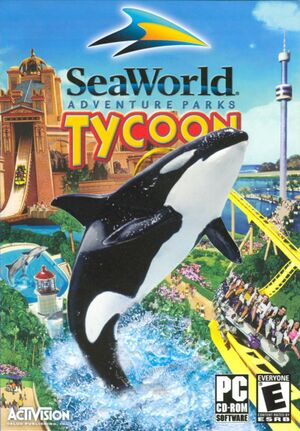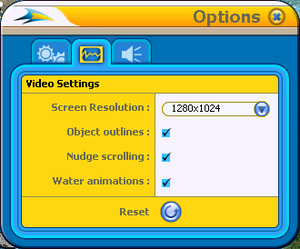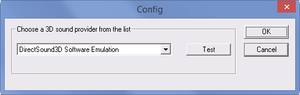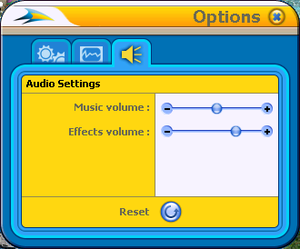The printable version is no longer supported and may have rendering errors. Please update your browser bookmarks and please use the default browser print function instead.
Key points
- Only has three resolutions; limited video options. See Issues fixed.
- Has issues on modern operating systems. See Issues fixed.
Availability
| Source |
DRM |
Notes |
Keys |
OS |
| Retail |
|
|
|
|
- This game is not available digitally.
Game data
Configuration file(s) location
Save game data location
Video
Input
Audio
Launcher audio configuration.
In-game audio configuration.
| Audio feature |
State |
Notes |
| Separate volume controls |
|
Music and Effects. |
| Surround sound |
|
|
| Subtitles |
|
|
| Closed captions |
|
|
| Mute on focus lost |
|
|
| Royalty free audio |
|
|
Localizations
| Language |
UI |
Audio |
Sub |
Notes |
| English |
|
|
|
Audio is miscellaneous chatter. |
Issues fixed
Limited resolutions
|
Resolution hack
|
|
Natively, the game only runs at 800x600, 1024x768, and 1280x1024.
Using other resolutions will require a hex-edit.
Resolutions totalling more than ~4.2 million (32-bit unsigned integer limit) won't work.
If the resolution is high enough, zooming out can cause glitches and crashes.
- Open <path-to-game>\
swt.exe in a hex editor like HxD.
- The hex editor must be run as administrator.
- Press Ctrl+R, click Hex-values, set Search direction to All, and enter the following into Search for and Replace with:
5802 000068 2003- In Replace with, replace
5802 (600, default height) and 2003 (800, default width) with the desired values from Common HEX Values.
- For example, for 1920x1080, I would enter:
3804 000068 8007
- Click Replace all.
- Repeat this process with
5802 0000 C686 8400 0000 018B 0D64 334E 0068 2003 to also fix the menu.
- Save the file.
- If the resolution reverts after getting ingame try setting the resolution to 800x600.
|
Game launches in rainbow colors and display is doubled
|
Install dgVoodoo
|
- Download dgVoodoo.
- Extract
dgVoodooCpl.exe and dgVoodoo.conf to <path-to-game>, where swt.exe resides.
- Open the
MS folder in the dgVoodoo zip and extract DDraw.dll to <path-to-game>, again where swt.exe resides.
- Open
dgVoodooCpl.exe.
- Make sure the Config folder / Running instance is set to <path-to-game>, it may already be there by default.
- In the General tab, set Adapter(s) to use / enable to your current graphics card.
- In the DirectX tab, make sure Disable and passthru to real DirectX is unchecked. You can uncheck dgVoodoo Watermark if you wish.
- Optional: You can also check Force Vsync.
- Click OK to save the settings and exit the program.
|
Other information
API
| Technical specs |
Supported |
Notes |
| Direct3D |
|
|
| DirectDraw |
|
|
| Executable |
32-bit |
64-bit |
Notes |
| Windows |
|
|
|
System requirements
| Windows |
|
Minimum |
Recommended |
| Operating system (OS) |
98, ME, 2000, XP | |
| Processor (CPU) |
Intel Pentium III 500 MHz
| Intel Pentium III 800 MHz |
| System memory (RAM) |
64 MB |
128 MB |
| Hard disk drive (HDD) |
200 MB | |
| Video card (GPU) |
DirectX compatible video card
8 MB of VRAM
| 16 MB of VRAM |
| Sound (audio device) |
DirectX compatible | |
Notes
References