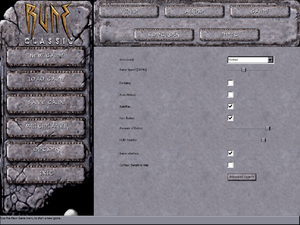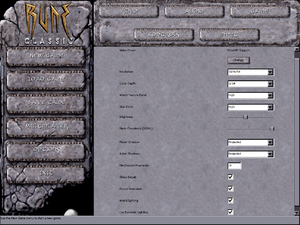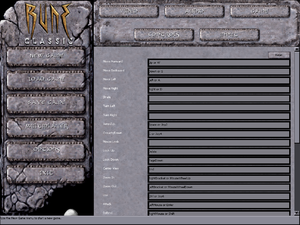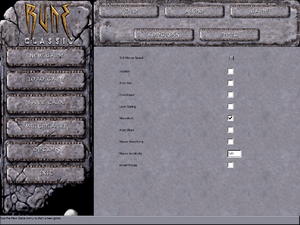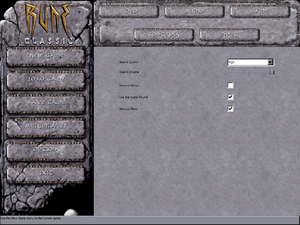Difference between revisions of "Rune"
From PCGamingWiki, the wiki about fixing PC games
I Drink Lava (talk | contribs) m (→Audio settings) |
(Attempting to clean up this article and moving the network-related fixes to the Network section.) |
||
| Line 15: | Line 15: | ||
{{Infobox game/row/date|Mac OS|December 4, 2000}} | {{Infobox game/row/date|Mac OS|December 4, 2000}} | ||
{{Infobox game/row/date|Linux|June 21, 2001}} | {{Infobox game/row/date|Linux|June 21, 2001}} | ||
| + | |reception = | ||
| + | |taxonomy = | ||
| + | {{Infobox game/row/taxonomy/monetization | Expansion pack }} | ||
| + | {{Infobox game/row/taxonomy/microtransactions | }} | ||
| + | {{Infobox game/row/taxonomy/modes | Singleplayer, Multiplayer }} | ||
| + | {{Infobox game/row/taxonomy/pacing | Real-time }} | ||
| + | {{Infobox game/row/taxonomy/perspectives | Third-person }} | ||
| + | {{Infobox game/row/taxonomy/controls | Direct control }} | ||
| + | {{Infobox game/row/taxonomy/genres | Action, Adventure, Hack and slash }} | ||
| + | {{Infobox game/row/taxonomy/sports | }} | ||
| + | {{Infobox game/row/taxonomy/vehicles | }} | ||
| + | {{Infobox game/row/taxonomy/art styles | Realistic }} | ||
| + | {{Infobox game/row/taxonomy/themes | Fantasy }} | ||
| + | {{Infobox game/row/taxonomy/series | Rune }} | ||
|steam appid = 210950 | |steam appid = 210950 | ||
|gogcom id = 1207660013 | |gogcom id = 1207660013 | ||
| Line 23: | Line 37: | ||
|license = commercial | |license = commercial | ||
}} | }} | ||
| − | |||
'''Key points''' | '''Key points''' | ||
{{ii}} GameSpy online server browser has stopped working due to [[GameSpy]] services being shut down.<ref>{{Refurl|url=http://support.2k.com/hc/en-us/articles/201967707-2K-Online-Server-Migration-from-GameSpy-Technology|title=2K Online Server Migration from GameSpy Technology – 2K Support|date=October 8, 2016}}</ref> See [[#Manual server replacement for shut-down GameSpy servers|manual server replacement]] to replace the GameSpy servers. | {{ii}} GameSpy online server browser has stopped working due to [[GameSpy]] services being shut down.<ref>{{Refurl|url=http://support.2k.com/hc/en-us/articles/201967707-2K-Online-Server-Migration-from-GameSpy-Technology|title=2K Online Server Migration from GameSpy Technology – 2K Support|date=October 8, 2016}}</ref> See [[#Manual server replacement for shut-down GameSpy servers|manual server replacement]] to replace the GameSpy servers. | ||
| − | {{--}} The retail version's default Direct3D renderer runs badly in fullscreen on Windows 8 and later; see [[#Low frame rate on Windows 8 and 8.1|low frame rate fix]] to address the frame rate problem. | + | {{--}} The retail version's default Direct3D 7 renderer runs badly in fullscreen on Windows 8 and later; see [[#Low frame rate on Windows 8 and 8.1|low frame rate fix]] to address the frame rate problem. |
'''General information''' | '''General information''' | ||
| Line 36: | Line 49: | ||
==Availability== | ==Availability== | ||
{{Availability| | {{Availability| | ||
| − | {{Availability/row| Retail | | disc check | Regular or Rune Gold. <br />{{DRM|SafeDisc}}; see [[#Run without the CD|Run without the CD]]. | | Mac OS | + | {{Availability/row| Retail | | disc check | Regular or Rune Gold. <br />{{DRM|SafeDisc}}; see [[#Run without the CD|Run without the CD]]. | | Windows, Mac OS, Linux }} |
| − | {{Availability/row| GOG.com | rune_classic | DRM-free | Rune Classic. Also | + | {{Availability/row| GOG.com | rune_classic | DRM-free | Rune Classic. Also bundled with Rune Gold. | | Windows }} |
{{Availability/row| Steam | 210950 | Steam | Rune Classic. Not available in Germany. | | Windows }} | {{Availability/row| Steam | 210950 | Steam | Rune Classic. Not available in Germany. | | Windows }} | ||
}} | }} | ||
| Line 45: | Line 58: | ||
{{ii}} Rune Classic is an updated version of Rune Gold that includes enemies from the PlayStation 2 version, Steam achievements, a modified soundtrack, and a reworked single-player campaign (levels have been either removed or rebalanced). The cut levels can still be played separately or restored using [[#Rune Extended|Rune Extended]]. | {{ii}} Rune Classic is an updated version of Rune Gold that includes enemies from the PlayStation 2 version, Steam achievements, a modified soundtrack, and a reworked single-player campaign (levels have been either removed or rebalanced). The cut levels can still be played separately or restored using [[#Rune Extended|Rune Extended]]. | ||
{{--}} GOG version of Rune Classic has not received the v1.11 update that the Steam version has received.<ref>{{Refurl|url=https://www.gogdb.org/product/1207660013#builds|title=Rune Classic - GOG Database|date=2019-10-26}}</ref><ref>{{Refurl|url=https://steamcommunity.com/app/210950/discussions/0/1693843461182747157/|title=Where's v1.11 For GOG Version?! - Steam Community Forums|date=2019-10-26}}</ref> | {{--}} GOG version of Rune Classic has not received the v1.11 update that the Steam version has received.<ref>{{Refurl|url=https://www.gogdb.org/product/1207660013#builds|title=Rune Classic - GOG Database|date=2019-10-26}}</ref><ref>{{Refurl|url=https://steamcommunity.com/app/210950/discussions/0/1693843461182747157/|title=Where's v1.11 For GOG Version?! - Steam Community Forums|date=2019-10-26}}</ref> | ||
| + | |||
| + | ===Monetization=== | ||
| + | {{Monetization | ||
| + | |ad-supported = | ||
| + | |dlc = | ||
| + | |expansion pack = Expansion pack content has been incorporated into the Rune Gold and Rune Classic re-releases. | ||
| + | |freeware = | ||
| + | |free-to-play = | ||
| + | |sponsored = | ||
| + | |subscription = | ||
| + | }} | ||
{{DLC| | {{DLC| | ||
| − | {{DLC/row| Rune: Halls of Valhalla | Stand-alone multiplayer expansion pack that adds new multi-player modes and skins. | Mac OS | + | {{DLC/row| Rune: Halls of Valhalla | Stand-alone multiplayer expansion pack that adds new multi-player modes and skins. | Windows, Mac OS, Linux }} |
}} | }} | ||
| Line 54: | Line 78: | ||
====Unreal Engine Direct3D 9 Renderer==== | ====Unreal Engine Direct3D 9 Renderer==== | ||
{{ii}} The [http://www.cwdohnal.com/utglr/ Unreal Engine Direct3D 9 renderer] is a renderer for Unreal Tournament, Deus Ex, and Rune that allow these games to have better compatibility on modern operating system. It also has some extra graphical enhancement options such as anti-aliasing, anisotropic filtering, fullscreen gamma correction, and V-sync. | {{ii}} The [http://www.cwdohnal.com/utglr/ Unreal Engine Direct3D 9 renderer] is a renderer for Unreal Tournament, Deus Ex, and Rune that allow these games to have better compatibility on modern operating system. It also has some extra graphical enhancement options such as anti-aliasing, anisotropic filtering, fullscreen gamma correction, and V-sync. | ||
| + | {{--}} Colors are incorrect compared to the default Direct3D 7 and Direct3D 10 renderers, and support has been abandoned. | ||
====Unreal Engine Direct3D 10 Renderer==== | ====Unreal Engine Direct3D 10 Renderer==== | ||
{{ii}} The [http://kentie.net/article/d3d10drv/ Unreal Engine Direct3D 10 Renderer] is a renderer for Unreal, Unreal Tournament, Deus Ex and Rune that aims to provide a good, consistent looking and future-proof renderer for these games. The focus is not on fancy effects; the idea is to have something that will allow these games to perform well and look good on modern systems. A [http://kentie.net/article/d3d11drv/ Direct3D 11 port] is also available, however its features are largely the same as the Direct3D 10 renderer. | {{ii}} The [http://kentie.net/article/d3d10drv/ Unreal Engine Direct3D 10 Renderer] is a renderer for Unreal, Unreal Tournament, Deus Ex and Rune that aims to provide a good, consistent looking and future-proof renderer for these games. The focus is not on fancy effects; the idea is to have something that will allow these games to perform well and look good on modern systems. A [http://kentie.net/article/d3d11drv/ Direct3D 11 port] is also available, however its features are largely the same as the Direct3D 10 renderer. | ||
| − | |||
===Run without the CD=== | ===Run without the CD=== | ||
| Line 70: | Line 94: | ||
# Go to the [[#Game data|configuration file(s) location]]. | # Go to the [[#Game data|configuration file(s) location]]. | ||
# Open {{file|Rune.ini}}. | # Open {{file|Rune.ini}}. | ||
| − | # Find the line | + | # Find the line {{code|Video}} under the "[URL]" section and comment out the line with an apostrophe (e.g. <code>'Video=Intro.ogv</code>). |
# Save the changes. The game should instantly take you to the main menu. | # Save the changes. The game should instantly take you to the main menu. | ||
}} | }} | ||
==Game data== | ==Game data== | ||
| − | |||
| − | |||
===Configuration file(s) location=== | ===Configuration file(s) location=== | ||
{{Game data| | {{Game data| | ||
| Line 83: | Line 105: | ||
{{Game data/config|Linux|~/.loki/rune}} | {{Game data/config|Linux|~/.loki/rune}} | ||
}} | }} | ||
| − | {{ii}} | + | {{ii}} {{file|Rune.ini}} is used for the game's general settings such as video, audio, network settings, and controller sensitivity. |
| − | {{ii}} | + | {{ii}} {{file|User.ini}} stores keybindings and gameplay-related settings. |
| − | {{ii}} | + | {{ii}} {{file|Default.ini}} and {{file|DefUser.ini}} are used in case the aforementioned files are deleted and their default settings can be restored. |
{{XDG|unknown}} | {{XDG|unknown}} | ||
| Line 94: | Line 116: | ||
{{Game data/saves|Linux|}} | {{Game data/saves|Linux|}} | ||
}} | }} | ||
| − | {{ii}} | + | {{ii}} {{file|Save*.usa}} files are used for the single-player campaign. Files {{code|0}}-{{code|8}} are used for the game's nine save slots; {{file|Save9.usa}} is used to restart at the beginning of a level; {{file|Save10.usa}} is used for Rune Classic's checkpoints. |
===[[Glossary:Save game cloud syncing|Save game cloud syncing]]=== | ===[[Glossary:Save game cloud syncing|Save game cloud syncing]]=== | ||
| Line 115: | Line 137: | ||
==Video settings== | ==Video settings== | ||
| + | {{Image|Rune General.png|In-game general settings.}} | ||
{{Image|Rune Video.png|In-game video settings.}} | {{Image|Rune Video.png|In-game video settings.}} | ||
{{Video settings | {{Video settings | ||
| Line 123: | Line 146: | ||
|4k ultra hd wsgf award = incomplete | |4k ultra hd wsgf award = incomplete | ||
|widescreen resolution = hackable | |widescreen resolution = hackable | ||
| − | |widescreen resolution notes= Native support in Rune | + | |widescreen resolution notes= Native support in Rune Classic. For more info and methods for other releases, see the [https://www.wsgf.org/dr/rune WSGF entry]. |
|multimonitor = false | |multimonitor = false | ||
|multimonitor notes = | |multimonitor notes = | ||
| Line 148: | Line 171: | ||
|hdr = unknown | |hdr = unknown | ||
|hdr notes = | |hdr notes = | ||
| − | |color blind = | + | |color blind = false |
|color blind notes = | |color blind notes = | ||
}} | }} | ||
| Line 155: | Line 178: | ||
{{Fixbox|description=Set default FOV|ref=<ref>[https://www.wsgf.org/dr/rune/en WSGF Entry]</ref>|fix= | {{Fixbox|description=Set default FOV|ref=<ref>[https://www.wsgf.org/dr/rune/en WSGF Entry]</ref>|fix= | ||
# Go to the [[#Game data|configuration file(s) location]]. | # Go to the [[#Game data|configuration file(s) location]]. | ||
| − | # Open | + | # Open {{code|User.ini}}. |
| − | # Change | + | # Change {{code|DesiredFOV}} and {{code|DefaultFOV}} to match the desired FOV. |
#* For 16:10 resolutions, set the values to 85.3. | #* For 16:10 resolutions, set the values to 85.3. | ||
#* For 16:9 resolutions, set the values to 91.3. | #* For 16:9 resolutions, set the values to 91.3. | ||
| Line 163: | Line 186: | ||
===[[Glossary:Windowed|Windowed]]=== | ===[[Glossary:Windowed|Windowed]]=== | ||
| − | {{ii}} Can be toggled with {{key|Alt|Enter}} or using the console command | + | {{ii}} Can be toggled with {{key|Alt|Enter}} or using the console command {{code|ToggleFullscreen}}. |
{{Fixbox|description=Launch in windowed mode|ref={{cn|date=November 2016}}|fix= | {{Fixbox|description=Launch in windowed mode|ref={{cn|date=November 2016}}|fix= | ||
# Go to Advanced Options menu under Display. | # Go to Advanced Options menu under Display. | ||
| − | # Set | + | # Set {{code|StartFullscreen}} to {{code|False}}. |
}} | }} | ||
===[[Glossary:Anisotropic filtering (AF)|Anisotropic filtering (AF)]]=== | ===[[Glossary:Anisotropic filtering (AF)|Anisotropic filtering (AF)]]=== | ||
| − | {{Fixbox|description=Unreal Engine renderers|ref= | + | {{Fixbox|description=Unreal Engine renderers|ref=|fix= |
* Use [[#Unreal Engine Direct3D 9 Renderer|Unreal Engine Direct3D 9]] or [[#Unreal Engine Direct3D 10 Renderer|Direct3D 10]] renderer. | * Use [[#Unreal Engine Direct3D 9 Renderer|Unreal Engine Direct3D 9]] or [[#Unreal Engine Direct3D 10 Renderer|Direct3D 10]] renderer. | ||
| Line 189: | Line 212: | ||
{{Fixbox|description=Enable Vsync|ref={{cn|date=November 2016}}|fix= | {{Fixbox|description=Enable Vsync|ref={{cn|date=November 2016}}|fix= | ||
* Go to Advanced Options menu under Rendering. | * Go to Advanced Options menu under Rendering. | ||
| − | ** For the Direct3D and Direct3D 10 renderer, set "UseVSync" to | + | ** For the Direct3D and Direct3D 10 renderer, set "UseVSync" to {{code|True}}. |
| − | ** For the Direct3D 9 renderer, set "SwapInterval" value from | + | ** For the Direct3D 9 renderer, set "SwapInterval" value from {{code|-1}} to {{code|1}}. |
}} | }} | ||
| Line 200: | Line 223: | ||
|key remap notes = | |key remap notes = | ||
|acceleration option = true | |acceleration option = true | ||
| − | |acceleration option notes = Only mouse smoothing; amount can be adjusted in | + | |acceleration option notes = Only mouse smoothing; amount can be adjusted in {{code|User.ini}} |
|mouse sensitivity = true | |mouse sensitivity = true | ||
|mouse sensitivity notes = | |mouse sensitivity notes = | ||
| Line 219: | Line 242: | ||
|invert controller y-axis = true | |invert controller y-axis = true | ||
|invert controller y-axis notes= See [[#Controller Y-axis inversion|Controller Y-axis inversion]]. | |invert controller y-axis notes= See [[#Controller Y-axis inversion|Controller Y-axis inversion]]. | ||
| − | |xinput controllers = | + | |xinput controllers = false |
|xinput controllers notes = | |xinput controllers notes = | ||
| − | |xbox prompts = | + | |xbox prompts = false |
|xbox prompts notes = | |xbox prompts notes = | ||
| − | |impulse triggers = | + | |impulse triggers = false |
|impulse triggers notes = | |impulse triggers notes = | ||
|dualshock 4 = unknown | |dualshock 4 = unknown | ||
| Line 233: | Line 256: | ||
|dualshock 4 modes = unknown | |dualshock 4 modes = unknown | ||
|dualshock 4 modes notes = | |dualshock 4 modes notes = | ||
| − | |tracked motion controllers= | + | |tracked motion controllers= false |
|tracked motion controllers notes = | |tracked motion controllers notes = | ||
| − | |tracked motion prompts = | + | |tracked motion prompts = false |
|tracked motion prompts notes = | |tracked motion prompts notes = | ||
| − | |other controllers = | + | |other controllers = true |
|other controllers notes = | |other controllers notes = | ||
| − | |other button prompts = | + | |other button prompts = false |
|other button prompts notes= | |other button prompts notes= | ||
|button prompts = generic | |button prompts = generic | ||
| Line 247: | Line 270: | ||
|haptic feedback = false | |haptic feedback = false | ||
|haptic feedback notes = | |haptic feedback notes = | ||
| − | |simultaneous input = | + | |simultaneous input = true |
|simultaneous input notes = | |simultaneous input notes = | ||
|steam input api = unknown | |steam input api = unknown | ||
| Line 264: | Line 287: | ||
{{ii}} Some controllers may require this fix. | {{ii}} Some controllers may require this fix. | ||
| − | {{Fixbox|description=Controller fix|ref={{ | + | {{Fixbox|description=Controller fix|ref=<ref name="Controller fixes">{{Refcheck|user=AmethystViper|date=2020-11-02|comment=}}</ref>|fix= |
# Go to Advanced Options under the "Joystick" section. | # Go to Advanced Options under the "Joystick" section. | ||
| − | # Set | + | # Set {{code|DeadZoneRUV}} to {{code|True}}. |
}} | }} | ||
===[[Glossary:Controller|Controller sensitivity]]=== | ===[[Glossary:Controller|Controller sensitivity]]=== | ||
| − | {{Fixbox|description=Adjust sensitivity|ref= | + | {{Fixbox|description=Adjust sensitivity|ref=<ref name="Controller fixes" />|fix= |
# Go to Advanced Options and open the "Joystick" section. | # Go to Advanced Options and open the "Joystick" section. | ||
| − | # Adjust the | + | # Adjust the {{code|ScaleXYZ}} and {{code|ScaleRUV}} values to desired amount. |
}} | }} | ||
===[[Glossary:Invert Y-axis|Controller Y-axis inversion]]=== | ===[[Glossary:Invert Y-axis|Controller Y-axis inversion]]=== | ||
| − | {{Fixbox|description= | + | {{Fixbox|description=Change {{code|Axis aLookUp speed}} value|ref=<ref name="Controller fixes" />|fix= |
| − | |||
| − | |||
| − | |||
| − | |||
# Go to the [[#Game data|configuration file(s) location]]. | # Go to the [[#Game data|configuration file(s) location]]. | ||
| − | # Open | + | # Open {{code|User.ini}}. |
| − | # Search for | + | # Search for {{code|Axis aLookUp speed}} on the assigned axis and set this value to an opposite number (e.g. if the value {{code|-3}} has normal vertical look, set this value to {{code|3}}). |
}} | }} | ||
| Line 434: | Line 453: | ||
|udp = 7777 | |udp = 7777 | ||
|upnp = unknown | |upnp = unknown | ||
| − | |||
| − | |||
| − | |||
| − | |||
| − | |||
| − | |||
| − | |||
| − | |||
| − | |||
| − | |||
| − | |||
| − | |||
| − | |||
| − | |||
| − | |||
| − | |||
| − | |||
| − | |||
| − | |||
| − | |||
| − | |||
| − | |||
| − | |||
| − | |||
}} | }} | ||
| Line 464: | Line 459: | ||
# Go to the [[#Game data|configuration file(s) location]]. | # Go to the [[#Game data|configuration file(s) location]]. | ||
# Open {{file|Rune.ini}}. | # Open {{file|Rune.ini}}. | ||
| − | # Press {{key|Ctrl|F}} and search for instances of | + | # Press {{key|Ctrl|F}} and search for instances of {{code|master.gamespy.com}} and {{code|master0.gamespy.com}} and replace them with {{code|master.333networks.com}}. |
| − | # After replacing all instances of the GameSpy servers in | + | # After replacing all instances of the GameSpy servers in {{code|Rune.ini}}, save the changes (File → Save or {{key|Ctrl|S}}). Now launch the game and go to Multiplayer. The new server should be active for multiplayer modes. |
}} | }} | ||
| Line 472: | Line 467: | ||
# Go to the [[#Game data|configuration file(s) location]]. | # Go to the [[#Game data|configuration file(s) location]]. | ||
# Open {{file|Rune.ini}}. | # Open {{file|Rune.ini}}. | ||
| − | # Press {{key|Ctrl|F}} and search for | + | # Press {{key|Ctrl|F}} and search for {{code|NetSpeed}} and {{code|LanSpeed}} in both files, then change the values of these settings to a higher number (e.g. 50000). |
# Save the changes. | # Save the changes. | ||
# Repeat for {{file|User.ini}}. | # Repeat for {{file|User.ini}}. | ||
| Line 487: | Line 482: | ||
NewsUpdateServerAddress=er-horde.nl</pre></li> | NewsUpdateServerAddress=er-horde.nl</pre></li> | ||
<li>Save the changes. The server list should not crash the game anymore.</li></ol> | <li>Save the changes. The server list should not crash the game anymore.</li></ol> | ||
| + | }} | ||
| + | |||
| + | ==Issues unresolved== | ||
| + | ===Weapons cannot be picked up=== | ||
| + | {{--}} Under unknown circumstances, a specific weapon type (sword, axe, or mace) will become bugged, and the player will become unable to pick up that type of weapon from the environment.{{CN|date=June 2018}} | ||
| + | |||
| + | ==Issues fixed== | ||
| + | ===Low frame rate on Windows 8 and 8.1=== | ||
| + | {{ii}} The retail release of Rune uses an old Direct3D 7 renderer that runs poorly in fullscreen on Windows 8 and 8.1 due to poor implementation of older Direct3D support. This issue however is not present in Windows 10.<ref>{{Refcheck|user=AmethystViper|date=October 8, 2016|comment=Ran Rune and Rune Classic on Windows 10 in fullscreen with the orignal Direct3D 7 renderer and frame-rate was not affected unlike Windows 8.1 where it halved its frame-rate.}}</ref> The GOG.com and Steam versions are not affected by this due to the addition of Direct3D 11 support in 2018. | ||
| + | |||
| + | {{Fixbox|description=Use the Unreal Engine Direct3D 9 or 10 renderer|ref=<ref>{{Refcheck|user=AmethystViper|date=August 3, 2015|comment=Ran Rune on Windows 8.1 in fullscreen with the Direct3D 9 and 10 renderers and frame-rate was not affected.}}</ref>|fix= | ||
| + | {{ii}} This only works on the original versions of Rune and Halls of Valhalla expansion. | ||
| + | # Download the [http://www.cwdohnal.com/utglr/ Direct3D 9] or [http://kentie.net/article/d3d10drv/ Direct3D 10] renderers from the links provided. | ||
| + | # Extract the contents of the zip file into {{code|{{p|game}}\System}}. | ||
| + | # Launch the game, go to Video settings, then click Change under "Video Driver" and restart the game. | ||
| + | # At the Video Configuration window, select the "Show all devices" option, then select either {{code|Direct3D9 Support}} or {{code|Direct3D 10 Support}}, and click Next to finish. The game will restart with the selected renderer. | ||
| + | }} | ||
| + | {{Fixbox|description=Use a modified DDRAW.dll|ref=<ref>{{Refurl|url=https://steamcommunity.com/sharedfiles/filedetails/?id=484569919 How to run in 60 FPS on Windows 8.1|title=Steam Community Guide|date=October 8, 2016}}</ref>|fix= | ||
| + | {{ii}} This fix is for Rune Classic as it does not support third-party renderers. | ||
| + | # Download the [https://community.pcgamingwiki.com/files/file/579-windows-881-ddraw-fps-fix/ modified DDRAW.dll]. | ||
| + | # Extract the contents of the folder anywhere on your computer, then copy the {{code|DDRAW.dll}} from the folder that matches your operating system into {{code|{{p|game}}\System}}. | ||
| + | }} | ||
| + | {{Fixbox|description=Run in borderless fullscreen windowed|ref=<ref>{{Refcheck|user=AmethystViper|date=July 21, 2015|comment=Used Borderless Gaming on Rune Classic on Windows 8.1 and frame-rate was not affected when in borderless fullscreen windowed.}}</ref>|fix= | ||
| + | * Download and install [[Glossary:Borderless fullscreen windowed#Borderless Gaming|Borderless Gaming]]. | ||
}} | }} | ||
Revision as of 20:10, 2 November 2020
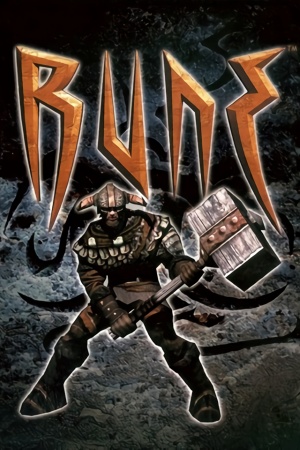 |
|
| Developers | |
|---|---|
| Human Head Studios | |
| Mac OS (Classic) | Westlake Interactive |
| Linux | Loki Software |
| Publishers | |
| Gathering of Developers | |
| Mac OS | Terminal Reality |
| Linux | Loki Software |
| Engines | |
| Unreal Engine 1 | |
| Release dates | |
| Windows | October 27, 2000 |
| Mac OS (Classic) | December 4, 2000 |
| Linux | June 21, 2001 |
| Taxonomy | |
| Monetization | Expansion pack |
| Modes | Singleplayer, Multiplayer |
| Pacing | Real-time |
| Perspectives | Third-person |
| Controls | Direct control |
| Genres | Action, Adventure, Hack and slash |
| Art styles | Realistic |
| Themes | Fantasy |
| Series | Rune |
| Rune | |
|---|---|
| Rune | 2000 |
| Rune II | 2019 |
Warnings
Key points
- GameSpy online server browser has stopped working due to GameSpy services being shut down.[1] See manual server replacement to replace the GameSpy servers.
- The retail version's default Direct3D 7 renderer runs badly in fullscreen on Windows 8 and later; see low frame rate fix to address the frame rate problem.
General information
Availability
| Source | DRM | Notes | Keys | OS |
|---|---|---|---|---|
| Retail | Regular or Rune Gold. SafeDisc DRM[Note 1]; see Run without the CD. |
|||
| GOG.com | Rune Classic. Also bundled with Rune Gold. | |||
| Steam | Rune Classic. Not available in Germany. |
Version differences
- Rune Gold is the base game along with the Halls of Valhalla expansion.
- Rune Classic is an updated version of Rune Gold that includes enemies from the PlayStation 2 version, Steam achievements, a modified soundtrack, and a reworked single-player campaign (levels have been either removed or rebalanced). The cut levels can still be played separately or restored using Rune Extended.
- GOG version of Rune Classic has not received the v1.11 update that the Steam version has received.[4][5]
Monetization
| Type | Notes |
|---|---|
| Expansion pack | Expansion pack content has been incorporated into the Rune Gold and Rune Classic re-releases. |
DLC and expansion packs
| Name | Notes | |
|---|---|---|
| Rune: Halls of Valhalla | Stand-alone multiplayer expansion pack that adds new multi-player modes and skins. |
Essential improvements
Modifications
Unreal Engine Direct3D 9 Renderer
- The Unreal Engine Direct3D 9 renderer is a renderer for Unreal Tournament, Deus Ex, and Rune that allow these games to have better compatibility on modern operating system. It also has some extra graphical enhancement options such as anti-aliasing, anisotropic filtering, fullscreen gamma correction, and V-sync.
- Colors are incorrect compared to the default Direct3D 7 and Direct3D 10 renderers, and support has been abandoned.
Unreal Engine Direct3D 10 Renderer
- The Unreal Engine Direct3D 10 Renderer is a renderer for Unreal, Unreal Tournament, Deus Ex and Rune that aims to provide a good, consistent looking and future-proof renderer for these games. The focus is not on fancy effects; the idea is to have something that will allow these games to perform well and look good on modern systems. A Direct3D 11 port is also available, however its features are largely the same as the Direct3D 10 renderer.
Run without the CD
| Instructions[citation needed] |
|---|
|
Skip intro videos (Rune Classic)
| Comment out the video file[6] |
|---|
|
Game data
Configuration file(s) location
| System | Location |
|---|---|
| Windows | <path-to-game>\System[Note 2] |
| Mac OS (Classic) | |
| Linux | ~/.loki/rune |
| Steam Play (Linux) | <SteamLibrary-folder>/steamapps/compatdata/210950/pfx/[Note 3] |
-
Rune.iniis used for the game's general settings such as video, audio, network settings, and controller sensitivity. -
User.inistores keybindings and gameplay-related settings. -
Default.iniandDefUser.iniare used in case the aforementioned files are deleted and their default settings can be restored.
- It's unknown whether this game follows the XDG Base Directory Specification on Linux. Please fill in this information.
Save game data location
| System | Location |
|---|---|
| Windows | <path-to-game>\Save[Note 2] |
| Mac OS (Classic) | |
| Linux | |
| Steam Play (Linux) | <SteamLibrary-folder>/steamapps/compatdata/210950/pfx/[Note 3] |
-
Save*.usafiles are used for the single-player campaign. Files0-8are used for the game's nine save slots;Save9.usais used to restart at the beginning of a level;Save10.usais used for Rune Classic's checkpoints.
Save game cloud syncing
| System | Native | Notes |
|---|---|---|
| GOG Galaxy | ||
| Steam Cloud |
Video settings
Field of view (FOV)
| Set default FOV[7] |
|---|
|
Windowed
- Can be toggled with Alt+↵ Enter or using the console command
ToggleFullscreen.
| Launch in windowed mode[citation needed] |
|---|
|
Anisotropic filtering (AF)
| Unreal Engine renderers |
|---|
Notes
|
Anti-aliasing (AA)
| Unreal Engine renderers[citation needed] |
|---|
Notes
|
Vertical sync (Vsync)
| Enable Vsync[citation needed] |
|---|
|
Input settings
Controller support
- Some controllers may require this fix.
| Controller fix[8] |
|---|
|
Controller sensitivity
| Adjust sensitivity[8] |
|---|
|
Controller Y-axis inversion
Change Axis aLookUp speed value[8]
|
|---|
|
Audio settings
- OpenAL Soft is broken as-is in Rune Classic. Use ALAudio for Rune Classic instead and follow these instructions to fix 3D positional audio, EFX reverb, and occlusion.[9]
Localizations
| Language | UI | Audio | Sub | Notes |
|---|---|---|---|---|
| English | ||||
| French | ||||
| German | ||||
| Italian | ||||
| Russian | ||||
| Spanish |
VR support
| 3D modes | State | Notes | |
|---|---|---|---|
| vorpX | G3D User created game profile, (OpenGL) see vorpx forum profile introduction. |
||
Network
Multiplayer types
| Type | Native | Players | Notes | |
|---|---|---|---|---|
| LAN play | 16 | Versus |
||
| Online play | 16 | Versus GameSpy services have been shut down;[10] see GameSpy for workarounds. |
||
Connection types
| Type | Native | Notes |
|---|---|---|
| Matchmaking | See manual GameSpy server replacement. | |
| Peer-to-peer | ||
| Dedicated | ||
| Self-hosting | ||
| Direct IP |
Ports
| Protocol | Port(s) and/or port range(s) |
|---|---|
| TCP | 7777 |
| UDP | 7777 |
- Universal Plug and Play (UPnP) support status is unknown.
Manual server replacement for shut-down GameSpy servers
| Edit Rune.ini to replace GameSpy server[11] |
|---|
|
Slow download speed in online multiplayer
| Increase download speed settings in Rune.ini and User.ini[12] |
|---|
|
Rune crashes when accessing server list
| Replace the expired runegame.com website[13] |
|---|
|
Issues unresolved
Weapons cannot be picked up
- Under unknown circumstances, a specific weapon type (sword, axe, or mace) will become bugged, and the player will become unable to pick up that type of weapon from the environment.[citation needed]
Issues fixed
Low frame rate on Windows 8 and 8.1
- The retail release of Rune uses an old Direct3D 7 renderer that runs poorly in fullscreen on Windows 8 and 8.1 due to poor implementation of older Direct3D support. This issue however is not present in Windows 10.[14] The GOG.com and Steam versions are not affected by this due to the addition of Direct3D 11 support in 2018.
| Use the Unreal Engine Direct3D 9 or 10 renderer[15] |
|---|
|
| Use a modified DDRAW.dll[16] |
|---|
|
| Run in borderless fullscreen windowed[17] |
|---|
|
Other information
API
| Technical specs | Supported | Notes |
|---|---|---|
| Direct3D | 7, 9, 10, 11 | Support for 11 was added in June 2018 with a patch for Rune Classic only.[18] For the retail version, to add in Direct3D 9 or 10 support, see Unreal Engine Direct3D 9 or Direct3D 10 renderer. |
| OpenGL | Required for Mac OS and Linux; optional for Windows. | |
| Glide | 2.4 | Rune Gold only. |
| Software renderer |
| Executable | PPC | 16-bit | 32-bit | 64-bit | Notes |
|---|---|---|---|---|---|
| Windows | |||||
| Linux | |||||
| Mac OS (Classic) |
Middleware
| Middleware | Notes | |
|---|---|---|
| Audio | OpenAL | |
| Interface | SDL | Linux only |
| Multiplayer | GameSpy | GameSpy servers were shut down in March 2015. |
Rune Extended
- Rune Extended is a mod for Rune Classic that re-implements the cut levels into the single-player campaign. It is recommended to back up your Maps folder before applying this mod. Loading a save file from a map that has be replaced can cause issues.
System requirements
Rune, Rune: Halls of Valhalla, and Rune Gold
| Windows | ||
|---|---|---|
| Minimum | Recommended | |
| Operating system (OS) | 95, 98, ME, NT, 2000[19] | |
| Processor (CPU) | Intel Pentium II, Celeron 300 MHz AMD K6-2 300 MHz |
Intel Pentium III 450 MHz AMD Athlon 450 MHz |
| System memory (RAM) | 64 MB | 128 MB |
| Hard disk drive (HDD) | 88 MB | 650 MB |
| Video card (GPU) | 8 MB of VRAM DirectX 7.0[20] compatible | Nvidia GeForce AMD Radeon 3dfx Voodoo5 |
| Sound (audio device) | DirectX compatible sound card (EAX and A3D supported) | |
| Other | Supported video modes: Direct3D, Glide, OpenGL, S3 MeTal, Software | |
| Mac OS | ||
|---|---|---|
| Minimum | ||
| Operating system (OS) | 9.0[21] | |
| Processor (CPU) | PowerPC G3 | |
| System memory (RAM) | 128 MB | |
| Hard disk drive (HDD) | 400 MB | |
| Video card (GPU) | Hardware accelerated video card with OpenGL support[22] 6 MB of VRAM |
|
| Linux | ||
|---|---|---|
| Minimum | Recommended | |
| Operating system (OS) | Kernel 2.2.x and glibc-2.1 | |
| Processor (CPU) | Intel Pentium II 300 MHz[23] | |
| System memory (RAM) | 64 MB | 128 MB |
| Hard disk drive (HDD) | 700 MB | |
| Video card (GPU) | XFree86 3.3.5 (Glide) 8 MB of VRAM | XFree86 4.x (OpenGL) |
| Sound (audio device) | 16-bit compatible sound card; OSS compatible | |
| Other | Halls of Valhalla expansion pack requires the base game | |
Rune Classic
| Windows | ||
|---|---|---|
| Minimum | Recommended | |
| Operating system (OS) | XP | Vista, 7, 8.1, 10 |
| Processor (CPU) | 1 GHz | 2 GHz |
| System memory (RAM) | 512 MB | 1 GB |
| Hard disk drive (HDD) | 1 GB | |
| Video card (GPU) | DirectX 9.0c compatible | DirectX 11 compatible |
Notes
- ↑ SafeDisc retail DRM does not work on Windows 10[2] or Windows 11 and is disabled by default on Windows Vista, Windows 7, Windows 8, and Windows 8.1 when the KB3086255 update is installed.[3]
- ↑ 2.0 2.1 When running this game without elevated privileges (Run as administrator option), write operations against a location below
%PROGRAMFILES%,%PROGRAMDATA%, or%WINDIR%might be redirected to%LOCALAPPDATA%\VirtualStoreon Windows Vista and later (more details). - ↑ 3.0 3.1 Notes regarding Steam Play (Linux) data:
- File/folder structure within this directory reflects the path(s) listed for Windows and/or Steam game data.
- Use Wine's registry editor to access any Windows registry paths.
- The app ID (210950) may differ in some cases.
- Treat backslashes as forward slashes.
- See the glossary page for details on Windows data paths.
References
- ↑ 2K Online Server Migration from GameSpy Technology – 2K Support - last accessed on October 8, 2016
- ↑ Not Loading in Windows 10; this will break thousands of - Microsoft Community - last accessed on 2017-01-16
- ↑ Microsoft - MS15-097: Description of the security update for the graphics component in Windows: September 8, 2015 - last accessed on 2018-02-16
- ↑ Rune Classic - GOG Database - last accessed on 2019-10-26
- ↑ Where's v1.11 For GOG Version?! - Steam Community Forums - last accessed on 2019-10-26
- ↑ Verified by User:AmethystViper on October 8, 2016
- Tested by commenting out the "Video=Intro.ogv" line from Rune Classic's Rune.ini file and video was skipped.
- ↑ WSGF Entry
- ↑ 8.0 8.1 8.2 Verified by User:AmethystViper on 2020-11-02
- ↑ Rune Classic with 3D spatial sound 🎧 (OpenAL Soft HRTF audio) Instructions in description!
- ↑ Pricing | GameSpy Technology
- ↑ Manual masterserver fix - The Rune Boards
- ↑ Verified by User:AmethystViper on May 10, 2016
- Modified the game's setting of 2000 NetSpeed to 50000 and noticed a substantial difference in downloading speed.
- ↑ FIX Game crashes while loading serverlist - Steam Community Discussions for Rune Classic - last accessed on May 10, 2016
- ↑ Verified by User:AmethystViper on October 8, 2016
- Ran Rune and Rune Classic on Windows 10 in fullscreen with the orignal Direct3D 7 renderer and frame-rate was not affected unlike Windows 8.1 where it halved its frame-rate.
- ↑ Verified by User:AmethystViper on August 3, 2015
- Ran Rune on Windows 8.1 in fullscreen with the Direct3D 9 and 10 renderers and frame-rate was not affected.
- ↑ How to run in 60 FPS on Windows 8.1 Steam Community Guide - last accessed on October 8, 2016
- ↑ Verified by User:AmethystViper on July 21, 2015
- Used Borderless Gaming on Rune Classic on Windows 8.1 and frame-rate was not affected when in borderless fullscreen windowed.
- ↑ Rune Classic - Windows 10 Update - Steam Community Discussions for Rune Classic - last accessed on June 27, 2018
- ↑ Rune Windows manual, page 12
- ↑ Rune on MobyGames Rune for Windows (2000) Tech Info - MobyGames - last accessed on October 8, 2016
- ↑ Rune for Macintosh (2000) Tech Info - MobyGames - last accessed on October 8, 2016
- ↑ Product description of Rune for Macintosh - Amazon - last accessed on October 8, 2016
- ↑ Rune Overview - Loki Software - last accessed on October 8, 2016