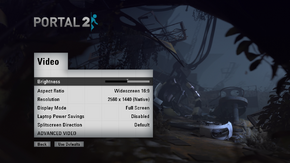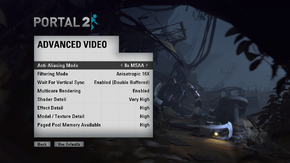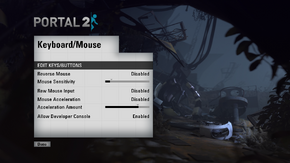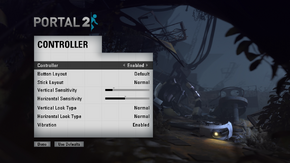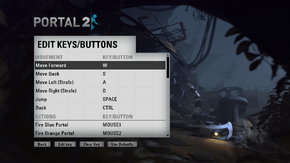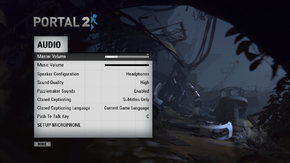Difference between revisions of "Portal 2"
From PCGamingWiki, the wiki about fixing PC games
(→Video settings: split-screen bezels solution) |
m (Updated grammar, etc. minor fixes) |
||
| Line 115: | Line 115: | ||
===Split-screen without bezels=== | ===Split-screen without bezels=== | ||
| − | {{ii}}Portal 2 split-screen mode was meant to be played on a single 16:9 screen only. If you have a different setup then, the image could not entirely fit the monitor(s). | + | {{ii}} Portal 2 split-screen mode was meant to be played on a single 16:9 screen only. If you have a different setup then, the image could not entirely fit the monitor(s). |
{{Fixbox|1= | {{Fixbox|1= | ||
{{Fixbox/fix|ref=<ref>[http://www.wsgf.org/blog/blevar/2012/01/13/howto-left-4-dead-split-screen-eyefinity Widescreen gaming blog post] on Eyefinity in Left 4 Dead 1</ref>|Edit split-screen aspect-ratio}} | {{Fixbox/fix|ref=<ref>[http://www.wsgf.org/blog/blevar/2012/01/13/howto-left-4-dead-split-screen-eyefinity Widescreen gaming blog post] on Eyefinity in Left 4 Dead 1</ref>|Edit split-screen aspect-ratio}} | ||
| − | #Navigate to <code><installation directory>/portal 2</code> | + | # Navigate to <code><installation directory>/portal 2</code> |
| − | #Open <code>splitscreen_config.txt</code> with a text editor | + | # Open <code>splitscreen_config.txt</code> with a text editor |
| − | #Look for <code>"aspect" "8 by 9"</code> string | + | # Look for <code>"aspect" "8 by 9"</code> string |
| − | #Change it accordingly to your actual aspect ratio '''''divided by 2''''' | + | # Change it accordingly to your actual aspect ratio '''''divided by 2''''' |
'''Notes:''' | '''Notes:''' | ||
| − | {{ii}}If you are interested to horizontal split-screen aspect ratio, you should look instead for <code>"aspect" "32 by 9"</code> string (remember that you need to ''multiply by 2'' the aspect ratio now) | + | {{ii}} If you are interested to horizontal split-screen aspect ratio, you should look instead for <code>"aspect" "32 by 9"</code> string (remember that you need to ''multiply by 2'' the aspect ratio now) |
}} | }} | ||
| Line 197: | Line 197: | ||
}} | }} | ||
| − | == Issues unresolved == | + | ==Issues unresolved== |
| − | === Hang on exit === | + | ===Hang on exit=== |
{{--}} New patch on July 12, 2013, introduced a crash when exiting the game. Application hangs and does not respond when the game is exited via the quit button on the main menu or task manager. Steam Cloud synchronisation resumes when forcefully quit. No fix has been announced.<ref>http://community.pcgamingwiki.com/topic/398-portal-2-hangs-on-exit/</ref> | {{--}} New patch on July 12, 2013, introduced a crash when exiting the game. Application hangs and does not respond when the game is exited via the quit button on the main menu or task manager. Steam Cloud synchronisation resumes when forcefully quit. No fix has been announced.<ref>http://community.pcgamingwiki.com/topic/398-portal-2-hangs-on-exit/</ref> | ||
| − | == Issues fixed == | + | ==Issues fixed== |
| − | === Split | + | ===Split-screen co-op=== |
{{ii}} As of November 20th 2012, splitscreen mode has been officially added for Standard Co-Op<ref>[http://store.steampowered.com/news/9423/ Portal 2 Update Released - Steam News for Portal 2]</ref>. | {{ii}} As of November 20th 2012, splitscreen mode has been officially added for Standard Co-Op<ref>[http://store.steampowered.com/news/9423/ Portal 2 Update Released - Steam News for Portal 2]</ref>. | ||
| Line 209: | Line 209: | ||
{{Fixbox|1= | {{Fixbox|1= | ||
{{Fixbox/fix|Input joy_remap_player_for_controller1 2}} | {{Fixbox/fix|Input joy_remap_player_for_controller1 2}} | ||
| − | # Open the console in Portal 2 | + | # Open the [[#Console commands|console]] in Portal 2 |
# Input <code>joy_remap_player_for_controller1 2</code> | # Input <code>joy_remap_player_for_controller1 2</code> | ||
# Play | # Play | ||
}} | }} | ||
| − | === | + | ===Black screen at launch=== |
{{Fixbox|1= | {{Fixbox|1= | ||
{{Fixbox/fix|Set your resolution to your native desktop resolution}} | {{Fixbox/fix|Set your resolution to your native desktop resolution}} | ||
}} | }} | ||
| − | === 'Visual 2005 Runtime' | + | ==='Visual 2005 Runtime' error=== |
{{Fixbox|1= | {{Fixbox|1= | ||
{{Fixbox/fix|Install Microsoft Visual Runtime Libraries}} | {{Fixbox/fix|Install Microsoft Visual Runtime Libraries}} | ||
| Line 227: | Line 227: | ||
}} | }} | ||
| − | === 'Portal 2 Failed to create D3D device' | + | ==='Portal 2 Failed to create D3D device' error=== |
{{Fixbox|1= | {{Fixbox|1= | ||
{{Fixbox/fix|Install DirectX}} | {{Fixbox/fix|Install DirectX}} | ||
| Line 238: | Line 238: | ||
}} | }} | ||
| − | === | + | ===Freezes after logo intro video=== |
{{Fixbox|1= | {{Fixbox|1= | ||
| − | {{Fixbox/fix|-novid | + | {{Fixbox/fix|-novid}} |
# Find Portal 2 in your Steam Library | # Find Portal 2 in your Steam Library | ||
# Right-click the game name | # Right-click the game name | ||
| Line 246: | Line 246: | ||
# Select <code>Set Launch Options...</code> | # Select <code>Set Launch Options...</code> | ||
# Input <code>-novid</code> | # Input <code>-novid</code> | ||
| − | # | + | # Press <code>OK</code> and launch the game |
| − | {{Fixbox/fix|Verify | + | {{Fixbox/fix|Verify Your Game Cache}} |
# Find Portal 2 in your Steam Library | # Find Portal 2 in your Steam Library | ||
# Right-click the game name | # Right-click the game name | ||
# Select <code>Properties</code> | # Select <code>Properties</code> | ||
| − | # | + | # Navigate to the <code>Local Files</code> tab |
| − | # This | + | # Select <code>Verify Integrity of Game Cache...</code> |
| − | # Once it's done | + | # This may take a while, just wait for it to finish |
| + | # Once it's done press <code>OK</code> | ||
| + | # Launch the game | ||
| + | }} | ||
{{Fixbox/fix|If you have an FX bulldozer CPU...}} | {{Fixbox/fix|If you have an FX bulldozer CPU...}} | ||
| Line 263: | Line 266: | ||
}} | }} | ||
| − | === 'Could not Load Library Client' | + | ==='Could not Load Library Client' error=== |
{{Fixbox|1= | {{Fixbox|1= | ||
{{Fixbox/fix|Add Steam.exe and portal2.exe to your firewall's exception lists}} | {{Fixbox/fix|Add Steam.exe and portal2.exe to your firewall's exception lists}} | ||
| Line 272: | Line 275: | ||
}} | }} | ||
| − | === No | + | ===No sound=== |
{{Fixbox|1= | {{Fixbox|1= | ||
{{Fixbox/fix|Run the game with Stereo Sound}} | {{Fixbox/fix|Run the game with Stereo Sound}} | ||
}} | }} | ||
| − | === Sound | + | ===Sound causing stuttering=== |
{{Fixbox|1= | {{Fixbox|1= | ||
{{Fixbox/fix|Update your sound card drivers}} | {{Fixbox/fix|Update your sound card drivers}} | ||
}} | }} | ||
| − | === Generic | + | ===Generic crash fixes=== |
{{Fixbox|1= | {{Fixbox|1= | ||
{{Fixbox/fix|Run as Administrator}} | {{Fixbox/fix|Run as Administrator}} | ||
| Line 294: | Line 297: | ||
}} | }} | ||
| − | === Cinematic | + | ===Cinematic audio stutter=== |
{{Fixbox|1= | {{Fixbox|1= | ||
{{Fixbox/fix|Update your audio device drivers}} | {{Fixbox/fix|Update your audio device drivers}} | ||
| Line 301: | Line 304: | ||
}} | }} | ||
| − | === Lag | + | ===Lag physics blob fix=== |
{{Fixbox|1= | {{Fixbox|1= | ||
{{Fixbox/fix|Input r_threaded_blobulator 0 in the console}} | {{Fixbox/fix|Input r_threaded_blobulator 0 in the console}} | ||
| Line 308: | Line 311: | ||
}} | }} | ||
| − | === Display | + | ===Display driver has stopped working=== |
{{Fixbox|1= | {{Fixbox|1= | ||
{{Fixbox/fix|Description}} | {{Fixbox/fix|Description}} | ||
| Line 317: | Line 320: | ||
}} | }} | ||
| − | === Portal 2 Integrated Intel Graphics === | + | ===Portal 2 with Integrated Intel Graphics=== |
{{ii}} Portal 2 may have problems running on integrated Intel graphics cards, including crashing and black screens. Windowed mode may fix this. | {{ii}} Portal 2 may have problems running on integrated Intel graphics cards, including crashing and black screens. Windowed mode may fix this. | ||
{{Fixbox|1= | {{Fixbox|1= | ||
| − | {{Fixbox/fix| | + | {{Fixbox/fix|-windowed}} |
# Find Portal 2 in your Steam Library | # Find Portal 2 in your Steam Library | ||
# Right-click the game name | # Right-click the game name | ||
| Line 354: | Line 357: | ||
|minOS = XP, Vista, 7 | |minOS = XP, Vista, 7 | ||
|minproc = Intel Pentium 4 3.0 GHz or 2 GHz dual-core | |minproc = Intel Pentium 4 3.0 GHz or 2 GHz dual-core | ||
| − | |minmem = 1 GB | + | |minmem = 1 GB (XP)<br/>2 GB (Vista/7) |
|minHD = 7.6 GB | |minHD = 7.6 GB | ||
|minGPU = DirectX 9.0c card with 128 MB RAM | |minGPU = DirectX 9.0c card with 128 MB RAM | ||
Revision as of 20:51, 26 October 2013
| Cover image missing, please upload it | |
| Developers | |
|---|---|
| Valve Corporation | |
| Engines | |
| Source | |
| Release dates | |
| Windows | April 19, 2011 |
| macOS (OS X) | April 19, 2011 |
Warnings
- The macOS (OS X) version of this game does not work on macOS Catalina (version 10.15) or later due to the removal of support for 32-bit-only apps.
| ⤏ Go to series page | |
| Subseries of Half-Life | |
| Portal | 2007 |
| Portal 2 | 2011 |
| Portal 2 Sixense Perceptual Pack | 2013 |
| Aperture Tag: The Paint Gun Testing Initiative (unofficial mod) | 2014 |
| Portal Stories (series) | |
| The Lab | 2016 |
| Bridge Constructor Portal | 2017 |
| Moondust | 2018 |
| Aperture Hand Lab | 2019 |
| Aperture Desk Job | 2022 |
Key points
General information
- Official Portal 2 Site
- Official Valve Portal 2 Site
- Unofficial Portal Wiki
- Portal Section of the Half-Life Wikia
- Steam Users' Forums
- Steam Community Discussions
- Steam Workshop for Portal 2
Availability
- All versions require Steam.
Essential improvements
Skip intro videos
| Instructions |
|---|
Game data
Save game cloud syncing
Template:Save Game Cloud Syncing
PlayStation 3
- PlayStation 3 copies of the game include a Steam code for use on the PC[3].
- Can be linked to a Steam account, which also gives you access to both the PC and Mac versions of the game. In addition, linking to Steam allows cross-platform multiplayer with PC and Mac players, access to your Steam friend list (chat, invites, etc.), Steam Achievements, and Steam Cloud save-games (not compatible with PC/Mac versions).
- Each PlayStation 3 copy can only be linked to a Steam account once, so take care if buying the game used - all the benefits from linking to Steam may not be available. Similarly, purchasing one PlayStation 3 copy of the game will not allow co-op play with someone using the included PC or Mac version.
Video settings
Split-screen without bezels
- Portal 2 split-screen mode was meant to be played on a single 16:9 screen only. If you have a different setup then, the image could not entirely fit the monitor(s).
| Instructions |
|---|
Input settings
Audio settings
Changing subtitle language
| Instructions |
|---|
Issues unresolved
Hang on exit
- New patch on July 12, 2013, introduced a crash when exiting the game. Application hangs and does not respond when the game is exited via the quit button on the main menu or task manager. Steam Cloud synchronisation resumes when forcefully quit. No fix has been announced.[4]
Issues fixed
Split-screen co-op
- As of November 20th 2012, splitscreen mode has been officially added for Standard Co-Op[5].
- If you'd like to use a keyboard/mouse for Player 1 and a controller for Player 2, follow these instructions:
| Instructions |
|---|
Black screen at launch
| Instructions |
|---|
'Visual 2005 Runtime' error
| Instructions |
|---|
'Portal 2 Failed to create D3D device' error
| Instructions |
|---|
Freezes after logo intro video
| Instructions |
|---|
- Note: If you have an FX bulldozer CPU, such as the AMD FX 4100. You need to:
- Update the BIOS
or
- Visit this thread and download and open the Orocho-CEG application. However, it must be restarted after each reboot.
}}
'Could not Load Library Client' error
| Instructions |
|---|
No sound
| Instructions |
|---|
Sound causing stuttering
| Instructions |
|---|
Generic crash fixes
| Instructions |
|---|
Cinematic audio stutter
| Instructions |
|---|
Lag physics blob fix
| Instructions |
|---|
Display driver has stopped working
| Instructions |
|---|
Portal 2 with Integrated Intel Graphics
- Portal 2 may have problems running on integrated Intel graphics cards, including crashing and black screens. Windowed mode may fix this.
| Instructions |
|---|
Other information
Console commands
Games running on the Source engine can utilize Source Engine Console Commands for various tasks.
| Instructions |
|---|
System requirements
| Windows | ||
|---|---|---|
| Minimum | ||
| Operating system (OS) | XP, Vista, 7 | |
| Processor (CPU) | ||
| System memory (RAM) | ||
| Hard disk drive (HDD) | 7.6 GB | |
| Video card (GPU) | DirectX 9.0c card with 128 MB RAM | |
| macOS (OS X) | ||
|---|---|---|
| Minimum | ||
| Operating system (OS) | 10.6.7 | |
| Processor (CPU) | ||
| System memory (RAM) | ||
| Hard disk drive (HDD) | 7.6 GB | |
| Video card (GPU) | NVIDIA GeForce 8600M, ATI Radeon HD 2400, or Intel HD Graphics 3000 | |
References
Categories:
- Pages needing cover images
- Windows
- OS X
- Games
- Invalid template usage (Series)
- Invalid section order
- Invalid template usage (Fixbox)
- Missing section (Availability)
- Missing section (Save game cloud syncing)
- Missing section (Video)
- Missing section (Input)
- Missing section (Audio)
- Missing section (Localizations)
- Missing section (API)