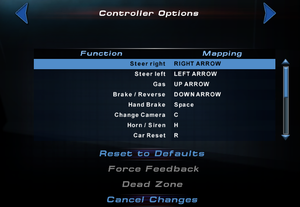Difference between revisions of "Need for Speed: Hot Pursuit 2"
(Added basic taxonomy and cleaned up the article a little. It tends to fall victim to sloppy edits and dubious fixes.) |
|||
| Line 12: | Line 12: | ||
|reception = | |reception = | ||
{{Infobox game/row/reception|Metacritic|need-for-speed-hot-pursuit-2|73}} | {{Infobox game/row/reception|Metacritic|need-for-speed-hot-pursuit-2|73}} | ||
| − | |taxonomy = | + | |taxonomy = |
{{Infobox game/row/taxonomy/monetization | }} | {{Infobox game/row/taxonomy/monetization | }} | ||
{{Infobox game/row/taxonomy/microtransactions | }} | {{Infobox game/row/taxonomy/microtransactions | }} | ||
| − | {{Infobox game/row/taxonomy/modes | }} | + | {{Infobox game/row/taxonomy/modes | Singleplayer, Multiplayer }} |
| − | {{Infobox game/row/taxonomy/pacing | }} | + | {{Infobox game/row/taxonomy/pacing | Real-time }} |
| − | {{Infobox game/row/taxonomy/perspectives | }} | + | {{Infobox game/row/taxonomy/perspectives | First-person, Third-person }} |
| − | {{Infobox game/row/taxonomy/controls | }} | + | {{Infobox game/row/taxonomy/controls | Direct control }} |
{{Infobox game/row/taxonomy/genres | Racing }} | {{Infobox game/row/taxonomy/genres | Racing }} | ||
{{Infobox game/row/taxonomy/sports | }} | {{Infobox game/row/taxonomy/sports | }} | ||
| − | {{Infobox game/row/taxonomy/vehicles | Street racing }} | + | {{Infobox game/row/taxonomy/vehicles | Automobile, Street racing }} |
| − | {{Infobox game/row/taxonomy/art styles | }} | + | {{Infobox game/row/taxonomy/art styles | Realistic }} |
| − | {{Infobox game/row/taxonomy/themes | }} | + | {{Infobox game/row/taxonomy/themes | Contemporary }} |
{{Infobox game/row/taxonomy/series | Need for Speed: Hot Pursuit }} | {{Infobox game/row/taxonomy/series | Need for Speed: Hot Pursuit }} | ||
|steam appid = | |steam appid = | ||
| Line 56: | Line 56: | ||
'''Notes''' | '''Notes''' | ||
| − | {{ii}} This tweak will only work if | + | {{ii}} This tweak will only work if a No-CD patch is used, as otherwise the game will simply load the movies directly from the game CD. |
| − | {{ii}} Alternatively, | + | {{ii}} Alternatively, simply starting the game with the "-nofrustration" argument will skip the title screen and intro videos. |
}} | }} | ||
| − | |||
===Increase distance in which particles fade out=== | ===Increase distance in which particles fade out=== | ||
{{ii}} Increases the distance in which particles are rendered. It will be most noticeable in the water effect not fading from waterfalls as their distance increases. | {{ii}} Increases the distance in which particles are rendered. It will be most noticeable in the water effect not fading from waterfalls as their distance increases. | ||
| − | {{Fixbox|description=Instructions|fix= | + | {{Fixbox|description=Instructions|ref={{cn|date=September 2021}}|fix= |
# Go to the "EAGL" folder in the game directory. | # Go to the "EAGL" folder in the game directory. | ||
# Open the "LOD" file with notepad. | # Open the "LOD" file with notepad. | ||
# In the "[max]" section, increase the values for "worldParticle.farFadeIn" and "worldParticle.farFadeOut". It can go to values as high as 999, but keep "worldParticle.farFadeIn" slightly lower than "worldParticle.farFadeOut". | # In the "[max]" section, increase the values for "worldParticle.farFadeIn" and "worldParticle.farFadeOut". It can go to values as high as 999, but keep "worldParticle.farFadeIn" slightly lower than "worldParticle.farFadeOut". | ||
}} | }} | ||
| − | |||
=== Crash/lock-up on launch or Low/Choppy frame-rate=== | === Crash/lock-up on launch or Low/Choppy frame-rate=== | ||
| − | {{--}} Game may crash immediately after entering full-screen/after it creates its application window, or frame-rate may be around 20-30 FPS and lack V-sync | + | {{--}} Game may crash immediately after entering full-screen/after it creates its application window, or frame-rate may be around 20-30 FPS and lack V-sync. |
{{Fixbox|description=Use DirectInput low frame rate fix|ref=<ref>{{Refurl|url=https://www.vogons.org/viewtopic.php?f=8&t=47594|title=VOGONS - NFS Hot Pursuit 2 (2002) crashes on start.|date=2020-10-19}}</ref>|fix= | {{Fixbox|description=Use DirectInput low frame rate fix|ref=<ref>{{Refurl|url=https://www.vogons.org/viewtopic.php?f=8&t=47594|title=VOGONS - NFS Hot Pursuit 2 (2002) crashes on start.|date=2020-10-19}}</ref>|fix= | ||
Use the [https://community.pcgamingwiki.com/files/file/789-directinput-fps-fix/ DirectInput FPS Fix].}} | Use the [https://community.pcgamingwiki.com/files/file/789-directinput-fps-fix/ DirectInput FPS Fix].}} | ||
{{Fixbox|description=(Alternative) Unplug or disable incompatible HID devices|ref=<ref>{{Refurl|url=https://www.vogons.org/viewtopic.php?f=8&t=47594|title=VOGONS - NFS Hot Pursuit 2 (2002) crashes on start.|date=2020-10-19}}</ref>|fix= | {{Fixbox|description=(Alternative) Unplug or disable incompatible HID devices|ref=<ref>{{Refurl|url=https://www.vogons.org/viewtopic.php?f=8&t=47594|title=VOGONS - NFS Hot Pursuit 2 (2002) crashes on start.|date=2020-10-19}}</ref>|fix= | ||
| − | If the above doesn't work | + | If the above doesn't work: |
| − | # Unplug any USB HID devices that | + | # Unplug any USB HID devices that are not needed to play the game (Xbox controllers, media remotes, desktop case fan speed controllers etc). For laptops unplug all external USB HID devices such as external mice and keyboards. |
| − | # Go to Device Manager and, under the "Human Interface Devices" section, disable any remaining "HID-compliant vendor-defined device" and "HID-compliant consumer control devices" ( | + | # Go to Device Manager and, under the "Human Interface Devices" section, disable any remaining "HID-compliant vendor-defined device" and "HID-compliant consumer control devices" (they can be reenabled later) |
| − | # Game should now launch and work properly. | + | # Game should now launch and work properly. By reenabling and replugging devices and testing the game after each change the cuplrit HID device could be found. Alienware AlienFX controller seems to be one of them.}} |
==Game data== | ==Game data== | ||
| Line 124: | Line 122: | ||
|60 fps notes = | |60 fps notes = | ||
|120 fps = limited | |120 fps = limited | ||
| − | |120 fps notes = Uncapped. | + | |120 fps notes = Uncapped. Physics and animations are capped at 60 FPS. |
|hdr = false | |hdr = false | ||
|hdr notes = | |hdr notes = | ||
| Line 272: | Line 270: | ||
===Add high resolutions to options menu=== | ===Add high resolutions to options menu=== | ||
| − | {{ii}}By default, the resolution options are limited | + | {{ii}}By default, the resolution options are limited. Any resolution supported by the graphics driver can be added by making the following change to {{code|rendercaps.ini}}. |
# Go to {{code|C:\Documents and Settings\USERNAME\My files\EA Games\Need For Speed Hot Pursuit 2\rendercaps.ini}} | # Go to {{code|C:\Documents and Settings\USERNAME\My files\EA Games\Need For Speed Hot Pursuit 2\rendercaps.ini}} | ||
| Line 278: | Line 276: | ||
===Game not rendering fog on modern systems=== | ===Game not rendering fog on modern systems=== | ||
| − | {{ii}} Note: If | + | {{ii}} Note: If HP2WSFix is used, this step is not necessary as d3d8to9 is integrated with it.<ref name="wsfix3">[https://github.com/xan1242/hp2wsfix#status Need for Speed: Hot Pursuit 2 PC - Widescreen fix (status) - GitHub]</ref> |
Even after setting "World Detail" at maximum, the game won't render fog on modern systems. | Even after setting "World Detail" at maximum, the game won't render fog on modern systems. | ||
| Line 299: | Line 297: | ||
This issue can be fixed by installing HP2WSFix as the fix is integrated along with the widescreen fix.<ref name="wsfix3">[https://github.com/xan1242/hp2wsfix#status Need for Speed: Hot Pursuit 2 PC - Widescreen fix (status) - GitHub]</ref> | This issue can be fixed by installing HP2WSFix as the fix is integrated along with the widescreen fix.<ref name="wsfix3">[https://github.com/xan1242/hp2wsfix#status Need for Speed: Hot Pursuit 2 PC - Widescreen fix (status) - GitHub]</ref> | ||
| − | ===White screen after | + | ===White screen after installing HP2WSFix=== |
| − | + | Remove the global.ini file from the main game directory.{{cn|date=September 2021}} | |
| − | |||
===DualShock 4 support=== | ===DualShock 4 support=== | ||
{{ii}} To use a DualShock 4 with the gas and brake axis, the .ini needs to be tweaked. | {{ii}} To use a DualShock 4 with the gas and brake axis, the .ini needs to be tweaked. | ||
| − | {{Fixbox|description=Replace definitions.ini and defaults.ini with the ones from [https://community.pcgamingwiki.com/files/file/1230-need-for-speed-hot-pursuit-2-dualshock-4-configuration/ here.] | + | {{Fixbox|description=Tweak|ref={{cn|date=September 2021}}|fix=Replace definitions.ini and defaults.ini with the ones from [https://community.pcgamingwiki.com/files/file/1230-need-for-speed-hot-pursuit-2-dualshock-4-configuration/ here.] |
| + | }} | ||
| + | ===Poor performance on high resolutions=== | ||
| + | May be fixed copying the game directory outside "Program Files" folder, so it can be run without administrator rights.{{cn|date=September 2021}} | ||
| − | |||
| − | |||
| − | |||
===Settings not saved on exit=== | ===Settings not saved on exit=== | ||
| − | Profile must be saved manually from the Options menu after configuring settings, won't be saved on game exit. | + | Profile must be saved manually from the Options menu after configuring settings, else they won't be saved on game exit.{{cn|date=September 2021}} |
==Other information== | ==Other information== | ||
Revision as of 12:42, 3 September 2021
For the prequel, see Need for Speed III: Hot Pursuit. For the 2010 game, see Need for Speed: Hot Pursuit.
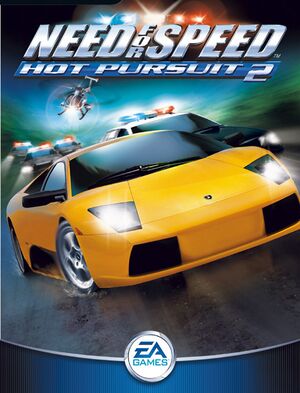 |
|
| Developers | |
|---|---|
| EA Seattle | |
| Publishers | |
| Electronic Arts | |
| Engines | |
| EAGL | |
| Release dates | |
| Windows | October 21, 2002 |
| Reception | |
| Metacritic | 73 |
| Taxonomy | |
| Modes | Singleplayer, Multiplayer |
| Pacing | Real-time |
| Perspectives | First-person, Third-person |
| Controls | Direct control |
| Genres | Racing |
| Vehicles | Automobile, Street racing |
| Art styles | Realistic |
| Themes | Contemporary |
| Series | Need for Speed: Hot Pursuit |
Warnings
- SafeDisc retail DRM does not work on Windows Vista and later (see Availability for affected versions).
Key points
Availability
Essential improvements
Patches
- Patch 242 is the final patch for the game. Adds multiplayer encryption and improves Force Feedback behavior and compatibility.
Skip intro videos
| Instructions[4] |
|---|
Notes
|
Increase distance in which particles fade out
- Increases the distance in which particles are rendered. It will be most noticeable in the water effect not fading from waterfalls as their distance increases.
| Instructions[citation needed] |
|---|
|
Crash/lock-up on launch or Low/Choppy frame-rate
- Game may crash immediately after entering full-screen/after it creates its application window, or frame-rate may be around 20-30 FPS and lack V-sync.
| Use DirectInput low frame rate fix[5] |
|---|
|
Use the DirectInput FPS Fix. |
| (Alternative) Unplug or disable incompatible HID devices[6] |
|---|
|
If the above doesn't work:
|
Game data
Configuration file(s) location
| System | Location |
|---|---|
| Windows | %USERPROFILE%\Documents\EA Games\Need For Speed Hot Pursuit 2\ |
Save game data location
| System | Location |
|---|---|
| Windows | %USERPROFILE%\Documents\EA Games\Need For Speed Hot Pursuit 2\ |
Video settings
Windowed
| Enable windowed[7] |
|---|
|
Input settings
- To enable Force Feedback on XInput controller, see Force feedback driver.
Audio settings
Localizations
| Language | UI | Audio | Sub | Notes |
|---|---|---|---|---|
| English | ||||
| French | ||||
| Slovak | Fan translation, download. |
Network
Multiplayer types
| Type | Native | Players | Notes | |
|---|---|---|---|---|
| Local play | ||||
| LAN play | 8 | |||
| Online play | 8 | GameSpy services have been shut down;[8] see GameSpy for workarounds. | ||
| Asynchronous multiplayer | ||||
Connection types
| Type | Native | Notes |
|---|---|---|
| Matchmaking | ||
| Peer-to-peer | ||
| Dedicated | ||
| Self-hosting | ||
| Direct IP |
Issues fixed
- By default, the resolution options are limited. Any resolution supported by the graphics driver can be added by making the following change to
rendercaps.ini.
- Go to
C:\Documents and Settings\USERNAME\My files\EA Games\Need For Speed Hot Pursuit 2\rendercaps.ini - Set
LimitResolution=1toLimitResolution=0
Game not rendering fog on modern systems
- Note: If HP2WSFix is used, this step is not necessary as d3d8to9 is integrated with it.[9]
Even after setting "World Detail" at maximum, the game won't render fog on modern systems.
Go here and download the d3d8.dll and place it in Need For Speed Hot Pursuit 2 folder and the d3d8.dll will load d3d8to9 and convert DX8 API calls to Direct3D 9 ones.
Need For Speed Hot Pursuit 2 (exception error)
- Error is "The thread attempted to read from or write to a virtual address for which it does not have the appropriate access."
Copy the following directories from the CD to <path-to-game>\[citation needed]
|
|---|
|
Game crashing with more than 1 hi-poly car
This issue can be fixed by installing HP2WSFix as the fix is integrated along with the widescreen fix.[9]
White screen after installing HP2WSFix
Remove the global.ini file from the main game directory.[citation needed]
DualShock 4 support
- To use a DualShock 4 with the gas and brake axis, the .ini needs to be tweaked.
| Tweak[citation needed] |
|---|
|
Replace definitions.ini and defaults.ini with the ones from here. |
Poor performance on high resolutions
May be fixed copying the game directory outside "Program Files" folder, so it can be run without administrator rights.[citation needed]
Settings not saved on exit
Profile must be saved manually from the Options menu after configuring settings, else they won't be saved on game exit.[citation needed]
Other information
API
| Technical specs | Supported | Notes |
|---|---|---|
| Direct3D | 8.1 |
| Executable | 32-bit | 64-bit | Notes |
|---|---|---|---|
| Windows |
Middleware
| Middleware | Notes | |
|---|---|---|
| Multiplayer | GameSpy |
Modifications
- Better car reflections mod - Better reflections on cars
System requirements
| Windows | ||
|---|---|---|
| Minimum | Recommended | |
| Operating system (OS) | 98, ME, 2000, XP | |
| Processor (CPU) | Intel Pentium III 450 MHz AMD Athlon 500 MHz |
Intel Pentium III 800 MHz or AMD Athlon |
| System memory (RAM) | 128 MB | |
| Hard disk drive (HDD) | 1.2 GB | |
| Video card (GPU) | Direct3D compatible 16 MB of VRAM | 32 MB of VRAM |
Notes
References
- ↑ Differences at The Need for Speed Wiki - Need for Speed series information - last accessed on 2020-11-05
- ↑ Not Loading in Windows 10; this will break thousands of - Microsoft Community - last accessed on 2017-01-16
- ↑ Microsoft - MS15-097: Description of the security update for the graphics component in Windows: September 8, 2015 - last accessed on 2018-02-16
- ↑ TweakTown - Need For Speed: Hot Pursuit 2 Tweaking Guide - last accessed on October 2017
- ↑ VOGONS - NFS Hot Pursuit 2 (2002) crashes on start. - last accessed on 2020-10-19
- ↑ VOGONS - NFS Hot Pursuit 2 (2002) crashes on start. - last accessed on 2020-10-19
- ↑ Need For Speed: Hot Pursuit 2 Tweaking Guide - last accessed on December 1, 2016
- ↑ Pricing | GameSpy Technology
- ↑ 9.0 9.1 Need for Speed: Hot Pursuit 2 PC - Widescreen fix (status) - GitHub