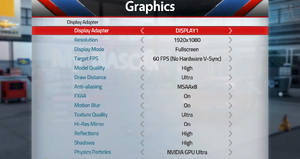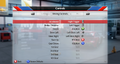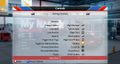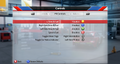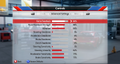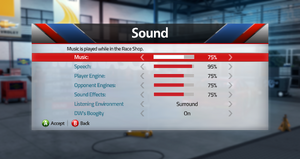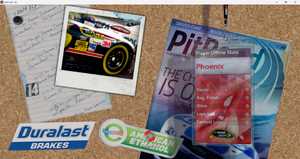Difference between revisions of "NASCAR '14"
From PCGamingWiki, the wiki about fixing PC games
Epicgames4 (talk | contribs) |
Epicgames4 (talk | contribs) (API) |
||
| (24 intermediate revisions by the same user not shown) | |||
| Line 44: | Line 44: | ||
===Configuration file(s) location=== | ===Configuration file(s) location=== | ||
{{Game data| | {{Game data| | ||
| − | {{Game data/config|Windows|}} | + | {{Game data/config|Windows|{{p|hkcu}}\Software\Eutechnyx\NASCAR 14}} |
}} | }} | ||
| Line 84: | Line 84: | ||
|multimonitor = unknown | |multimonitor = unknown | ||
|multimonitor notes = | |multimonitor notes = | ||
| − | |ultrawidescreen = | + | |ultrawidescreen = true |
| − | |ultrawidescreen notes = | + | |ultrawidescreen notes = With '''Windowed''' |
| − | |4k ultra hd = | + | |4k ultra hd = true |
|4k ultra hd notes = | |4k ultra hd notes = | ||
|fov = unknown | |fov = unknown | ||
| Line 97: | Line 97: | ||
|anisotropic notes = | |anisotropic notes = | ||
|antialiasing = true | |antialiasing = true | ||
| − | |antialiasing notes = MSAAx2 - MSAAx8 | + | |antialiasing notes = [[FXAA]], MSAAx2 - MSAAx8 |
|upscaling = unknown | |upscaling = unknown | ||
|upscaling tech = | |upscaling tech = | ||
|upscaling notes = | |upscaling notes = | ||
|vsync = true | |vsync = true | ||
| − | |vsync notes = The game has vsync enabled when | + | |vsync notes = The game has vsync enabled when "60 FPS" is selected in '''Target FPS'''. |
|60 fps = true | |60 fps = true | ||
| − | |60 fps notes = The game has 2 '''Target FPS''' options: | + | |60 fps notes = The game has 2 '''Target FPS''' options: "60 FPS" and "60 FPS (No Hardware V- Sync)". |
|120 fps = false | |120 fps = false | ||
| − | |120 fps notes = | + | |120 fps notes = While the game’s frame rate is capped to 72 fps on a 144.15 Hz monitor, it might be possible to achieve 120 fps on monitors with a higher refresh rate.<ref>{{Refcheck|user=Epicgames4|date=2023-12-31|comment= Verified on a laptop with a 144.15 Hz monitor using Windows 11 Insider Preview 22635.2915 (ni_release) I’m noting this because when I select 30 FPS, the game locks at 36 FPS instead of 30 FPS. }}</ref> {{dubious|date=2024-01-26|reason=If you divide 144 by 2, the result is 72, but I don’t have another monitor with higher hertz to prove that the aforementioned idea is true.}} |
| − | |hdr = | + | |hdr = false |
|hdr notes = | |hdr notes = | ||
| − | |color blind = | + | |color blind = false |
|color blind notes = | |color blind notes = | ||
}} | }} | ||
| Line 117: | Line 117: | ||
|key remap = true | |key remap = true | ||
|key remap notes = | |key remap notes = | ||
| − | |acceleration option = | + | |acceleration option = n/a |
|acceleration option notes = | |acceleration option notes = | ||
| − | |mouse sensitivity = | + | |mouse sensitivity = n/a |
|mouse sensitivity notes = | |mouse sensitivity notes = | ||
|mouse menu = true | |mouse menu = true | ||
|mouse menu notes = | |mouse menu notes = | ||
| − | |invert mouse y-axis = | + | |invert mouse y-axis = n/a |
|invert mouse y-axis notes = | |invert mouse y-axis notes = | ||
|touchscreen = unknown | |touchscreen = unknown | ||
| Line 129: | Line 129: | ||
|controller support = true | |controller support = true | ||
|controller support notes = | |controller support notes = | ||
| − | |full controller = | + | |full controller = true |
|full controller notes = | |full controller notes = | ||
|controller remap = true | |controller remap = true | ||
| Line 135: | Line 135: | ||
|controller sensitivity = true | |controller sensitivity = true | ||
|controller sensitivity notes= | |controller sensitivity notes= | ||
| − | |invert controller y-axis = | + | |invert controller y-axis = false |
|invert controller y-axis notes = | |invert controller y-axis notes = | ||
|xinput controllers = true | |xinput controllers = true | ||
|xinput controllers notes = | |xinput controllers notes = | ||
|xbox prompts = true | |xbox prompts = true | ||
| − | |xbox prompts notes = XBOX 360 | + | |xbox prompts notes = "XBOX 360" |
|impulse triggers = unknown | |impulse triggers = unknown | ||
|impulse triggers notes = | |impulse triggers notes = | ||
| Line 190: | Line 190: | ||
|separate volume = true | |separate volume = true | ||
|separate volume notes = Music, Speech, Player Engine, Opponent Engines and Sound Effects | |separate volume notes = Music, Speech, Player Engine, Opponent Engines and Sound Effects | ||
| − | |surround sound = | + | |surround sound = true |
|surround sound notes = | |surround sound notes = | ||
| − | |subtitles = | + | |subtitles = false |
|subtitles notes = | |subtitles notes = | ||
| − | |closed captions = | + | |closed captions = false |
|closed captions notes = | |closed captions notes = | ||
|mute on focus lost = true | |mute on focus lost = true | ||
| Line 200: | Line 200: | ||
|eax support = | |eax support = | ||
|eax support notes = | |eax support notes = | ||
| − | |royalty free audio = | + | |royalty free audio = true |
|royalty free audio notes = | |royalty free audio notes = | ||
}} | }} | ||
| Line 217: | Line 217: | ||
==Network== | ==Network== | ||
{{Network/Multiplayer | {{Network/Multiplayer | ||
| − | |local play = | + | |local play = unknown |
|local play players = | |local play players = | ||
|local play modes = | |local play modes = | ||
| Line 251: | Line 251: | ||
===The game gets stuck on certain loading screens=== | ===The game gets stuck on certain loading screens=== | ||
| − | At certain times the game may get stuck loading at specific parts of the game, such as when loading a race or in the start menu it stays with | + | {{ii}} At certain times the game may get stuck loading at specific parts of the game, such as when loading a race or in the start menu it stays with "ASSEMBLING TEAM". although there are some possible solutions to this problem, it has not been verified if it works on different equipment with different specifications. |
| − | {{Image|NASCAR 14 ASSEMBLING TEAM ERROR.png|EXAMPLE IMAGE WITH | + | {{Fixbox|description=Turn off "Physics particles"|ref=<ref>{{Refcheck|user=Epicgames4|date=2024-01-01}}</ref>|fix= |
| + | {{ii}} This solution can also work for '''NASCAR 15'''<ref>[https://steamcommunity.com/sharedfiles/filedetails/?id=2696050345/ Source]</ref> | ||
| + | # Run {{file|NASCAR14.exe}} | ||
| + | # Go to "MY NASCAR" - "OPTIONS" - "GRAPHICS SETTINGS". | ||
| + | # Select '''Disabled''' in "Physics particles" | ||
| + | # Save settings. | ||
| + | }} | ||
| + | {{Fixbox|description=Disable '''Nvidia Optimus'''|ref=<ref>{{Refcheck|user=Epicgames4|date=2024-02-07|comment=I was able to run the game without problem with [https://jarrods.tech/what-is-a-mux-switch-for-gaming-laptop/ this], Checked on Windows 11 Insider Preview 22635.3139 (ni_release).}}</ref>|fix= | ||
| + | }} | ||
| + | {{Fixbox|description=Lock the game at "60 FPS"|ref=<ref>{{Refcheck|user=Epicgames4|date=2023-12-31}}</ref>|fix= | ||
| + | # Run {{file|NASCAR14.exe}} | ||
| + | # Go to "MY NASCAR" - "OPTIONS" - "GRAPHICS SETTINGS". | ||
| + | # Select '''60 FPS''' in "Target FPS" | ||
| + | # Save settings. | ||
| + | }} | ||
| + | {{Fixbox|description=Delete the folder NASCAR 14 from <code>Computer\HKEY_CURRENT_USER\Software\Eutechnyx\NASCAR 14</code> through regedit. |ref=<ref>{{Refcheck|user=Epicgames4|date=2023-12-31}}</ref>|fix= | ||
| + | {{ii}} If you’re unable to modify the graphic settings due to the previously mentioned error, this solution is a recommended workaround. | ||
| + | # Search for the executable “Registry Editor” in Windows. | ||
| + | # Run the program and select the “Yes” option. | ||
| + | # Look for the following path: <code>Computer\HKEY_CURRENT_USER\Software\Eutechnyx\NASCAR 14</code> | ||
| + | # Delete the “NASCAR 14” folder | ||
| + | # When asked if you want to permanently delete this key and all of its subkeys, select “Yes” | ||
| + | # Exit the “Registry Editor” program and run {{file|NASCAR14.exe}}. | ||
| + | {{ii}} It is recommended not to select “NVIDIA GPU” or "NVIDIA GPU ULTRA" and instead keep the default settings. | ||
| + | }} | ||
| + | {{Fixbox|description=Run the game in window mode and make the game window as horizontal as possible|ref=<ref>{{Refcheck|user=Epicgames4|date=2023-12-31|comment=I was able to run the game without the loading screen problem with "Nvidia Physx/NVIDIA GPU ULTRA" activated, by running the game in window mode and setting the window as "1917x201", Checked on Windows 11 Insider Preview 22635.2915 (ni_release) on a 16:9 screen.}}</ref>|fix= | ||
| + | }} | ||
| + | {{Image|NASCAR 14 ASSEMBLING TEAM ERROR.png|EXAMPLE IMAGE WITH "ASSEMBLING TEAM" WHERE IT KEEPS LOADING INDEFINITELY}} | ||
| + | {{Image|NASCAR 14 LOADING ERROR.png|ANOTHER EXAMPLE IMAGE WITH "LOADING..." WHERE IT KEEPS LOADING INDEFINITELY}} | ||
==Other information== | ==Other information== | ||
===API=== | ===API=== | ||
{{API | {{API | ||
| − | |direct3d versions = | + | |direct3d versions = 9 |
| − | |direct3d notes = | + | |direct3d notes = <ref>{{Refcheck|user=Epicgames4|date=2024-04-07|comment=Verified by enabling the "Performance Metrics" option in the AMD drivers, which allows for the display of the API in use on Windows 11 Insider Preview 22635.3350 (ni_release).}}</ref> |
|directdraw versions = | |directdraw versions = | ||
|directdraw notes = | |directdraw notes = | ||
| Line 277: | Line 305: | ||
|shader model versions = | |shader model versions = | ||
|shader model notes = | |shader model notes = | ||
| − | |windows 32-bit exe = | + | |windows 32-bit exe = true |
| − | |windows 64-bit exe = | + | |windows 64-bit exe = false |
|windows arm app = unknown | |windows arm app = unknown | ||
|windows exe notes = | |windows exe notes = | ||
Latest revision as of 06:06, 7 April 2024
This page is a stub: it lacks content and/or basic article components. You can help to expand this page
by adding an image or additional information.
 |
|
| Developers | |
|---|---|
| Eutechnyx | |
| Publishers | |
| Deep Silver | |
| Release dates | |
| Windows | February 18, 2014 |
| Taxonomy | |
| Modes | Singleplayer, Multiplayer |
| Perspectives | First-person, Third-person |
| Controls | Direct control |
| Genres | Racing |
| Vehicles | Track racing |
| Art styles | Realistic |
| Themes | North America |
| Series | NASCAR |
| ⤏ Go to series page | |
| Bill Elliott's NASCAR Challenge | 1991 |
| NASCAR Racing (series) | |
| NASCAR Revolution | 1999 |
| NASCAR Road Racing | 1999 |
| NASCAR 2000 | 2000 |
| NASCAR Racers | 2000 |
| NASCAR Heat (series) | |
| NASCAR Thunder 2003 | 2002 |
| NASCAR Thunder 2004 | 2003 |
| NASCAR SimRacing | 2005 |
| NASCAR The Game: 2013 | 2013 |
| NASCAR '14 | 2014 |
| NASCAR '15 | 2015 |
| NASCAR 21: Ignition | 2021 |
| NASCAR Arcade Rush | 2023 |
General information
Availability
| Source | DRM | Notes | Keys | OS |
|---|---|---|---|---|
| Amazon.com | ||||
| Steam (unavailable) |
Game data
Configuration file(s) location
| System | Location |
|---|---|
| Windows | HKEY_CURRENT_USER\Software\Eutechnyx\NASCAR 14 |
| Steam Play (Linux) | <SteamLibrary-folder>/steamapps/compatdata/254130/pfx/[Note 1] |
Save game data location
| System | Location |
|---|---|
| Windows | |
| Steam Play (Linux) | <SteamLibrary-folder>/steamapps/compatdata/254130/pfx/[Note 1] |
Save game cloud syncing
| System | Native | Notes |
|---|---|---|
| Steam Cloud | Full settings and save sync |
Video
| Graphics feature | State | Notes | |
|---|---|---|---|
| Widescreen resolution | |||
| Multi-monitor | |||
| Ultra-widescreen | With Windowed | ||
| 4K Ultra HD | |||
| Field of view (FOV) | |||
| Windowed | In windowed mode, you can change the size of the window. | ||
| Borderless fullscreen windowed | See the glossary page for potential workarounds. | ||
| Anisotropic filtering (AF) | |||
| Anti-aliasing (AA) | FXAA, MSAAx2 - MSAAx8 | ||
| Vertical sync (Vsync) | The game has vsync enabled when "60 FPS" is selected in Target FPS. | ||
| 60 FPS | The game has 2 Target FPS options: "60 FPS" and "60 FPS (No Hardware V- Sync)". | ||
| 120+ FPS | While the game’s frame rate is capped to 72 fps on a 144.15 Hz monitor, it might be possible to achieve 120 fps on monitors with a higher refresh rate.[1] [dubious – discuss] | ||
| High dynamic range display (HDR) | See the glossary page for potential alternatives. | ||
Input
| Keyboard and mouse | State | Notes |
|---|---|---|
| Remapping | ||
| Mouse acceleration | ||
| Mouse sensitivity | ||
| Mouse input in menus | ||
| Mouse Y-axis inversion | ||
| Controller | ||
| Controller support | ||
| Full controller support | ||
| Controller remapping | ||
| Controller sensitivity | ||
| Controller Y-axis inversion |
| Controller types |
|---|
| XInput-compatible controllers | ||
|---|---|---|
| Xbox button prompts | "XBOX 360" | |
| Impulse Trigger vibration |
| PlayStation controllers |
|---|
| Generic/other controllers |
|---|
| Additional information | ||
|---|---|---|
| Controller hotplugging | ||
| Haptic feedback | ||
| Digital movement supported | ||
| Simultaneous controller+KB/M |
Audio
| Audio feature | State | Notes |
|---|---|---|
| Separate volume controls | Music, Speech, Player Engine, Opponent Engines and Sound Effects | |
| Surround sound | ||
| Subtitles | ||
| Closed captions | ||
| Mute on focus lost | ||
| Royalty free audio |
Localizations
| Language | UI | Audio | Sub | Notes |
|---|---|---|---|---|
| English |
Network
Multiplayer types
| Type | Native | Notes | |
|---|---|---|---|
| Local play | |||
| LAN play | |||
| Online play | |||
Issues unresolved
The game gets stuck on certain loading screens
- At certain times the game may get stuck loading at specific parts of the game, such as when loading a race or in the start menu it stays with "ASSEMBLING TEAM". although there are some possible solutions to this problem, it has not been verified if it works on different equipment with different specifications.
| Turn off "Physics particles"[2] |
|---|
|
| Disable Nvidia Optimus[4] |
|---|
| Lock the game at "60 FPS"[5] |
|---|
|
Delete the folder NASCAR 14 from Computer\HKEY_CURRENT_USER\Software\Eutechnyx\NASCAR 14 through regedit.[6]
|
|---|
|
| Run the game in window mode and make the game window as horizontal as possible[7] |
|---|
Other information
API
| Technical specs | Supported | Notes |
|---|---|---|
| Direct3D | 9 | [8] |
| Executable | 32-bit | 64-bit | Notes |
|---|---|---|---|
| Windows |
Middleware
System requirements
| Windows | ||
|---|---|---|
| Minimum | Recommended | |
| Operating system (OS) | ||
| Processor (CPU) | AMD 64 X2 | Intel Core i5-760 |
| System memory (RAM) | 2 GB | 4 GB |
| Hard disk drive (HDD) | ||
| Video card (GPU) | Nvidia GeForce 8800 GT | Nvidia GeForce GTX 260 |
Notes
- ↑ 1.0 1.1 Notes regarding Steam Play (Linux) data:
- File/folder structure within this directory reflects the path(s) listed for Windows and/or Steam game data.
- Games with Steam Cloud support may also store data in
~/.steam/steam/userdata/<user-id>/254130/. - Use Wine's registry editor to access any Windows registry paths.
- The app ID (254130) may differ in some cases.
- Treat backslashes as forward slashes.
- See the glossary page for details on Windows data paths.
References
- ↑ Verified by User:Epicgames4 on 2023-12-31
- Verified on a laptop with a 144.15 Hz monitor using Windows 11 Insider Preview 22635.2915 (ni_release) I’m noting this because when I select 30 FPS, the game locks at 36 FPS instead of 30 FPS.
- ↑ Verified by User:Epicgames4 on 2024-01-01
- ↑ Source
- ↑ Verified by User:Epicgames4 on 2024-02-07
- I was able to run the game without problem with this, Checked on Windows 11 Insider Preview 22635.3139 (ni_release).
- ↑ Verified by User:Epicgames4 on 2023-12-31
- ↑ Verified by User:Epicgames4 on 2023-12-31
- ↑ Verified by User:Epicgames4 on 2023-12-31
- I was able to run the game without the loading screen problem with "Nvidia Physx/NVIDIA GPU ULTRA" activated, by running the game in window mode and setting the window as "1917x201", Checked on Windows 11 Insider Preview 22635.2915 (ni_release) on a 16:9 screen.
- ↑ Verified by User:Epicgames4 on 2024-04-07
- Verified by enabling the "Performance Metrics" option in the AMD drivers, which allows for the display of the API in use on Windows 11 Insider Preview 22635.3350 (ni_release).