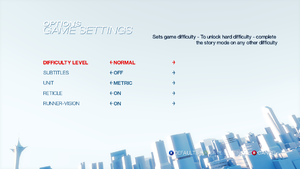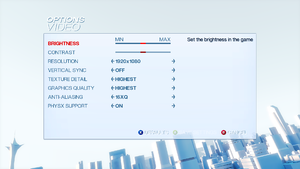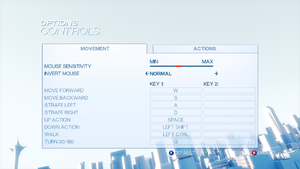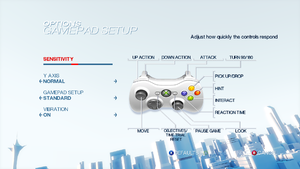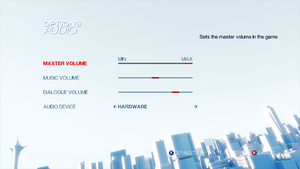Difference between revisions of "Mirror's Edge"
From PCGamingWiki, the wiki about fixing PC games
m (updated template usage) |
(error 5:0000065434 is caused by not running the game via Steam, moved *not* essential stuff to other information, streamlined physx fixes, added steam drm info) |
||
| Line 33: | Line 33: | ||
{{Availability/row| Gamesplanet | 2239-1 | Origin | | | Windows }} | {{Availability/row| Gamesplanet | 2239-1 | Origin | | | Windows }} | ||
{{Availability/row| Origin | mirrors-edge | Origin | | | Windows }} | {{Availability/row| Origin | mirrors-edge | Origin | | | Windows }} | ||
| − | {{Availability/row| Steam | 17410 | Steam | | + | {{Availability/row| Steam | 17410 | Steam | Steam DRM late version 1.5 | | Windows }} |
}} | }} | ||
| Line 47: | Line 47: | ||
{{Fixbox|1= | {{Fixbox|1= | ||
{{Fixbox/fix|Use the <code>-nostartupmovies</code> [[Glossary:Command line arguments|command line argument]]|ref={{cn|date=July 2016}}}} | {{Fixbox/fix|Use the <code>-nostartupmovies</code> [[Glossary:Command line arguments|command line argument]]|ref={{cn|date=July 2016}}}} | ||
| − | |||
| − | |||
| − | |||
| − | |||
| − | |||
| − | |||
| − | |||
| − | |||
| − | |||
| − | |||
| − | |||
| − | |||
| − | |||
| − | |||
| − | |||
| − | |||
| − | |||
| − | |||
| − | |||
| − | |||
| − | |||
| − | |||
| − | |||
| − | |||
| − | |||
| − | |||
| − | |||
| − | |||
| − | |||
| − | |||
| − | |||
| − | |||
| − | |||
| − | |||
| − | |||
| − | |||
| − | |||
| − | |||
| − | |||
| − | |||
}} | }} | ||
| Line 329: | Line 289: | ||
|fan notes = A Turkish fan patch is available [http://forum.oyunceviri.com/showthread.php?t=132 here]. | |fan notes = A Turkish fan patch is available [http://forum.oyunceviri.com/showthread.php?t=132 here]. | ||
}} | }} | ||
| + | }} | ||
| + | |||
| + | ===Change language=== | ||
| + | {{Fixbox|1= | ||
| + | {{Fixbox/fix|Change language|ref={{cn|date=July 2016}}}} | ||
| + | *Steam supports language selection | ||
| + | *Retail - change the <code>Locale</code> located at <code>{{p|hklm}}\SOFTWARE\{{p|wow64}}\EA GAMES\Mirror's Edge</code> registry key to <code>en_US</code>, <code>de_DE</code>, <code>fr_FR</code> etc. | ||
| + | |||
| + | {{ii}} This may not work with all versions, confirmed with German retail | ||
}} | }} | ||
==Issues fixed== | ==Issues fixed== | ||
| − | ===Game fails to start | + | ===Game fails to start=== |
{{Fixbox|1= | {{Fixbox|1= | ||
| − | {{Fixbox/fix| | + | {{Fixbox/fix|Install latest [http://www.nvidia.com/object/physx_system_software.html Nvidia PhysX System Software]}} |
| − | |||
| − | |||
| − | |||
| − | |||
}} | }} | ||
| − | === | + | ===Crash just after splash screen=== |
| + | {{Fixbox|1= | ||
| + | {{Fixbox/fix|Manually set resolution|ref=<ref>[http://forums.steampowered.com/forums/showthread.php?t=788621&page=4#post12283931 [Possible Fix<nowiki>]</nowiki> Mirror's Edge Crash at Splash Screen - Steam Users' Forums]</ref>}} | ||
| + | # Navigate to [[#Configuration file(s) location|Configuration files folder]]. | ||
| + | # Open <code>TDEngine.ini</code> with a text editor. | ||
| + | # Change <code>ResX</code> and <code>ResY</code> to your monitor horizontal and vertical resolution. | ||
| + | # Save the changes. | ||
| + | }} | ||
{{Fixbox|1= | {{Fixbox|1= | ||
| − | {{Fixbox/fix| | + | {{Fixbox/fix|Disable default AA|ref=<ref>[http://forums.steampowered.com/forums/showthread.php?t=786523&page=2#post8917251 PhsyX, Mirror's Edge, and You - Steam Users' Forums]</ref>}} |
| + | # Navigate to [[#Configuration file(s) location|Configuration files folder]]. | ||
| + | # Open <code>TDEngine.ini</code> with a text editor. | ||
| + | # Set <code>MaxMultisamples=1</code>. | ||
| + | # Save the changes. | ||
}} | }} | ||
| − | === | + | ===Frame rate drops=== |
{{Fixbox|1= | {{Fixbox|1= | ||
| − | {{Fixbox/fix| | + | {{Fixbox/fix|Install the latest [http://www.nvidia.com/object/physx_system_software.html NVIDIA PhysX System Software]}} |
| − | + | {{ii}} If this still doesn't work, check [[Glossary:PhysX#Games prefer private own libraries to system ones|Games prefer private own libraries to system ones]] | |
| − | |||
| − | |||
| − | {{ii}} | ||
}} | }} | ||
| Line 371: | Line 344: | ||
# Select Xonar Control Center. | # Select Xonar Control Center. | ||
# Near the bottom right is a button with <code>GX</code> on it, press it and GX mode should now be disabled. | # Near the bottom right is a button with <code>GX</code> on it, press it and GX mode should now be disabled. | ||
| − | |||
| − | |||
| − | |||
| − | |||
| − | |||
| − | |||
| − | |||
| − | |||
| − | |||
| − | |||
| − | |||
| − | |||
| − | |||
| − | |||
| − | |||
| − | |||
| − | |||
| − | |||
| − | |||
| − | |||
| − | |||
| − | |||
| − | |||
| − | |||
}} | }} | ||
| Line 425: | Line 374: | ||
{{Middleware | {{Middleware | ||
|physics = PhysX | |physics = PhysX | ||
| − | |physics notes = NVIDIA GPUs can | + | |physics notes = NVIDIA GPUs can accelerate optional physics effects like detailed debris and cloth. |
|audio = OpenAL, Speex | |audio = OpenAL, Speex | ||
|audio notes = | |audio notes = | ||
| Line 433: | Line 382: | ||
|input notes = | |input notes = | ||
|cutscenes = Bink Video | |cutscenes = Bink Video | ||
| − | |cutscenes notes = | + | |cutscenes notes = v1.9a |
|multiplayer = | |multiplayer = | ||
|multiplayer notes= | |multiplayer notes= | ||
| + | }} | ||
| + | |||
| + | ===Crosshair toggle=== | ||
| + | {{Fixbox|1= | ||
| + | {{Fixbox/fix|Crosshair Toggle}} | ||
| + | {{ii}} This tweak will bind {{key|F11}} to toggle the crosshair. | ||
| + | # Open <code>{{p|userprofile}}\Documents\EA Games\Mirror's Edge\TdGame\Config\TdInput.ini</code> | ||
| + | # Search for section <code>[Engine.PlayerInput]</code> and add this line in it: | ||
| + | <pre>Bindings=(Name="F11",Command="Showhud",Control=False,Shift=False,Alt=False)</pre> | ||
| + | }} | ||
| + | |||
| + | ===Adding binoculars=== | ||
| + | {{Fixbox|1= | ||
| + | {{Fixbox/fix|Binoculars tweak}} | ||
| + | {{ii}} This tweak will add switchable two staged zoom simulating binoculars behavior from other games. | ||
| + | # Open <code>{{p|userprofile}}\Documents\EA Games\Mirror's Edge\TdGame\Config\TdInput.ini</code> | ||
| + | # Search for section <code>[Engine.PlayerInput]</code> and add these lines in it: | ||
| + | <pre>Bindings=(Name="ZoomIn1",Command="FOV 50 | setbind YYY ZoomIn2",Control=False,Shift=False,Alt=False) | ||
| + | Bindings=(Name="ZoomIn2",Command="FOV 30 | setbind YYY ZoomOut",Control=False,Shift=False,Alt=False) | ||
| + | Bindings=(Name="ZoomOut",Command="FOV XXX | setbind YYY ZoomIn1",Control=False,Shift=False,Alt=False) | ||
| + | Bindings=(Name="YYY",Command="ZoomIn1",Control=False,Shift=False,Alt=False)</pre> | ||
| + | |||
| + | where <code>XXX</code> is your desired FOV (90 is game default), and <code>YYY</code> is name of key which will trigger zoom. Look out for examples in <code>TdInput.ini</code>. Alternatively you can set your custom magnification by changing values 50 and 30. | ||
| + | }} | ||
| + | |||
| + | <gallery widths=160px heights=100px> | ||
| + | File:mirror_edge_binoculars_tweak1.jpg|Default zoom (90 FOV). | ||
| + | File:mirror_edge_binoculars_tweak2.jpg|First stage (50 FOV). | ||
| + | File:mirror_edge_binoculars_tweak3.jpg|Second stage (30 FOV). | ||
| + | </gallery> | ||
| + | |||
| + | ===Modifications=== | ||
| + | ====Custom Maps==== | ||
| + | {{Fixbox|1= | ||
| + | {{Fixbox/fix|Use editor mode|ref=<ref>[https://web.archive.org/web/20121018192627/http://on-mirrors-edge.com/forums/viewtopic.php?id=2999 On-Mirror's-Edge Forums / (TUTORIAL) How to open the unreal editor?] (archived)</ref>}} | ||
| + | # Download the [http://www.unrealengine.com/en/udk/downloads/ Unreal Development Kit] and install it in the game's <code>Binaries</code> folder. | ||
| + | # Make a shortcut to <code>MirrorsEdge.exe</code>. | ||
| + | # Right click and choose Properties. | ||
| + | # Append <code>edit</code> to the end of the Target. | ||
| + | # This shortcut will now start the editor. | ||
}} | }} | ||
Revision as of 14:42, 31 July 2016
| Cover image missing, please upload it | |
| Developers | |
|---|---|
| DICE | |
| Publishers | |
| Electronic Arts | |
| Engines | |
| Unreal Engine 3 | |
| Release dates | |
| Windows | January 13, 2009 |
| Mirror's Edge | |
|---|---|
| Mirror's Edge | 2009 |
| Mirror's Edge Catalyst | 2016 |
Key points
- DLC is only available through the Origin version of the game.
- Game performs well for machines that can handle most Unreal Engine 3 games such as Unreal Tournament 3.
- Some issues and bugs when using NVIDIA PhysX.[citation needed]
General information
- Official Website
- Mirror's Edge Wikia - a mostly lore focused wiki.
- Steam Community Discussions
- Steam Users' Forums
Availability
DLC and expansion packs
| Name | Notes | |
|---|---|---|
| Pure Time Trials Map Pack | Only available from Origin; it is not compatible with the Steam version. |
Essential improvements
Patches
- Manual Download for 1.01. The Origin and Steam versions are already patched.
Skip intro videos
| Instructions |
|---|
Game data
Configuration file(s) location
Template:Game data/row
| System | Location |
|---|---|
| Steam Play (Linux) | <SteamLibrary-folder>/steamapps/compatdata/17410/pfx/[Note 1] |
- Some details are stored in the registry:
HKEY_LOCAL_MACHINE\SOFTWARE\Wow6432Node\EA GAMES\Mirror's Edge
Save game data location
Template:Game data/row
| System | Location |
|---|---|
| Steam Play (Linux) | <SteamLibrary-folder>/steamapps/compatdata/17410/pfx/[Note 1] |
Save game cloud syncing
| System | Native | Notes |
|---|---|---|
| Origin | Only NA version. | |
| Steam Cloud |
Video settings
Windowed
| Instructions |
|---|
Borderless fullscreen windowed
| Instructions |
|---|
High frame rate
| Instructions |
|---|
Input settings
- Shows 360 HUD if controller is connected even if keyboard and mouse is used.
Mouse smoothing
| Instructions |
|---|
Audio settings
Localizations
- Language can be set manually if needed (see change language).
| Language | UI | Audio | Sub | Notes |
|---|---|---|---|---|
| English | ||||
| Czech | ||||
| French | ||||
| German | ||||
| Hungarian | ||||
| Italian | ||||
| Polish | ||||
| Russian | ||||
| Portuguese | ||||
| Spanish | ||||
| Turkish |
Change language
| Instructions |
|---|
Issues fixed
Game fails to start
| Instructions |
|---|
Crash just after splash screen
| Instructions |
|---|
| Instructions |
|---|
Frame rate drops
| Instructions |
|---|
No sound during cut scenes/FMVs in Windows 7
| Instructions |
|---|
Merc's audio cuts off before end of sentence
| Instructions |
|---|
Other information
API
| Technical specs | Supported | Notes |
|---|---|---|
| Direct3D | 9 | |
| Shader Model support | 3 |
| Executable | 32-bit | 64-bit | Notes |
|---|---|---|---|
| Windows |
Middleware
| Middleware | Notes | |
|---|---|---|
| Physics | PhysX | NVIDIA GPUs can accelerate optional physics effects like detailed debris and cloth. |
| Audio | OpenAL, Speex | |
| Interface | Scaleform GFx | |
| Cutscenes | Bink Video | v1.9a |
Crosshair toggle
| Instructions |
|---|
Adding binoculars
| Instructions |
|---|
Modifications
Custom Maps
| Instructions |
|---|
System requirements
| Windows | ||
|---|---|---|
| Minimum | Recommended | |
| Operating system (OS) | XP SP2 | Vista |
| Processor (CPU) | Intel Pentium IV 3.0 GHz | Intel Core 2 Duo 2.0 GHz |
| System memory (RAM) | 1 GB | 2 GB |
| Hard disk drive (HDD) | 8 GB | |
| Video card (GPU) | Nvidia GeForce 6800 256 MB of VRAM DirectX 9.0c compatible Shader model 3.0 support |
Nvidia GeForce 8800 512 MB of VRAM |
- Nvidia GeForce 7300 is below the minimum requirements
Notes
- ↑ 1.0 1.1 Notes regarding Steam Play (Linux) data:
- File/folder structure within this directory reflects the path(s) listed for Windows and/or Steam game data.
- Use Wine's registry editor to access any Windows registry paths.
- The app ID (17410) may differ in some cases.
- Treat backslashes as forward slashes.
- See the glossary page for details on Windows data paths.