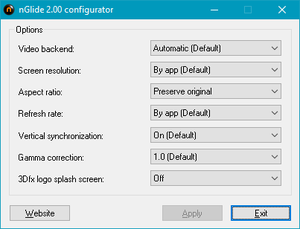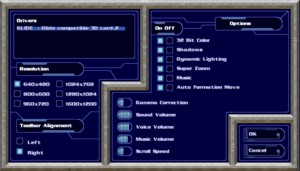Difference between revisions of "Metal Fatigue"
From PCGamingWiki, the wiki about fixing PC games
m (→top: updated template usage) |
m |
||
| Line 27: | Line 27: | ||
|steam appid side = | |steam appid side = | ||
|gogcom id = 1769957642 | |gogcom id = 1769957642 | ||
| + | |hltb = 5899 | ||
|strategywiki = | |strategywiki = | ||
|mobygames = metal-fatigue | |mobygames = metal-fatigue | ||
Revision as of 13:30, 20 January 2022
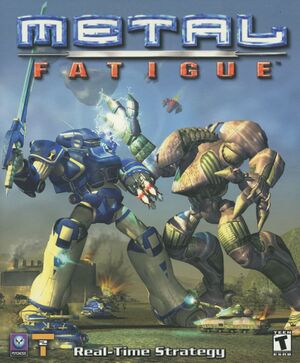 |
|
| Developers | |
|---|---|
| Zono | |
| Publishers | |
| Europe | Psygnosis |
| United Kingdom | Take-Two Interactive |
| United States | TalonSoft |
| 2018 GOG/Steam re-release | Nightdive Studios |
| Release dates | |
| Windows | May 18, 2000 |
General information
Availability
Essential improvements
Skip intro videos and splash screen
| Delete or rename movie files[1] |
|---|
|
| Disable the 3Dfx logo splash screen[1] |
|---|
|
Game data
Configuration file(s) location
| System | Location |
|---|---|
| Windows | |
| Steam Play (Linux) | <SteamLibrary-folder>/steamapps/compatdata/888040/pfx/[Note 1] |
Save game data location
| System | Location |
|---|---|
| Windows | <path-to-game>\Save\[Note 2] |
| Steam Play (Linux) | <SteamLibrary-folder>/steamapps/compatdata/888040/pfx/[Note 1] |
Save game cloud syncing
| System | Native | Notes |
|---|---|---|
| GOG Galaxy | ||
| Steam Cloud |
Video
nGlide configurator settings. Access by opening
<path-to-game>\nglide_config.exe.
| Graphics feature | State | Notes | |
|---|---|---|---|
| Widescreen resolution | See discussion here. | ||
| Multi-monitor | |||
| Ultra-widescreen | See discussion here. | ||
| 4K Ultra HD | See discussion here. | ||
| Field of view (FOV) | Field of view determined by resolution. | ||
| Windowed | Press Alt+↵ Enter to toggle. | ||
| Borderless fullscreen windowed | See the glossary page for potential workarounds. | ||
| Anisotropic filtering (AF) | See the glossary page for potential workarounds. | ||
| Anti-aliasing (AA) | See the glossary page for potential workarounds. | ||
| Vertical sync (Vsync) | Toggle with <path-to-game>\nglide_config.exe. |
||
| 60 FPS and 120+ FPS | |||
Input
| Keyboard and mouse | State | Notes |
|---|---|---|
| Remapping | See the glossary page for potential workarounds. | |
| Mouse acceleration | ||
| Mouse sensitivity | Scroll speed is adjustable. | |
| Mouse input in menus | ||
| Mouse Y-axis inversion | ||
| Controller | ||
| Controller support |
| Controller types |
|---|
Audio
| Audio feature | State | Notes |
|---|---|---|
| Separate volume controls | Sound, Voice, Music | |
| Surround sound | ||
| Subtitles | No subtitles during gameplay. Mission briefings are presented via audio and text. | |
| Closed captions | ||
| Mute on focus lost |
Localizations
| Language | UI | Audio | Sub | Notes |
|---|---|---|---|---|
| English |
Network
Multiplayer types
| Type | Native | Players | Notes | |
|---|---|---|---|---|
| LAN play | 8 | |||
| Online play | 8 | |||
Issues fixed
Black borders around textures (OpenGL)
| Use GLOverride[2] |
|---|
|
Other information
API
| Technical specs | Supported | Notes |
|---|---|---|
| Glide |
| Executable | 32-bit | 64-bit | Notes |
|---|---|---|---|
| Windows |
Middleware
| Middleware | Notes | |
|---|---|---|
| Audio | Miles Sound System |
System requirements
| Windows | ||
|---|---|---|
| Minimum | Recommended | |
| Operating system (OS) | 95, 98 | |
| Processor (CPU) | Intel Pentium 200 MHz | Intel Pentium II |
| System memory (RAM) | 32 MB | |
| Hard disk drive (HDD) | 60 MB | 385 MB |
| Video card (GPU) | 8 MB of VRAM DirectX 6.1 compatible | 3dfx Voodoo 2 RIVA TNT 12 MB of VRAM DirectX 7.0 compatible |
| Other | 4x CD-ROM drive | 8x CD-ROM drive |
Notes
- ↑ 1.0 1.1 Notes regarding Steam Play (Linux) data:
- File/folder structure within this directory reflects the path(s) listed for Windows and/or Steam game data.
- Games with Steam Cloud support may also store data in
~/.steam/steam/userdata/<user-id>/888040/. - Use Wine's registry editor to access any Windows registry paths.
- The app ID (888040) may differ in some cases.
- Treat backslashes as forward slashes.
- See the glossary page for details on Windows data paths.
- ↑ When running this game without elevated privileges (Run as administrator option), write operations against a location below
%PROGRAMFILES%,%PROGRAMDATA%, or%WINDIR%might be redirected to%LOCALAPPDATA%\VirtualStoreon Windows Vista and later (more details).
References
- ↑ 1.0 1.1 Verified by User:Baronsmoki on 2019-09-02
- ↑ Verified by User:ZellSF on 2020-04-03