Difference between revisions of "M: Alien Paranoia"
(→Video) |
(→Input) |
||
| (10 intermediate revisions by the same user not shown) | |||
| Line 38: | Line 38: | ||
===Configuration file(s) location=== | ===Configuration file(s) location=== | ||
{{Game data| | {{Game data| | ||
| − | {{Game data/config|Windows|{{p|game}}\m.ini|{{p|game}}\M3d.ini|{{p|game}}\teclas.ini}} | + | {{Game data/config|Windows|{{p|game}}\m.ini|{{p|game}}\M3d.ini|{{p|game}}\teclas.ini|{{p|hklm}}\SOFTWARE\{{p|wow64}}\Eclipse Software\Alien Paranoia}} |
}} | }} | ||
| Line 69: | Line 69: | ||
|anisotropic = hackable | |anisotropic = hackable | ||
|anisotropic notes = See [[#Anisotropic_Filtering_.28AF.29.2C_Anti-aliasing_.28AA.29_and_Windowed|Anisotropic Filtering (AF), Anti-aliasing (AA) and Windowed]] | |anisotropic notes = See [[#Anisotropic_Filtering_.28AF.29.2C_Anti-aliasing_.28AA.29_and_Windowed|Anisotropic Filtering (AF), Anti-aliasing (AA) and Windowed]] | ||
| − | |antialiasing = | + | |antialiasing = hackable |
| − | |antialiasing notes = | + | |antialiasing notes = See [[#Anisotropic_Filtering_.28AF.29.2C_Anti-aliasing_.28AA.29_and_Windowed|Anisotropic Filtering (AF), Anti-aliasing (AA) and Windowed]] |
|vsync = true | |vsync = true | ||
|vsync notes = | |vsync notes = | ||
| Line 95: | Line 95: | ||
===[[Glossary:Anisotropic_filtering_(AF)|Anisotropic Filtering (AF)]], [[Glossary:Anti-aliasing_(AA)|Anti-aliasing (AA)]] and [[Glossary:Windowed|Windowed]] === | ===[[Glossary:Anisotropic_filtering_(AF)|Anisotropic Filtering (AF)]], [[Glossary:Anti-aliasing_(AA)|Anti-aliasing (AA)]] and [[Glossary:Windowed|Windowed]] === | ||
{{Fixbox|description=Force Anti-aliasing, Anisotropic Filtering, Windowed mode and resolutions wider than 1920 pixels using dgVoodoo2|fix= | {{Fixbox|description=Force Anti-aliasing, Anisotropic Filtering, Windowed mode and resolutions wider than 1920 pixels using dgVoodoo2|fix= | ||
| − | # Download [ | + | # Download the latest version of [[dgVoodoo 2]] and extract the archive. |
| − | # | + | # Extract {{file|dgVoodooCpl.exe}} and the contents of the {{folder|MS\x86}} subfolder to {{folder|{{p|game}}}}. |
| − | # | + | # Run {{file|dgVoodooCpl.exe}}. Click the '''[.\]''' button below the banner. |
# On the general tab choose the desired screen mode: either windowed or full screen. | # On the general tab choose the desired screen mode: either windowed or full screen. | ||
# Switch to DirectX tab. | # Switch to DirectX tab. | ||
| Line 105: | Line 105: | ||
# Uncheck the 'dgVoodoo Watermark' if you don't want any watermarks present (useful for checking whether dgVoodoo2 was properly initialized by the game). | # Uncheck the 'dgVoodoo Watermark' if you don't want any watermarks present (useful for checking whether dgVoodoo2 was properly initialized by the game). | ||
# Click 'OK' to save the settings and exit the dgVoodoo control panel. | # Click 'OK' to save the settings and exit the dgVoodoo control panel. | ||
| − | # Run | + | # Run {{file|Setup.exe}} located in the {{folder|{{p|game}}}} and select the appropriate resolution. |
}} | }} | ||
===[[Glossary:Widescreen_resolution|Widescreen Resolution]]=== | ===[[Glossary:Widescreen_resolution|Widescreen Resolution]]=== | ||
{{Fixbox|description=Widescreen patch|fix= | {{Fixbox|description=Widescreen patch|fix= | ||
| − | The game allows selecting widescreen resolution from the | + | The game allows selecting widescreen resolution from the {{file|setup.exe}} utility, however the screen will be stretched. A patch is available to make the game display properly in 16:9, 16:10 or 21:9 aspect ratios. |
| − | # Download | + | # Download [https://github.com/Zoomer1988/M_Alien_Paranoia_Widescreen_Patch M: Alien Paranoia Widescreen Patch]. |
| − | # Run | + | # Run {{file|M_Alien_Paranoia_Widescreen_Patch.exe}}. |
# Select the desired resolution and press Enter. | # Select the desired resolution and press Enter. | ||
| − | # Navigate to | + | # Navigate to {{folder|{{p|game}}}} and open {{file|alien.exe}} to patch it. |
| − | # | + | # Close the patch and run the game as usual. |
| − | Note, however, that if you try to run any resolution wider than 1920 pixels (e.g. 2560x1440p), the game might not start. In this case, you will need to use a DirectX wrapper. See [[#Anisotropic_Filtering_.28AF.29.2C_Anti-aliasing_.28AA.29_and_Windowed|Anisotropic Filtering (AF), Anti-aliasing (AA) and Windowed]] for example. | + | Note, however, that if you try to run any resolution wider than 1920 pixels (e.g. 2560x1440p), the game might not start. In this case, you will need to use a DirectX wrapper, such as [[dgVoodoo 2]]. See [[#Anisotropic_Filtering_.28AF.29.2C_Anti-aliasing_.28AA.29_and_Windowed|Anisotropic Filtering (AF), Anti-aliasing (AA) and Windowed]] for example. |
}} | }} | ||
| Line 123: | Line 123: | ||
|key remap = true | |key remap = true | ||
|key remap notes = | |key remap notes = | ||
| − | |acceleration option = | + | |acceleration option = false |
|acceleration option notes = | |acceleration option notes = | ||
|mouse sensitivity = false | |mouse sensitivity = false | ||
Latest revision as of 16:05, 10 November 2023
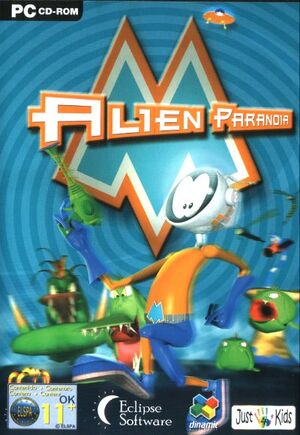 |
|
| Developers | |
|---|---|
| Eclipse Software | |
| Publishers | |
| Dinamic Multimedia | |
| Release dates | |
| Windows | December 1, 2000 |
| Taxonomy | |
| Modes | Singleplayer |
| Pacing | Real-time |
| Perspectives | Third-person |
| Controls | Direct control |
| Genres | Action, Platform |
| Art styles | Cartoon |
| Themes | Sci-fi |
Availability
| Source | DRM | Notes | Keys | OS |
|---|---|---|---|---|
| Retail |
- This game is not available digitally.
Game data
Configuration file(s) location
| System | Location |
|---|---|
| Windows | <path-to-game>\m.ini[Note 1] <path-to-game>\M3d.ini[Note 1] <path-to-game>\teclas.ini[Note 1] HKEY_LOCAL_MACHINE\SOFTWARE\Wow6432Node\Eclipse Software\Alien Paranoia[Note 2] |
Save game data location
| System | Location |
|---|---|
| Windows | <path-to-game>\partidas[Note 1] |
Video
| Graphics feature | State | Notes | |
|---|---|---|---|
| Widescreen resolution | The game is stretched and doesn't start if the resolution is wider than 1920 pixels. See Anisotropic Filtering (AF), Anti-aliasing (AA) and Windowed and Widescreen Resolution. | ||
| Multi-monitor | |||
| Ultra-widescreen | |||
| 4K Ultra HD | |||
| Field of view (FOV) | |||
| Windowed | See Windowed. | ||
| Borderless fullscreen windowed | See Windowed. | ||
| Anisotropic filtering (AF) | See Anisotropic Filtering (AF), Anti-aliasing (AA) and Windowed | ||
| Anti-aliasing (AA) | See Anisotropic Filtering (AF), Anti-aliasing (AA) and Windowed | ||
| Vertical sync (Vsync) | |||
| 60 FPS | |||
| 120+ FPS | Might crash or present physics anomalies if the FPS is higher than 60. | ||
| High dynamic range display (HDR) | |||
Windowed
| Force windowed or borderless fullscreen windowed using DxWnd |
|---|
|
Anisotropic Filtering (AF), Anti-aliasing (AA) and Windowed
| Force Anti-aliasing, Anisotropic Filtering, Windowed mode and resolutions wider than 1920 pixels using dgVoodoo2 |
|---|
|
Widescreen Resolution
| Widescreen patch |
|---|
|
The game allows selecting widescreen resolution from the
Note, however, that if you try to run any resolution wider than 1920 pixels (e.g. 2560x1440p), the game might not start. In this case, you will need to use a DirectX wrapper, such as dgVoodoo 2. See Anisotropic Filtering (AF), Anti-aliasing (AA) and Windowed for example. |
Input
| Keyboard and mouse | State | Notes |
|---|---|---|
| Remapping | ||
| Mouse acceleration | ||
| Mouse sensitivity | ||
| Mouse input in menus | ||
| Mouse Y-axis inversion | ||
| Controller | ||
| Controller support |
| Controller types |
|---|
Audio
| Audio feature | State | Notes |
|---|---|---|
| Separate volume controls | Music, Effects | |
| Surround sound | ||
| Subtitles | ||
| Closed captions | ||
| Mute on focus lost |
Localizations
| Language | UI | Audio | Sub | Notes |
|---|---|---|---|---|
| English | ||||
| Italian | ||||
| Polish | Local retail version only. | |||
| Russian | Local retail version only. | |||
| Spanish |
Other information
API
| Technical specs | Supported | Notes |
|---|---|---|
| Direct3D | 7 |
| Executable | 32-bit | 64-bit | Notes |
|---|---|---|---|
| Windows |
Middleware
| Middleware | Notes | |
|---|---|---|
| Input | DirectInput |
System requirements
| Windows | ||
|---|---|---|
| Minimum | ||
| Operating system (OS) | 95 | |
| Processor (CPU) | Intel Pentium II 233 MHz | |
| System memory (RAM) | 32 MB | |
| Hard disk drive (HDD) | 240 MB | |
| Video card (GPU) | DirectX 7.0 compatible | |
Notes
- ↑ 1.0 1.1 1.2 1.3 When running this game without elevated privileges (Run as administrator option), write operations against a location below
%PROGRAMFILES%,%PROGRAMDATA%, or%WINDIR%might be redirected to%LOCALAPPDATA%\VirtualStoreon Windows Vista and later (more details). - ↑ Applications writing to
HKEY_LOCAL_MACHINE\SOFTWAREwill be redirected to other locations based on various criterias, see the glossary page for more details.
