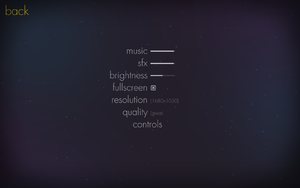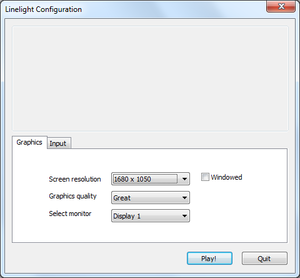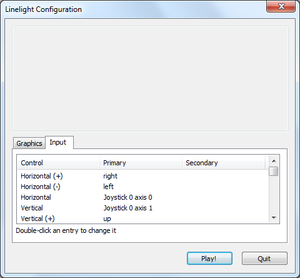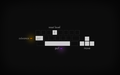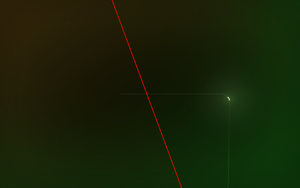Difference between revisions of "Linelight"
From PCGamingWiki, the wiki about fixing PC games
m (→Color banding: ReShade) |
m (updated template usage) |
||
| Line 50: | Line 50: | ||
===[[Glossary:Save game cloud syncing|Save game cloud syncing]]=== | ===[[Glossary:Save game cloud syncing|Save game cloud syncing]]=== | ||
{{Save game cloud syncing | {{Save game cloud syncing | ||
| − | |discord | + | |discord = |
| − | |discord notes | + | |discord notes = |
| − | |epic games | + | |epic games launcher = |
| − | |epic games | + | |epic games launcher notes = |
| − | |gog galaxy | + | |gog galaxy = |
| − | |gog galaxy notes | + | |gog galaxy notes = |
| − | |origin | + | |origin = |
| − | |origin notes | + | |origin notes = |
| − | |steam cloud | + | |steam cloud = false |
| − | |steam cloud notes | + | |steam cloud notes = |
| − | | | + | |ubisoft connect = |
| − | | | + | |ubisoft connect notes = |
| − | |xbox cloud | + | |xbox cloud = |
| − | |xbox cloud notes | + | |xbox cloud notes = |
}} | }} | ||
| − | ==Video | + | ==Video== |
{{Image|Linelight General settings.png|In-game general settings}} | {{Image|Linelight General settings.png|In-game general settings}} | ||
{{Image|Linelight Launcher graphics settings.png|Launcher graphics settings}} | {{Image|Linelight Launcher graphics settings.png|Launcher graphics settings}} | ||
| − | {{Video | + | {{Video |
|wsgf link = | |wsgf link = | ||
|widescreen wsgf award = | |widescreen wsgf award = | ||
| Line 105: | Line 105: | ||
}} | }} | ||
| − | ==Input | + | ==Input== |
{{Image|Linelight Launcher input settings.png|Launcher input settings}} | {{Image|Linelight Launcher input settings.png|Launcher input settings}} | ||
| − | {{Input | + | {{Input |
|key remap = true | |key remap = true | ||
|key remap notes = Only in the launcher, which does not display proper names for the actions. Access it by holding {{key|Shift}} at launch or with the {{code|-show-screen-selector}} [[Glossary:Command line arguments|command]]. | |key remap notes = Only in the launcher, which does not display proper names for the actions. Access it by holding {{key|Shift}} at launch or with the {{code|-show-screen-selector}} [[Glossary:Command line arguments|command]]. | ||
| Line 154: | Line 154: | ||
</gallery> | </gallery> | ||
| − | ==Audio | + | ==Audio== |
| − | {{Audio | + | {{Audio |
|separate volume = true | |separate volume = true | ||
|separate volume notes = | |separate volume notes = | ||
Revision as of 07:48, 28 September 2021
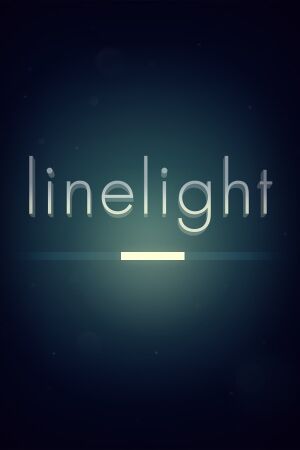 |
|
| Developers | |
|---|---|
| My Dog Zorro | |
| Engines | |
| Unity 5 | |
| Release dates | |
| Windows | January 24, 2017 |
| macOS (OS X) | January 24, 2017 |
| Linux | January 24, 2017 |
General information
Availability
| Source | DRM | Notes | Keys | OS |
|---|---|---|---|---|
| Humble Store | ||||
| Steam |
DLC and expansion packs
| Name | Notes | |
|---|---|---|
| Soundtrack |
Game data
Configuration file(s) location
| System | Location |
|---|---|
| Windows | HKEY_CURRENT_USER\SOFTWARE\My Dog Zorro\Linelight\ |
| macOS (OS X) | |
| Linux |
- It's unknown whether this game follows the XDG Base Directory Specification on Linux. Please fill in this information.
Save game data location
| System | Location |
|---|---|
| Windows | HKEY_CURRENT_USER\SOFTWARE\My Dog Zorro\Linelight\ |
| macOS (OS X) | |
| Linux |
Save game cloud syncing
| System | Native | Notes |
|---|---|---|
| Steam Cloud |
Video
| Graphics feature | State | Notes | |
|---|---|---|---|
| Widescreen resolution | |||
| Multi-monitor | |||
| Ultra-widescreen | |||
| 4K Ultra HD | |||
| Field of view (FOV) | |||
| Windowed | Toggle with Alt+↵ Enter or activate in launcher. | ||
| Borderless fullscreen windowed | Default fullscreen is borderless. See Unity. | ||
| Anisotropic filtering (AF) | |||
| Anti-aliasing (AA) | See the glossary page for potential workarounds. | ||
| Vertical sync (Vsync) | See the glossary page for potential workarounds. | ||
| 60 FPS | |||
| 120+ FPS | |||
| High dynamic range display (HDR) | See the glossary page for potential alternatives. | ||
- The game engine may allow for manual configuration of the game via its variables. See the Unity page for more details.
Input
| Keyboard and mouse | State | Notes |
|---|---|---|
| Remapping | Only in the launcher, which does not display proper names for the actions. Access it by holding ⇧ Shift at launch or with the -show-screen-selector command. |
|
| Mouse acceleration | ||
| Mouse sensitivity | Mouse not used during gameplay. | |
| Mouse input in menus | ||
| Mouse Y-axis inversion | ||
| Controller | ||
| Controller support | ||
| Full controller support | ||
| Controller remapping | Only in the launcher, which does not display proper names for the actions. | |
| Controller sensitivity | ||
| Controller Y-axis inversion |
| Additional information | ||
|---|---|---|
| Button prompts | ||
| Controller hotplugging | ||
| Haptic feedback | ||
| Digital movement supported | ||
| Simultaneous controller+KB/M |
Audio
| Audio feature | State | Notes |
|---|---|---|
| Separate volume controls | ||
| Surround sound | ||
| Subtitles | ||
| Closed captions | ||
| Mute on focus lost |
Localizations
| Language | UI | Audio | Sub | Notes |
|---|---|---|---|---|
| English | ||||
| French | ||||
| German | ||||
| Italian | ||||
| Russian | ||||
| Spanish |
Issues fixed
Color banding
| Use ReShade deband shader (Windows)[1] |
|---|
|
Other information
API
| Technical specs | Supported | Notes |
|---|---|---|
| Direct3D | 9, 11 | |
| Shader Model support | 3.0, 5.0 |
| Executable | 32-bit | 64-bit | Notes |
|---|---|---|---|
| Windows | |||
| macOS (OS X) | |||
| Linux |
System requirements
| Windows | ||
|---|---|---|
| Minimum | ||
| Operating system (OS) | XP SP2 | |
| Processor (CPU) | ||
| System memory (RAM) | 2 GB | |
| Hard disk drive (HDD) | 220 MB | |
| Video card (GPU) | DirectX 9.0c compatible Shader model 3.0 support |
|
| macOS (OS X) | ||
|---|---|---|
| Minimum | ||
| Operating system (OS) | 10.8+ | |
| Processor (CPU) | ||
| System memory (RAM) | 2 GB | |
| Hard disk drive (HDD) | 220 MB | |
| Video card (GPU) | DirectX 9.0c compatible Shader model 3.0 support |
|
| Linux | ||
|---|---|---|
| Minimum | Recommended | |
| Operating system (OS) | Ubuntu 12.04+ | SteamOS+ |
| Processor (CPU) | ||
| System memory (RAM) | 2 GB | |
| Hard disk drive (HDD) | 220 MB | |
| Video card (GPU) | DirectX 9.0c compatible Shader model 3.0 support | |
References
- ↑ Verified by User:Waschbär on 2017-10-08