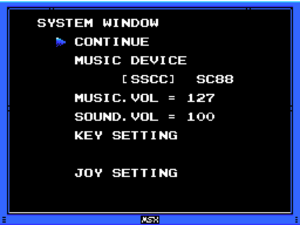Difference between revisions of "La-Mulana (2006)"
From PCGamingWiki, the wiki about fixing PC games
(Adding a fix with dgVooodoo and updating some other information.) |
m |
||
| (21 intermediate revisions by 6 users not shown) | |||
| Line 1: | Line 1: | ||
| − | |||
{{disambig|the original game|the 2012 remake|[[La-Mulana]]}} | {{disambig|the original game|the 2012 remake|[[La-Mulana]]}} | ||
{{Infobox game | {{Infobox game | ||
| Line 9: | Line 8: | ||
|engines = | |engines = | ||
|release dates= | |release dates= | ||
| − | {{Infobox game/row/date|Windows|June 27, | + | {{Infobox game/row/date|Windows|June 27, 2006}} |
|reception = | |reception = | ||
| − | |||
|taxonomy = | |taxonomy = | ||
{{Infobox game/row/taxonomy/monetization|freeware}} | {{Infobox game/row/taxonomy/monetization|freeware}} | ||
| Line 27: | Line 25: | ||
|gogcom id side = | |gogcom id side = | ||
|official site= | |official site= | ||
| − | |winehq = | + | |winehq = 4511 |
|hltb = 5155 | |hltb = 5155 | ||
| − | |igdb = | + | |igdb = la-mulana |
|strategywiki = | |strategywiki = | ||
| − | |mobygames = | + | |mobygames = 34828 |
|wikipedia = La-Mulana | |wikipedia = La-Mulana | ||
|license = freeware | |license = freeware | ||
}} | }} | ||
| − | + | {{Introduction | |
| − | {{ | + | |introduction = |
| − | + | ||
| + | |release history = | ||
| + | |||
| + | |current state = The game has compatibility issues on Windows 8 and newer. Use [[#Increase rendering resolution|dgVooodoo 2]] as a workaround. | ||
| + | }} | ||
'''General information''' | '''General information''' | ||
| Line 53: | Line 55: | ||
{{Game data/config|Windows|{{p|game}}\lamulana.ini}} | {{Game data/config|Windows|{{p|game}}\lamulana.ini}} | ||
}} | }} | ||
| − | {{--}} Configuration file is encrypted.<ref | + | {{--}} Configuration file is encrypted.<ref name="XInput support"/> |
===Save game data location=== | ===Save game data location=== | ||
{{Game data| | {{Game data| | ||
| − | {{Game data/saves|Windows|{{p|game}}\lamulana.sa | + | {{Game data/saves|Windows|{{p|game}}\lamulana.sa#}} |
}} | }} | ||
| − | {{ii}} Saving the game requires purchasing the Game Master MSX cartridge, which can be found in the shop of the Surface area, then equipping the Game Master MSX cartridge when talking to Elder | + | {{ii}} Saving the game requires purchasing the Game Master MSX cartridge, which can be found in the shop of the Surface area, then equipping the Game Master MSX cartridge when talking to Elder Xelpud to save on Slot 0. A Game Master 2 cartridge, which allows saving the game on Slots 1-4, can be found later into the game. |
==Video== | ==Video== | ||
| Line 70: | Line 72: | ||
|4k ultra hd wsgf award = | |4k ultra hd wsgf award = | ||
|widescreen resolution = false | |widescreen resolution = false | ||
| − | |widescreen resolution notes= Runs at a base resolution of 256x192, which is | + | |widescreen resolution notes= Runs at a base resolution of 256x192, which is then doubled to 512x384 and 1024x768 with {{Term|Nearest-neighbor}} scaling by pressing {{key|F7}} in Windowed mode.<ref name="Video settings">{{Refcheck|user=AmethystViper|date=2020-10-21|comment=Told in the game's manual.}}</ref> |
|multimonitor = false | |multimonitor = false | ||
|multimonitor notes = | |multimonitor notes = | ||
| Line 87: | Line 89: | ||
|antialiasing = n/a | |antialiasing = n/a | ||
|antialiasing notes = | |antialiasing notes = | ||
| + | |upscaling = unknown | ||
| + | |upscaling tech = | ||
| + | |upscaling notes = | ||
|vsync = false | |vsync = false | ||
|vsync notes = | |vsync notes = | ||
| Line 102: | Line 107: | ||
{{++}} Fixes some of the game's compatibility issues when running under modern Windows operating systems while improving the graphics. | {{++}} Fixes some of the game's compatibility issues when running under modern Windows operating systems while improving the graphics. | ||
{{Fixbox|description=Use dgVoodoo 2|ref=<ref name="dgVooodoo 2">{{Refcheck|user=AmethystViper|date=2020-10-21|comment=Used v2.71.2 as of writing.}}</ref>|fix= | {{Fixbox|description=Use dgVoodoo 2|ref=<ref name="dgVooodoo 2">{{Refcheck|user=AmethystViper|date=2020-10-21|comment=Used v2.71.2 as of writing.}}</ref>|fix= | ||
| − | # Download the latest stable release of dgVoodoo from its [http://dege.freeweb.hu/dgVoodoo2/dgVoodoo2 | + | # Download the latest stable release of dgVoodoo from its [http://dege.freeweb.hu/dgVoodoo2/dgVoodoo2/ official website] or [https://github.com/dege-diosg/dgVoodoo2/releases Github], then extract the contents of {{file|dgVoodoo2_*.zip}} to its own folder in a convenient location on your computer (e.g. Documents). |
# Run the {{file|dgVoodooCpl.exe}}, then configure the following settings from the General tab: | # Run the {{file|dgVoodooCpl.exe}}, then configure the following settings from the General tab: | ||
#* '''Adapter(s) to use/enable:''' {{code|<your video card>}} | #* '''Adapter(s) to use/enable:''' {{code|<your video card>}} | ||
| Line 111: | Line 116: | ||
#* '''Filtering:''' {{code|Force point sampled}} | #* '''Filtering:''' {{code|Force point sampled}} | ||
#* '''Resolution:''' {{code|Unforced}} (use the game's default resolution) or {{code|Max}} (use your system's highest native resolution) | #* '''Resolution:''' {{code|Unforced}} (use the game's default resolution) or {{code|Max}} (use your system's highest native resolution) | ||
| − | #* '''Behavior:''' Uncheck {{code|Disable Alt | + | #* '''Behavior:''' Uncheck {{code|Disable {{key|Alt|Enter}} to toggle screen state}} |
#* '''Antialiasing (MSAA):''' {{code|Off}} (this game uses bitmaps) | #* '''Antialiasing (MSAA):''' {{code|Off}} (this game uses bitmaps) | ||
#* '''Miscellaneous:''' Uncheck {{code|dgVoodoo Watermark}} and {{code|Force vSync}} (forcing V-sync causes slowdown on certain transitions) | #* '''Miscellaneous:''' Uncheck {{code|dgVoodoo Watermark}} and {{code|Force vSync}} (forcing V-sync causes slowdown on certain transitions) | ||
| − | # Click {{code|Apply}} dgVoodoo 2 should save the configuration file to where you have it installed by default, then copy the {{file|dgVoodoo.conf}} to <code>{{p|game}}</code>. Alternatively, click the {{code|Add}} button and point the program to where you have the game installed to save it there. | + | # Click {{code|Apply}}. dgVoodoo 2 should save the configuration file to where you have it installed by default, then copy the {{file|dgVoodoo.conf}} to <code>{{p|game}}</code>. Alternatively, click the {{code|Add}} button and point the program to where you have the game installed to save it there. |
# Go into the MS/x86 folder from your dgVoodoo 2 installation folder, then copy the {{file|DDraw.dll}} file to <code>{{p|game}}</code>. | # Go into the MS/x86 folder from your dgVoodoo 2 installation folder, then copy the {{file|DDraw.dll}} file to <code>{{p|game}}</code>. | ||
# Launch the game. It will appear that the game's graphics are corrupted when wrapped with dgVoodoo 2, but this is caused by the game's conflict with its hardware/software stretching mode. Simply press {{key|F6}} and it should fix the graphics. | # Launch the game. It will appear that the game's graphics are corrupted when wrapped with dgVoodoo 2, but this is caused by the game's conflict with its hardware/software stretching mode. Simply press {{key|F6}} and it should fix the graphics. | ||
| Line 134: | Line 139: | ||
|touchscreen notes = | |touchscreen notes = | ||
|controller support = true | |controller support = true | ||
| − | |controller support notes = | + | |controller support notes = |
|full controller = false | |full controller = false | ||
|full controller notes = Certain in-game actions and exiting the game requires keyboard. | |full controller notes = Certain in-game actions and exiting the game requires keyboard. | ||
| Line 162: | Line 167: | ||
|tracked motion prompts notes = | |tracked motion prompts notes = | ||
|other controllers = true | |other controllers = true | ||
| − | |other controllers notes = | + | |other controllers notes = DirectInput. |
|other button prompts = false | |other button prompts = false | ||
|other button prompts notes= No controller prompts whatsoever. | |other button prompts notes= No controller prompts whatsoever. | ||
| Line 183: | Line 188: | ||
}} | }} | ||
| − | ===[[Controller|Controller support]]=== | + | ===[[Glossary:Controller|Controller support]]=== |
{{ii}} To use XInput-based controllers with proper D-pad and trigger support, a fix is required. | {{ii}} To use XInput-based controllers with proper D-pad and trigger support, a fix is required. | ||
{{Fixbox|description=Instructions for XInput Plus|ref=<ref name="XInput support">{{Refcheck|user=AmethystViper|date=2020-10-21|comment=}}</ref>|fix= | {{Fixbox|description=Instructions for XInput Plus|ref=<ref name="XInput support">{{Refcheck|user=AmethystViper|date=2020-10-21|comment=}}</ref>|fix= | ||
# Download and run [https://sites.google.com/site/0dd14lab/xinput-plus XInput Plus], and then set the Target Program to {{file|lamulana.exe}}. | # Download and run [https://sites.google.com/site/0dd14lab/xinput-plus XInput Plus], and then set the Target Program to {{file|lamulana.exe}}. | ||
# Go to the Key Assign tab, then go to Left Stick and assign it to {{code|Multiple Key}}, then check {{code|Left Stick}} and {{code|DPAD}}. | # Go to the Key Assign tab, then go to Left Stick and assign it to {{code|Multiple Key}}, then check {{code|Left Stick}} and {{code|DPAD}}. | ||
| − | # Go to the DirectInput tab, check {{code|Enable DirectInput Output}}, change the Guide button function to {{code|Button13}} and LT/RT functions to {{code|Button 11/ | + | # Go to the DirectInput tab, check {{code|Enable DirectInput Output}}, change the Guide button function to {{code|Button13}} and LT/RT functions to {{code|Button 11/12}} from their drop-down menus. |
# Go to the Setting tab, uncheck {{code|Enable Init Beep}} to disable XInput Plus' confirmation beep sound and then click {{code|Apply}} to save the settings and install the XInput Plus {{file|*.dll}} files into the game's installation folder. The game should be able to register XInput D-pad and analog triggers as DirectInput buttons. | # Go to the Setting tab, uncheck {{code|Enable Init Beep}} to disable XInput Plus' confirmation beep sound and then click {{code|Apply}} to save the settings and install the XInput Plus {{file|*.dll}} files into the game's installation folder. The game should be able to register XInput D-pad and analog triggers as DirectInput buttons. | ||
}} | }} | ||
| Line 198: | Line 203: | ||
|surround sound = false | |surround sound = false | ||
|surround sound notes = | |surround sound notes = | ||
| − | |subtitles = | + | |subtitles = n/a |
|subtitles notes = All dialogue is text-based. | |subtitles notes = All dialogue is text-based. | ||
|closed captions = false | |closed captions = false | ||
| Line 206: | Line 211: | ||
|eax support = | |eax support = | ||
|eax support notes = | |eax support notes = | ||
| + | |general midi audio = true | ||
| + | |general midi audio notes = This game and the La-Mulana Jukebox tool supports General MIDI, which can be enabled by setting their respective music device mode to {{code|SC88}}. | ||
}} | }} | ||
| − | |||
{{L10n|content= | {{L10n|content= | ||
| Line 215: | Line 221: | ||
|audio = n/a | |audio = n/a | ||
|subtitles = n/a | |subtitles = n/a | ||
| − | |notes = [https:// | + | |notes = [https://aeongenesis.net/projects/lamulana Fan translation by Aeon Genesis]. |
|fan = true | |fan = true | ||
|ref = | |ref = | ||
| Line 260: | Line 266: | ||
|windows 32-bit exe = true | |windows 32-bit exe = true | ||
|windows 64-bit exe = false | |windows 64-bit exe = false | ||
| + | |windows arm app = unknown | ||
|windows exe notes = | |windows exe notes = | ||
|mac os x powerpc app = | |mac os x powerpc app = | ||
|macos intel 32-bit app = | |macos intel 32-bit app = | ||
|macos intel 64-bit app = | |macos intel 64-bit app = | ||
| + | |macos arm app = unknown | ||
|macos app notes = | |macos app notes = | ||
|linux powerpc app = | |linux powerpc app = | ||
|linux 32-bit executable= | |linux 32-bit executable= | ||
|linux 64-bit executable= | |linux 64-bit executable= | ||
| + | |linux arm app = unknown | ||
|linux executable notes = | |linux executable notes = | ||
}} | }} | ||
Latest revision as of 02:00, 26 December 2023
This page is for the original game. For the 2012 remake, see La-Mulana.
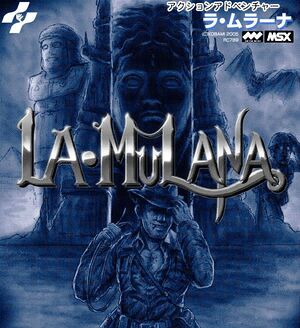 |
|
| Developers | |
|---|---|
| GR3 Project | |
| Release dates | |
| Windows | June 27, 2006 |
| Taxonomy | |
| Monetization | Freeware |
| Modes | Singleplayer |
| Pacing | Real-time |
| Perspectives | Flip screen, Side view |
| Controls | Direct control |
| Genres | Metroidvania, Platform, Puzzle |
| Art styles | Pixel art |
| Themes | Contemporary |
| Series | La-Mulana |
| La-Mulana | |
|---|---|
| La-Mulana (2006) | 2006 |
| La-Mulana | 2012 |
| La-Mulana 2 | 2018 |
Warnings
- This game is only playable in English with a fan translation (see Localizations for details and other supported languages).
La-Mulana (2006) is a singleplayer flip screen and side view metroidvania, platform and puzzle game in the La-Mulana series.
The game has compatibility issues on Windows 8 and newer. Use dgVooodoo 2 as a workaround.
General information
Availability
- Available for download from PCGamingWiki. Aeon Genesis, the English fan translators of the game, also has a download of the game along with its English patch.
- The official La-Mulana Jukebox tool is a program allows users to listen to the game's SSCC (default chiptune) and SC88 (MIDI) music. Entering a password into the tool, which can be found in-game, will unlock more music tracks and (Japanese only) developer commentaries. It can be downloaded from the Internet Archive here.
Game data
Configuration file(s) location
| System | Location |
|---|---|
| Windows | <path-to-game>\lamulana.ini[Note 1] |
- Configuration file is encrypted.[1]
Save game data location
| System | Location |
|---|---|
| Windows | <path-to-game>\lamulana.sa#[Note 1] |
- Saving the game requires purchasing the Game Master MSX cartridge, which can be found in the shop of the Surface area, then equipping the Game Master MSX cartridge when talking to Elder Xelpud to save on Slot 0. A Game Master 2 cartridge, which allows saving the game on Slots 1-4, can be found later into the game.
Video
| Graphics feature | State | Notes | |
|---|---|---|---|
| Widescreen resolution | Runs at a base resolution of 256x192, which is then doubled to 512x384 and 1024x768 with Nearest-neighbor scaling by pressing F7 in Windowed mode.[2] | ||
| Multi-monitor | |||
| Ultra-widescreen | |||
| 4K Ultra HD | |||
| Field of view (FOV) | |||
| Windowed | Can be toggled with Alt+↵ Enter.[2] | ||
| Borderless fullscreen windowed | See the glossary page for potential workarounds. | ||
| Anisotropic filtering (AF) | |||
| Anti-aliasing (AA) | |||
| Vertical sync (Vsync) | See the glossary page for potential workarounds. | ||
| 60 FPS and 120+ FPS | Capped at 30 FPS.[3] | ||
| High dynamic range display (HDR) | |||
Increase rendering resolution
- Fixes some of the game's compatibility issues when running under modern Windows operating systems while improving the graphics.
| Use dgVoodoo 2[4] |
|---|
|
Input
| Keyboard and mouse | State | Notes |
|---|---|---|
| Remapping | F1 is used to pause the game, F2-F4 to open sub-screens, F5 for Options, F6 to toggle hardware/software stretching, and F7 for window sizes.[2] | |
| Mouse acceleration | Mouse is not used at all. | |
| Mouse sensitivity | ||
| Mouse input in menus | ||
| Mouse Y-axis inversion | ||
| Controller | ||
| Controller support | ||
| Full controller support | Certain in-game actions and exiting the game requires keyboard. | |
| Controller remapping | ||
| Controller sensitivity | Digital movement. | |
| Controller Y-axis inversion |
| Controller types |
|---|
| XInput-compatible controllers | Does not support D-pad or analog triggers. See Controller support for a workaround. | |
|---|---|---|
| Xbox button prompts | ||
| Impulse Trigger vibration |
| PlayStation controllers |
|---|
| Generic/other controllers | DirectInput. | |
|---|---|---|
| Button prompts | No controller prompts whatsoever. |
| Additional information | ||
|---|---|---|
| Controller hotplugging | ||
| Haptic feedback | ||
| Digital movement supported | ||
| Simultaneous controller+KB/M |
Controller support
- To use XInput-based controllers with proper D-pad and trigger support, a fix is required.
| Instructions for XInput Plus[1] |
|---|
|
Audio
| Audio feature | State | Notes |
|---|---|---|
| Separate volume controls | Music, Sound. | |
| Surround sound | ||
| Subtitles | All dialogue is text-based. | |
| Closed captions | ||
| Mute on focus lost | ||
| General MIDI audio | This game and the La-Mulana Jukebox tool supports General MIDI, which can be enabled by setting their respective music device mode to SC88. |
Localizations
| Language | UI | Audio | Sub | Notes |
|---|---|---|---|---|
| English | Fan translation by Aeon Genesis. | |||
| Japanese |
Issues resolved
- Trouble shooting common issues with the game can be found here.
Other information
API
| Technical specs | Supported | Notes |
|---|---|---|
| Direct3D | 7 |
| Executable | 32-bit | 64-bit | Notes |
|---|---|---|---|
| Windows |
System requirements
| Windows[5] | ||
|---|---|---|
| Minimum | ||
| Operating system (OS) | XP | |
| Processor (CPU) | Intel Pentium 166 MHz | |
| System memory (RAM) | 32 MB | |
| Hard disk drive (HDD) | 70 MB | |
| Video card (GPU) | One that support 8-bit colors. | |
Notes
- ↑ 1.0 1.1 When running this game without elevated privileges (Run as administrator option), write operations against a location below
%PROGRAMFILES%,%PROGRAMDATA%, or%WINDIR%might be redirected to%LOCALAPPDATA%\VirtualStoreon Windows Vista and later (more details).
References
- ↑ 1.0 1.1 Verified by User:AmethystViper on 2020-10-21
- ↑ 2.0 2.1 2.2 Verified by User:AmethystViper on 2020-10-21
- Told in the game's manual.
- ↑ Verified by User:AmethystViper on 2020-10-21
- Tested with Steam Overlay's FPS counter.
- ↑ Verified by User:AmethystViper on 2020-10-21
- Used v2.71.2 as of writing.
- ↑ La-Mulana for Windows (2005) Tech Info - MobyGames - last accessed on 2020-05-07