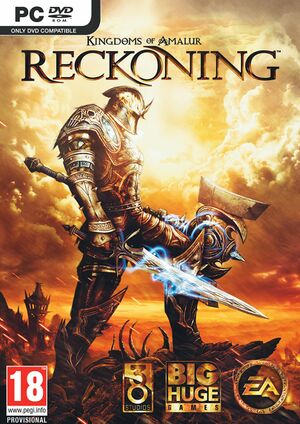For the 2020 remaster, see Kingdoms of Amalur: Re-Reckoning.
General information
- Steam Community Discussions
Availability
- A free demo can be played on Steam, has to be installed by direct link (allow Steam client popup):
steam://install/203970
DLC and expansion packs
| Name |
Notes |
|
| Legend of Dead Kel |
|
|
| Teeth of Naros |
|
|
| Weapons & Armor Bundle |
|
|
Essential improvements
Skip intro videos
|
Delete/rename reckoninglogotrain.bik[1]
|
- Go to
<path-to-game>\content\data\bink\
- Delete or rename
reckoninglogotrain.bik
|
Disable the Battle Frenzy sound
- If you play a warrior, the constant hissing sound of this permanent buff can quickly get annoying.
|
Delete/rename FX_Player_Battle_Frenzy.fsb[2]
|
- Go to
<path-to-game>\content\001\
- Delete or rename
FX_Player_Battle_Frenzy.fsb
|
Adjust Level of Detail (AMD Radeon graphics card users only)
|
Adjust texture LOD[citation needed]
|
- Download and install RadeonPro
- Create a RadeonPro profile for Kingdoms of Amalur: Reckoning
- Open the "Advanced" tab and check Texture LOD
- Set the slider to a value between -1 and -2 (recommended: -1)
|
Enable high quality anisotropic filtering for AMD Radeon graphics card users
|
Enable high quality anisotropic filtering[citation needed]
|
- By default KOA:R uses low quality anisotropic filtering to give better performance.
- Download and install RadeonPro
- Create a RadeonPro profile for Kingdoms of Amalur: Reckoning
- Open the "Advanced" tab and check Texture LOD
- Set "Texture filtering quality" to high quality
|
Game data
Configuration file(s) location
Save game data location
- Game profile names need to be identically named when transferring saves to different accounts or computers. If they are not, then you will need to rename the save file into one that has been 'recognised' by the game. This applies to transferring save data in any combination between computers, profiles, Steam and Origin accounts.
| System |
Native |
Notes |
| Origin |
|
Syncs up to 1 GB of data online. |
| OneDrive |
|
Requires enabling backup of the Documents folder in OneDrive on all computers. |
| Steam Cloud |
|
Syncs up to 1000 MB of data online. |
Video
|
Change FOV with Widescreen Fixer[citation needed]
|
- Launch Widescreen Fixer and open Kingdom of Amalur's plugin settings.
- Set desired field of view (recommended value: 60-70).
- Set a keybind for Widescreen Fixer.
- Launch the game.
- Press your FOV keybind before doing anything else. Your FOV will expand from a shoulder-cam to third person at the correct FOV.
- Should this greatly distort your image, simply reload the save and the FOV setting will take effect.
|
Input
Audio
| Audio feature |
State |
Notes |
| Separate volume controls |
|
Effects, music, and dialogue |
| Surround sound |
|
|
| Subtitles |
|
|
| Closed captions |
|
|
| Mute on focus lost |
|
|
Localizations
| Language |
UI |
Audio |
Sub |
Notes |
| English |
|
|
|
|
| Czech |
|
|
|
Retail only. |
| French |
|
|
|
|
| German |
|
|
|
|
| Italian |
|
|
|
|
| Polish |
|
|
|
Fan translation |
| Spanish |
|
|
|
|
VR support
Issues unresolved
Remap key bug
- Mouse button binding causes problems.[4]
Xbox One S Controller Bluetooth Stutter Bug
- The Xbox One S Controller, when connected via Bluetooth, causes the game to severely stutter, leaving the game hardly playable.[5] A workaround is to use the controller in wired mode. For the Steam version, setting Steam Input to "Forced On" in game properties may resolve the issue.
Issues fixed
Crash after 10-15 minutes on Windows 10
- Caused by a weird interaction between one version of XAudio2_7.dll and the on-screen keyboard service.
|
Check whether this is the cause with Windows Error Reporting[citation needed]
|
- ⊞ Win+R and type
msinfo32 and ↵ Enter.
- In
Software Environment\Windows Error Reporting look for entries with Reckoning.exe and check that the faulty module is XAudio2_7.dll
|
|
Stop the TabTip.exe process, also referred to as Touch Keyboard and Handwriting Panel Helper, before launching the game[citation needed]
|
|
More simply, just create a batch command to run the game[citation needed]
|
taskkill /f /im "tabtip.exe"
start /d "<path-to-game>" Reckoning.exe
- Create the batch file above by replacing the
<path-to-game> with the path to the installation folder.
- Save as a .cmd and launch it as an administrator.
- To simplify that, you can create a shortcut to the .cmd and choose Run as an administrator in the shortcut's advanced options.
|
Map movement to arrow keys
|
Map movement to arrow keys[citation needed]
|
- Follow instructions here.
|
Black screen in demo with AMD GPU
- The demo shows nothing but a black screen with AMD GPUs. This issue is not present in the final game.
|
Disable post-processing in the settings[citation needed]
|
|
Alternate demo fix[citation needed]
|
- Open Catalyst Control Center
- Create an application profile for Kingdoms of Amalur: Reckoning
- Set multi-sampling anti-aliasing (MSAA) to 2x
|
Locked out of Fast Travel
|
The following will work to re-enable fast-travel in a savegame, regardless of the reason that caused it[6]
|
- Make a copy of your file savegame somewhere, just to be on the safe side
- Open your savegame with a hexadicemal editor (For example HXD)
- Search for the following hex-values : "A5EE1700"
- Replace it by "00000000"
- Save your file savegame and close your hexadicemal editor
|
Other information
API
| Technical specs |
Supported |
Notes |
| Direct3D |
9.0c |
|
| Executable |
32-bit |
64-bit |
Notes |
| Windows |
|
|
|
Mods
- Greatly increases game difficulty, as vanilla can be too easy late-game. The changes are listed here.
- Includes PDF game guides and developer interviews.
System requirements
| Windows |
|
Minimum |
Recommended |
| Operating system (OS) |
XP |
Vista, 7 |
| Processor (CPU) |
Intel Core 2 Duo 2.2 GHz
AMD Athlon 64 X2 5000+ |
Intel Core 2 Quad 2.4 GHz
AMD Phenom X4 2.6 GHz |
| System memory (RAM) |
2 GB |
4 GB |
| Hard disk drive (HDD) |
10.5 GB | |
| Video card (GPU) |
Nvidia GeForce 8800 GT
ATI Radeon HD 3650
512 MB of VRAM
DirectX 9.0c compatible
Shader model 3.0 support |
Nvidia GeForce GTX 260
ATI Radeon HD 4850
1 GB of VRAM |
| Sound (audio device) |
DirectX 9.0c compatible | |
Notes
- ↑ 1.0 1.1 Notes regarding Steam Play (Linux) data:
References