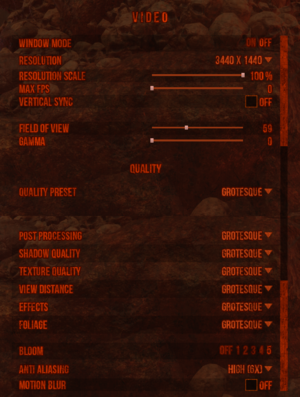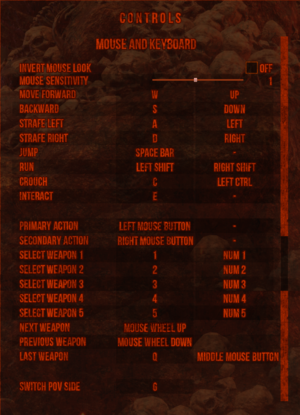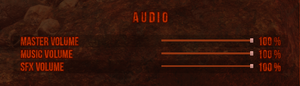Difference between revisions of "Hellbound"
(Created article skeleton) |
|||
| (57 intermediate revisions by 14 users not shown) | |||
| Line 1: | Line 1: | ||
| − | |||
{{Infobox game | {{Infobox game | ||
|cover = Hellbound cover.jpg | |cover = Hellbound cover.jpg | ||
| Line 5: | Line 4: | ||
{{Infobox game/row/developer|Saibot Studios}} | {{Infobox game/row/developer|Saibot Studios}} | ||
|publishers = | |publishers = | ||
| + | {{Infobox game/row/publisher|Nimble Giant Entertainment}} | ||
|engines = | |engines = | ||
| + | {{Infobox game/row/engine|Unreal Engine 4}} | ||
|release dates= | |release dates= | ||
| − | {{Infobox game/row/date|Windows| | + | {{Infobox game/row/date|Windows|August 4, 2020}} |
| + | |reception = | ||
| + | {{Infobox game/row/reception|Metacritic|hellbound|62}} | ||
| + | {{Infobox game/row/reception|Opencritic|9928/hellbound|63}} | ||
| + | {{Infobox game/row/reception|IGDB|hellbound|70}} | ||
| + | |taxonomy = | ||
| + | {{Infobox game/row/taxonomy/monetization | }} | ||
| + | {{Infobox game/row/taxonomy/microtransactions | none }} | ||
| + | {{Infobox game/row/taxonomy/modes | Singleplayer }} | ||
| + | {{Infobox game/row/taxonomy/perspectives | First-person }} | ||
| + | {{Infobox game/row/taxonomy/controls | Direct control }} | ||
| + | {{Infobox game/row/taxonomy/genres | Action, Shooter }} | ||
| + | {{Infobox game/row/taxonomy/themes | Horror, Sci-fi }} | ||
| + | {{Infobox game/row/taxonomy/series | Hellbound }} | ||
|steam appid = 753590 | |steam appid = 753590 | ||
| − | |steam appid side = | + | |steam appid side = 1195590 |
| − | |gogcom | + | |official site= http://hellboundgame.com/ |
| + | |gogcom id = | ||
| + | |mobygames = | ||
|strategywiki = | |strategywiki = | ||
|wikipedia = | |wikipedia = | ||
|winehq = | |winehq = | ||
| + | |igdb = hellbound | ||
}} | }} | ||
'''General information''' | '''General information''' | ||
| − | {{mm}} [ | + | {{mm}} [https://steamcommunity.com/app/753590/discussions/ Steam Community Discussions] |
| + | {{mm}} [https://t.co/hEDT9Us8Me?amp=1 Developers Discord server] | ||
==Availability== | ==Availability== | ||
{{Availability| | {{Availability| | ||
{{Availability/row| Steam | 753590 | Steam | | | Windows }} | {{Availability/row| Steam | 753590 | Steam | | | Windows }} | ||
| + | }} | ||
| + | {{ii}} A demo is available from {{store link|Steam|1195590}}. | ||
| + | {{ii}} All versions require {{DRM|Steam}}. | ||
| + | |||
| + | ==Essential improvements== | ||
| + | ===High frame rate=== | ||
| + | {{Fixbox|description=Edit settings.ini|fix= | ||
| + | # Go to <code>{{P|localappdata}}\Hellbound\Saved\Config\WindowsNoEditor</code> and open <code>Settings.ini</code> with a notepad. | ||
| + | # Search for <code>t.MaxFps=144</code> and replace the number of FPS to the value you desire, for example <code>t.MaxFps=240</code> | ||
| + | # Save and exit. | ||
| + | {{ii}} Do not adjust the FPS slider in the options menu as it will reset it back to the game's default maximum 144 FPS. If you accidentally adjusted the FPS slider, just click on '''cancel''' to avoid applying the unintended settings. | ||
| + | }} | ||
| + | |||
| + | ===Remove crosshair=== | ||
| + | {{Fixbox|description=Edit settings.ini|fix= | ||
| + | # Go to <code>{{P|localappdata}}\Hellbound\Saved\Config\WindowsNoEditor</code> and open <code>Settings.ini</code> with a notepad. | ||
| + | # Search for <code>HB.CrosshairEnabled=1</code> and change <code>1</code> to <code>0</code> | ||
| + | # Save and exit. | ||
| + | }} | ||
| + | |||
| + | ===Change crosshair size=== | ||
| + | {{Fixbox|description=Edit settings.ini|fix= | ||
| + | # Go to <code>{{P|localappdata}}\Hellbound\Saved\Config\WindowsNoEditor</code> and open <code>Settings.ini</code> with a notepad. | ||
| + | # Search for <code>HB.CrosshairSize=1</code> and change <code>1</code> to <code>0.5</code> to make it smaller, or increase the number to make it bigger. | ||
| + | # Save and exit. | ||
| + | }} | ||
| + | |||
| + | ===Disable mouse smoothing/acceleration=== | ||
| + | {{Fixbox|description=Edit GameUserSettings.ini|fix= | ||
| + | # Go to <code>{{P|localappdata}}\Hellbound\Saved\Config\WindowsNoEditor</code> and open <code>GameUserSettings.ini</code> with a notepad. | ||
| + | # Add the following to the ini file: | ||
| + | <code> [/Script/Engine.InputSettings] | ||
| + | <br> bEnableMouseSmoothing=False | ||
| + | <br> bViewAccelerationEnabled=false</code> | ||
| + | <br> 3. Save and exit. | ||
}} | }} | ||
| Line 27: | Line 80: | ||
===Configuration file(s) location=== | ===Configuration file(s) location=== | ||
{{Game data| | {{Game data| | ||
| − | {{Game data/ | + | {{Game data/config|Windows|{{P|localappdata}}\Hellbound\Saved\Config\WindowsNoEditor}} |
}} | }} | ||
===Save game data location=== | ===Save game data location=== | ||
{{Game data| | {{Game data| | ||
| − | {{Game data/ | + | {{Game data/saves|Windows|{{P|localappdata}}\Hellbound\Saved\SaveGames}} |
}} | }} | ||
===[[Glossary:Save game cloud syncing|Save game cloud syncing]]=== | ===[[Glossary:Save game cloud syncing|Save game cloud syncing]]=== | ||
{{Save game cloud syncing | {{Save game cloud syncing | ||
| − | |gog galaxy | + | |discord = |
| − | |gog galaxy notes | + | |discord notes = |
| − | |origin | + | |epic games launcher = |
| − | |origin notes | + | |epic games launcher notes = |
| − | |steam cloud | + | |gog galaxy = |
| − | |steam cloud notes | + | |gog galaxy notes = |
| − | | | + | |origin = |
| − | | | + | |origin notes = |
| − | |xbox cloud | + | |steam cloud = false |
| − | |xbox cloud notes | + | |steam cloud notes = |
| + | |ubisoft connect = | ||
| + | |ubisoft connect notes = | ||
| + | |xbox cloud = | ||
| + | |xbox cloud notes = | ||
}} | }} | ||
| − | ==Video | + | ==Video== |
| − | {{Video settings | + | {{Image|Video_settings_Hellbound.png|Video settings}} |
| + | {{Video | ||
|wsgf link = | |wsgf link = | ||
|widescreen wsgf award = | |widescreen wsgf award = | ||
| Line 56: | Line 114: | ||
|ultrawidescreen wsgf award = | |ultrawidescreen wsgf award = | ||
|4k ultra hd wsgf award = | |4k ultra hd wsgf award = | ||
| − | |widescreen resolution = | + | |widescreen resolution = true |
|widescreen resolution notes= | |widescreen resolution notes= | ||
|multimonitor = unknown | |multimonitor = unknown | ||
|multimonitor notes = | |multimonitor notes = | ||
| − | |ultrawidescreen = | + | |ultrawidescreen = true |
| − | |ultrawidescreen notes = | + | |ultrawidescreen notes = {{Term|Hor+}} menus and gameplay.<ref>{{Refurl|url=https://www.youtube.com/watch?v=QuDX_yVLUVY&t|title=Hellbound - PC Ultra Quality (3440x1440)|date=2020-08-04}}</ref> |
| − | |4k ultra hd = | + | |4k ultra hd = true |
|4k ultra hd notes = | |4k ultra hd notes = | ||
| − | |fov = | + | |fov = true |
| − | |fov notes = | + | |fov notes = Values range from 40 to 90. Default is 59. |
| − | |windowed = | + | |windowed = true |
|windowed notes = | |windowed notes = | ||
| − | |borderless windowed = | + | |borderless windowed = always on |
| − | |borderless windowed notes = | + | |borderless windowed notes = Does not have exclusive full-screen mode. Disabling windowed mode makes the game run in borderless full-screen at display's native resolution.<ref>{{Refcheck|user=Fudgesiclesxd|date=2022-12-18|comment=}}</ref> |
| − | |anisotropic = | + | |anisotropic = true |
| − | |anisotropic notes = | + | |anisotropic notes = Labelled '''Texture Quality'''. Low 2x, Medium 4x, High 8x, Grotesque 16x.<ref>{{Refcheck|user=AlRayes BRN|date=2020-08-04|comment=Verified by using Unreal Unlocker}}</ref> |
| − | |antialiasing = | + | |antialiasing = true |
| − | |antialiasing notes = | + | |antialiasing notes = [[TAA]] 2x, 4x, 6x, 8x, off. |
| − | |vsync = | + | |upscaling = unknown |
| + | |upscaling tech = | ||
| + | |upscaling notes = | ||
| + | |vsync = true | ||
|vsync notes = | |vsync notes = | ||
| − | |60 fps = | + | |60 fps = true |
|60 fps notes = | |60 fps notes = | ||
| − | |120 fps = | + | |120 fps = true |
| − | |120 fps notes = | + | |120 fps notes = Maximum in-game FPS is 144. For higher FPS, see [[#High frame rate|High frame rate]]. |
|hdr = unknown | |hdr = unknown | ||
|hdr notes = | |hdr notes = | ||
| − | |color blind = | + | |color blind = false |
|color blind notes = | |color blind notes = | ||
}} | }} | ||
| − | ==Input | + | ==Input== |
| − | {{Input | + | {{Image|Controls__settings_and_key_bindings_Hellbound.png|Control settings and key bindings}} |
| − | |key remap = | + | {{Input |
| + | |key remap = true | ||
|key remap notes = | |key remap notes = | ||
| − | |acceleration option = | + | |acceleration option = hackable |
| − | |acceleration option notes = | + | |acceleration option notes = Always on by default, see [[#Disable mouse smoothing/acceleration|Disable mouse smoothing/acceleration]]. |
| − | |mouse sensitivity = | + | |mouse sensitivity = true |
| − | |mouse sensitivity notes = | + | |mouse sensitivity notes = Values between 0.1 and 2 with increments of 0.1. |
| − | |mouse menu = | + | |mouse menu = true |
|mouse menu notes = | |mouse menu notes = | ||
| − | |invert mouse y-axis = | + | |invert mouse y-axis = true |
|invert mouse y-axis notes = | |invert mouse y-axis notes = | ||
| − | |controller support = | + | |touchscreen = unknown |
| − | |controller support notes = | + | |touchscreen notes = |
| − | |full controller = | + | |controller support = false |
| + | |controller support notes = Controller sticks are not working properly.<ref>{{Refcheck|user=AlRayes BRN|date=2020-08-04|comment=Tested the game with Microsoft's Xbox One controller connected through a USB cable}}</ref> | ||
| + | |full controller = false | ||
|full controller notes = | |full controller notes = | ||
|controller remap = unknown | |controller remap = unknown | ||
| Line 108: | Line 172: | ||
|invert controller y-axis = unknown | |invert controller y-axis = unknown | ||
|invert controller y-axis notes= | |invert controller y-axis notes= | ||
| − | | | + | |xinput controllers = unknown |
| − | | | + | |xinput controllers notes = |
| − | |button prompts | + | |xbox prompts = unknown |
| − | |button prompts notes | + | |xbox prompts notes = |
| + | |impulse triggers = unknown | ||
| + | |impulse triggers notes = | ||
| + | |dualshock 4 = unknown | ||
| + | |dualshock 4 notes = | ||
| + | |dualshock prompts = unknown | ||
| + | |dualshock prompts notes = | ||
| + | |light bar support = unknown | ||
| + | |light bar support notes = | ||
| + | |dualshock 4 modes = unknown | ||
| + | |dualshock 4 modes notes = | ||
| + | |tracked motion controllers= unknown | ||
| + | |tracked motion controllers notes = | ||
| + | |tracked motion prompts = unknown | ||
| + | |tracked motion prompts notes = | ||
| + | |other controllers = unknown | ||
| + | |other controllers notes = | ||
| + | |other button prompts = unknown | ||
| + | |other button prompts notes= | ||
|controller hotplug = unknown | |controller hotplug = unknown | ||
|controller hotplug notes = | |controller hotplug notes = | ||
| − | |haptic feedback = | + | |haptic feedback = always on |
|haptic feedback notes = | |haptic feedback notes = | ||
| − | |simultaneous input = | + | |simultaneous input = true |
|simultaneous input notes = | |simultaneous input notes = | ||
| − | |steam controller | + | |steam input api = unknown |
| − | |steam controller | + | |steam input api notes = |
| − | | | + | |steam hook input = unknown |
| − | | | + | |steam hook input notes = |
| + | |steam input presets = unknown | ||
| + | |steam input presets notes = | ||
| + | |steam controller prompts = unknown | ||
| + | |steam controller prompts notes = | ||
| + | |steam cursor detection = unknown | ||
| + | |steam cursor detection notes = | ||
}} | }} | ||
| − | ==Audio | + | ==Audio== |
| − | {{Audio settings | + | {{Image|Audio_settings_Hellbound.png|Audio settings}} |
| − | |separate volume = | + | {{Audio |
| − | |separate volume notes = | + | |separate volume = true |
| + | |separate volume notes = Music, SFX. | ||
|surround sound = unknown | |surround sound = unknown | ||
|surround sound notes = | |surround sound notes = | ||
| − | |subtitles = | + | |subtitles = false |
|subtitles notes = | |subtitles notes = | ||
| − | |closed captions = | + | |closed captions = false |
|closed captions notes = | |closed captions notes = | ||
| − | |mute on focus lost = | + | |mute on focus lost = always on |
|mute on focus lost notes = | |mute on focus lost notes = | ||
|eax support = | |eax support = | ||
| − | |eax support notes = | + | |eax support notes = |
| + | |royalty free audio = unknown | ||
| + | |royalty free audio notes = | ||
}} | }} | ||
| Line 143: | Line 234: | ||
{{L10n/switch | {{L10n/switch | ||
|language = English | |language = English | ||
| − | |interface = | + | |interface = true |
| − | |audio = | + | |audio = true |
| − | |subtitles = | + | |subtitles = false |
|notes = | |notes = | ||
|fan = | |fan = | ||
| − | |||
}} | }} | ||
| + | }} | ||
| + | |||
| + | ==Issues unresolved== | ||
| + | ===Controller sticks do not work properly=== | ||
| + | Right stick controller does not work and the left stick does not register 4 axis movements (2 axis only work). | ||
| + | |||
| + | ==Issues fixed== | ||
| + | ===Vsync stays on=== | ||
| + | Vsync stays on even when disabled in the video settings, it can be forced off through the GPU control panel. | ||
| + | |||
| + | ===FOV reset=== | ||
| + | FOV keeps resetting every time you load a level or die, fixed in patch 1.0.3. | ||
| + | |||
| + | ===Video settings do not apply=== | ||
| + | {{Fixbox|description=Change high DPI settings|fix= | ||
| + | # Right-click {{file|Hellbound.exe}} and select '''Properties'''. | ||
| + | # Go to the '''Compatibility''' tab. | ||
| + | # Near the bottom of the window, select '''Change high DPI settings'''. | ||
| + | # Make sure '''Override high DPI scaling behaviour''' is set to '''Application''' in the drop down list. | ||
| + | {{ii}} This will set the game's resolution to your current desktop's resolution, if for example you have a 4K display and want to play at 1080p, you will need to set your desktop resolution to 1080p. The in-game resolution options seem to only affect the windowed mode. | ||
}} | }} | ||
| Line 155: | Line 265: | ||
===API=== | ===API=== | ||
{{API | {{API | ||
| − | |direct3d versions = | + | |direct3d versions = 11 |
|direct3d notes = | |direct3d notes = | ||
|directdraw versions = | |directdraw versions = | ||
| Line 169: | Line 279: | ||
|metal support = | |metal support = | ||
|metal support notes = | |metal support notes = | ||
| − | |vulkan | + | |vulkan versions = |
| − | |vulkan | + | |vulkan notes = |
|dos modes = | |dos modes = | ||
|dos modes notes = | |dos modes notes = | ||
|shader model versions = | |shader model versions = | ||
|shader model notes = | |shader model notes = | ||
| − | |64-bit | + | |windows 32-bit exe = false |
| − | |64-bit executable notes= | + | |windows 64-bit exe = true |
| + | |windows arm app = unknown | ||
| + | |windows exe notes = | ||
| + | |macos intel 32-bit app = | ||
| + | |macos intel 64-bit app = | ||
| + | |macos arm app = unknown | ||
| + | |macos app notes = | ||
| + | |linux 32-bit executable= | ||
| + | |linux 64-bit executable= | ||
| + | |linux arm app = unknown | ||
| + | |linux executable notes = | ||
| + | }} | ||
| + | |||
| + | ===Middleware=== | ||
| + | {{Middleware | ||
| + | |physics = PhysX | ||
| + | |physics notes = | ||
| + | |audio = Vorbis | ||
| + | |audio notes = | ||
| + | |interface = | ||
| + | |interface notes = | ||
| + | |input = | ||
| + | |input notes = | ||
| + | |cutscenes = | ||
| + | |cutscenes notes = | ||
| + | |multiplayer = | ||
| + | |multiplayer notes= | ||
| + | |anticheat = | ||
| + | |anticheat notes = | ||
}} | }} | ||
| Line 184: | Line 322: | ||
|minOS = 7 | |minOS = 7 | ||
| − | |minCPU = | + | |minCPU = AMD Phenom II X4-945 |
| − | |minRAM = 4 | + | |minCPU2 = Intel Core 2 Quad 6600 |
| − | |minHD = | + | |minRAM = 4 GB |
| + | |minHD = 20 GB | ||
|minGPU = Intel HD 530 | |minGPU = Intel HD 530 | ||
| − | |minGPU2 = Nvidia GT 730 | + | |minGPU2 = Nvidia GeForce GT 730 |
| − | |minGPU3 = AMD R7 240 GB | + | |minGPU3 = AMD Radeon R7 240 |
| + | |minVRAM = 2 GB | ||
|recOS = | |recOS = | ||
| − | |recCPU = | + | |recCPU = AMD FX-8320 |
| − | |recCPU2 = | + | |recCPU2 = Intel Core i5-2400 |
| − | |recRAM = 8 | + | |recRAM = 8 GB |
| − | |recHD = | + | |recHD = |
| − | |recGPU = Nvidia GTX 770 | + | |recGPU = Nvidia GeForce GTX 770 |
| − | |recGPU2 = AMD R9 290 | + | |recGPU2 = AMD Radeon R9 290 |
| + | |recVRAM = 4 GB | ||
}} | }} | ||
{{References}} | {{References}} | ||
Latest revision as of 09:10, 23 November 2023
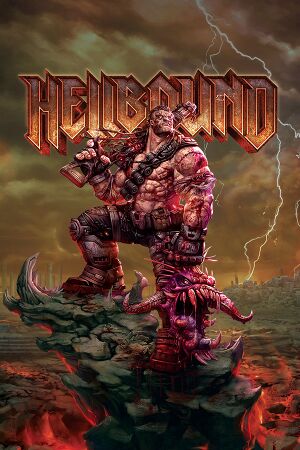 |
|
| Developers | |
|---|---|
| Saibot Studios | |
| Publishers | |
| Nimble Giant Entertainment | |
| Engines | |
| Unreal Engine 4 | |
| Release dates | |
| Windows | August 4, 2020 |
| Reception | |
| Metacritic | 62 |
| OpenCritic | 63 |
| IGDB | 70 |
| Taxonomy | |
| Microtransactions | None |
| Modes | Singleplayer |
| Perspectives | First-person |
| Controls | Direct control |
| Genres | Action, Shooter |
| Themes | Horror, Sci-fi |
| Series | Hellbound |
| Hellbound | |
|---|---|
| Hellbound: Survival Mode | 2019 |
| Hellbound | 2020 |
General information
Availability
| Source | DRM | Notes | Keys | OS |
|---|---|---|---|---|
| Steam |
Essential improvements
High frame rate
| Edit settings.ini |
|---|
|
Remove crosshair
| Edit settings.ini |
|---|
|
Change crosshair size
| Edit settings.ini |
|---|
|
Disable mouse smoothing/acceleration
| Edit GameUserSettings.ini |
|---|
|
Game data
Configuration file(s) location
| System | Location |
|---|---|
| Windows | %LOCALAPPDATA%\Hellbound\Saved\Config\WindowsNoEditor |
| Steam Play (Linux) | <SteamLibrary-folder>/steamapps/compatdata/753590/pfx/[Note 1] |
Save game data location
| System | Location |
|---|---|
| Windows | %LOCALAPPDATA%\Hellbound\Saved\SaveGames |
| Steam Play (Linux) | <SteamLibrary-folder>/steamapps/compatdata/753590/pfx/[Note 1] |
Save game cloud syncing
| System | Native | Notes |
|---|---|---|
| Steam Cloud |
Video
| Graphics feature | State | Notes | |
|---|---|---|---|
| Widescreen resolution | |||
| Multi-monitor | |||
| Ultra-widescreen | Hor+ menus and gameplay.[1] | ||
| 4K Ultra HD | |||
| Field of view (FOV) | Values range from 40 to 90. Default is 59. | ||
| Windowed | |||
| Borderless fullscreen windowed | Does not have exclusive full-screen mode. Disabling windowed mode makes the game run in borderless full-screen at display's native resolution.[2] | ||
| Anisotropic filtering (AF) | Labelled Texture Quality. Low 2x, Medium 4x, High 8x, Grotesque 16x.[3] | ||
| Anti-aliasing (AA) | TAA 2x, 4x, 6x, 8x, off. | ||
| Vertical sync (Vsync) | |||
| 60 FPS and 120+ FPS | Maximum in-game FPS is 144. For higher FPS, see High frame rate. | ||
| High dynamic range display (HDR) | See the engine page to force native HDR output, or the glossary page for other alternatives. | ||
- The game engine may allow for manual configuration of the game via its variables. See the Unreal Engine 4 page for more details.
Input
| Keyboard and mouse | State | Notes |
|---|---|---|
| Remapping | ||
| Mouse acceleration | Always on by default, see Disable mouse smoothing/acceleration. | |
| Mouse sensitivity | Values between 0.1 and 2 with increments of 0.1. | |
| Mouse input in menus | ||
| Mouse Y-axis inversion | ||
| Controller | ||
| Controller support | Controller sticks are not working properly.[4] |
| Controller types |
|---|
Audio
| Audio feature | State | Notes |
|---|---|---|
| Separate volume controls | Music, SFX. | |
| Surround sound | ||
| Subtitles | ||
| Closed captions | ||
| Mute on focus lost | ||
| Royalty free audio |
Localizations
| Language | UI | Audio | Sub | Notes |
|---|---|---|---|---|
| English |
Issues unresolved
Controller sticks do not work properly
Right stick controller does not work and the left stick does not register 4 axis movements (2 axis only work).
Issues fixed
Vsync stays on
Vsync stays on even when disabled in the video settings, it can be forced off through the GPU control panel.
FOV reset
FOV keeps resetting every time you load a level or die, fixed in patch 1.0.3.
Video settings do not apply
| Change high DPI settings |
|---|
|
Other information
API
| Technical specs | Supported | Notes |
|---|---|---|
| Direct3D | 11 |
| Executable | 32-bit | 64-bit | Notes |
|---|---|---|---|
| Windows |
Middleware
| Middleware | Notes | |
|---|---|---|
| Physics | PhysX | |
| Audio | Vorbis |
System requirements
| Windows | ||
|---|---|---|
| Minimum | Recommended | |
| Operating system (OS) | 7 | |
| Processor (CPU) | AMD Phenom II X4-945 Intel Core 2 Quad 6600 |
AMD FX-8320 Intel Core i5-2400 |
| System memory (RAM) | 4 GB | 8 GB |
| Hard disk drive (HDD) | 20 GB | |
| Video card (GPU) | Intel HD 530 Nvidia GeForce GT 730 AMD Radeon R7 240 2 GB of VRAM | Nvidia GeForce GTX 770 AMD Radeon R9 290 4 GB of VRAM |
- A 64-bit operating system is required.
Notes
- ↑ 1.0 1.1 Notes regarding Steam Play (Linux) data:
- File/folder structure within this directory reflects the path(s) listed for Windows and/or Steam game data.
- Use Wine's registry editor to access any Windows registry paths.
- The app ID (753590) may differ in some cases.
- Treat backslashes as forward slashes.
- See the glossary page for details on Windows data paths.
References
- ↑ Hellbound - PC Ultra Quality (3440x1440) - last accessed on 2020-08-04
- ↑ Verified by User:Fudgesiclesxd on 2022-12-18
- ↑ Verified by User:AlRayes BRN on 2020-08-04
- Verified by using Unreal Unlocker
- ↑ Verified by User:AlRayes BRN on 2020-08-04
- Tested the game with Microsoft's Xbox One controller connected through a USB cable